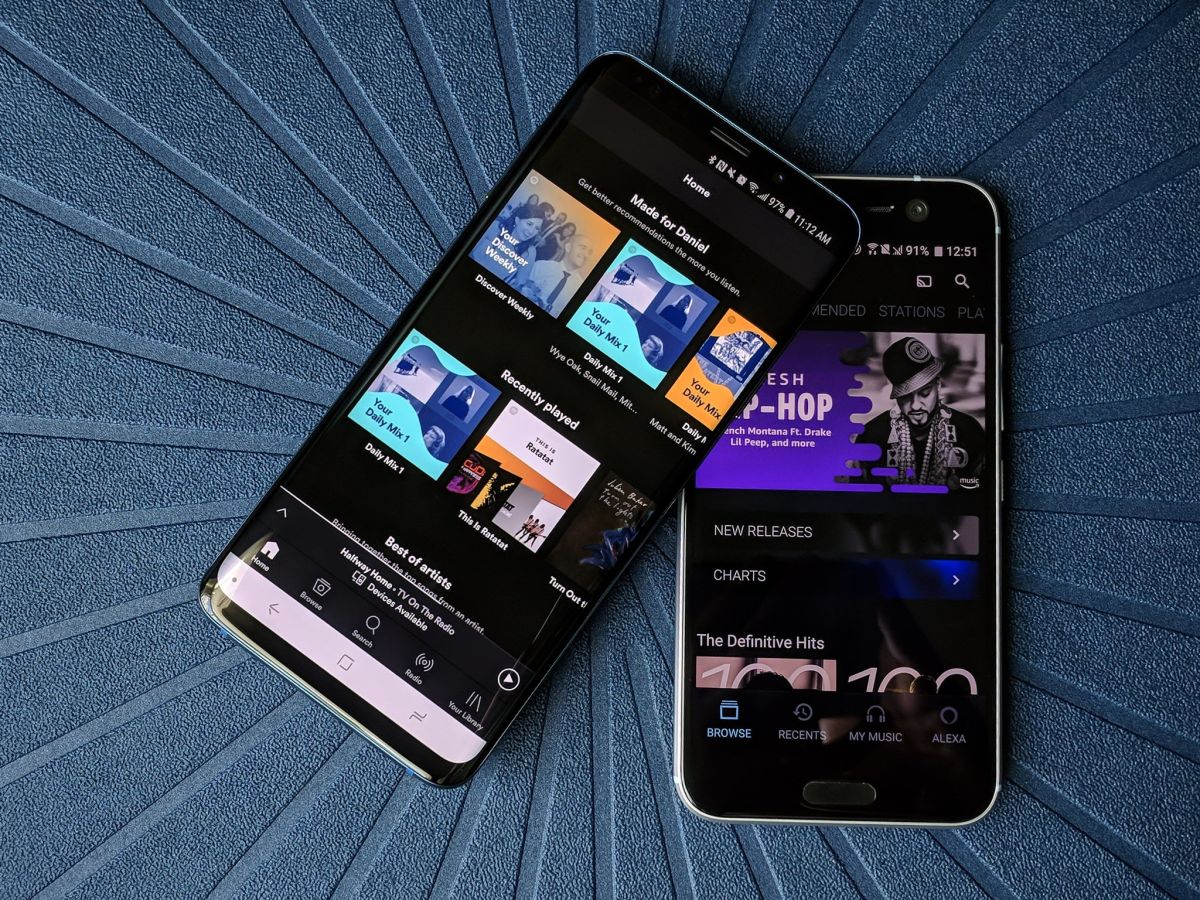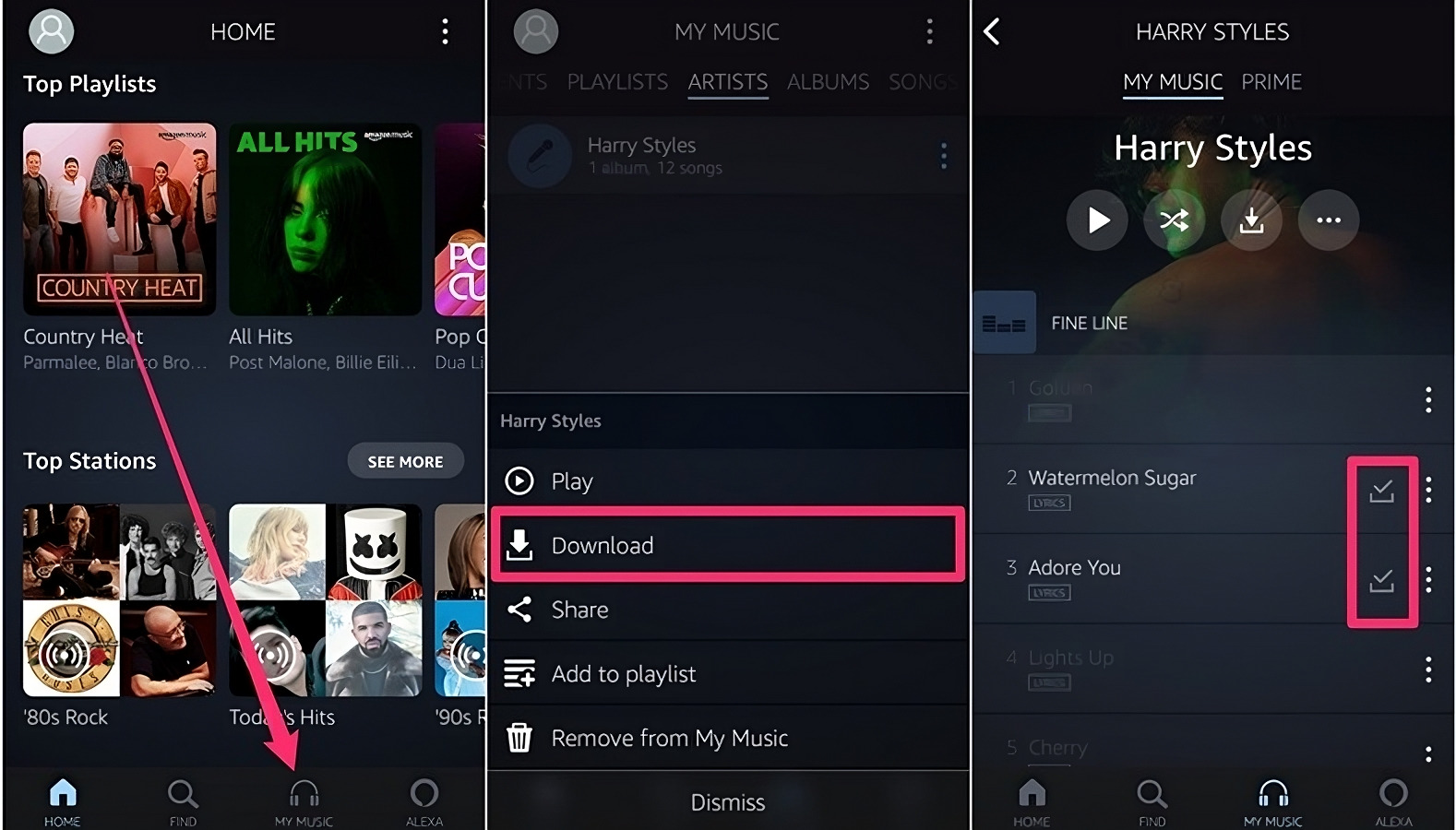Introduction
Welcome to the world of Amazon Music! Whether you are a music enthusiast or looking for the perfect tunes to accompany your daily activities, Amazon Music offers a vast collection of songs across various genres. With the Amazon Music app, you can now conveniently enjoy your favorite tracks on your iPhone. In this guide, we will walk you through the process of downloading Amazon Music to your iPhone so you can have your favorite songs at your fingertips wherever you go.
Gone are the days of carrying around bulky CD cases or relying solely on traditional radio stations. With Amazon Music, you have access to a virtually endless library of music that is easily accessible from your iPhone. Whether you prefer chart-topping hits, classic tunes, or discovering new artists, Amazon Music has something for everyone.
Downloading the Amazon Music app on your iPhone allows you to take advantage of its features such as personalized recommendations, curated playlists, and the ability to create your own music library. By following the steps outlined in this guide, you’ll be able to enjoy the convenience of streaming or downloading your favorite songs directly to your iPhone.
So, without further ado, let’s dive into the step-by-step process of downloading Amazon Music to your iPhone and start enjoying the power of music at your fingertips!
Step 1: Download the Amazon Music App
The first step to enjoying Amazon Music on your iPhone is to download the Amazon Music app from the App Store. The app is free to download and can be easily found by following these steps:
- Open the App Store on your iPhone. The App Store icon can usually be found on the home screen.
- Tap on the search bar at the bottom of the screen and type in “Amazon Music”.
- Tap on the “Search” button or the “Enter” key on the keyboard.
- From the search results, locate the official Amazon Music app and tap on it.
- On the Amazon Music app page, tap on the “Get” or “Install” button.
- If prompted, enter your Apple ID password or use Touch ID/Face ID to confirm the download.
- Wait for the app to download and install on your iPhone. The progress can be seen on the app icon on your home screen.
- Once the installation is complete, the Amazon Music app will appear on your home screen. Tap on it to launch the app.
Congratulations! You have successfully downloaded the Amazon Music app on your iPhone. In the next step, we will guide you on how to sign in to your Amazon account within the app, so you can start exploring and enjoying the extensive music collection.
Step 2: Sign in to your Amazon account
Now that you have downloaded the Amazon Music app on your iPhone, the next step is to sign in to your Amazon account. By signing in, you can access your personalized music recommendations, playlists, and your own music library. Here’s how you can sign in to your Amazon account within the app:
- Open the Amazon Music app on your iPhone by tapping on its icon on the home screen.
- If you already have an Amazon account, tap on the “Sign In” button. If you don’t have an account, tap on “Create account” and follow the instructions to create one.
- Enter your Amazon account email address and password in the provided fields.
- If you prefer a more convenient sign-in option, you can use your Amazon account credentials associated with Touch ID or Face ID. Simply tap on the “Sign in with Touch ID” or “Sign in with Face ID” button, and follow the prompts to authenticate.
- Once you have entered your account information, tap on the “Sign In” button.
After signing in, you will have access to all the features and functionalities of the Amazon Music app. You can now explore and discover new music, create playlists, and enjoy personalized recommendations tailored to your music preferences.
Signing in also allows you to seamlessly switch between devices, so you can enjoy your music on multiple platforms without missing a beat. Whether you’re at home, on the go, or at work, your Amazon Music account will keep your favorite tracks and playlists within reach.
Now that you are signed in to your Amazon account within the app, let’s move on to the next step and explore how to browse and discover music on Amazon Music.
Step 3: Browse and discover music
With the Amazon Music app on your iPhone and your Amazon account signed in, it’s time to dive into the vast world of music and start exploring. The app provides various ways to browse and discover music, making it easy to find the perfect songs for any occasion. Here’s how you can browse and discover music on Amazon Music:
- Open the Amazon Music app on your iPhone and ensure you are signed in to your Amazon account.
- On the app’s main screen, you will find several tabs or sections that help you navigate through the app. These may include “Recommended”, “Top Charts”, “New Releases”, and more.
- Tap on the different tabs to explore the music offerings. For example, the “Recommended” section provides personalized recommendations based on your listening habits and preferences.
- You can also use the search bar at the top of the screen to search for specific songs, albums, artists, or genres. Simply type in your search query and tap on the search icon.
- As you browse through the app, you will come across various playlists curated by Amazon Music’s team of experts. These playlists cater to different moods, genres, and themes, making it easy to discover new music that aligns with your tastes.
- If you have a particular artist or album in mind, you can search for them specifically to access their entire discography or selected tracks.
- Within each album or song page, you can find additional information such as release date, tracklist, and user reviews. This helps you make informed choices before adding a song to your library or downloading it.
By utilizing the browsing and discovery features of the Amazon Music app, you can expand your musical horizons and find new songs that resonate with you. Whether you’re in the mood for upbeat pop tunes, soothing classical melodies, or anything in between, Amazon Music has you covered.
Now that you know how to browse and discover music on the app, let’s move on to the next step and learn how to purchase or download music directly to your iPhone.
Step 4: Purchase or download music
Once you have found your favorite songs or albums on the Amazon Music app, you may want to either purchase them or download them for offline listening. With Amazon Music, you have the flexibility to choose the option that suits your needs. Here’s how you can purchase or download music on the app:
- Open the Amazon Music app on your iPhone and ensure you are signed in to your Amazon account.
- Find the song or album you wish to purchase or download by browsing or using the search bar.
- Once you have found your desired music, tap on it to access the album or song page.
- On the album or song page, you will usually find two options – “Buy” and “Download”.
- If you choose to purchase the music, tap on the “Buy” button. This will direct you to the purchase confirmation page, where you can review the price and complete the purchase with your preferred payment method.
- If you prefer to download the music for offline listening, tap on the “Download” button. This will initiate the download process, and the song or album will be saved directly to your iPhone.
- For downloaded music, you can access them even without an internet connection, making it ideal for situations where you don’t have access to Wi-Fi or cellular data.
It’s worth noting that Amazon Music also offers a subscription service called Amazon Music Unlimited, which provides unlimited access to millions of songs. With this subscription, you can stream and download music without any additional purchase requirements. If you’re a frequent music listener, Amazon Music Unlimited may be a great option to consider.
By purchasing or downloading music on the Amazon Music app, you can build your own personal library and enjoy your favorite songs anytime, anywhere. Now that you know how to acquire music on the app, let’s move on to the next step and discover how to download music to your iPhone.
Step 5: Download music to your iPhone
One of the great features of the Amazon Music app is the ability to download music directly to your iPhone. This allows you to enjoy your favorite songs even when you don’t have an internet connection. To download music to your iPhone, follow these simple steps:
- Ensure that you are signed in to the Amazon Music app on your iPhone.
- Browse or search for the song or album you want to download.
- Once you have found the desired music, tap on it to access the album or song page.
- On the album or song page, you will find a download icon, usually represented by a downward arrow.
- Tap on the download icon to initiate the download process.
- The app will then start downloading the music to your iPhone. You can view the download progress in the app or in the notification area of your iPhone.
- Once the download is complete, the song or album will be available for offline listening within the Amazon Music app.
- You can access your downloaded music by tapping on the “My Music” or “Downloads” section within the app.
It’s important to note that the availability of downloading music varies depending on the licensing rights and restrictions set by the music labels. Therefore, not all songs or albums may be available for download. However, with a vast library of music on Amazon Music, you’ll still have plenty of options to download and enjoy offline.
By downloading music to your iPhone, you can create a personal collection of your favorite songs that you can listen to anytime, anywhere. Whether you’re on a road trip, in a remote location, or simply want to conserve your data usage, having downloaded music on your iPhone ensures a seamless listening experience.
Now that you know how to download music to your iPhone, let’s move on to the final step and explore how to access and listen to your downloaded music.
Step 6: Access and listen to downloaded music
Now that you have successfully downloaded music to your iPhone using the Amazon Music app, it’s time to learn how to access and listen to your downloaded tracks. Here’s how you can do it:
- Open the Amazon Music app on your iPhone.
- Ensure that you are signed in to your Amazon account.
- Tap on the “My Music” or “Downloads” section within the app. This is usually located at the bottom menu or in the sidebar.
- In the “My Music” or “Downloads” section, you will find all the music that you have downloaded to your iPhone.
- You can browse through your downloaded music by artist, album, or song.
- Tap on the artist, album, or song to start playing.
- Your downloaded music will be available for offline listening, even if you don’t have an internet connection.
- You can control playback, adjust volume, and skip tracks using the playback controls within the app.
While listening to your downloaded music, you can also take advantage of additional features such as creating playlists, adding songs to your library, or exploring related artists and albums.
It’s important to note that downloaded music is only accessible within the Amazon Music app. You cannot transfer or play the downloaded files outside of the app. However, this ensures the security and protection of the music files, as they are tied to your Amazon account and the app’s DRM (Digital Rights Management) system.
Now that you know how to access and listen to your downloaded music, you can enjoy your favorite songs anytime, whether you’re offline or on the go.
Congratulations! You have completed all the steps to effectively download and listen to music on your iPhone using the Amazon Music app. Now you can enjoy an extensive collection of songs at your fingertips, personalized recommendations, and the freedom to listen to your favorite tracks offline.
So go ahead, explore, discover, and let the music be the soundtrack to your life!
Conclusion
In conclusion, downloading and enjoying music on your iPhone has never been easier with the Amazon Music app. By following the simple steps outlined in this guide, you can seamlessly browse, purchase, and download your favorite songs directly to your device. The flexibility to access your music library offline and enjoy personalized recommendations makes Amazon Music a fantastic choice for music lovers.
With the ability to sign in to your Amazon account within the app, you can access your personalized music recommendations, curated playlists, and your own music library. The browsing and discovery features of the app make it easy to find new music that suits your tastes, whether you prefer popular hits or niche genres.
Purchasing or downloading music on the Amazon Music app grants you the freedom to build your personal music collection. You can choose to own your favorite albums or download them for offline listening, making it perfect for situations where internet access may be limited or unavailable.
Accessing and listening to your downloaded music is effortless within the Amazon Music app. Navigating through your library, controlling playback, and exploring related artists is a smooth and intuitive experience, ensuring that you can enjoy your favorite songs wherever you go.
So, whether you’re commuting, working out, or relaxing at home, let the Amazon Music app be your companion in delivering the perfect soundtrack to your day. Start downloading and listening to your favorite tunes on your iPhone today and let the music elevate your mood and immerse you in its enchanting melodies.
Thank you for following this guide, and we hope that you have found it helpful in your journey to download Amazon Music to your iPhone. Happy listening!