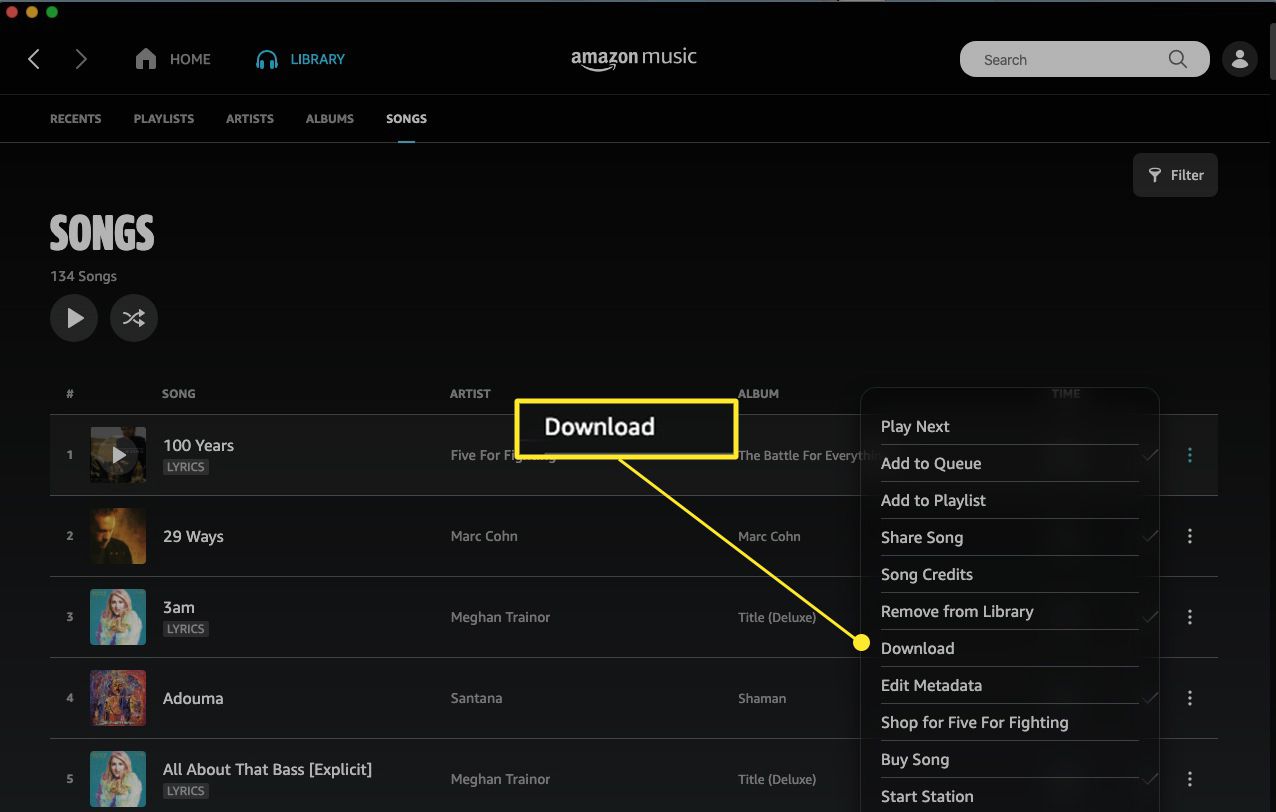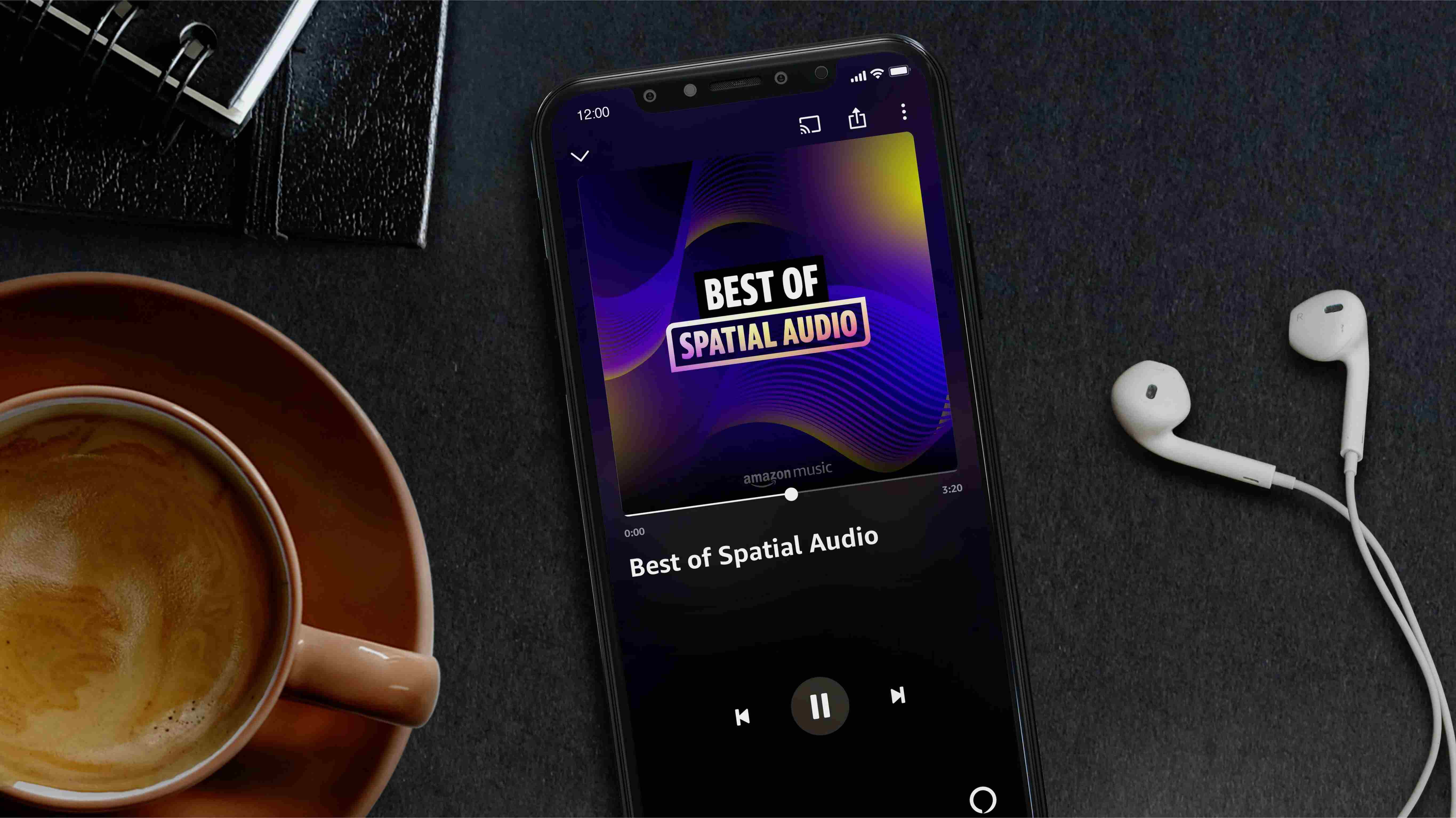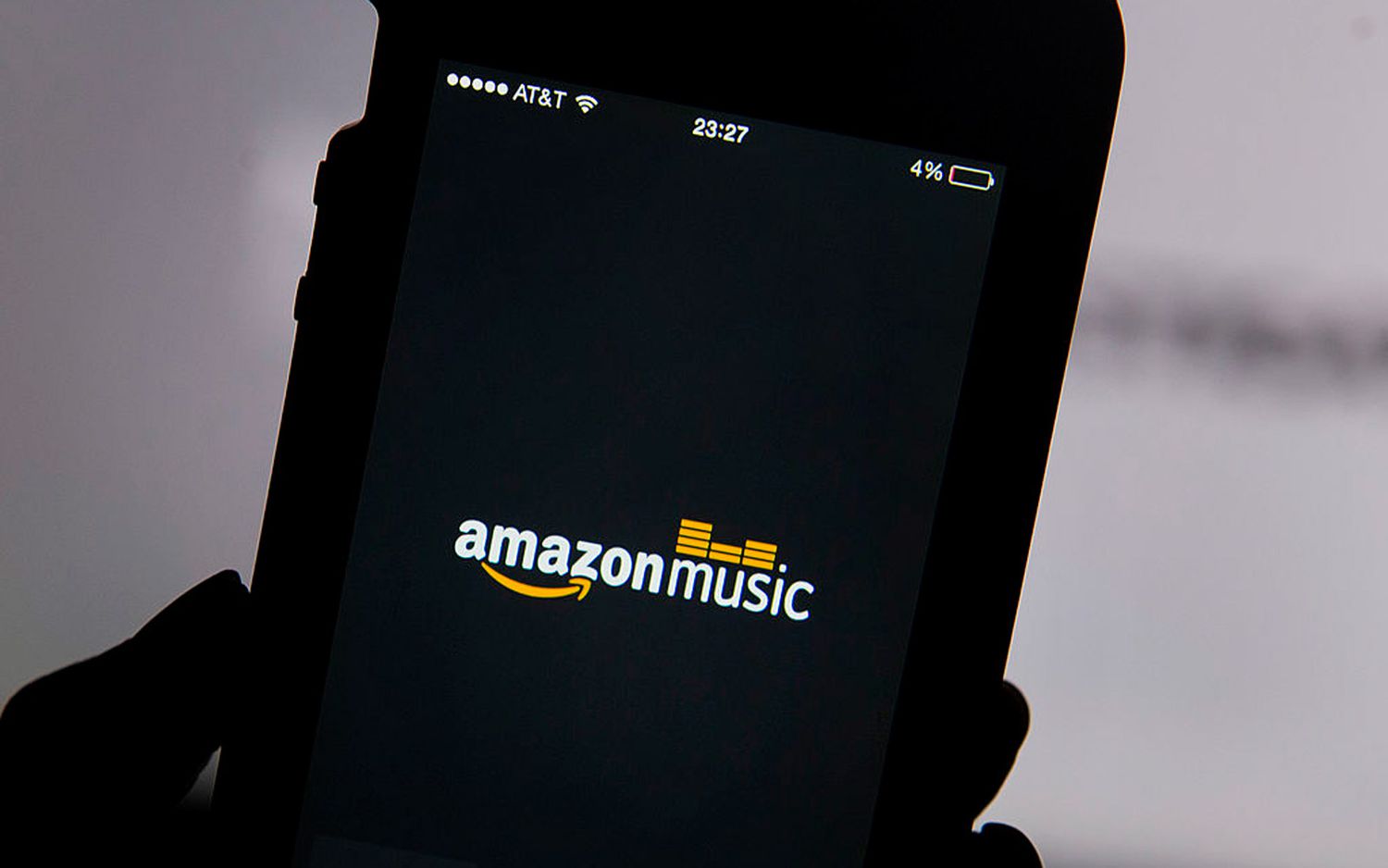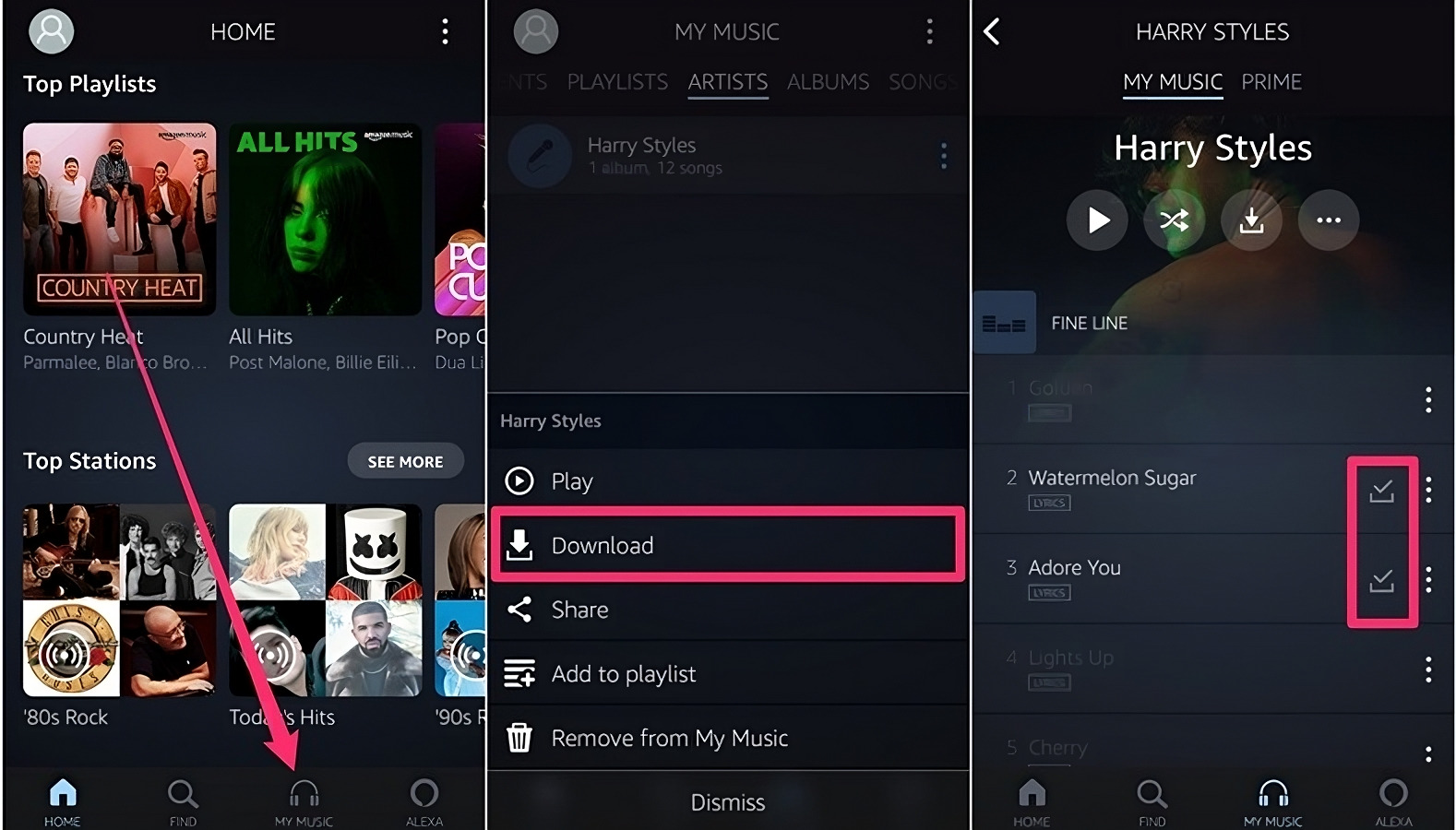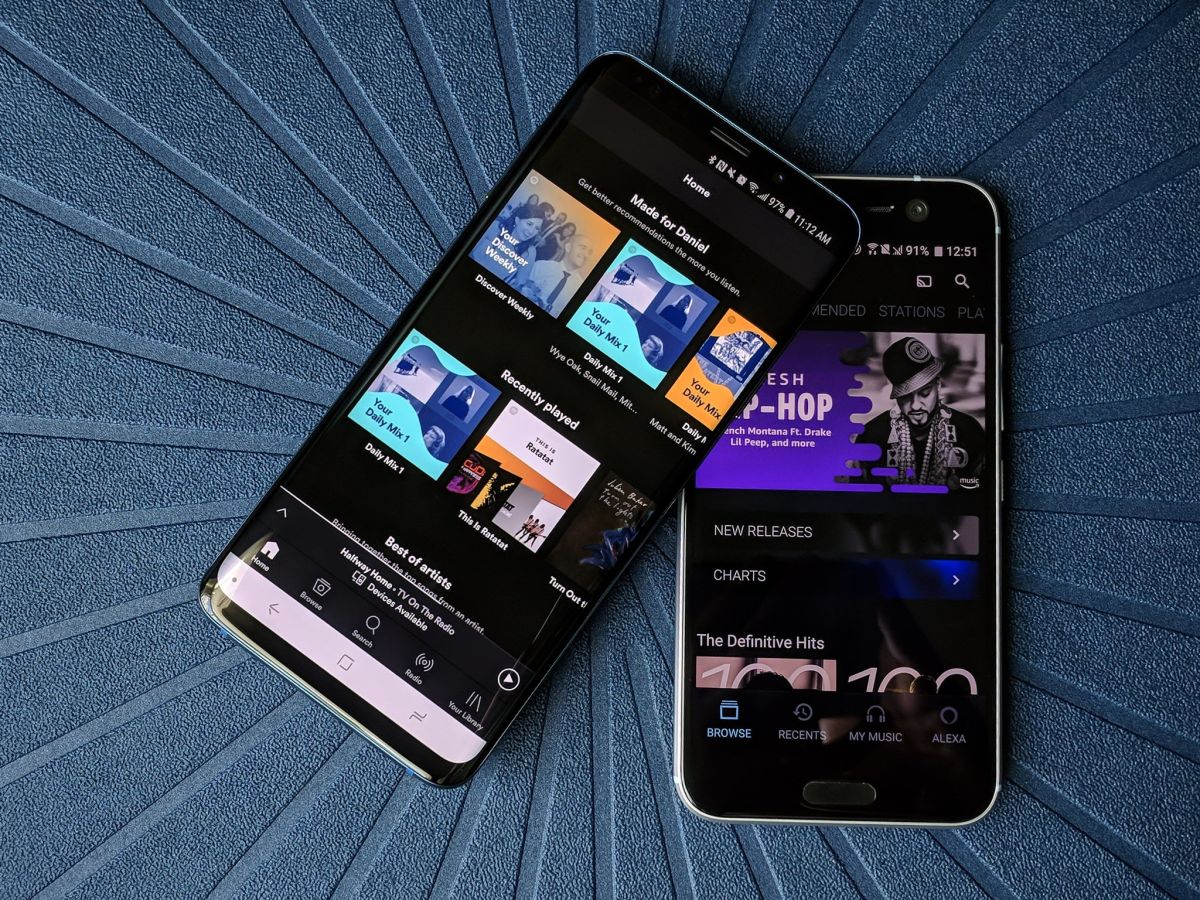Introduction
Welcome to the world of music! In today’s digital age, listening to music on the go has become an essential part of our lives. With the advancement of technology, downloading music to your phone has never been easier. Amazon Music, one of the leading music streaming platforms, offers a vast library of songs that you can download directly to your phone for offline listening.
In this article, we will walk you through the step-by-step process of downloading music to your phone from Amazon Music. Whether you’re an iPhone or Android user, we’ve got you covered. You’ll learn how to sign up for an Amazon Music account, download the Amazon Music app, browse and purchase music, and ultimately download it to your phone for offline enjoyment.
Downloading music from Amazon Music not only enables you to listen to your favorite songs anytime, anywhere, but it also gives you flexibility and convenience. No longer will you be restricted by the availability of an internet connection. So let’s dive in and unlock the world of music, right at your fingertips!
Signing Up for Amazon Music
Before you can download music to your phone from Amazon Music, you need to have an Amazon Music account. If you already have an Amazon account, you can simply sign in to Amazon Music using your existing credentials. If not, don’t worry – signing up is quick and easy.
To create an account, visit the Amazon Music website or download the Amazon Music app from your device’s app store. Look for the “Sign Up” or “Create Account” button, and click on it. You will be prompted to provide your name, email address, and choose a password. Once you’ve entered this information, click “Sign Up” to create your Amazon Music account.
After creating your account, you may be asked to choose a music streaming plan. Amazon Music offers different plans, including a free plan with limited features and a premium plan with unlimited access to the entire library. Choose the plan that best suits your needs.
Once you have signed up for Amazon Music and chosen your plan, you are ready to start downloading music to your phone.
Note: Some Amazon Music plans may have restrictions on downloading music for offline listening. Ensure that you have selected a plan that allows you to download music before proceeding with the next steps.
Downloading the Amazon Music App
In order to download music to your phone from Amazon Music, you will need to install the Amazon Music app. The app is available for both iPhone and Android devices, and can be easily downloaded from the respective app stores.
If you are an iPhone user, open the App Store on your device and search for “Amazon Music”. Once you find the Amazon Music app, tap on “Get” to start the download. If prompted, enter your Apple ID or use biometric authentication to confirm the installation.
Android users can find the Amazon Music app on the Google Play Store. Open the Play Store and search for “Amazon Music”. Select the Amazon Music app from the search results and tap on “Install” to begin the download. Follow any additional prompts to complete the installation.
Once the app is downloaded and installed on your phone, you will have immediate access to the vast collection of music available on Amazon Music.
It’s important to note that the Amazon Music app is free to download, but some features and content may require a subscription or purchase. Make sure to check the details of your Amazon Music plan to ensure you have access to all the benefits and features.
Now that you have downloaded the Amazon Music app, let’s move on to the next step – logging in and accessing your music library.
Logging In to the Amazon Music App
Once you have downloaded and installed the Amazon Music app on your phone, it’s time to log in and access your music library. Logging in is simple and can be done using your Amazon account credentials.
Launch the Amazon Music app on your device and you will be presented with a login screen. Enter your Amazon email address or mobile phone number associated with your account, followed by your password. If you have trouble remembering your password, you can use the “Forgot your password?” link to reset it.
After entering your login credentials, click on the “Sign In” or “Log In” button. The app will then verify your information and log you in to your Amazon Music account.
Once logged in, you will have access to your personalized music library, playlists, and recommendations. You can also explore different genres, search for specific songs or artists, and discover new music based on your preferences.
If you have an Amazon Music Unlimited subscription, you will have even more options and features available to you. This includes access to a larger music library, ad-free streaming, and the ability to download music for offline listening.
Now that you’re logged in to the Amazon Music app, it’s time to start browsing for music and creating your own collection.
Browsing for Music
Now that you’re logged into the Amazon Music app, it’s time to explore the wide range of music available to you. Amazon Music provides various ways to browse and discover music, making it easy to find your favorite songs or explore new genres and artists.
One of the simplest ways to browse for music is through the homepage of the app. The homepage will showcase popular playlists, recommended albums, new releases, and personalized recommendations based on your listening history and preferences. Take some time to explore these suggestions and see if anything catches your interest.
If you’re looking for something specific, you can use the search bar at the top of the app to search for songs, albums, or artists. Simply type in your query, and the app will display relevant results. You can also use filters such as genre, decade, or mood to narrow down your search.
Another way to discover music is through playlists. Amazon Music offers a vast library of curated playlists across various genres and themes. Whether you’re in the mood for upbeat pop hits, relaxing instrumental tracks, or nostalgic classics, there’s a playlist for every taste.
When you find a song or album you like, you can preview it by tapping on it. This will allow you to listen to a short snippet of the song before making a decision. If you enjoy the preview, you can then choose to add it to your library or download it for offline listening.
Don’t be afraid to explore different genres and artists. Amazon Music offers a vast collection of music from around the world, so you might stumble upon some hidden gems that you wouldn’t have discovered otherwise.
Now that you know how to browse for music, let’s move on to the exciting part – purchasing the music you love.
Purchasing Music
One of the great features of Amazon Music is the ability to purchase and own digital copies of your favorite songs and albums. Purchasing music allows you to expand your music collection and have access to it anytime, even outside the Amazon Music app.
To purchase music on Amazon Music, you can follow these simple steps:
- While browsing for music, find the song or album you wish to purchase. You can search for it using the search bar or browse through the recommended options.
- Once you’ve found the music you want to buy, click on it to view the details and options.
- On the song or album page, you will see a price listed near the “Buy” or “Add to Cart” button. Click on this button to initiate the purchase process.
- If you have a payment method attached to your Amazon account, the purchase will be completed automatically. Otherwise, you may be prompted to enter your payment details during the checkout process.
- After the purchase is complete, the music will be added to your library, and you will have the option to download it for offline listening.
It’s important to note that some songs or albums may only be available for streaming and not for individual purchase. In such cases, you can add them to your library for streaming purposes, as long as you have an active Amazon Music subscription.
By purchasing music on Amazon, you not only support your favorite artists but also have the peace of mind of knowing that you own a digital copy of the music you love.
Now that you’ve purchased your favorite music, let’s move on to the next step – downloading it to your phone for offline listening.
Downloading Music to Your Phone
One of the most convenient features of Amazon Music is the ability to download music directly to your phone for offline listening. This allows you to enjoy your favorite songs even without an internet connection. Here’s how you can download music to your phone:
- Open the Amazon Music app on your device and make sure you’re logged in to your account.
- Navigate to the song, album, or playlist that you want to download.
- Once you’re on the desired item, you will see an option to download it. This option is typically represented by a downward-facing arrow or a “Download” button.
- Click on the download button, and the app will start downloading the music to your phone.
- Depending on the size of the music file and the speed of your internet connection, the download process may take a few moments.
- Once the download is complete, you’ll be able to access the downloaded music in the “Downloads” or “Offline” section of the app.
It’s important to note that downloaded music can only be accessed within the Amazon Music app. You won’t be able to transfer the downloaded files to other music players or apps.
You can download individual songs, entire albums, or even create your own playlists and download them for offline listening. Just follow the same process mentioned above for each item you want to download.
If you have limited storage space on your phone, you can manage your downloaded music by removing items that you no longer need. Simply go to the “Downloads” or “Offline” section of the app, find the music you want to remove, and delete it from your device. This will free up space without affecting your online music library.
Now that you know how to download music to your phone, you can create a personalized offline collection of your favorite songs and enjoy them wherever you go.
Managing Your Downloaded Music
Once you’ve downloaded music to your phone from Amazon Music, it’s important to know how to manage and organize your offline collection. Managing your downloaded music allows you to easily access your favorite songs, create playlists, and make changes to your library. Here are some tips on managing your downloaded music:
- To access your downloaded music, open the Amazon Music app on your phone and navigate to the “Downloads” or “Offline” section. This is where you’ll find all the songs, albums, and playlists that you’ve downloaded for offline listening.
- If you want to organize your downloaded music, you can create playlists directly within the Amazon Music app. Simply go to the “My Music” or “Library” section and click on “Create Playlist”. You can then add your downloaded songs to the playlist and customize the order.
- If you want to remove downloaded music from your phone to free up storage space, you can do so by going to the “Downloads” or “Offline” section and selecting the songs or albums you want to delete. Look for the “Remove” or “Delete” option, and confirm your action.
- If you want to edit or update your downloaded music, you can do it directly within the Amazon Music app. For example, you can easily add or remove songs from a downloaded playlist, change the album artwork, or update the song information.
- Remember that any changes you make to your downloaded music will only apply within the Amazon Music app. Your changes won’t affect your online music library or other devices that are connected to your Amazon Music account.
Managing your downloaded music allows you to curate a personalized collection based on your preferences and create the perfect soundtrack for your offline listening experience.
Now that you know how to manage your downloaded music, you can keep your library organized and easily access your favorite songs whenever you want.
Listening to Music Offline
One of the greatest advantages of downloading music from Amazon Music is the ability to listen to it offline, without an internet connection. Whether you’re on a long flight, driving through areas with poor network coverage, or simply want to conserve data, listening to music offline allows you to enjoy your favorite songs anytime, anywhere. Here’s how you can listen to music offline:
- Ensure that you have downloaded the music you want to listen to offline onto your phone. You can follow the steps mentioned earlier in this article to download music from Amazon Music.
- Open the Amazon Music app on your phone and navigate to the “Downloads” or “Offline” section. This is where your downloaded music is stored.
- Choose the song, album, or playlist that you want to listen to offline. If you have created playlists, you can easily access and play them from this section.
- Tap on the music you want to play, and the app will begin playing the selected content. Enjoy your music without worrying about an internet connection!
- You can control playback using the app’s built-in music player, which offers options like play, pause, skip, and shuffle.
- If you’re using headphones or Bluetooth speakers, make sure they are properly connected to your phone for the best audio experience.
Listening to music offline is not only convenient but also helps save battery life and reduces data usage. It allows you to create your own personalized soundtrack for different occasions, whether it’s a workout session, a road trip, or a peaceful moment of relaxation.
Remember, your offline music will only be accessible within the Amazon Music app. If you want to listen to music on other devices, you’ll need to download the songs or stream them online.
Now that you know how to listen to music offline, you can enjoy your favorite tunes wherever you go, even without an active internet connection.
Troubleshooting Common Issues
While downloading and listening to music offline on Amazon Music is generally a smooth and enjoyable experience, you may encounter some common issues along the way. Here are some troubleshooting tips to help you resolve them:
- No option to download: If you can’t find the option to download music in the Amazon Music app, ensure that you have a subscription or plan that allows for offline downloading. Some plans may have restrictions on downloading, so check your subscription details.
- Download errors: If you encounter errors when downloading music, such as incomplete downloads or long download times, try restarting the app or your device. It’s also helpful to ensure that you have a stable internet connection.
- Playback issues: If you experience problems with playing downloaded music, such as skipping or pausing, make sure you have enough storage space on your phone. Clearing cache or reinstalling the app may also help resolve playback issues.
- Missing downloads: If you can’t find your downloaded music in the app, check the “Downloads” or “Offline” section. If they are still not there, try restarting the app or downloading the music again.
- Playback restrictions: Some music may have restrictions on offline playback due to licensing agreements or copyright protection. If you encounter any playback restrictions, verify that you have the necessary permissions or consider reaching out to Amazon Music support for assistance.
- App updates: Keeping your Amazon Music app updated to the latest version ensures that you have access to the latest features and bug fixes. Check for updates regularly and install them when available.
- Account synchronization: If you have multiple devices logged into your Amazon Music account, ensure that your downloads are synchronizing across devices. Sometimes, you may need to manually sync your account or sign in again to resolve any synchronization issues.
If you continue to experience issues or have specific technical difficulties, it’s recommended to reach out to Amazon Music customer support for further assistance. They are equipped to address any problems you may encounter and provide personalized solutions to help you enjoy your music seamlessly.
By troubleshooting common issues, you can overcome any hurdles that may arise and continue to enjoy the benefits of downloading and listening to music offline on Amazon Music.
Conclusion
Downloading music to your phone from Amazon Music opens up a world of music listening possibilities. With just a few simple steps, you can create a personalized collection of your favorite songs and albums, and enjoy them offline wherever you go.
In this article, we covered the essential steps to get started, from signing up for an Amazon Music account to downloading the app on your phone. We also explored how to browse for music, purchase songs and albums, and manage your downloaded music library.
By following the provided instructions, you can easily navigate the Amazon Music app, access your music library, and listen to your favorite songs offline. Whether you’re commuting, traveling, or simply relaxing at home, having your favorite music at your fingertips enhances every listening experience.
Remember to troubleshoot any common issues that may arise, such as download errors or playback restrictions, by referring to the troubleshooting section. If you encounter any specific technical difficulties, reaching out to Amazon Music support ensures you receive the assistance you need.
Now it’s time to start building your offline music collection on Amazon Music and immerse yourself in the joy and power of music. Get ready to embrace the rhythm, the melodies, and the lyrics that move you. Happy listening!