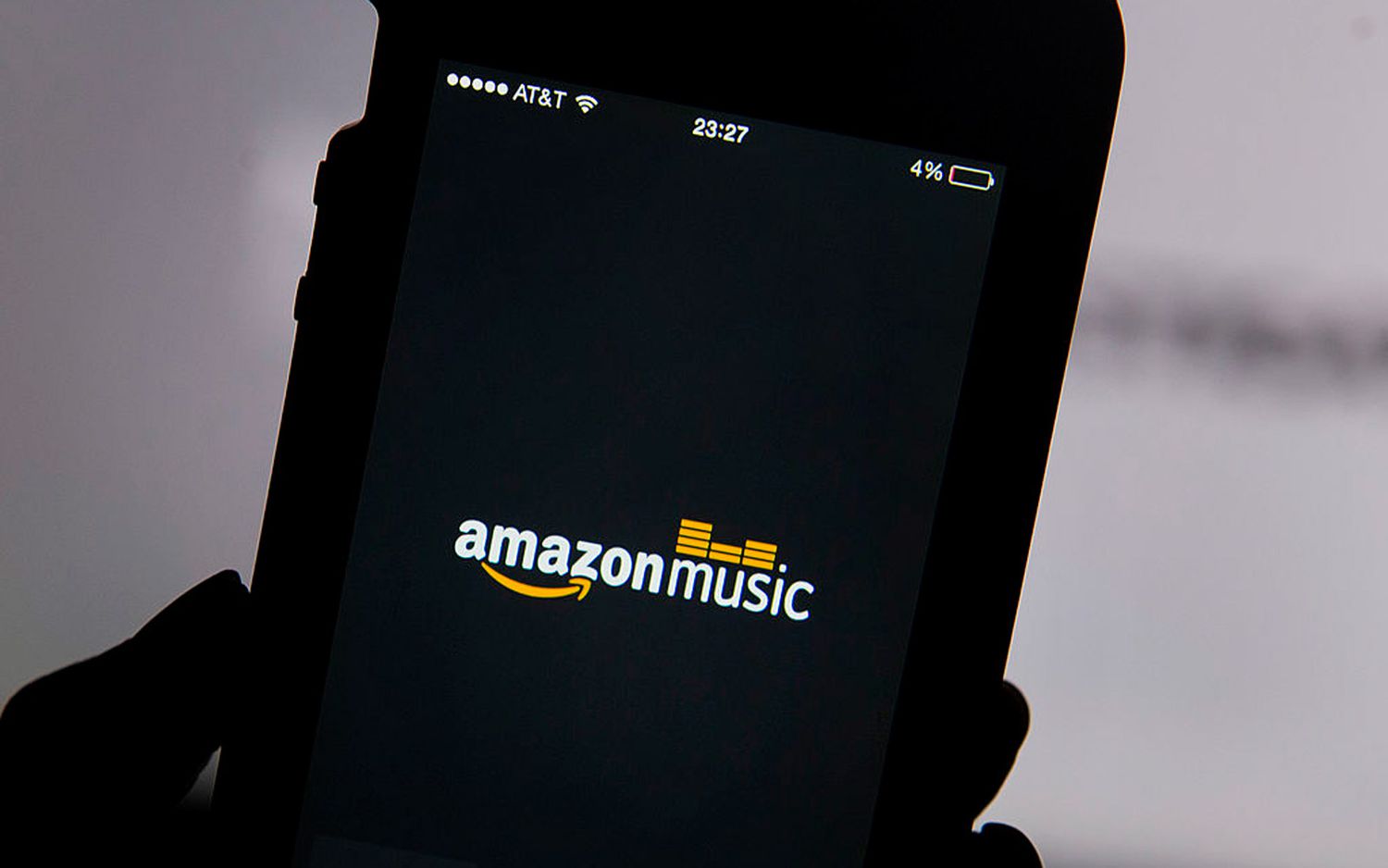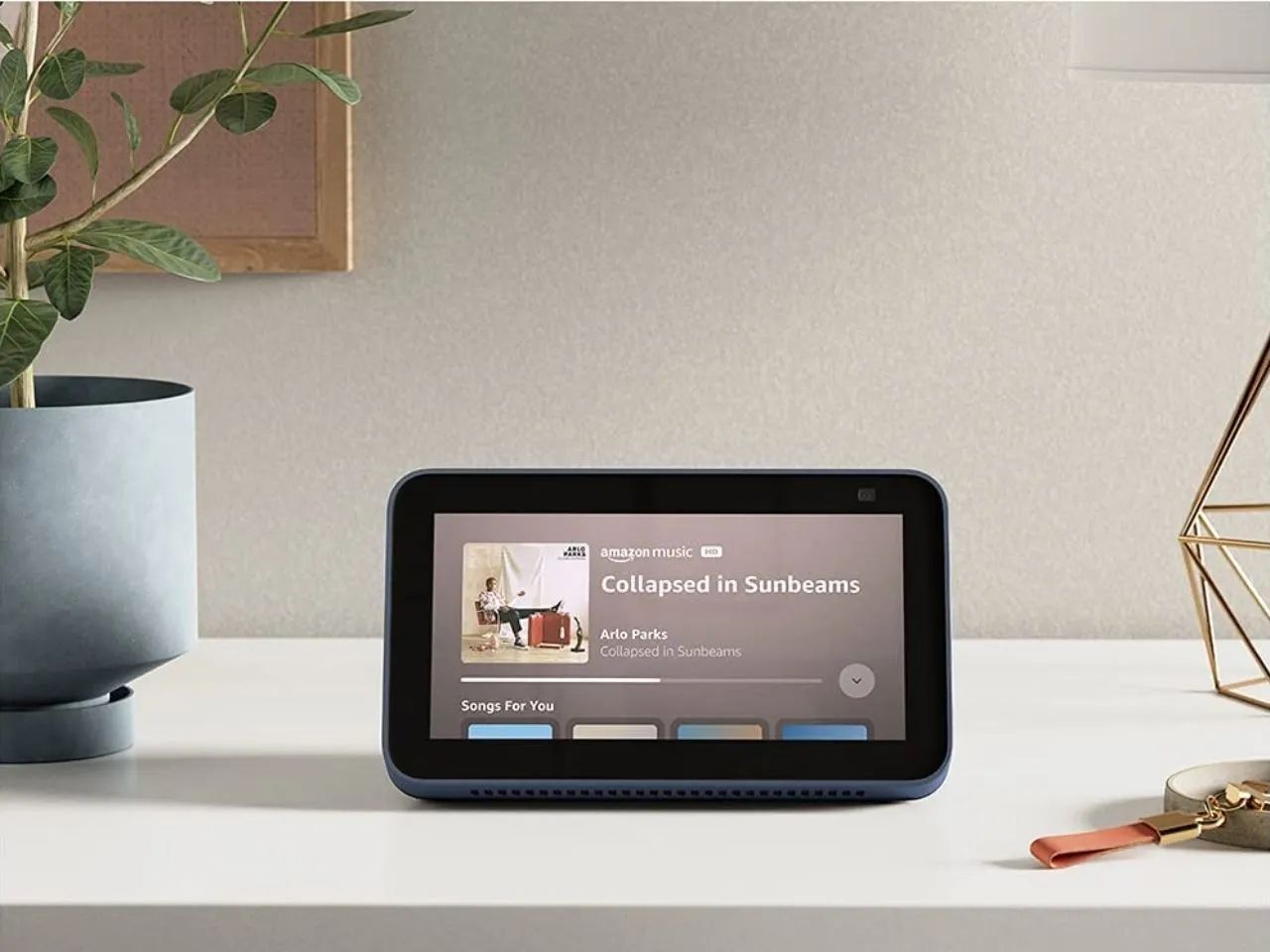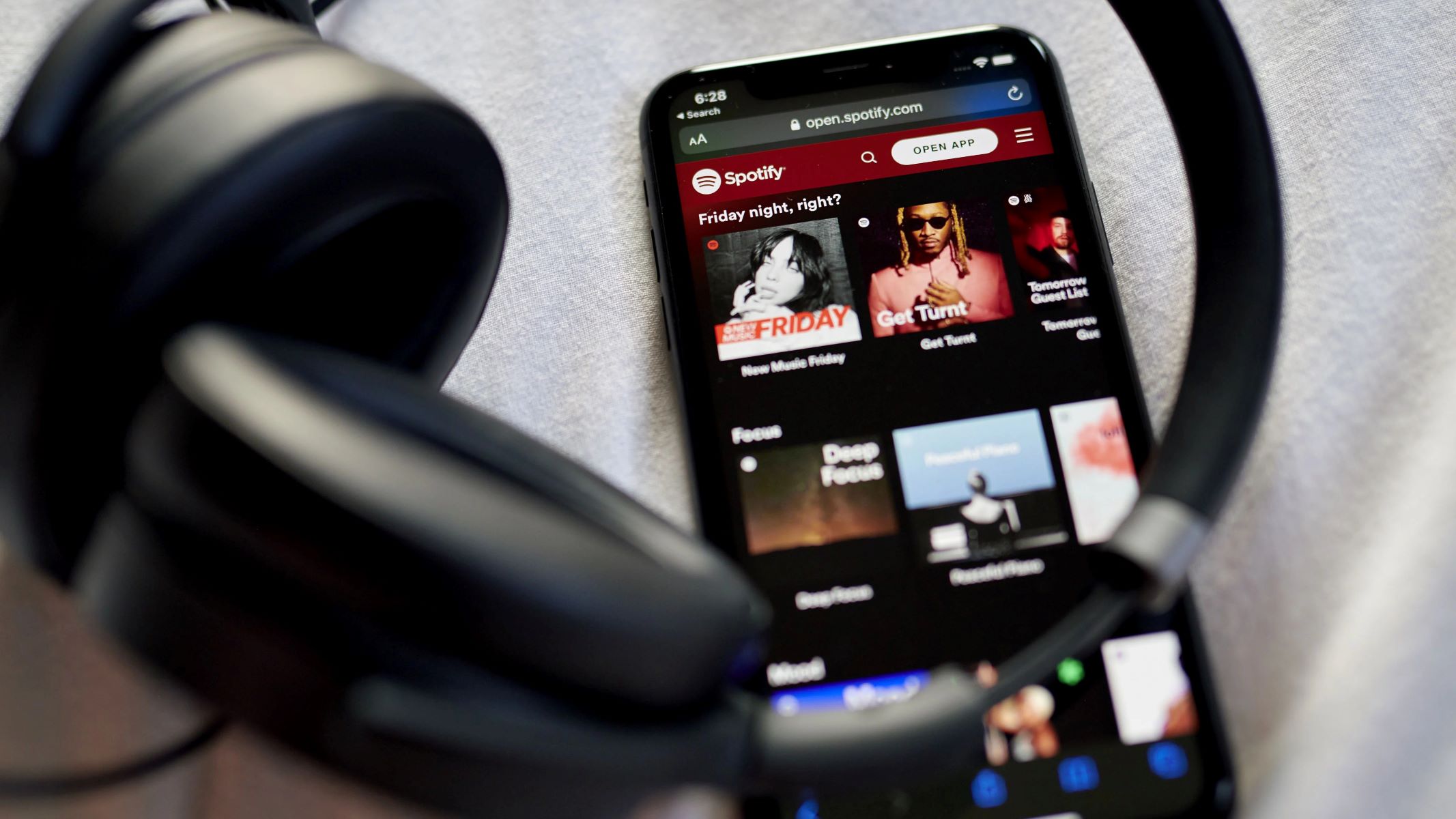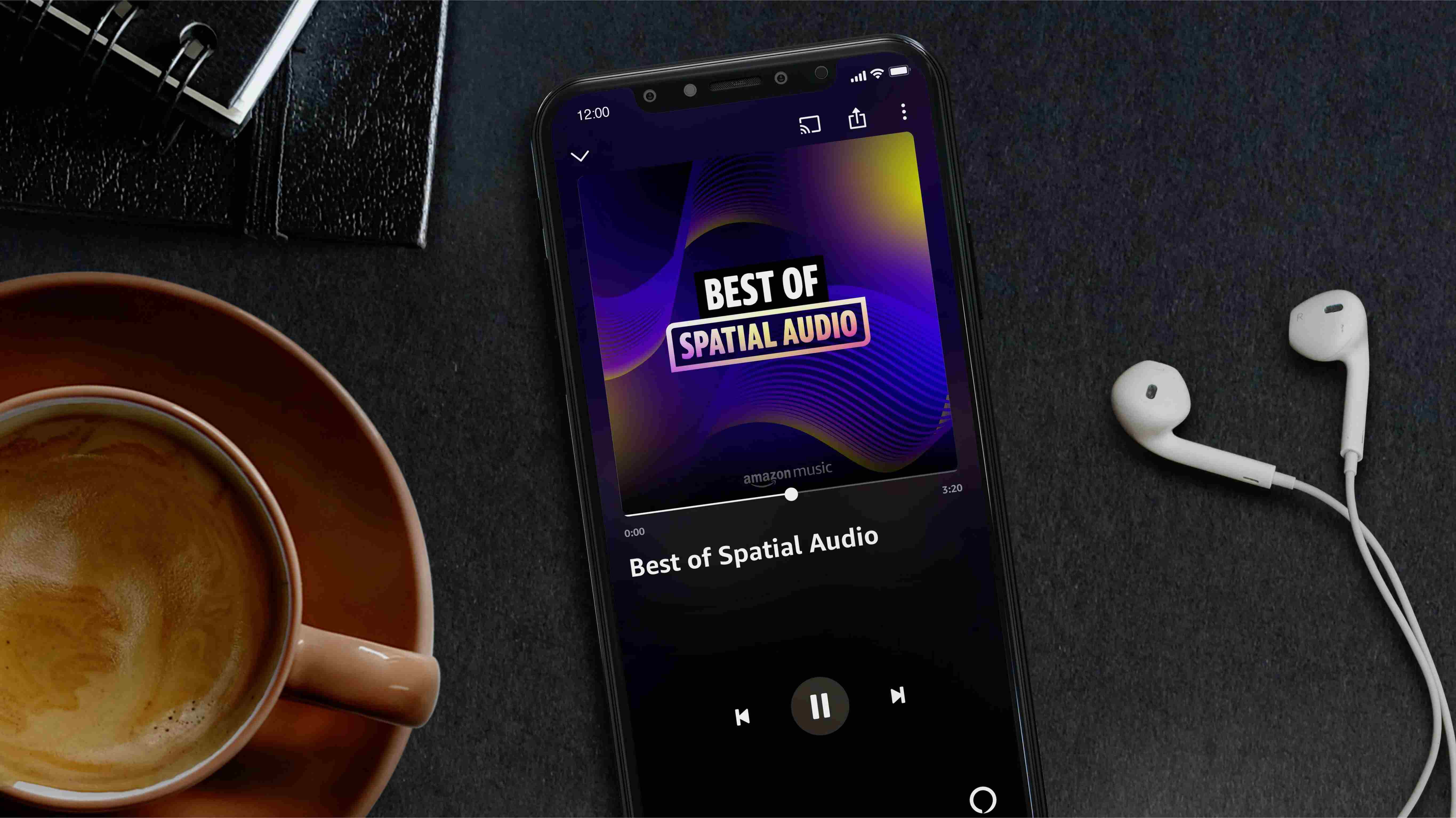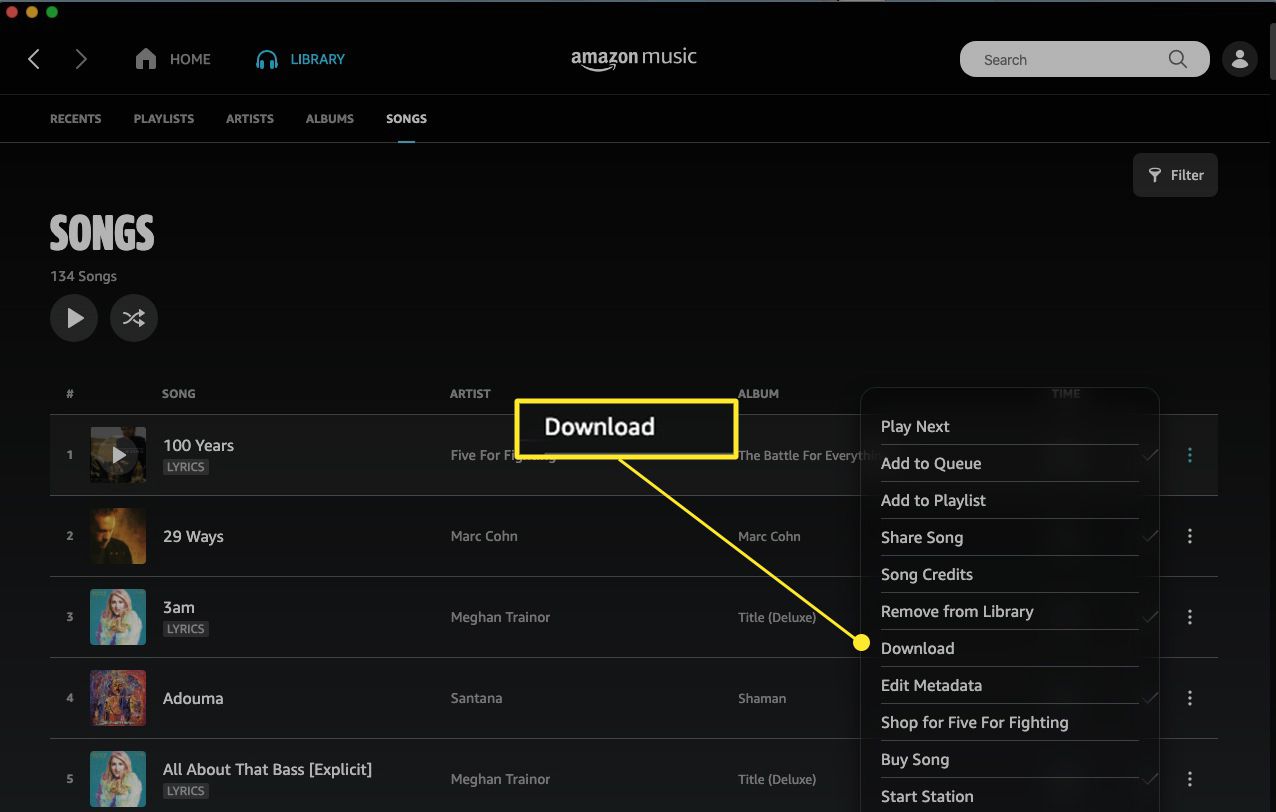Introduction
Welcome to the world of Amazon Music, where you can enjoy a vast library of songs, albums, and playlists at your fingertips. With Amazon Music, you have the power to stream your favorite tunes on your phone whenever and wherever you want. But have you ever wondered where exactly these music files are stored on your device?
Whether you’re using an Android or iOS device, Amazon Music has a designated location where it downloads and stores your music files. Knowing where to find these files can come in handy, especially if you want to manage or move them to a different location on your phone.
In this article, we will explore the different locations where Amazon Music downloads your files on Android and iOS devices. We will also guide you on how to find, manage, and even transfer these downloaded music files to an SD card on Android devices. So, let’s dive in and uncover the secret paths where Amazon Music hides your favorite tunes on your phone!
Where does Amazon Music download to on Android devices?
If you’re an Android user, you might be curious about where Amazon Music stores your downloaded files. By default, Amazon Music saves your downloads to the internal storage of your Android device.
The location of the downloaded files can vary slightly depending on the version of Android you’re using and the specific device manufacturer. However, a common path that you can explore to find your Amazon Music downloads is the “Amazon Music” folder, which is typically located in the “Music” or “Downloads” folder of your device’s internal storage.
To access this folder, you can follow these steps:
- Open the file manager app on your Android device.
- Navigate to either the “Music” or “Downloads” folder, depending on where your device stores downloaded files.
- Look for a folder named “Amazon Music.”
Inside the “Amazon Music” folder, you will find subfolders corresponding to the different categories of downloaded music, such as albums, playlists, and songs.
It’s worth noting that if you’ve set your Amazon Music app to save downloads to an SD card, the downloaded music files will be stored in a similar folder structure on the external storage of your device. In this case, you would need to access the “Amazon Music” folder located within the SD card’s directory instead of the internal storage.
Remember that the file path may differ slightly from device to device, but with these guidelines, you should be able to locate your downloaded Amazon Music files on your Android device with relative ease.
Where does Amazon Music download to on iOS devices?
If you’re an iOS user, you might be wondering where Amazon Music saves your downloaded files on your device. On iOS devices like iPhones and iPads, Amazon Music uses the default media library provided by Apple.
When you download music using the Amazon Music app on your iOS device, it is stored within the app’s sandboxed storage space. This means that the downloaded music files are not accessible through the native iOS file system like Android devices.
To access your downloaded Amazon Music files on iOS, you need to use the Amazon Music app itself. Once you’ve downloaded the music, you can access it directly from the app’s library.
Here’s how you can find your downloaded Amazon Music files on iOS:
- Open the Amazon Music app on your iOS device.
- Tap on the “My Music” tab located at the bottom of the screen.
- Within the “My Music” tab, you’ll find different categories such as Playlists, Artists, Albums, and Songs. Tap on the appropriate category to access your downloaded music files.
- You can use the search bar within the app to find specific songs or browse through your music library to locate the downloaded tracks.
It’s important to note that due to the sandboxed nature of iOS, you cannot directly access the downloaded Amazon Music files using another app or the native iOS file manager.
While the files may not be available through the native iOS file system, the Amazon Music app provides a user-friendly interface for managing and playing your downloaded music on your iOS device. So, you can enjoy your favorite tunes right within the app, hassle-free!
Finding downloaded Amazon Music files on your phone
Now that you know where Amazon Music downloads your files on your Android or iOS device, you might be wondering how to locate and access them easily. The method of finding and playing downloaded Amazon Music files can vary depending on the device and operating system you’re using.
On Android devices, you can use a file manager app to navigate to the “Amazon Music” folder in either the “Music” or “Downloads” directory. From there, you’ll find subfolders for albums, playlists, and songs, allowing you to easily locate and play your downloaded music.
On iOS devices, however, accessing downloaded Amazon Music files requires using the Amazon Music app. Once you open the app and navigate to the “My Music” tab, you’ll find various categories such as Playlists, Artists, Albums, and Songs. Within these categories, you can easily find and play your downloaded music files.
Additionally, both Android and iOS devices provide search functionality within the Amazon Music app. By using the search bar, you can find specific songs, albums, or artists in your downloaded music library with ease.
It’s important to note that your downloaded Amazon Music files may be in a specific file format, such as MP3 or AAC, depending on the quality settings you’ve chosen in the Amazon Music app. These files will play natively within the app, and you can even create playlists and customize your listening experience.
Remember to keep your downloaded music organized within the app or in the designated folder on your device to easily access and enjoy your favorite tunes without any hassle.
Whether you’re using Android or iOS, finding your downloaded Amazon Music files involves a few simple steps. By following the instructions provided for your specific device, you’ll be able to locate and play your music files with ease, ensuring a smooth and enjoyable listening experience.
Moving downloaded Amazon Music files to an SD card on Android devices
If your Android device supports expandable storage via an SD card, you may want to transfer your downloaded Amazon Music files to the SD card to free up space on your device’s internal storage or to have all your music conveniently in one place. Fortunately, Amazon Music provides an option to change the download location within the app settings.
Here’s a simple guide on how to move your downloaded Amazon Music files to an SD card on Android devices:
- Insert the SD card into your Android device, ensuring it is properly recognized and mounted.
- Open the Amazon Music app on your Android device.
- Tap on the menu icon (usually three horizontal lines) to open the side menu.
- Scroll down and select “Settings” from the list.
- In the “Settings” menu, scroll down and select “Storage” or “Download Storage.”
- Within the “Storage” or “Download Storage” menu, select “SD Card.”
- Confirm the selection by tapping on “OK” or any similar button.
- From this point onwards, any new downloads from Amazon Music will be saved directly to the SD card.
- To move your existing downloaded music files to the SD card, tap on “Manage download locations” or a similar option within the “Storage” or “Download Storage” menu.
- Select the music files or folders you want to move to the SD card and follow the on-screen instructions to transfer them.
Please note that the exact terminology and menu options may vary slightly depending on the version of the Amazon Music app and your device’s manufacturer.
By moving your downloaded Amazon Music files to the SD card, you can not only free up valuable internal storage but also have the convenience of accessing all your music files from a single location. Enjoy your favorite tunes without worrying about storage constraints!
Deleting downloaded Amazon Music files from your phone
As your music library grows, you might find the need to delete some downloaded Amazon Music files from your phone to free up storage space or simply to declutter your device. Removing unwanted music files is a straightforward process on both Android and iOS devices.
Here’s how you can delete downloaded Amazon Music files from your phone:
On Android devices:
- Open the Amazon Music app on your Android device.
- Navigate to the “My Music” tab.
- Tap on the category (e.g., Albums, Playlists, Songs) containing the downloaded music files you want to delete.
- Find the specific music file or folder you wish to remove and long-press on it.
- A context menu will appear with options related to the selected file or folder.
- Select the “Delete” or “Remove” option to permanently delete the music file or folder from your device.
- Confirm the deletion when prompted.
On iOS devices:
- Open the Amazon Music app on your iOS device.
- Navigate to the “My Music” tab.
- Select the category (e.g., Playlists, Artists, Albums) that contains the downloaded music files you want to delete.
- Swipe left on the specific music file or folder you wish to remove.
- A “Delete” button will appear.
- Tap on the “Delete” button to permanently remove the music file or folder from your device.
- Confirm the deletion when prompted.
By following these simple steps, you can efficiently remove downloaded Amazon Music files that you no longer need. Keep in mind that the deleted files cannot be retrieved, so be sure to double-check before confirming the deletion.
Deleting unwanted downloaded music files not only clears up storage space but also ensures that your music library stays organized and clutter-free, allowing you to enjoy your favorite tunes without any distractions.
Conclusion
Understanding where Amazon Music downloads your files on your Android or iOS device is essential for managing and enjoying your music collection. Android devices typically store downloaded Amazon Music files in the “Amazon Music” folder within the internal storage or external SD card, while iOS devices keep the files within the app’s sandboxed storage space. By following the specific instructions for each platform, you can easily locate your downloaded music files and play them directly within the Amazon Music app.
If you’re an Android user with an SD card, you have the flexibility to move your downloaded Amazon Music files to the external storage, freeing up valuable internal space and keeping all your music in one place. On the other hand, iOS users can enjoy their downloaded music directly within the app, without the ability to access the files through the native iOS file system.
When you want to delete unwanted downloaded Amazon Music files from your phone, the process is simple. Whether you’re using an Android or iOS device, you can remove the files by navigating to the appropriate category within the Amazon Music app and selecting the files or folders you wish to delete.
Managing your downloaded Amazon Music files allows you to optimize storage space, keep your music library organized, and ensure a seamless listening experience. With the knowledge of where your files are stored and how to access them, you can enjoy your favorite tunes wherever you go.
So, dive into the world of Amazon Music, explore your downloaded files, and let the rhythm move you!