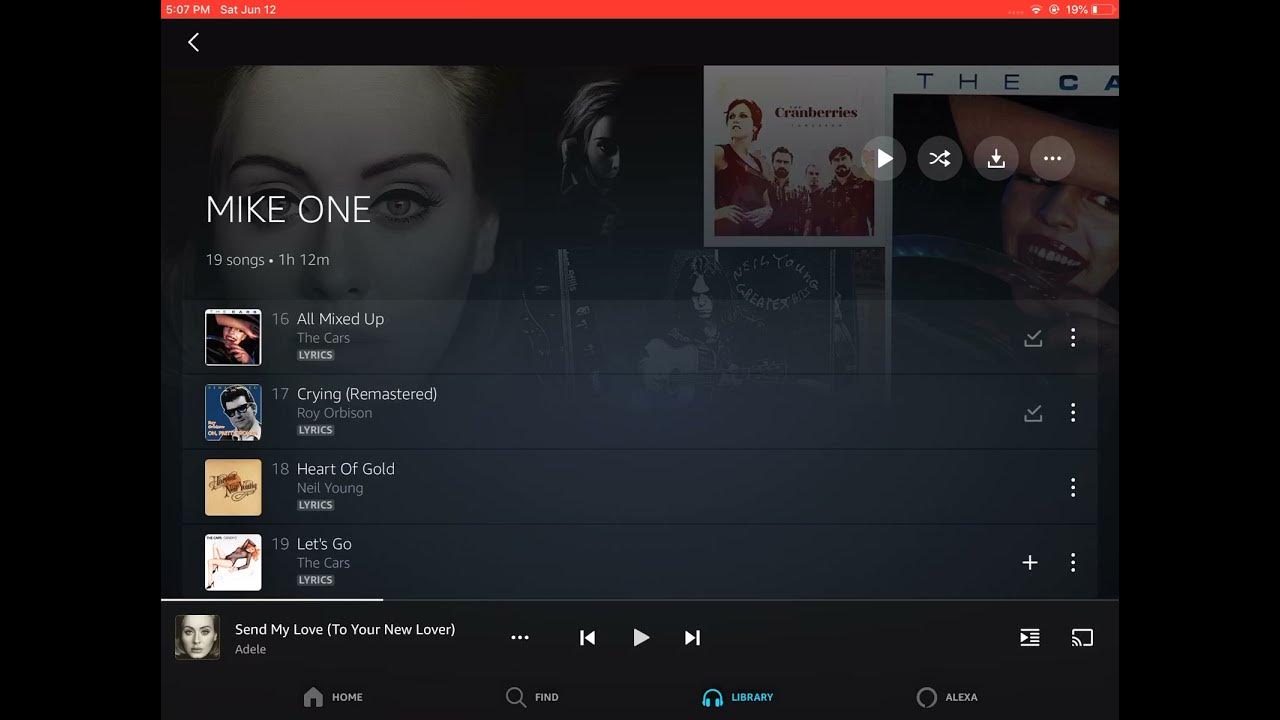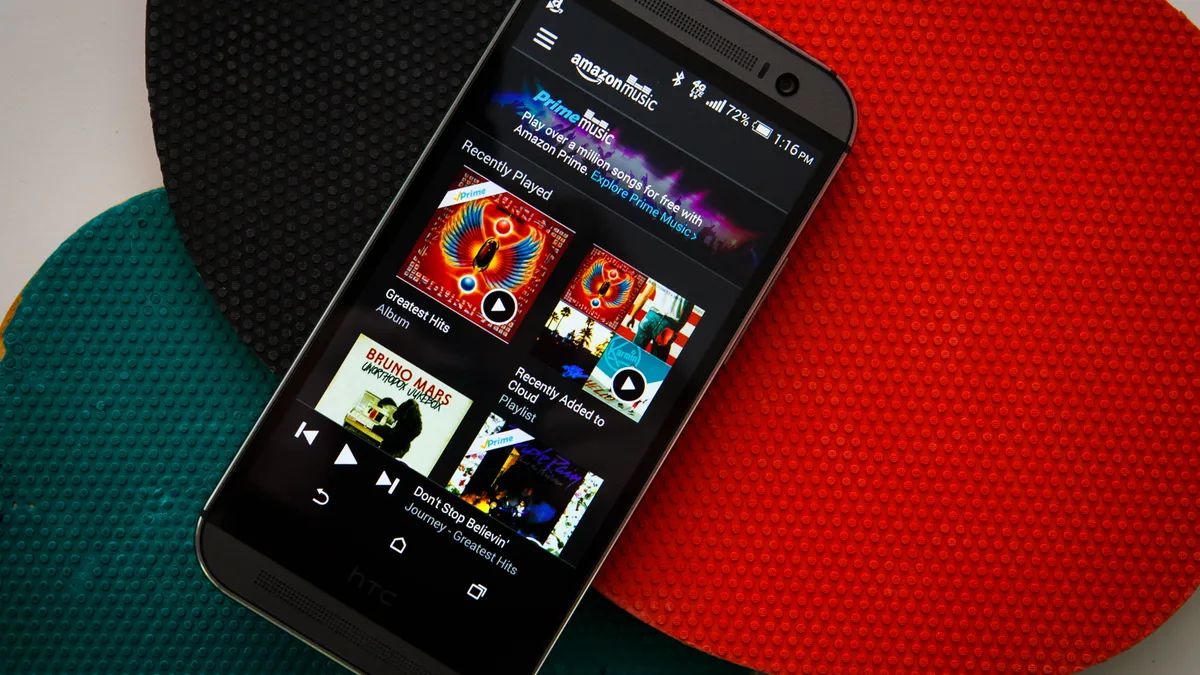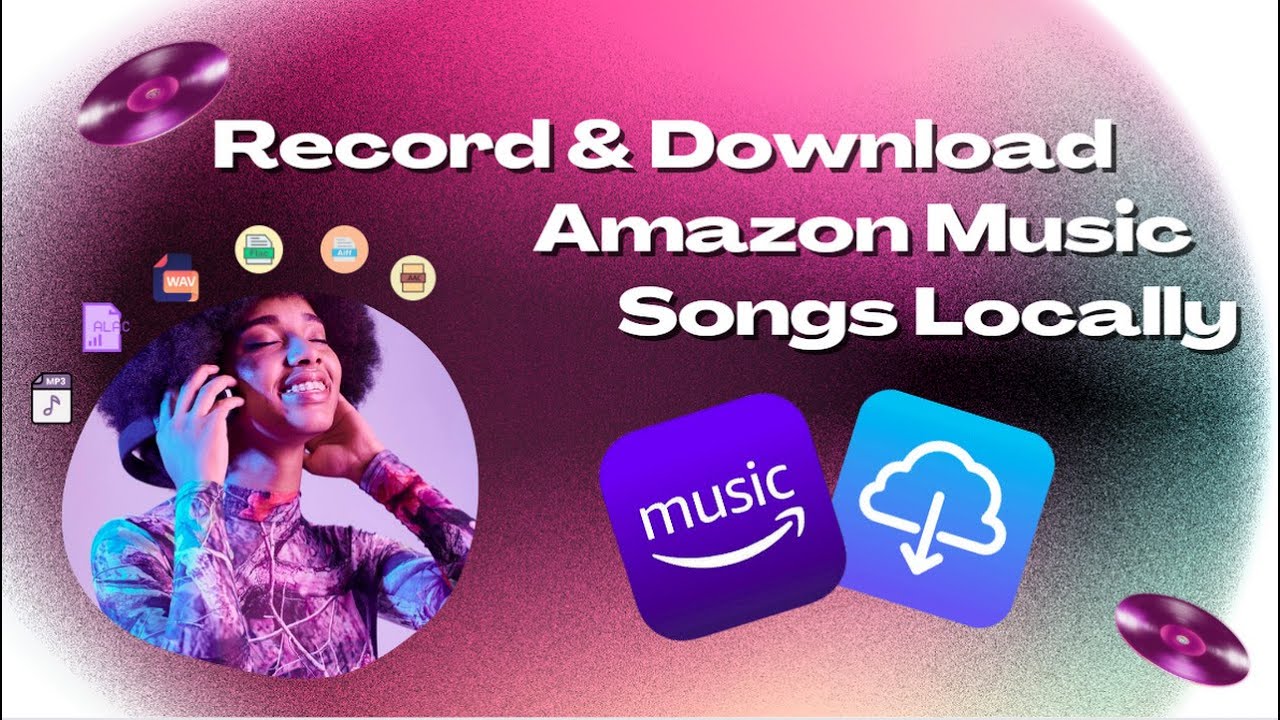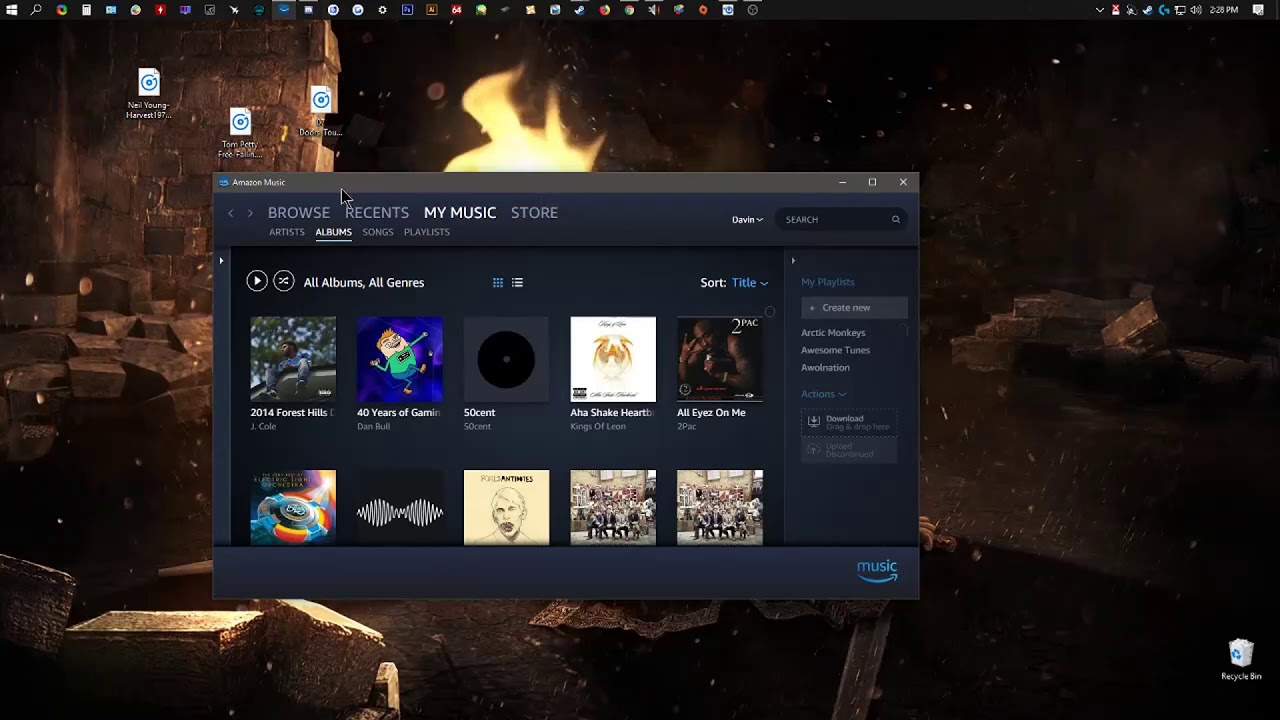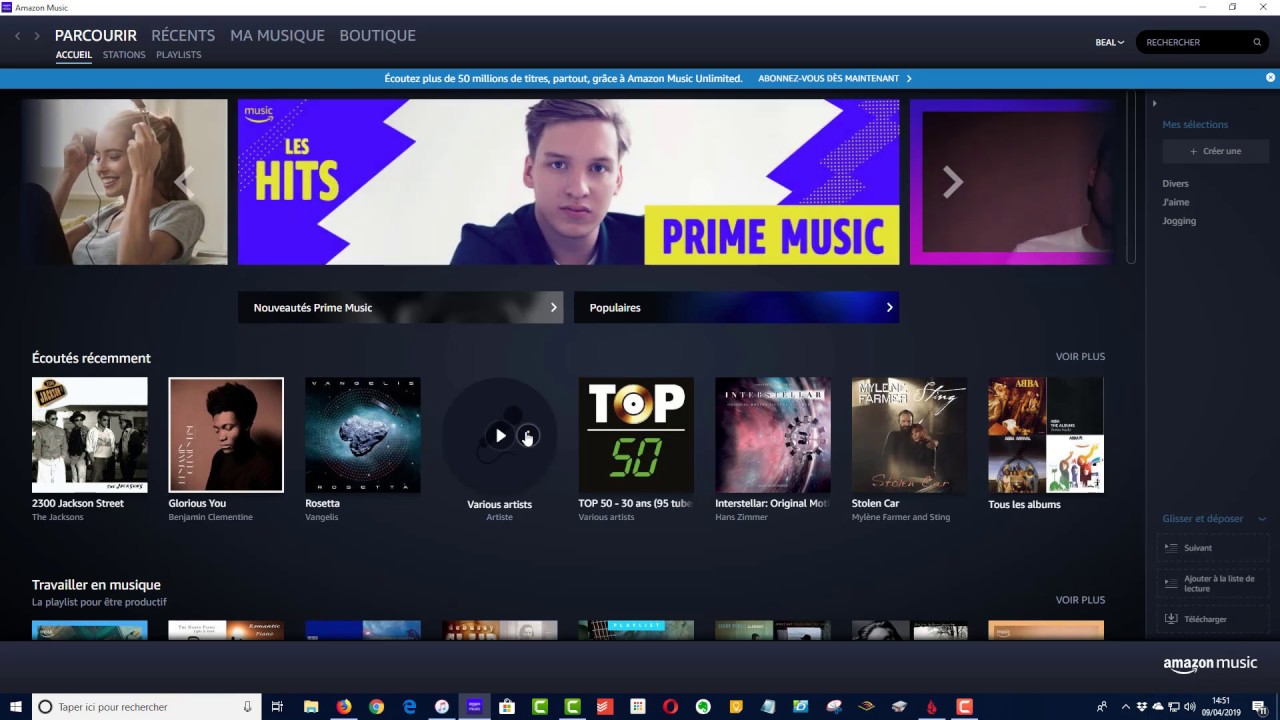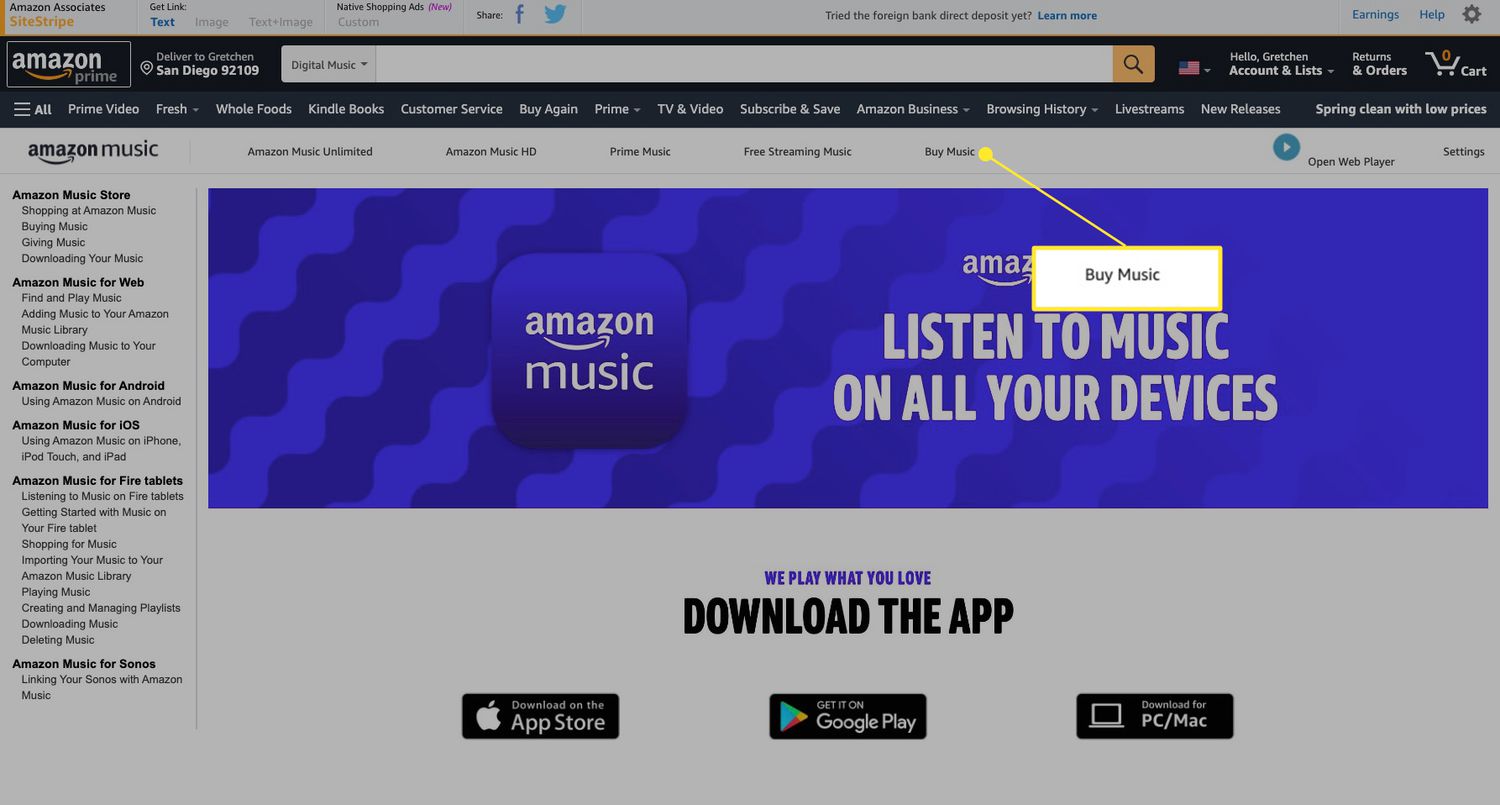Introduction
Welcome to the digital era, where everything is conveniently accessible at the touch of a button. When it comes to music, Amazon offers a wide range of options for music lovers through its Amazon Music platform. With Amazon Music, you can stream and download your favorite songs, albums, and playlists for offline listening.
However, many users often wonder where these downloaded Amazon Music files are stored on their devices. Whether you’re using an Android, iOS, Windows PC, or Mac, knowing where these files are stored can be helpful in accessing and managing your offline music collection.
In this article, we will explore the different platforms and devices and discover the locations where your downloaded Amazon Music files are stored. Whether you’re on the go with your smartphone or at home on your computer, understanding the storage locations will ensure a seamless music listening experience.
So, let’s dive in and learn more about the storage locations of downloaded Amazon Music files.
Understanding Downloaded Amazon Music Files
Before we explore the storage locations of downloaded Amazon Music files, it’s important to understand the nature of these files. When you download music from Amazon Music for offline listening, the files are typically in a proprietary format that is designed to prevent unauthorized distribution or copying.
These files are encrypted and can only be played within the Amazon Music app or through authorized devices and software. This means that you won’t be able to transfer the downloaded files to other music players or share them with others through conventional file-sharing methods.
Additionally, the downloaded Amazon Music files are often stored in a cache or temporary folder on your device. The app manages and organizes these files to optimize storage space and ensure smooth playback. This is why understanding the storage locations is crucial for accessing and managing your offline music collection.
Now that we have a basic understanding of downloaded Amazon Music files, let’s explore the specific storage locations on different platforms and devices.
Where Are Downloaded Amazon Music Files Stored?
The storage locations of downloaded Amazon Music files vary depending on the platform and device you are using. Let’s take a look at the different scenarios:
Storing Amazon Music Files on Android Devices:
On Android devices, the downloaded Amazon Music files are typically stored in the device’s internal storage. The exact location may vary slightly depending on the device’s manufacturer and operating system version. However, you can usually find the files in the “Music” or “Amazon Music” folder within the device’s internal storage.
Storing Amazon Music Files on iOS Devices:
On iOS devices, such as iPhones and iPads, the downloaded Amazon Music files are stored within the Amazon Music app itself. iOS has restrictions on accessing the app’s internal file structure, so you won’t be able to directly access or manage these files through the device’s file manager. Instead, you’ll need to use the Amazon Music app to listen to your downloaded music offline.
Storing Amazon Music Files on Windows PC:
On Windows PC, the downloaded Amazon Music files are typically stored in the “Amazon Music” folder within the user’s “Music” directory. You can access this folder by navigating to “C:\Users\[Your Username]\Music\Amazon Music”. Within this folder, you will find subfolders that contain your downloaded music files organized by artist, album, or playlist.
Storing Amazon Music Files on Mac:
On Mac, the downloaded Amazon Music files are stored within the “Amazon Music” folder in the user’s “Music” directory. You can access this folder by opening Finder, selecting “Go” from the menu bar, and choosing “Go to Folder”. Then, enter “~/Music/Amazon Music” and click “Go”. Inside the “Amazon Music” folder, you’ll find the subfolders that contain your downloaded music files.
Now that you have a better understanding of where your downloaded Amazon Music files are stored on different platforms and devices, you can easily access and manage your offline music collection. Whether you’re listening on your Android device, iOS device, Windows PC, or Mac, you’ll know exactly where to find your music files and enjoy your favorite tunes anytime, anywhere.
Storing Amazon Music Files on Android Devices
If you’re an Android user, you may be curious about where Amazon Music stores your downloaded music files. On Android devices, the downloaded Amazon Music files are typically stored in the device’s internal storage.
The exact location of the files may vary slightly depending on the device’s manufacturer and the version of the operating system. However, you can usually find the files in either the “Music” or “Amazon Music” folder within the device’s internal storage.
To access the downloaded Amazon Music files on your Android device, follow these steps:
- Open the file manager app on your Android device. If you don’t have a file manager app installed, you can download one from the Google Play Store.
- Navigate to the device’s internal storage. This is usually labeled as “Internal Storage” or “SD Card.”
- Locate the “Music” or “Amazon Music” folder. Depending on how the files are organized, you may find subfolders inside for easier navigation.
- Within the “Music” or “Amazon Music” folder, you’ll find subfolders that contain your downloaded music files.
It’s important to note that the names of the folders may differ slightly based on the device manufacturer and any modifications to the default file system. However, the general location remains the same.
Once you find your downloaded Amazon Music files, you can easily play them using a media player app of your choice or through the Amazon Music app. If you want to transfer the files to a different device or create a backup, you can copy the files to an external storage device or cloud storage service.
By knowing the storage location of your downloaded Amazon Music files on your Android device, you can easily access and manage your offline music collection. Whether you want to enjoy your favorite songs during a long commute or listen to your personalized playlists while offline, having quick access to your music files enhances your overall music listening experience.
Storing Amazon Music Files on iOS Devices
If you’re using an iOS device, such as an iPhone or iPad, you may be wondering where Amazon Music stores your downloaded music files. Unlike Android devices, the downloaded Amazon Music files on iOS devices are stored within the Amazon Music app itself.
Due to the restrictions imposed by iOS, you won’t be able to directly access or manage these files through the device’s file manager or other apps. Instead, you’ll need to use the Amazon Music app to listen to your downloaded music offline.
To access your downloaded Amazon Music files on your iOS device, follow these steps:
- Launch the Amazon Music app on your iOS device.
- Tap on the “My Music” tab at the bottom of the screen.
- Under the “Library” section, select “Downloads.”
- You’ll find all your downloaded music files listed here, organized by playlists, albums, artists, or songs.
Within the Amazon Music app, you can search for specific songs or albums and play them offline without needing an internet connection. You can also create playlists and customize your listening experience.
It’s worth noting that the downloaded Amazon Music files are stored within the app’s internal storage and are not accessible outside of the app. This is to protect the copyright and licensing agreements associated with the music.
By understanding that the downloaded Amazon Music files are stored within the Amazon Music app on iOS devices, you can easily access and enjoy your offline music collection. Whether you’re on a road trip, in an area with limited internet connectivity, or simply prefer to listen to your music offline, the Amazon Music app provides a seamless and convenient solution for iOS users.
Storing Amazon Music Files on Windows PC
If you’re using a Windows PC and have downloaded music from Amazon Music, you may be wondering where these files are stored on your computer. On Windows PC, the downloaded Amazon Music files are typically stored in the “Amazon Music” folder within your user’s “Music” directory.
To access your downloaded Amazon Music files on your Windows PC, follow these steps:
- Open the File Explorer by clicking on the folder icon in the taskbar or pressing the Windows key + E on your keyboard.
- Navigate to the user’s “Music” directory. This is usually located in the “C:\Users\[Your Username]\Music” folder.
- Inside the “Music” directory, you’ll find the “Amazon Music” folder.
- Open the “Amazon Music” folder, and you’ll find subfolders organized by artist, album, or playlist.
Within these subfolders, you’ll find the specific music files you’ve downloaded from Amazon Music. You can copy, move, or play these files using a media player of your choice, such as Windows Media Player or any other third-party media players.
If you want to add these downloaded music files to a different music management software or transfer them to an external device, simply locate the files within the “Amazon Music” folder and perform the desired actions.
It’s important to note that the specific path and folder names may vary slightly based on your Windows operating system version, user account, and any modifications to the default file system settings. However, the general location remains the same within the user’s “Music” directory.
By knowing the location of your downloaded Amazon Music files on your Windows PC, you can easily access and manage your offline music collection. Whether you want to create playlists, explore different genres, or listen to your favorite songs offline, having quick access to your music files allows for a seamless and enjoyable music listening experience.
Storing Amazon Music Files on Mac
If you’re using a Mac and have downloaded music from Amazon Music, you may be wondering where these files are stored on your computer. On Mac, the downloaded Amazon Music files are typically stored within the “Amazon Music” folder in your user’s “Music” directory.
To access your downloaded Amazon Music files on your Mac, follow these steps:
- Open Finder by clicking on the Finder icon in the dock or pressing Command + Space and searching for “Finder”.
- Select “Go” from the menu bar at the top of the screen and choose “Go to Folder”.
- In the “Go to Folder” window, enter “~/Music/Amazon Music” and click “Go”.
- Inside the “Amazon Music” folder, you’ll find subfolders organized by artist, album, or playlist.
Within these subfolders, you’ll find the specific music files you’ve downloaded from Amazon Music. You can copy, move, or play these files using a media player of your choice, such as iTunes or any other third-party media players.
It’s important to note that the “~/Music/Amazon Music” path may vary slightly based on your macOS version and any modifications you’ve made to your file system settings. However, the general location remains within the user’s “Music” folder.
From the “Amazon Music” folder, you can organize your music files, create playlists, or transfer them to other devices or software applications, depending on your preferences. This provides you with greater control and flexibility over your offline music collection.
By knowing the location of your downloaded Amazon Music files on your Mac, you can easily access and manage your offline music library. Whether you’re enjoying your favorite tracks, exploring new genres, or creating personalized playlists, having quick access to your music files ensures a seamless and enjoyable music listening experience on your Mac.
Accessing Downloaded Amazon Music Files Offline
One of the major benefits of downloading music from Amazon Music is the ability to access and enjoy your favorite tunes offline, even without an internet connection. Once you have downloaded your Amazon Music files, you can easily listen to them offline on various platforms and devices.
To access and play your downloaded Amazon Music files offline, follow these steps:
- Launch the Amazon Music app on your device.
- Ensure that you are signed in to your Amazon account.
- Go to your music library or the particular playlist/album that contains the downloaded music.
- Look for the downloaded music indicator, such as a download icon or a checkmark, next to the songs.
- Select the desired song, album, or playlist and start playing the music. The app will automatically detect that you are offline and play the downloaded version of the songs.
Whether you’re using the Amazon Music app on your Android or iOS device or accessing it on your Windows PC or Mac, the process of playing downloaded music offline remains the same. The app intelligently switches to the offline mode when there is no internet connection available.
It’s important to note that you can only access and play the downloaded Amazon Music files using the Amazon Music app itself. The files are encrypted and can only be played within the designated app or software. They are not accessible outside of the app or transferable to other music players.
By being able to access your downloaded Amazon Music files offline, you have the freedom to enjoy your favorite music anywhere and at any time, even in areas without internet access. Whether you’re on a long flight, commuting in an underground subway, or simply want to conserve your data plan, offline access ensures that your music is always available.
Managing and Organizing Downloaded Amazon Music Files
As you build your offline music collection with downloaded Amazon Music files, it’s important to have effective strategies for managing and organizing your music. This will ensure easy access to your favorite songs, albums, and playlists whenever you want to listen to them.
Here are some tips for managing and organizing your downloaded Amazon Music files:
Create Folders and Subfolders:
One way to keep your downloaded music organized is by creating folders and subfolders based on genre, artist, or album. This allows for easy navigation and helps you find specific songs or albums quickly. You can create folders within the storage location where the files are stored on your device, such as the “Music” or “Amazon Music” folder.
Edit Metadata:
If you notice any errors or missing information in the metadata of your downloaded Amazon Music files, such as incorrect artist names or album cover art, you can edit this information using music management software. This ensures that your music library is accurate and well-organized.
Create Playlists:
To easily access your favorite songs or organize them based on specific moods or occasions, consider creating playlists within the Amazon Music app. You can create custom playlists and add songs directly from your downloaded music collection. This allows you to curate your own personalized listening experience.
Delete Unwanted Files:
Over time, your music collection may accumulate files that you no longer listen to or need. To free up storage space, it’s a good idea to periodically review and delete any unwanted or duplicate files. However, make sure to double-check before deleting to avoid accidentally removing files you still want to keep.
Backup Your Music:
Consider creating backups of your downloaded Amazon Music files to ensure that you don’t lose them due to device malfunction, accidental deletion, or other unforeseen circumstances. You can copy the files to an external hard drive, upload them to cloud storage, or use other backup methods to safeguard your music collection.
By implementing these strategies for managing and organizing your downloaded Amazon Music files, you can have better control over your music library. This allows for a more enjoyable music listening experience, with easy access to the songs and playlists that resonate with you.
Conclusion
Downloading music from Amazon Music allows you to enjoy your favorite songs, albums, and playlists offline, enhancing your music listening experience. Understanding where these downloaded Amazon Music files are stored on different platforms and devices is essential for easy access and management.
On Android devices, you can typically find the downloaded files in the “Music” or “Amazon Music” folder within the device’s internal storage. On iOS devices, the files are stored within the Amazon Music app itself. Windows PC users can locate the files in the “Amazon Music” folder within the user’s “Music” directory, while Mac users can find them in the “Amazon Music” folder within the user’s “Music” directory.
Accessing your downloaded music files offline is as simple as launching the Amazon Music app on your device, navigating to your music library, and selecting the downloaded songs or playlists. The app seamlessly switches to offline mode when there is no internet connection.
To effectively manage and organize your downloaded Amazon Music files, create folders, edit metadata, and organize songs into playlists. Regularly review and delete unwanted files, and consider creating backups to protect your music collection.
By following these practices, you can easily access, organize, and enjoy your downloaded Amazon Music files, ensuring a seamless music listening experience across different platforms and devices.