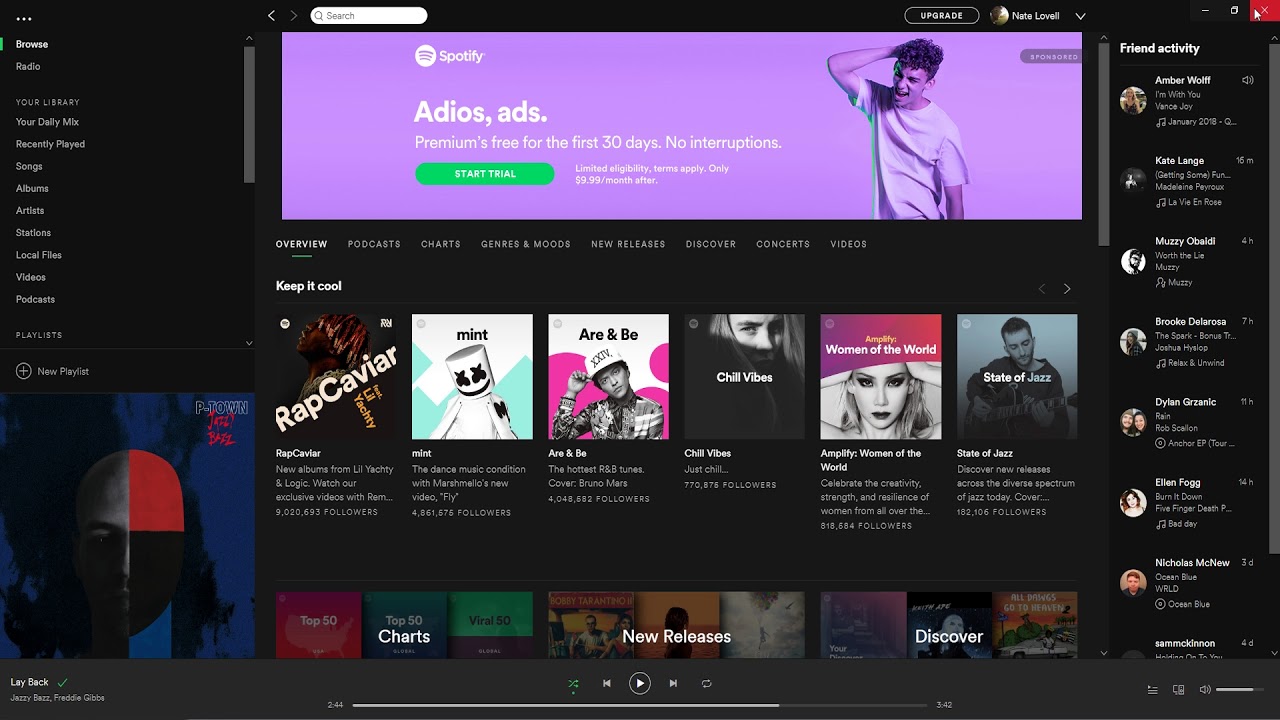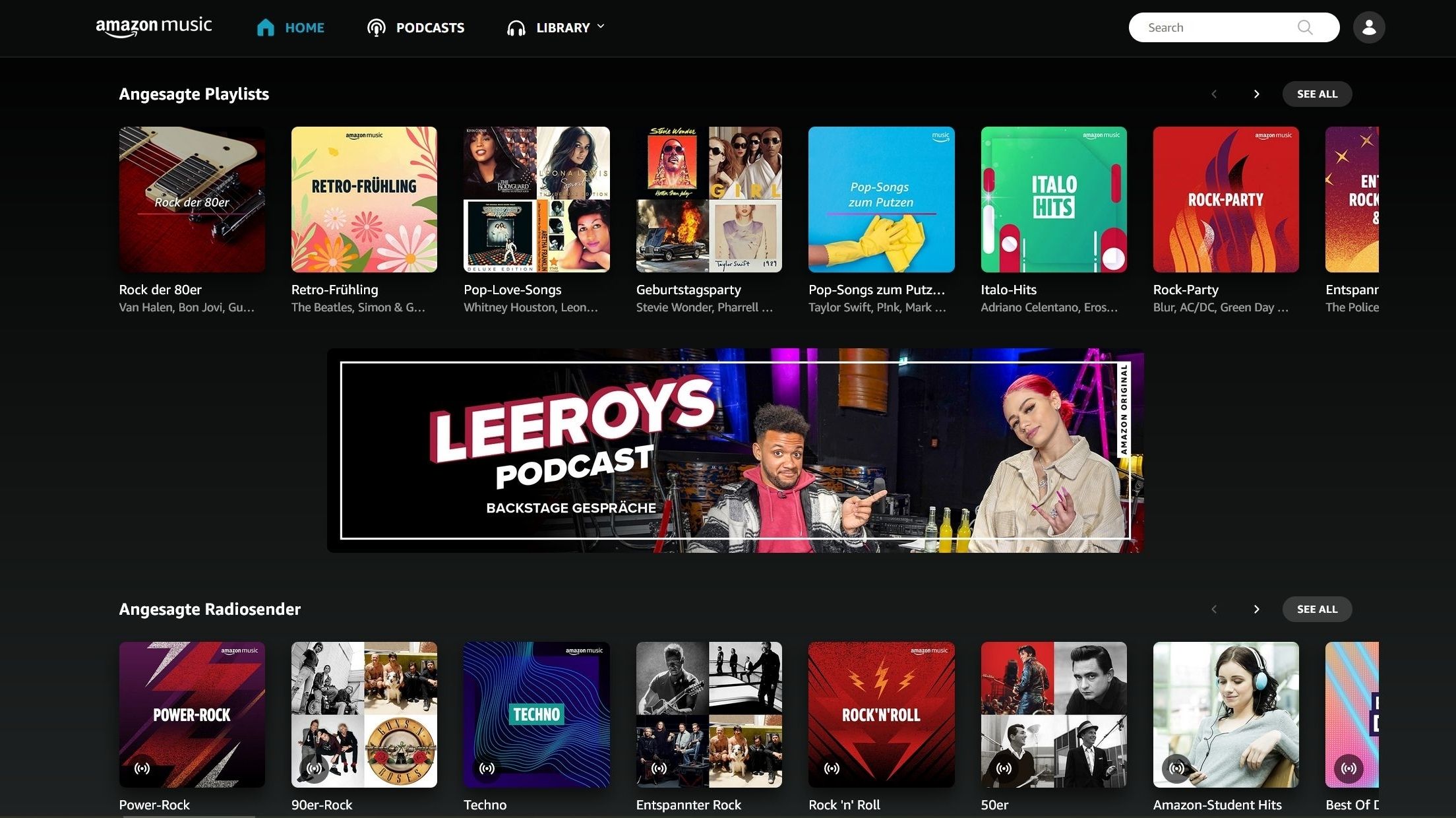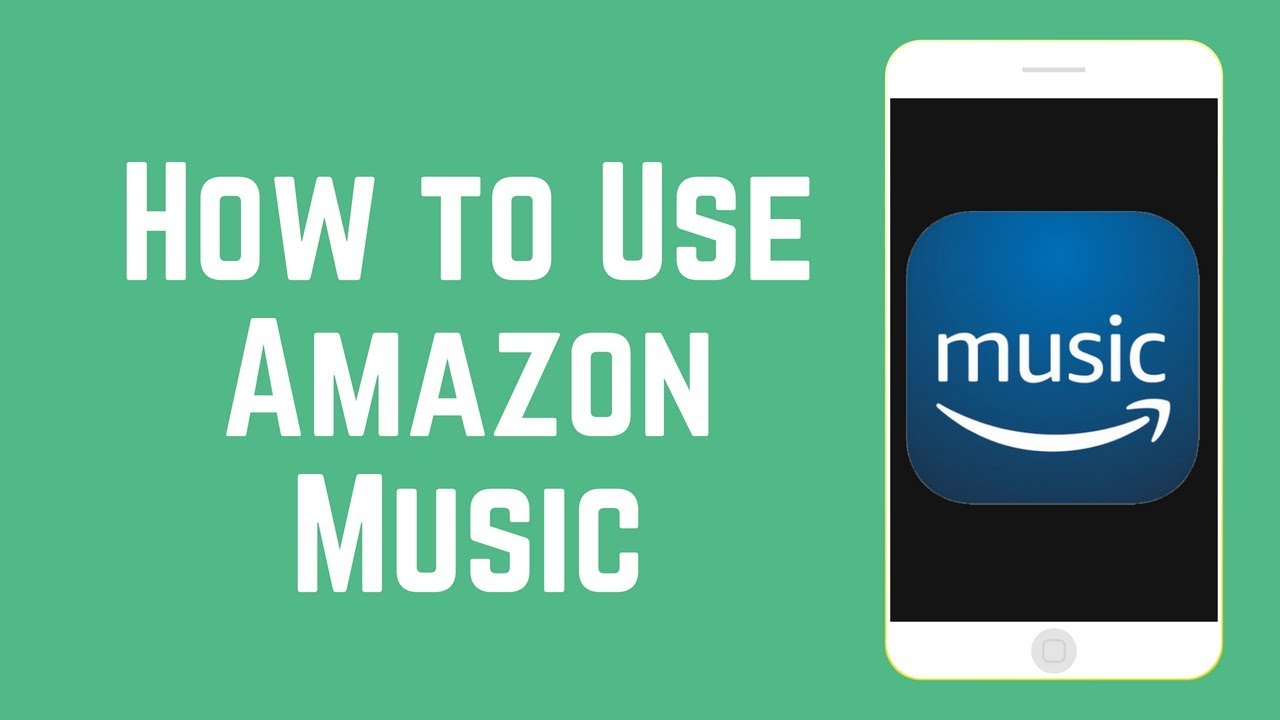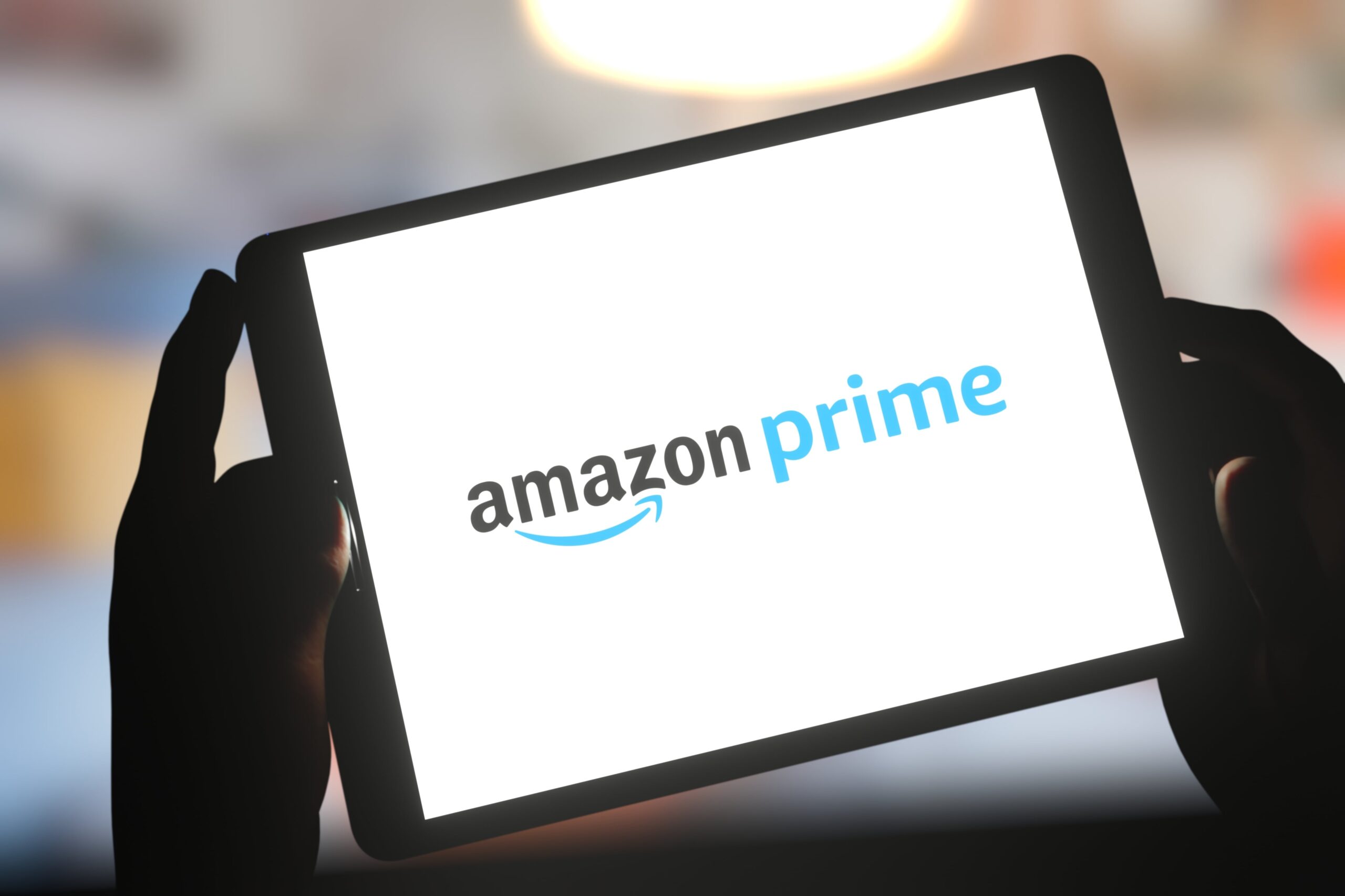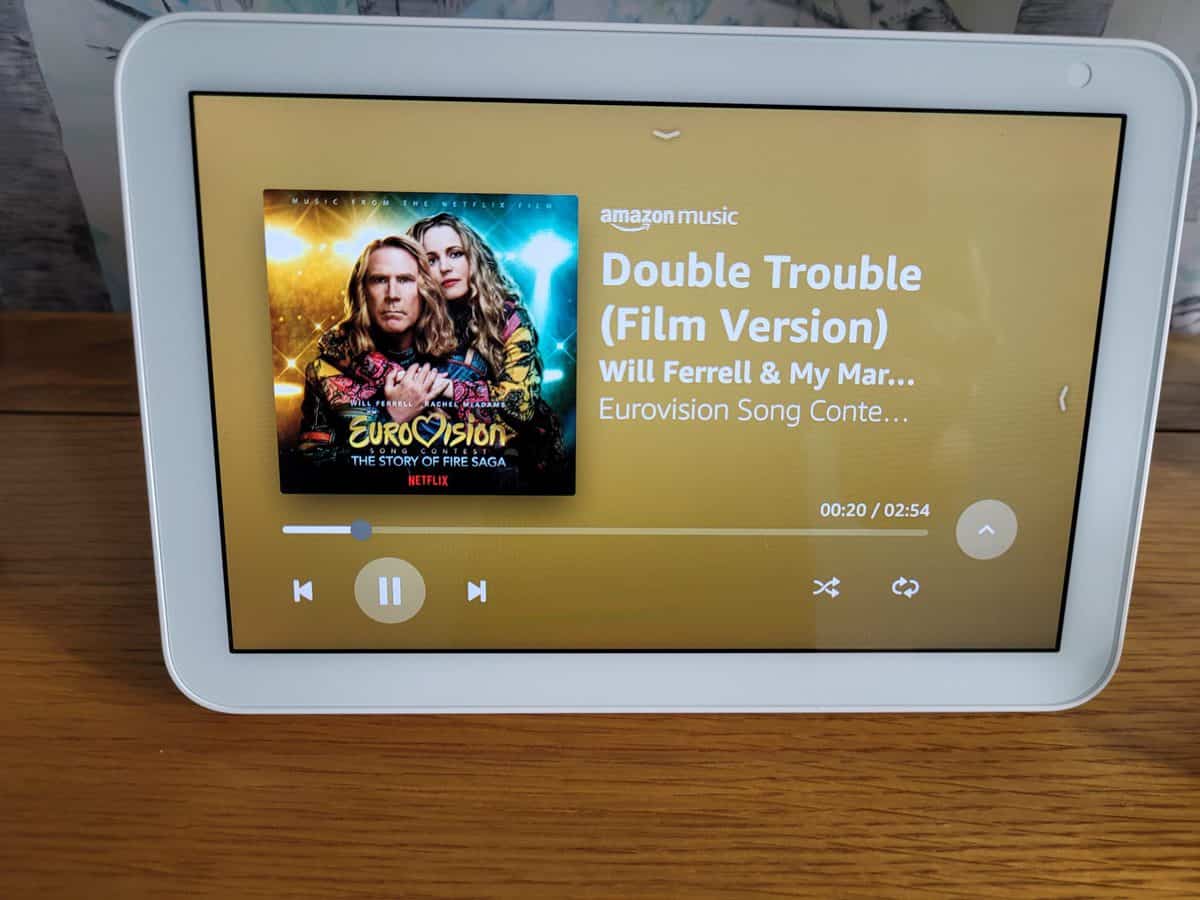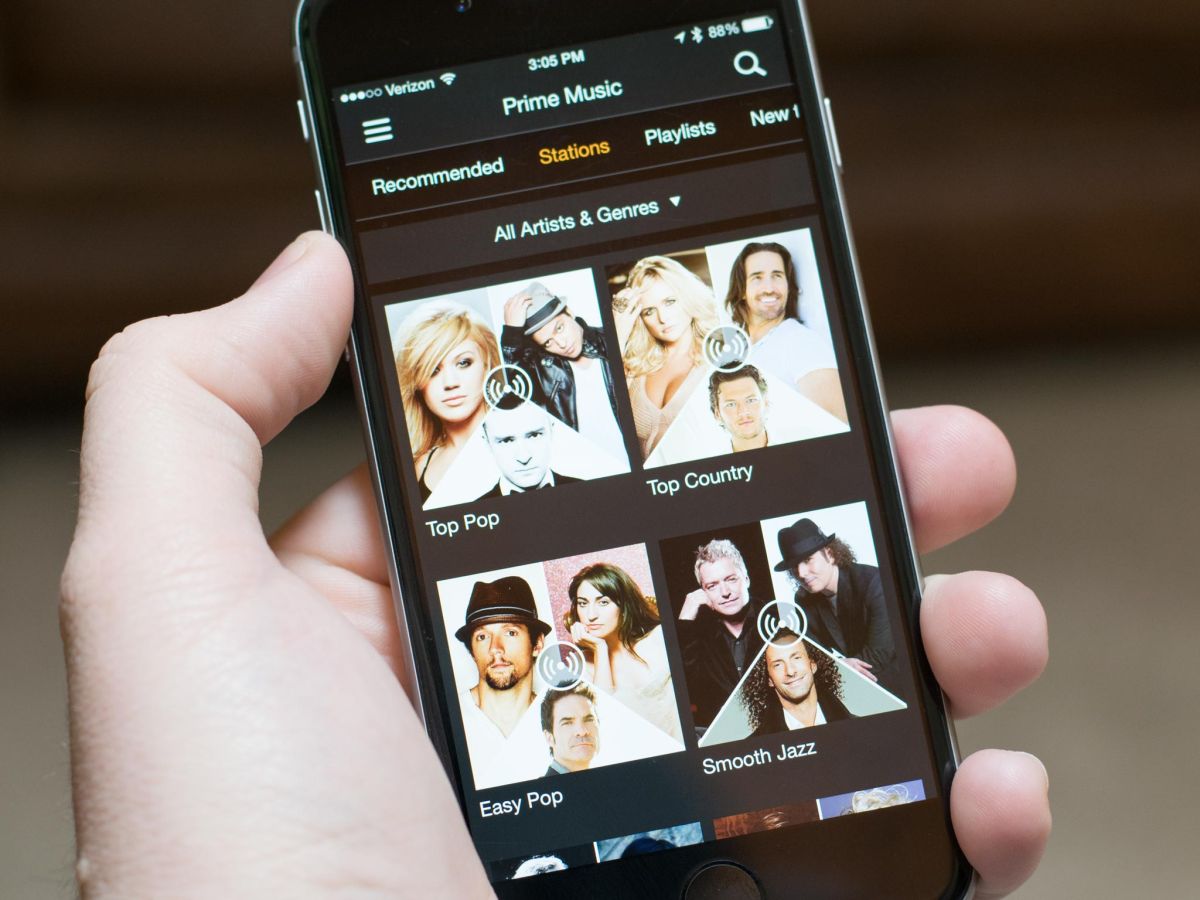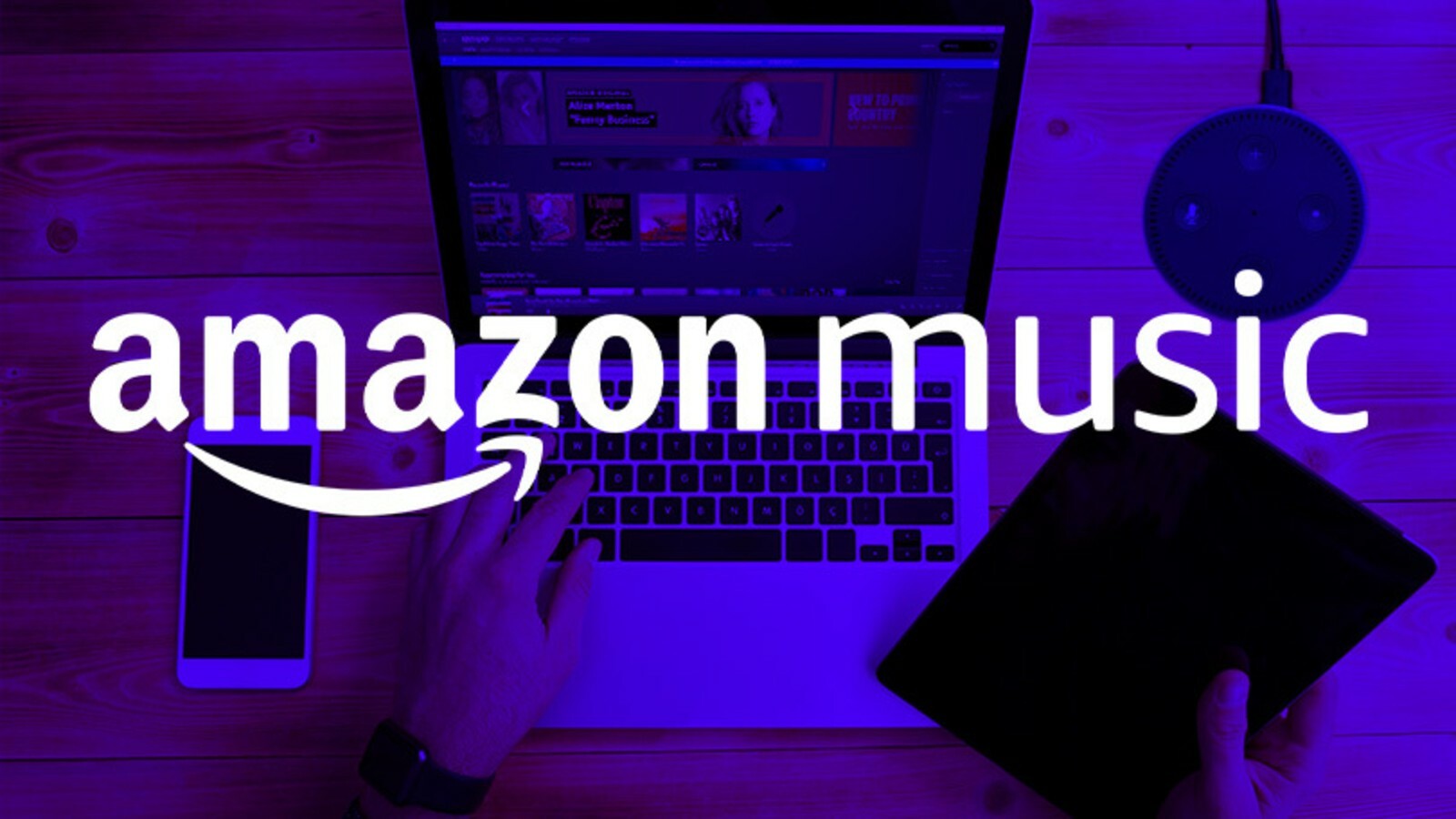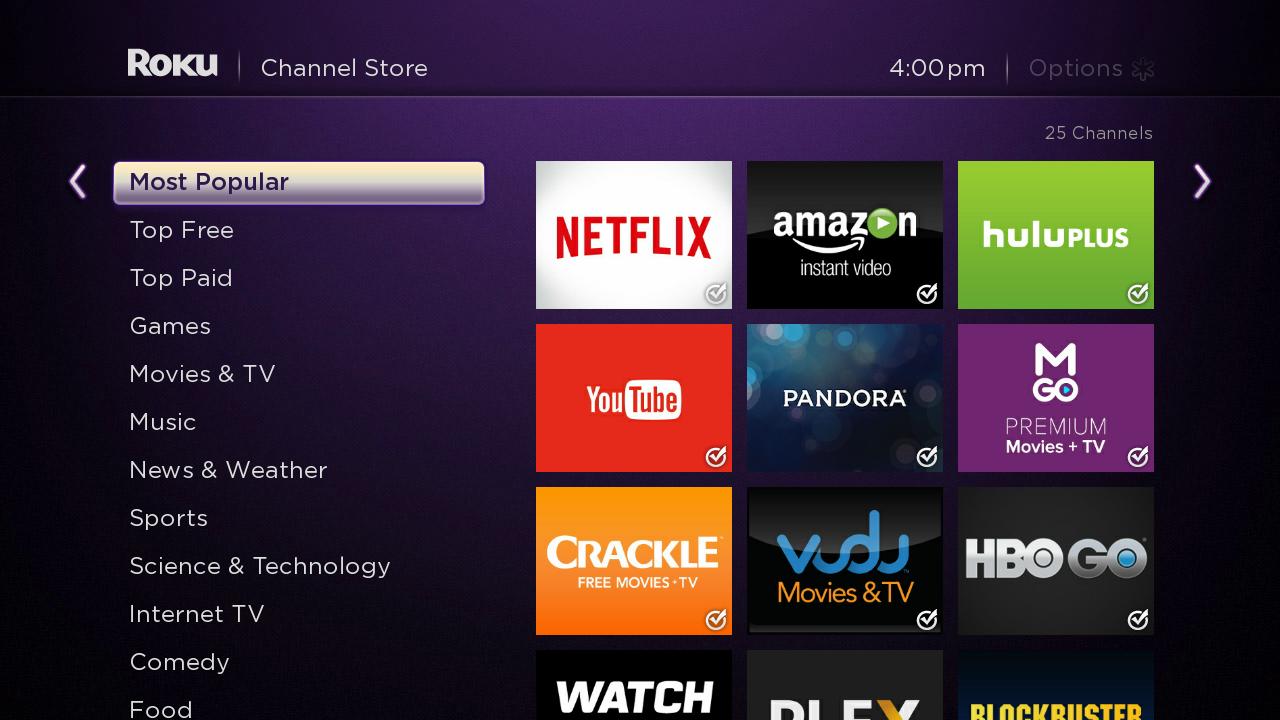Introduction
Amazon Music has quickly become one of the most popular streaming platforms, offering a vast library of songs, albums, and playlists. Whether you use the Amazon Music app on your smartphone, the website on your computer, or even utilize the voice command functionality through Alexa, finding your playlist is a breeze. In this article, we will explore three different methods to help you locate your playlist on Amazon Music.
Amazon Music provides a user-friendly experience, allowing you to easily create and manage playlists. Whether you’ve curated a collection of your favorite songs or created the perfect playlist for your workout session, finding your playlist is essential for convenient and uninterrupted listening. Let’s dive into the three methods that will help you find your playlist on Amazon Music, whether you’re using the app, the website, or even your voice with Alexa.
Method 1: Using the Amazon Music App
One of the most convenient ways to access your playlist is by using the Amazon Music app on your smartphone or tablet. Start by opening the app and logging into your Amazon account. Once you’re signed in, look for the “Library” tab at the bottom of the screen. Tap on it, and you’ll see the different categories, including Playlists.
Method 1: Using the Amazon Music App
One of the most convenient ways to access your playlist is by using the Amazon Music app on your smartphone or tablet. Start by opening the app and logging into your Amazon account. Once you’re signed in, look for the “Library” tab at the bottom of the screen. Tap on it, and you’ll see the different categories, including Playlists.
- If you’ve created multiple playlists, you can scroll through the list to find the one you’re looking for. The playlists will be displayed with their respective names and cover images.
- If you have a specific playlist in mind but don’t want to scroll through your entire collection, you can utilize the search functionality. Simply tap on the search icon at the top right corner of the screen and type in the name of your playlist. As you type, the app will display relevant results, including playlists matching your search term.
- Once you’ve located your desired playlist, tap on it to open it. You’ll be able to see all the songs included in the playlist and even play them directly from there.
If you want to further customize your playlist, you can edit it by tapping on the three-dot menu icon next to the playlist’s name. From there, you’ll have options to rename the playlist, delete songs, add songs, or even share it with friends.
Using the Amazon Music app provides a seamless and user-friendly experience for managing and accessing your playlists. With just a few taps, you can find, play, and even customize your playlist according to your preferences. Now that you know how to locate your playlist using the app, let’s explore another method using the Amazon Music website.
Method 2: Using the Amazon Music Website
If you prefer using your computer to access Amazon Music, you can easily find your playlist through the Amazon Music website. Start by opening your preferred web browser and navigating to the Amazon Music website. Ensure that you’re logged into your Amazon account before proceeding.
- Once you’re on the Amazon Music website, look for the “My Music” tab at the top of the page. Click on it, and a dropdown menu will appear.
- In the dropdown menu, you’ll see various categories, including Playlists. Hover your mouse over Playlists, and a submenu will appear.
- Click on the “Your Playlists” option in the submenu. This will take you to a page displaying all the playlists you’ve created.
- If you have a long list of playlists, you can use the search bar at the top of the page to quickly find the specific playlist you’re looking for. Simply type in the name of your playlist, and the page will update to show the relevant results.
- Once you’ve found your playlist, click on it to access the playlist’s details. Here, you can view all the songs included in the playlist and play them individually or in sequence.
The Amazon Music website provides a comprehensive and organized view of your playlists, allowing you to manage and enjoy your music collection effortlessly. In addition to accessing and playing your playlists, you can also make changes to them by editing the playlist details, adding or deleting songs, and even sharing them with others.
Now that you know how to find your playlist using the Amazon Music website, let’s explore one more method that offers a hands-free experience – using the Alexa voice command.
Method 3: Using the Alexa Voice Command
If you have an Amazon Echo device or any other device with Alexa built-in, you can effortlessly find and play your Amazon Music playlist using voice commands. Alexa provides a convenient hands-free experience, allowing you to access your playlist without even lifting a finger.
- Start by waking up Alexa by saying the wake word, which is typically “Alexa.”
- Once Alexa is activated, give a voice command to play your playlist. For example, you can say, “Alexa, play my [Playlist Name] playlist on Amazon Music.”
- Alexa will immediately start playing the requested playlist from your Amazon Music collection.
If you have multiple playlists, and you don’t want to play a specific one, you can ask Alexa to list your playlists by saying, “Alexa, what are my playlists on Amazon Music?”
If you want to change or add songs to your playlist, you can do so using voice commands as well. Simply ask Alexa to add or remove songs from your playlist, and she will update it accordingly.
The Alexa voice command functionality provides a hands-free and effortless way to access and control your Amazon Music playlist. Whether you’re busy in the kitchen, relaxing on the couch, or anywhere in your home, you can simply ask Alexa to play your desired playlist without needing to pick up a device.
By utilizing this method, you can seamlessly integrate music into your daily routine and enjoy a personalized listening experience.
Conclusion
Finding your playlist on Amazon Music is a simple and straightforward process, thanks to the various methods available. Whether you prefer using the Amazon Music app on your smartphone, accessing the website on your computer, or using the Alexa voice command, you can easily locate and enjoy your curated collection of songs.
Using the Amazon Music app provides a user-friendly interface that allows you to effortlessly navigate and manage your playlists. With just a few taps, you can find and play your desired playlist, as well as customize it according to your preferences.
The Amazon Music website offers a comprehensive view of your playlists, allowing you to easily search, access, and modify them. With the search bar and organized categories, you can quickly find the playlist you’re looking for and enjoy your favorite songs.
Utilizing the Alexa voice command functionality offers a hands-free experience, enabling you to access and control your playlists through simple voice commands. Whether you’re cooking, relaxing, or engaging in any other activity, you can ask Alexa to play your playlist without needing to interact with a device.
With these three methods at your disposal, you can effortlessly find your playlist on Amazon Music and enjoy a personalized listening experience. So go ahead, explore your music collection, discover new songs, and create the perfect soundtrack for any occasion.