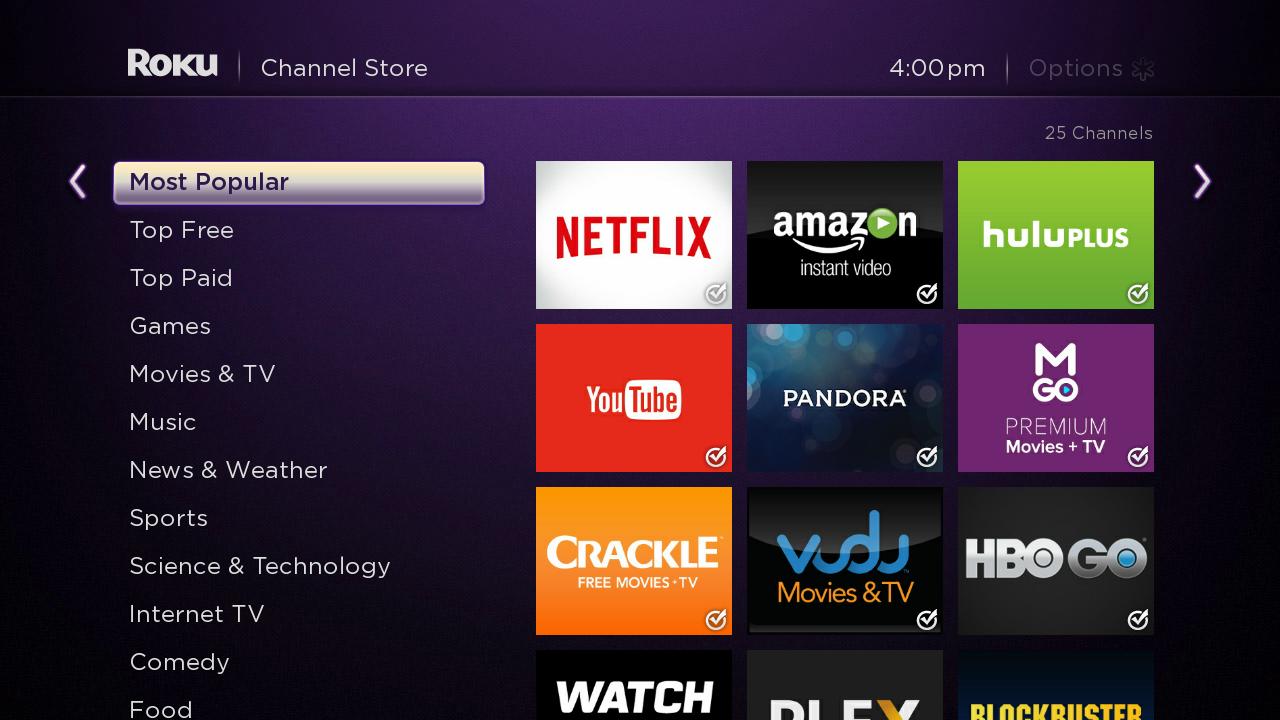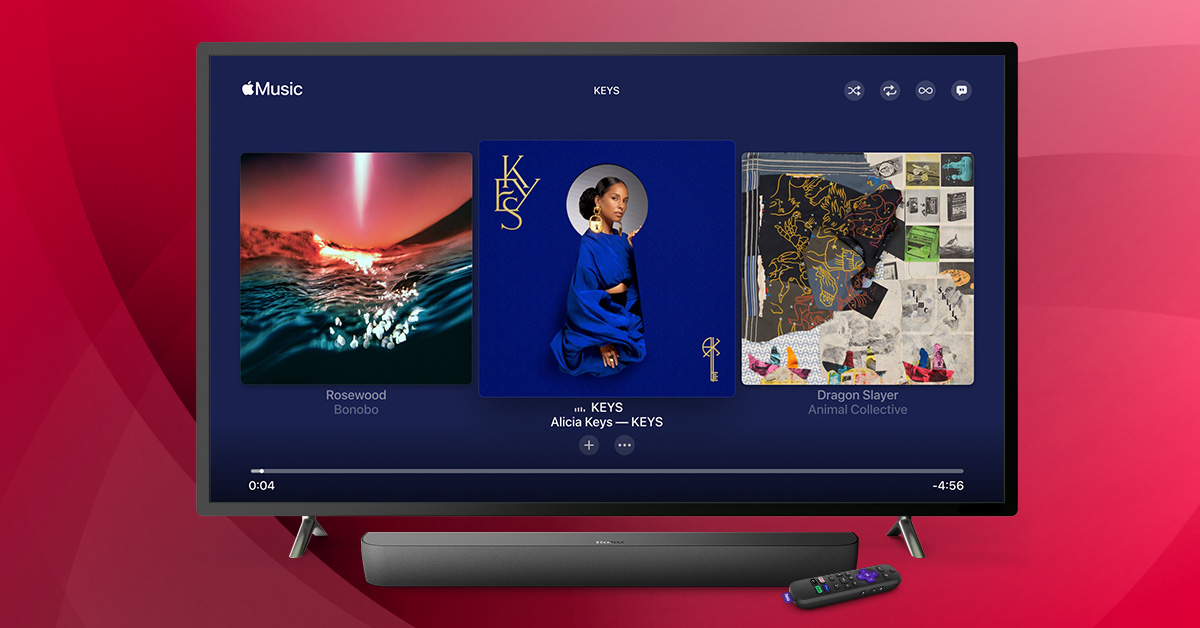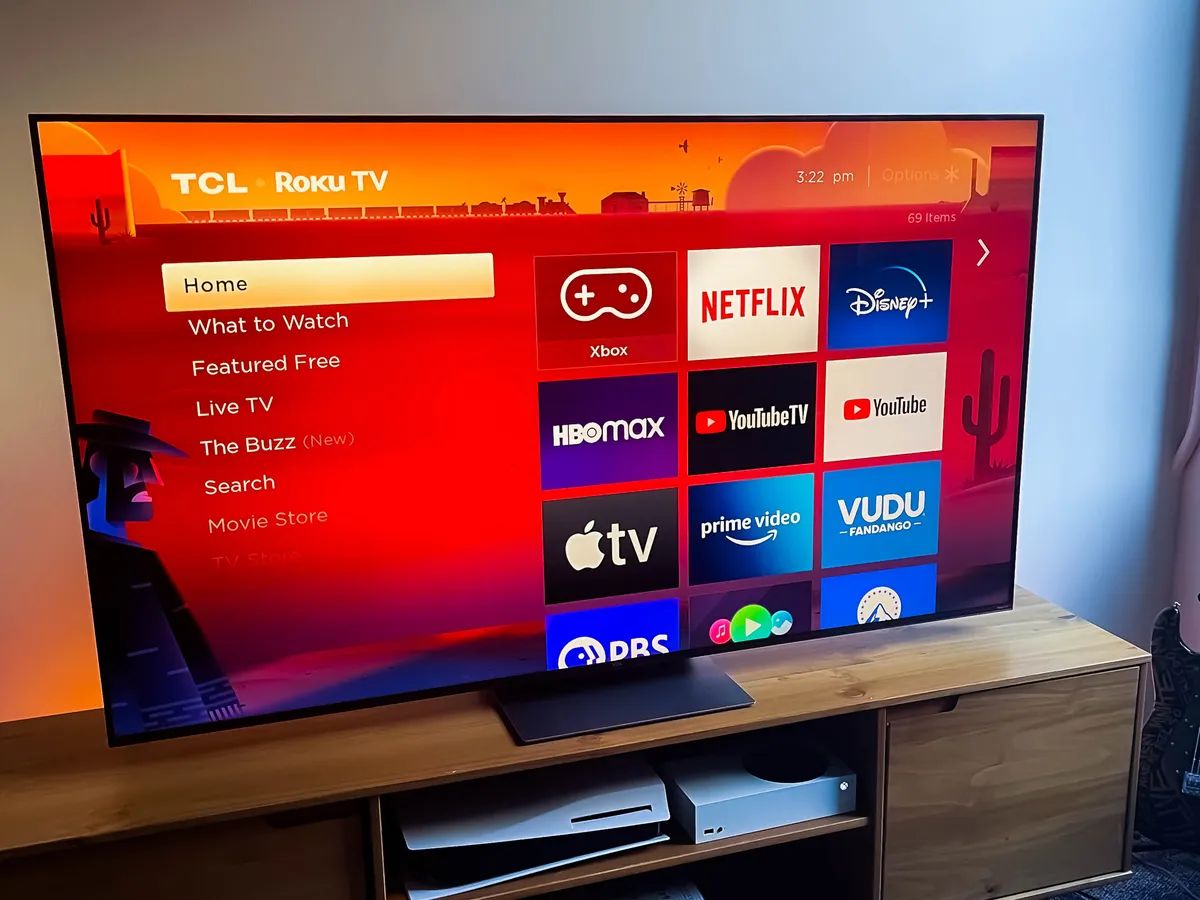Introduction
Welcome to the world of Amazon Music on Roku! With its extensive library of songs, albums, and playlists, Amazon Music offers a fantastic music streaming experience for music enthusiasts. And now, you can enjoy all of that on your Roku device. Whether you’re a fan of the latest hits, classic tunes, or personalized playlists, Amazon Music has something for everyone.
In this guide, we will walk you through the process of setting up Amazon Music on your Roku device and show you how to browse, search, and play your favorite tunes. Additionally, we’ll explore how to create and manage your playlists and provide tips for controlling playback using the Amazon Music app.
Whether you’re hosting a party, relaxing after a long day, or simply want some background music, Amazon Music on Roku has got you covered. So, let’s dive in and discover how to make the most of this versatile music streaming service on your Roku device.
Setting Up Amazon Music on Roku
Before you can start enjoying Amazon Music on your Roku device, you’ll need to install the Amazon Music channel. Follow these simple steps to set it up:
- Turn on your Roku device and navigate to the home screen.
- Using your Roku remote, scroll down and select “Streaming Channels” from the left-hand side menu.
- In the Roku Channel Store, click on “Search Channels” and type in “Amazon Music”.
- From the search results, select the Amazon Music channel and click on “Add Channel” to install it on your Roku device.
- Wait for the installation to complete, and then return to the home screen.
- You should now see the Amazon Music channel on your Roku device’s home screen. Click on it to launch the channel.
Once the channel is installed and launched, you’ll need to sign in to your Amazon account to access your music library. If you don’t have an Amazon account, you can create one for free on the Amazon website.
After signing in, you’re all set up and ready to explore the vast collection of music on Amazon Music. In the next section, we’ll delve into how to navigate and search for your favorite songs and albums.
Accessing the Amazon Music Channel on your Roku
Now that you have the Amazon Music channel installed on your Roku device, let’s explore how to access it:
- From the Roku home screen, navigate to the Amazon Music channel by using the directional buttons on your remote.
- Once you’ve selected the channel, press the OK button on your remote to open it.
- You’ll be greeted with the Amazon Music home screen, where you’ll find various sections including Recommended playlists, Top songs, Charts, New Releases, and more.
- Use the directional buttons on your remote to navigate through the different sections and explore the available content.
- If you have a specific song or artist in mind, you can use the search function to find them quickly. Simply select the search icon, enter the desired song or artist name using the on-screen keyboard, and press OK.
- The search results will display matching songs, albums, and artists. Select the desired item using the directional buttons and press OK to start playing.
Once you’ve accessed the Amazon Music channel on your Roku device, you’ll have access to a wide variety of music genres, curated playlists, and personalized recommendations. Take some time to explore the different sections and discover new music that suits your taste.
In the next section, we’ll dive deeper into how you can browse and search for your favorite music within the Amazon Music channel.
Browsing and Searching for Music on Amazon Music Channel
With Amazon Music on Roku, you have a plethora of options to browse and search for music that resonates with your mood and preferences. Let’s explore how you can find your favorite tunes:
Browsing:
When you open the Amazon Music channel on your Roku device, you’ll be greeted with a range of curated playlists, top songs, and new releases on the home screen. Use the directional buttons on your remote to navigate through these sections and find something that catches your attention.
If you’re in the mood for a specific genre, you can explore the “Genres & Moods” section. Simply select it, and you’ll find a variety of genres and moods to choose from, such as Pop, Rock, Hip-Hop, Chill, and more. Select the desired genre or mood, and you’ll be presented with a collection of songs and playlists in that category.
Searching:
If you have a particular song, album, or artist in mind, the search function on Amazon Music is there to help. Select the search icon on the Amazon Music channel’s home screen, enter the desired song, album, or artist name using the on-screen keyboard, and press OK.
The search results will display relevant matches based on your query. You can browse through the songs, albums, and artists that appear in the search results using the directional buttons on your remote. Once you’ve found what you’re looking for, select it and press OK to start playing.
Keep in mind that while browsing and searching, you can also use the “More” option (usually represented by three dots) next to each song, album, or playlist to access additional options such as adding it to your library, creating a playlist, or sharing it with others.
With the ability to browse and search for music on the Amazon Music channel, you’ll have no trouble finding the perfect soundtrack for any occasion. In the next section, we’ll discuss how you can create and manage playlists to curate your own personalized music collection.
Creating and Managing Playlists on Amazon Music Channel
One of the great features of Amazon Music on Roku is the ability to create and manage your own playlists. Creating playlists allows you to curate a collection of your favorite songs, albums, or artists and easily access them whenever you want. Here’s how you can create and manage playlists:
Creating a Playlist:
- While playing a song, album, or artist, navigate to the “More” option (usually represented by three dots).
- Select the “Add to Playlist” option and choose the “New Playlist” button.
- Enter a name for your playlist using the on-screen keyboard and press OK.
- Your playlist is now created and will be saved in the “Playlists” section of the Amazon Music channel.
Managing a Playlist:
- To manage your playlists, navigate to the “Playlists” section on the Amazon Music channel’s home screen.
- Select the playlist you want to manage using the directional buttons on your remote and press OK.
- Within the playlist, you’ll have options such as playing all the songs, shuffling the songs, or deleting the playlist.
- If you want to add more songs to the playlist, select the “Add Songs” option and search for the desired songs, albums, or artists to add to the playlist.
- You can also rearrange the order of the songs by selecting the “Rearrange Songs” option and dragging them as desired.
Creating and managing playlists on Amazon Music allows you to customize your music experience and have easy access to your favorite tracks. Whether you want to create a playlist for a workout session, a road trip, or simply to unwind, this feature provides you with the flexibility to curate your own personalized music library.
In the next section, we’ll explore how you can play music on the Amazon Music channel and enjoy a seamless listening experience on your Roku device.
Playing Music on Amazon Music Channel
Now that you have set up Amazon Music on your Roku device, let’s learn how to play your favorite music:
- Open the Amazon Music channel on your Roku device.
- Use the directional buttons on your remote to navigate to the desired music section, such as Playlists, Albums, or Songs.
- Select the song, album, or playlist you want to play using the directional buttons and press OK.
- Once you’ve selected the desired music, you’ll see a player interface on your screen. It will display the song title, artist name, album art, and playback controls.
- To start playing, simply press the play button on your remote. You can also use the forward and backward buttons to skip to the next or previous track.
- While the music is playing, you can control the volume using the volume buttons on your remote or the volume control on your Roku device.
- If you’d like to pause the music, press the pause button on your remote. You can resume playback by pressing the play button again.
During playback, you’ll also have additional options available. Use the “More” option (usually represented by three dots) to access features like adding the song to your library, creating a playlist, or sharing the song with others.
With the Amazon Music channel on Roku, you’ll be able to immerse yourself in your favorite music and enjoy a seamless listening experience. Whether you’re in the mood for a specific song, album, or playlist, or you simply want to explore new music, Amazon Music has got you covered.
In the next section, we’ll discuss how you can control playback on your Roku device using the Amazon Music app.
Controlling Playback on Roku with the Amazon Music App
If you prefer using your smartphone or tablet to control playback on your Roku device, you can do so with the Amazon Music app. Here’s how to control playback using the app:
- Download and install the Amazon Music app on your smartphone or tablet from the App Store (iOS) or Google Play Store (Android).
- Make sure your Roku device and mobile device are connected to the same Wi-Fi network.
- Launch the Amazon Music app on your mobile device and sign in with your Amazon account.
- Once signed in, you’ll see a device selector icon in the bottom right corner of the app screen. Tap on it.
- The app will scan for available Roku devices on the network. Select your Roku device from the list of available devices.
- Your mobile device is now paired with your Roku device for playback control.
- Choose the desired song, album, or playlist from the Amazon Music app and tap the play button.
- The music will start playing on your Roku device, and you can use the app to control playback.
- From the app, you can pause, play, skip tracks, and adjust the volume on your Roku device.
The Amazon Music app provides a convenient way to control playback on your Roku device. It allows you to browse and select music from your mobile device while enjoying the seamless playback on your Roku-connected TV or audio system.
In the next section, we’ll share some troubleshooting tips to help you resolve any potential issues that you may encounter while using Amazon Music on Roku.
Troubleshooting Tips
While using Amazon Music on your Roku device, you may occasionally run into some issues. Here are a few troubleshooting tips to help you resolve common problems:
1. Poor Network Connection:
If you’re experiencing issues with playback, check your network connection. Ensure that your Roku device and your mobile device (if using the Amazon Music app) are connected to a stable Wi-Fi network. Restart your router or try moving closer to the router for a stronger signal.
2. Clear Cache:
If you’re encountering performance issues or slow loading times, try clearing the cache of the Amazon Music channel on your Roku device. To do this, go to the Roku home screen, navigate to the Amazon Music channel, press the star (*) button on your remote, and select “Remove channel”. Then, reinstall the channel from the Roku Channel Store.
3. Update Software:
Make sure your Roku device and the Amazon Music app (if using) are running the latest software versions. Check for any available updates and install them to ensure compatibility and optimal performance.
4. Restart Devices:
If you’re encountering any issues, a simple restart of your Roku device and mobile device (if using) can often resolve the problem. Power off the devices, wait for a few seconds, and then power them back on.
5. Contact Support:
If you’ve tried the above troubleshooting steps and are still experiencing issues, consider reaching out to the Amazon Music support team or Roku customer support for further assistance. They can provide specific guidance and help resolve any technical difficulties you may be facing.
By following these troubleshooting tips, you can overcome common issues and enjoy a smoother Amazon Music experience on your Roku device.
With that, you now have a comprehensive understanding of how to set up Amazon Music, access the channel, browse and search for music, create and manage playlists, play music, control playback using the Amazon Music app, and troubleshoot common issues on Roku. Enjoy your favorite tunes and make the most of your Amazon Music subscription on your Roku device!
Conclusion
Congratulations! You’ve learned how to listen to Amazon Music on your Roku device. With the Amazon Music channel installed and your account set up, you can now access a vast library of music, create personalized playlists, and enjoy a seamless listening experience.
We started by setting up Amazon Music on your Roku device, guiding you through the installation process. Then, we explored how to access the Amazon Music channel, navigate through playlists, albums, and songs, and make use of the search functionality to find your favorite music.
Next, we discussed how to create and manage your playlists, allowing you to curate your own personalized music collection. You learned how to add songs to playlists, rearrange tracks, and explore different genres and moods to find the perfect soundtrack for any occasion.
We then delved into playing music on the Amazon Music channel, covering the playback controls available on your Roku remote. We also explored the option to control playback using the Amazon Music app on your mobile device, providing you with even greater convenience and flexibility.
To wrap it up, we shared troubleshooting tips to help you resolve any potential issues you might encounter while using Amazon Music on Roku. By following the troubleshooting steps and reaching out to support if needed, you can ensure a smooth and uninterrupted music streaming experience.
Now that you have a good understanding of how to listen to Amazon Music on your Roku device, it’s time to sit back, relax, and enjoy your favorite tunes. Whether for entertainment, relaxation, or setting the perfect mood, Amazon Music on Roku allows you to access a world of music with just a few clicks of your remote.
So, grab your Roku device, open the Amazon Music channel, and let the music play. Happy listening!