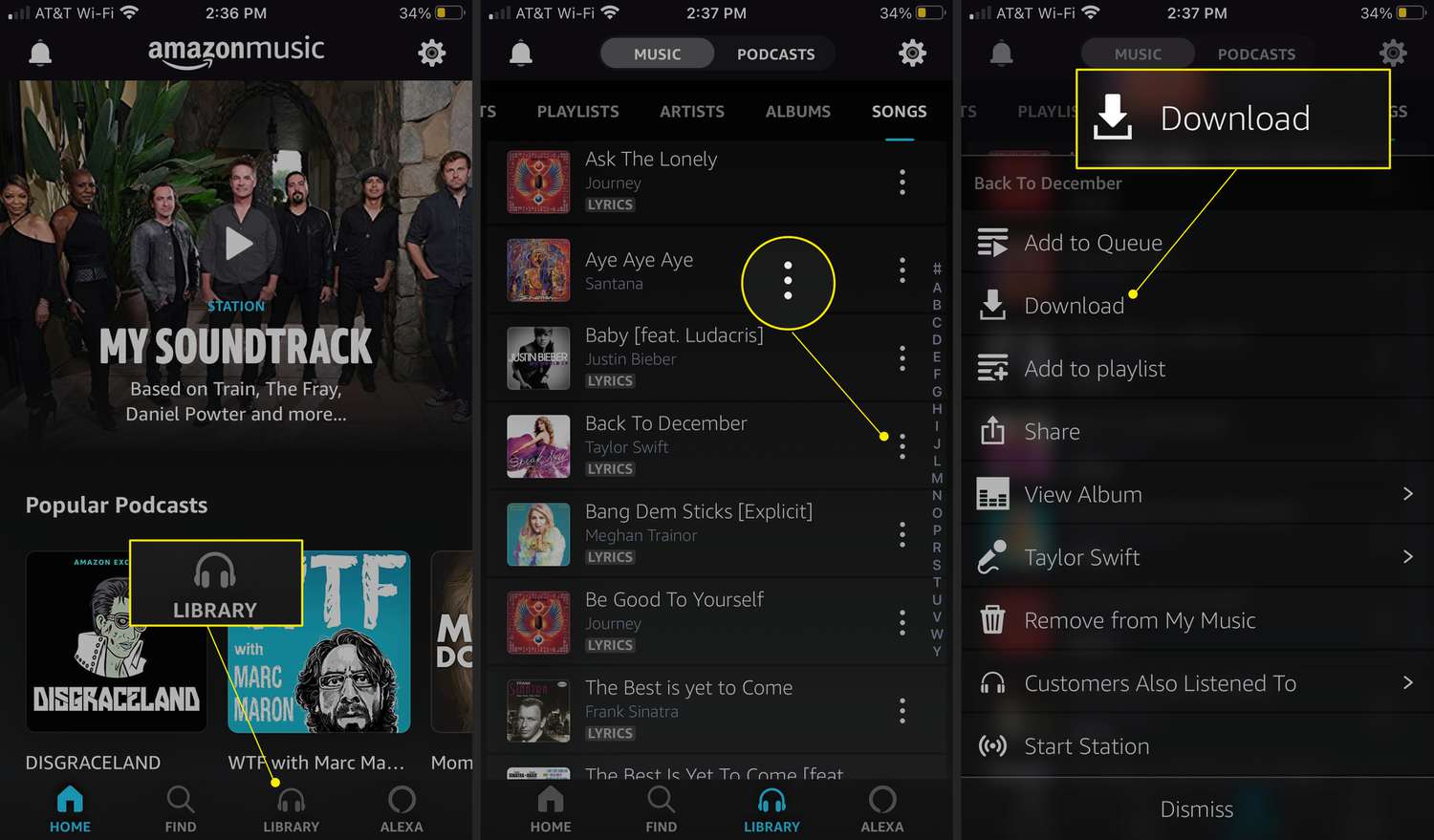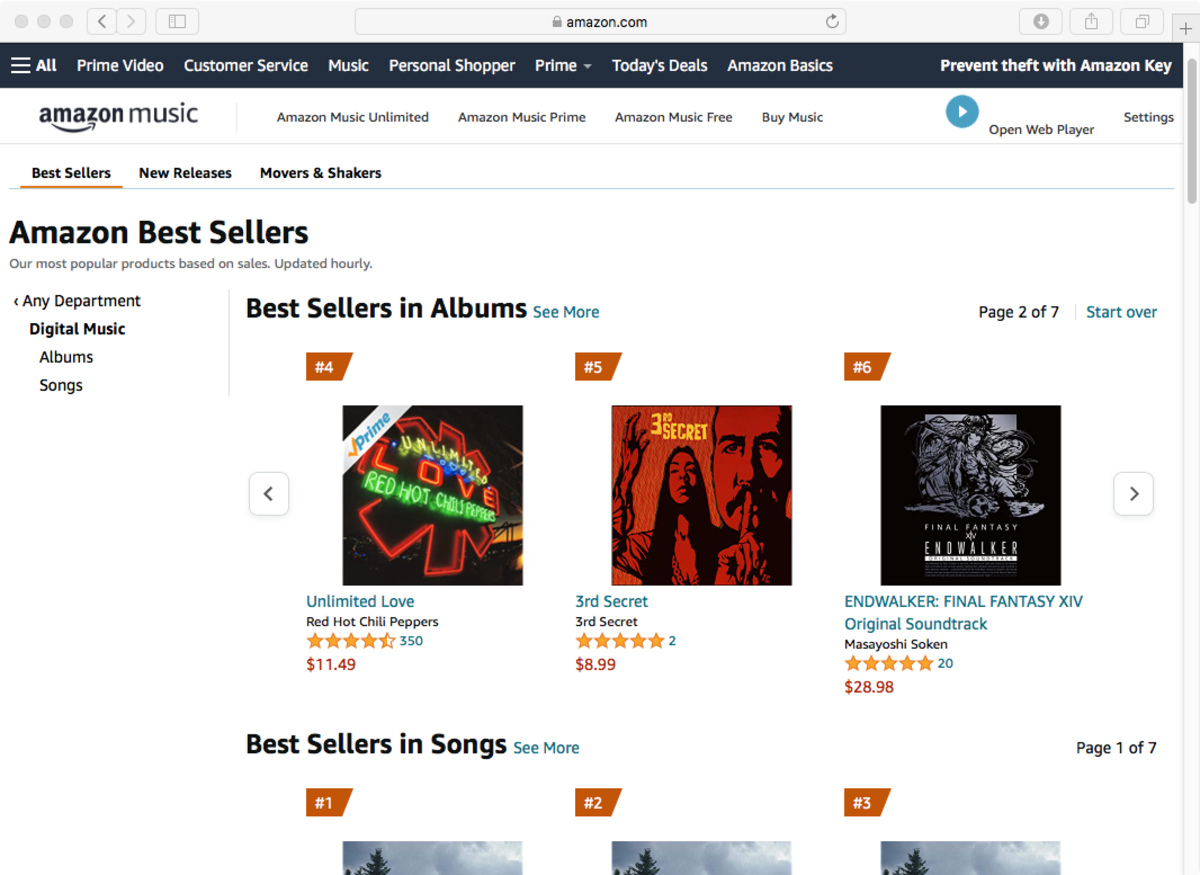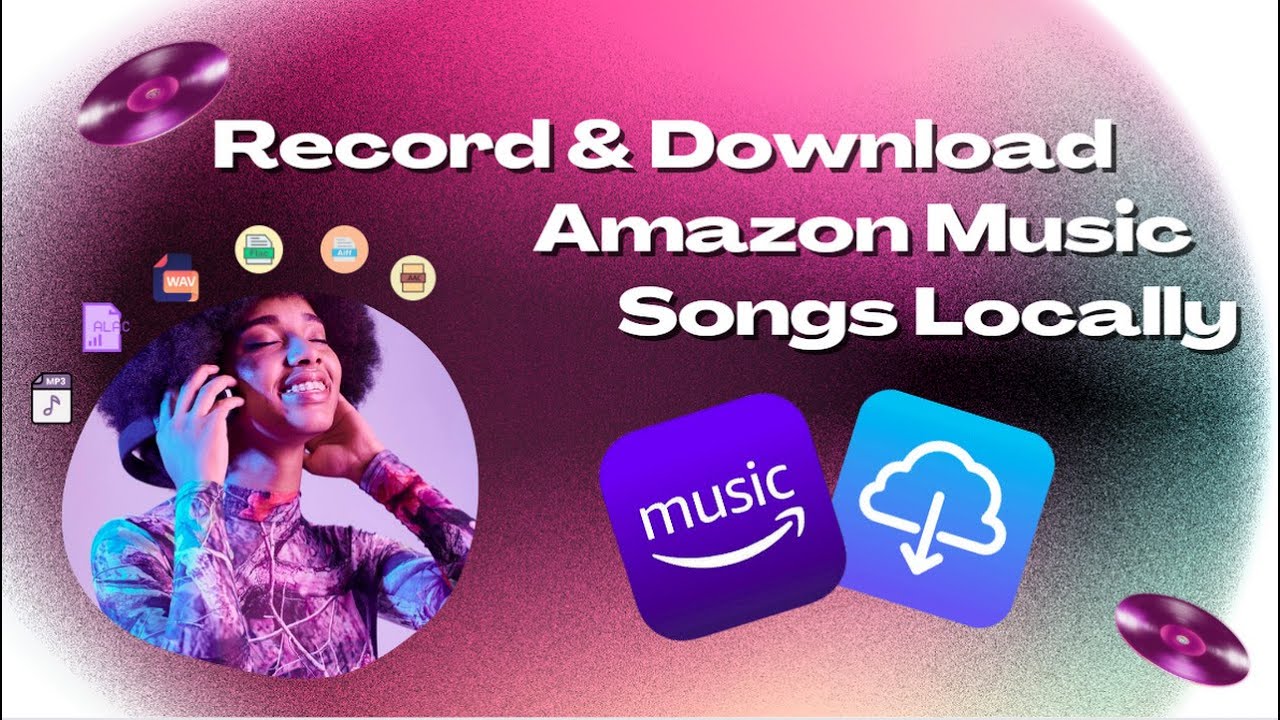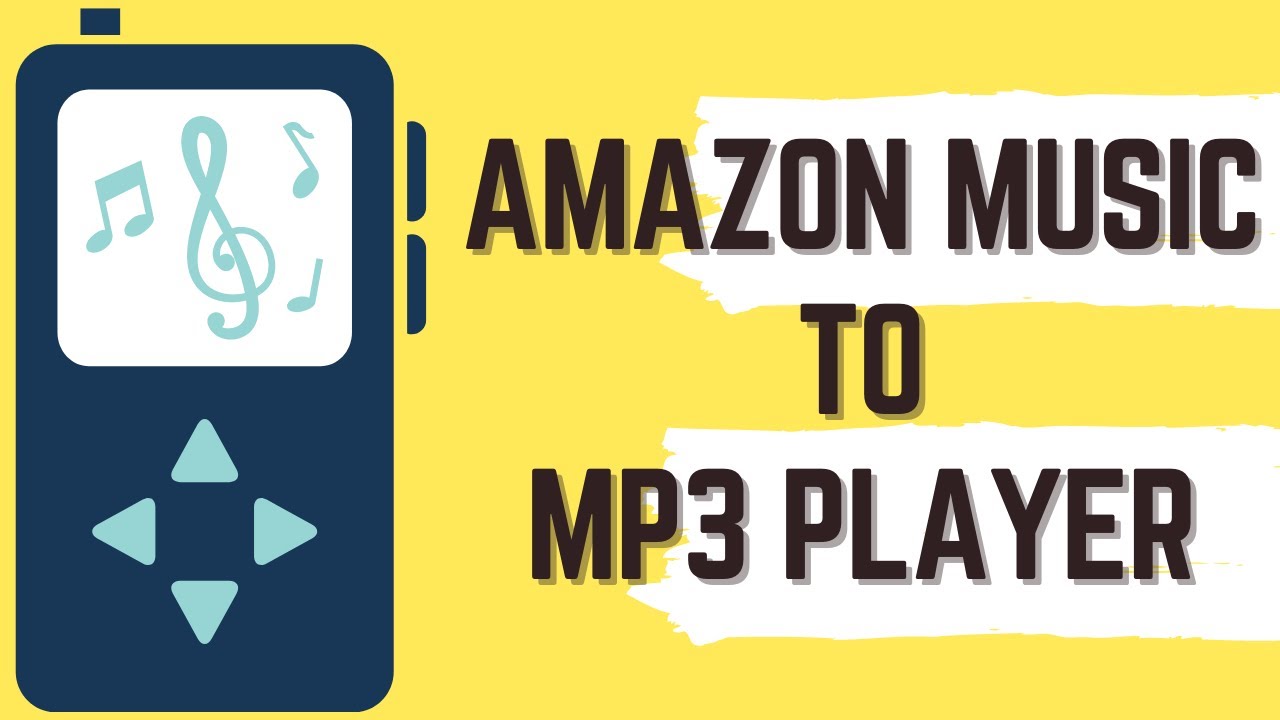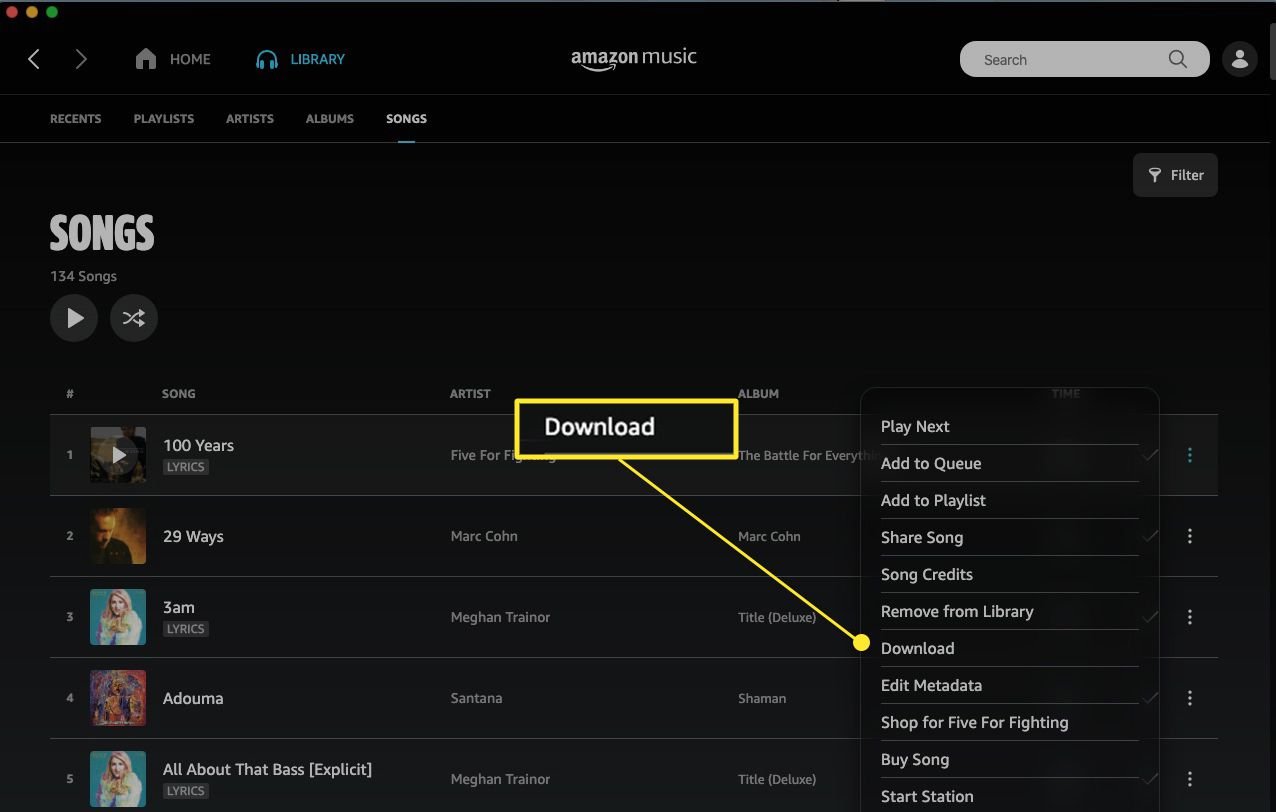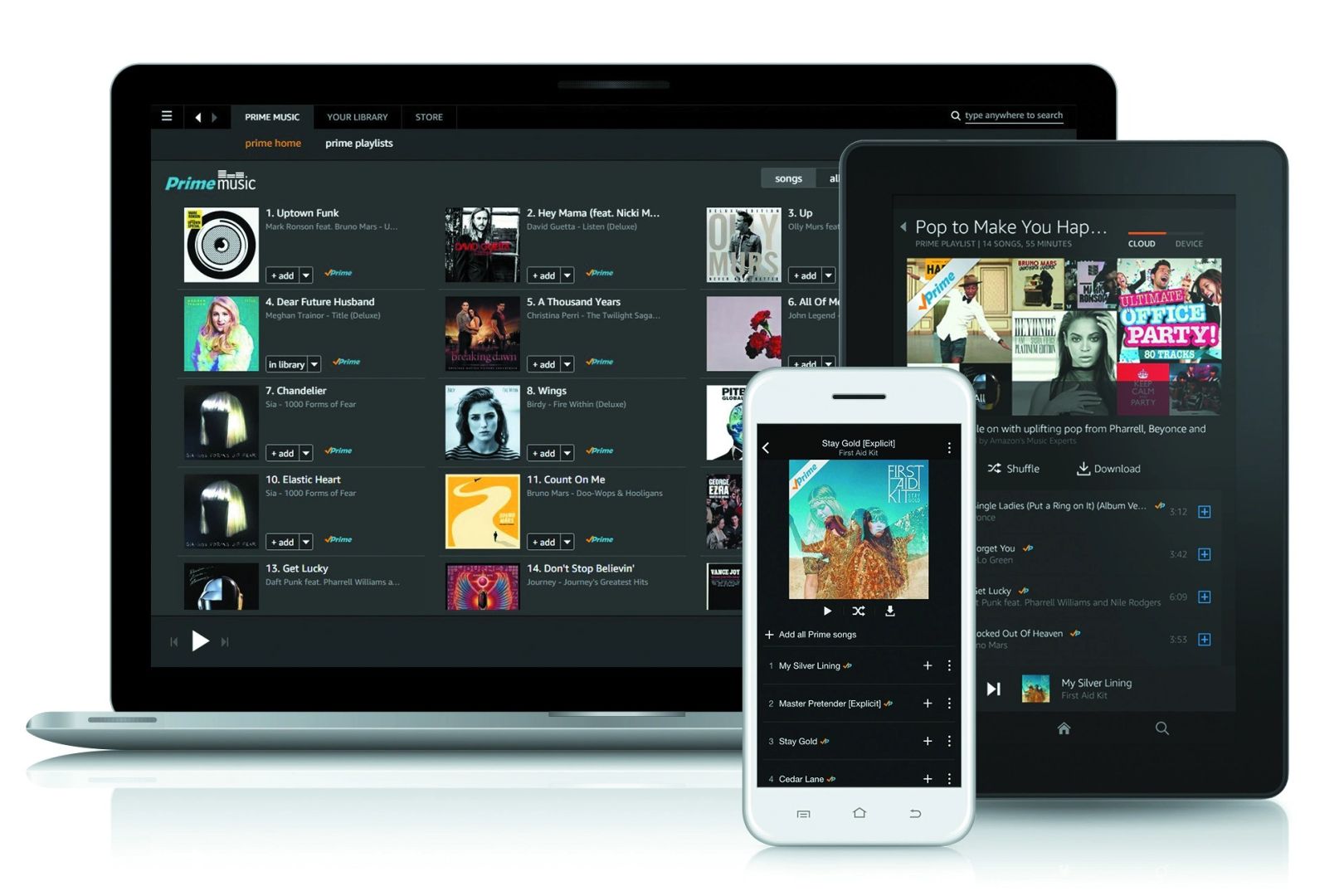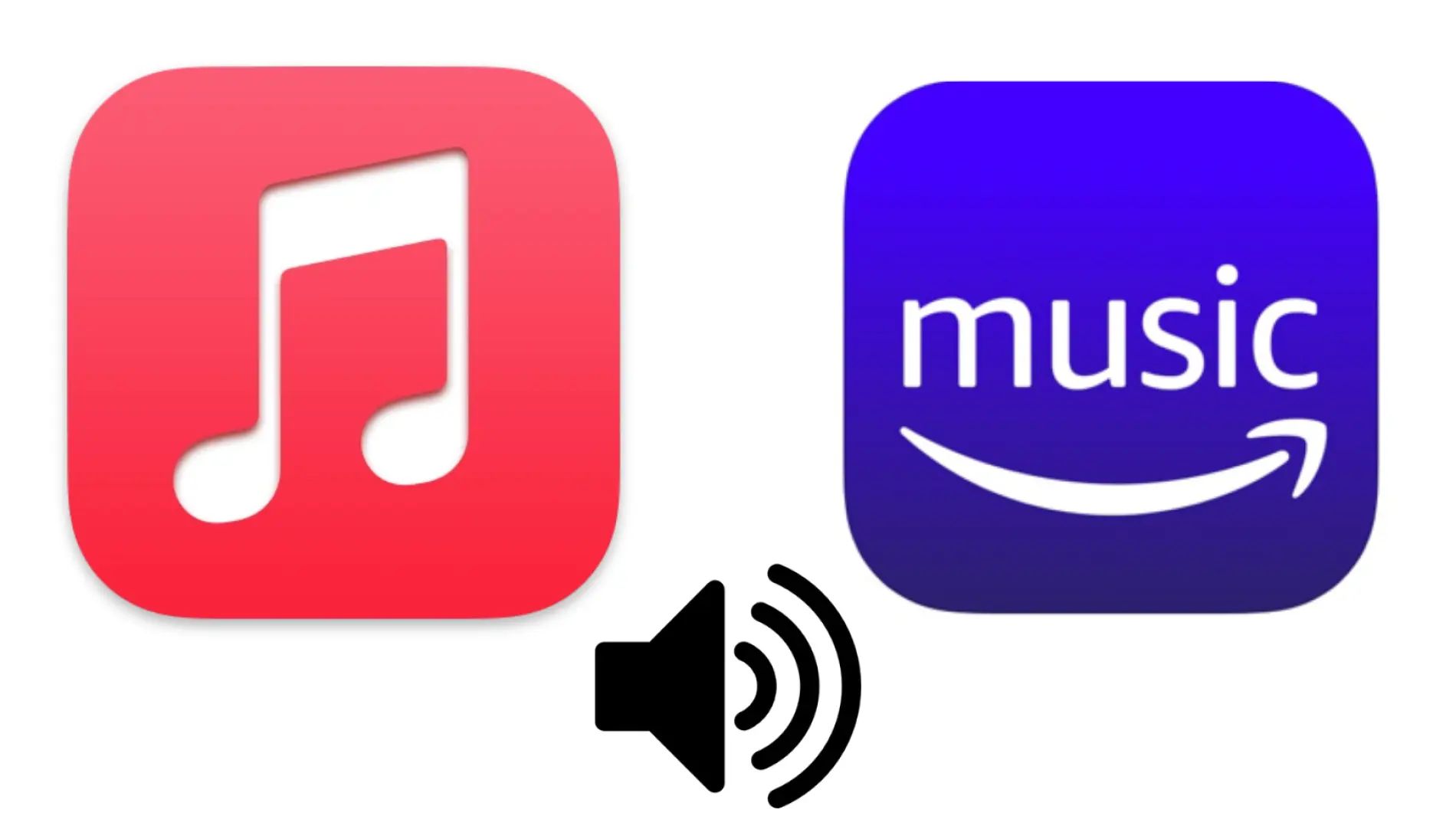“
Introduction
Amazon Music is a popular platform that offers a vast library of songs and albums for streaming. However, if you’re someone who wants to have your favorite songs downloaded as MP3 files on your device, the Amazon Music app provides a convenient way to do so. In this article, we will guide you through the steps on how to download MP3 from the Amazon Music app.
As music enthusiasts, we know the joy of having our favorite songs readily available on our devices. Whether it’s for offline listening during a long commute or a remote camping trip, having MP3 files saves us from relying on a stable internet connection. With the Amazon Music app, you can easily download your favorite songs or albums and listen to them whenever and wherever you want.
So, what do you need to get started with downloading MP3 from the Amazon Music app? Let’s dive into the requirements before we proceed with the step-by-step guide.
”
Requirements:
- A device with the Amazon Music app installed
- An active Amazon Music account
- A valid subscription to Amazon Music Unlimited or Prime Music
“
Requirements
Before you can download MP3 from the Amazon Music app, there are a few things you need to have in place. Here are the essential requirements:
1. A device with the Amazon Music app installed: Ensure that you have a compatible device, such as a smartphone or a tablet, with the Amazon Music app installed. You can find and download the app from your device’s app store.
2. An active Amazon Music account: To access the Amazon Music app and its features, you need to have an active Amazon Music account. If you don’t have an account yet, you can sign up for one through the Amazon website or the app itself.
3. A valid subscription to Amazon Music Unlimited or Prime Music: While the Amazon Music app offers some free features, such as access to a limited library and ad-supported streaming, to fully enjoy the benefits of downloading MP3s, you’ll need a subscription to either Amazon Music Unlimited or Prime Music. Make sure you have an active subscription to one of these services.
Once you have all the requirements in place, you’re ready to dive into the steps of downloading MP3 from the Amazon Music app. We will walk you through each step to ensure a seamless and enjoyable experience.
“
“
Step 1: Open the Amazon Music App
The first step to downloading MP3 from the Amazon Music app is to ensure that you have the app installed on your device. If you haven’t already done so, go to your device’s app store and download the app.
Once you have the app installed, open it by tapping on the Amazon Music icon on your home screen or app drawer. The app will launch, and you’ll be prompted to sign in to your Amazon Music account. Enter your login credentials, such as your Amazon email address and password, and tap on the ‘Sign In’ button.
If you don’t have an Amazon Music account yet, you can create one by tapping on the ‘Create a new account’ option. Follow the on-screen instructions to set up your account and log in.
After signing in, you’ll be greeted with the main screen of the Amazon Music app. This screen will display various sections, such as Home, Discover, My Music, and more. Familiarize yourself with the layout of the app and get ready for the next step.
Now that you have successfully opened the Amazon Music app and signed in to your account, you’re ready to explore your music library and start downloading MP3s. Let’s move on to the next step and learn how to access your music library.
“
“
Step 2: Go to Your Music Library
After opening the Amazon Music app and signing in to your account, it’s time to navigate to your music library. The music library is where all your saved songs, albums, and playlists are stored.
To access your music library, locate the menu bar usually located at the bottom of the app screen. Look for the option labeled ‘My Music’ or ‘Library’ and tap on it. This will take you to the dedicated section where your music collection is organized.
Once you’re in the music library, you’ll have several options to view and organize your music. You can browse by categories such as artists, albums, playlists, genres, or songs. You can also use the search bar at the top of the screen to find specific songs or artists.
Take some time to explore the different sections and familiarize yourself with the layout. This will make it easier for you to navigate and find the songs or albums you want to download as MP3s in the subsequent steps.
If you have already created playlists or added songs to your library, you can directly access them from the respective tabs in your music library. Additionally, you can create new playlists, add songs to your library, and further personalize your music collection within the app.
Now that you know how to go to your music library in the Amazon Music app, it’s time to move on to the next step to select the songs or albums you want to download as MP3s.
“
“
Step 3: Select the Songs or Albums You Want to Download
Once you’ve accessed your music library in the Amazon Music app, it’s time to select the songs or albums you want to download as MP3s. Follow these steps:
1. Browse or search: Use the available options in your music library to browse through your collection or search for specific songs or albums. You can browse by artists, albums, playlists, genres, or use the search bar to find what you’re looking for.
2. Tap on the three-dot menu: When you’ve found a song or album you want to download as an MP3, tap on the three-dot menu icon next to it. This icon is usually located at the right-hand side of the song or album title.
3. Select ‘Download’: After tapping on the three-dot menu, a list of options will appear. Look for the ‘Download’ option and tap on it. This will initiate the download process for the selected song or album.
4. Repeat for multiple selections: If you want to download multiple songs or albums at once, repeat the previous steps for each selection. Remember to tap on the three-dot menu of each item and select ‘Download’ to add them to your download queue.
Note: To indicate that a song or album is being downloaded, you might see a progress bar displaying the download status. Ensure that you have a stable internet connection during the download process.
By following these steps, you can effortlessly select and initiate the download of your desired songs or albums in the Amazon Music app. Once the download process is complete, you’ll be able to access the downloaded MP3s on your device and listen to them offline.
Now that you know how to select songs or albums for download, let’s move on to the next step to learn how to initiate the download process.
“
“
Step 4: Tap on the Download Icon
After selecting the songs or albums you want to download as MP3s in the previous step, it’s time to initiate the actual download process in the Amazon Music app. Follow these steps:
1. Access the ‘Download’ section: Look for the ‘Download’ section in the app’s navigation menu. This section is often represented by a downward arrow or a download icon. Tap on it to access your download queue.
2. Review your download queue: Once you’re in the ‘Download’ section, you’ll see a list of all the songs or albums in your download queue. This list displays the items you selected for download in the previous step.
3. Tap on the download icon: Each song or album in the download queue will have a download icon next to it, often represented by a downward arrow or a cloud with a downward arrow. Tap on the download icon of the specific song or album you want to download first.
4. Monitor the download progress: After tapping on the download icon, the app will start downloading the selected song or album. You’ll be able to see the progress of each download, indicating the percentage completed. Ensure that you have a stable internet connection while the download process is ongoing.
5. Repeat for remaining downloads: If you have multiple items in your download queue, repeat the previous step for each song or album. Tap on the respective download icon to initiate the download process.
Note: Depending on the size of the songs or albums and the speed of your internet connection, the download process may take some time. Be patient and allow the app to complete the downloads before accessing your MP3s.
By following these steps, you can easily initiate the download of your selected songs or albums in the Amazon Music app. Once the download process is complete, you’ll have your MP3 files ready to be accessed and enjoyed offline.
Now that you know how to tap on the download icon, let’s move on to the final step to learn how to access your downloaded MP3s in the Amazon Music app.
“
“
Step 5: Access the Downloaded MP3s
After successfully downloading your desired songs or albums as MP3s in the Amazon Music app, it’s time to access and enjoy your downloaded music. Follow these steps to access your downloaded MP3s:
1. Go to the ‘Downloads’ section: Look for the ‘Downloads’ section in the app’s navigation menu. This section is often represented by a folder icon or the word ‘Downloads.’ Tap on it to access your downloaded MP3s.
2. View your downloaded MP3s: Once you’re in the ‘Downloads’ section, you’ll see a list of all the songs or albums that you have successfully downloaded to your device. This list displays the items you selected and downloaded in the previous steps.
3. Play your downloaded MP3s: To play a downloaded MP3, simply tap on the song or album from the list. The Amazon Music app will open the MP3 player and start playing the selected song or album. You can use the playback controls to pause, play, skip, or adjust the volume as desired.
4. Access downloaded MP3s offline: One of the main advantages of downloading MP3s from the Amazon Music app is that you can listen to them offline. You don’t need an internet connection to enjoy your downloaded music. Whether you’re on a plane, in a remote area, or simply prefer to conserve data, your downloaded MP3s will be accessible and ready to play anytime, anywhere.
Note: Depending on your device’s storage capacity and your download settings, there may be limitations on the number of songs or albums you can download. Make sure to manage your downloads and delete any unwanted files to free up space for new downloads.
Congratulations! You have successfully accessed and learned how to play your downloaded MP3s in the Amazon Music app. Now you can enjoy your favorite songs and albums offline, without the need for an internet connection.
With these five simple steps, you can easily download and access MP3s from the Amazon Music app, expanding your music library and enhancing your listening experience. Happy listening!
“
Conclusion
Downloading MP3s from the Amazon Music app is a fantastic way to have your favorite songs and albums at your fingertips, even when you’re offline. With the step-by-step guide we’ve provided, you can easily navigate the app and download your desired music in just a few simple steps.
We started by ensuring that you have the necessary requirements in place, including a device with the Amazon Music app installed, an active Amazon Music account, and a valid subscription to Amazon Music Unlimited or Prime Music. These prerequisites are essential for accessing and downloading MP3s from the app.
Next, we walked you through each step, from opening the Amazon Music app and signing in to your account, to navigating to your music library, selecting the songs or albums you want to download, and finally tapping on the download icon to initiate the download process. We also highlighted the importance of monitoring the download progress and ensuring a stable internet connection during the process.
Finally, we discussed how to access your downloaded MP3s in the ‘Downloads’ section of the app and how to enjoy your music offline without the need for an internet connection. We also provided a note on managing your downloads and optimizing your device’s storage capacity to accommodate more MP3s.
By following these steps, you can easily download and enjoy your favorite music in the MP3 format from the Amazon Music app. Whether you’re on the go, in a remote area, or simply want to conserve data, having your downloaded MP3s accessible offline gives you the freedom to listen to your music anytime and anywhere.
So go ahead and explore the vast music library offered by the Amazon Music app, and start building your offline music collection today. With the convenience of MP3 downloads, your favorite songs and albums will always be just a tap away.