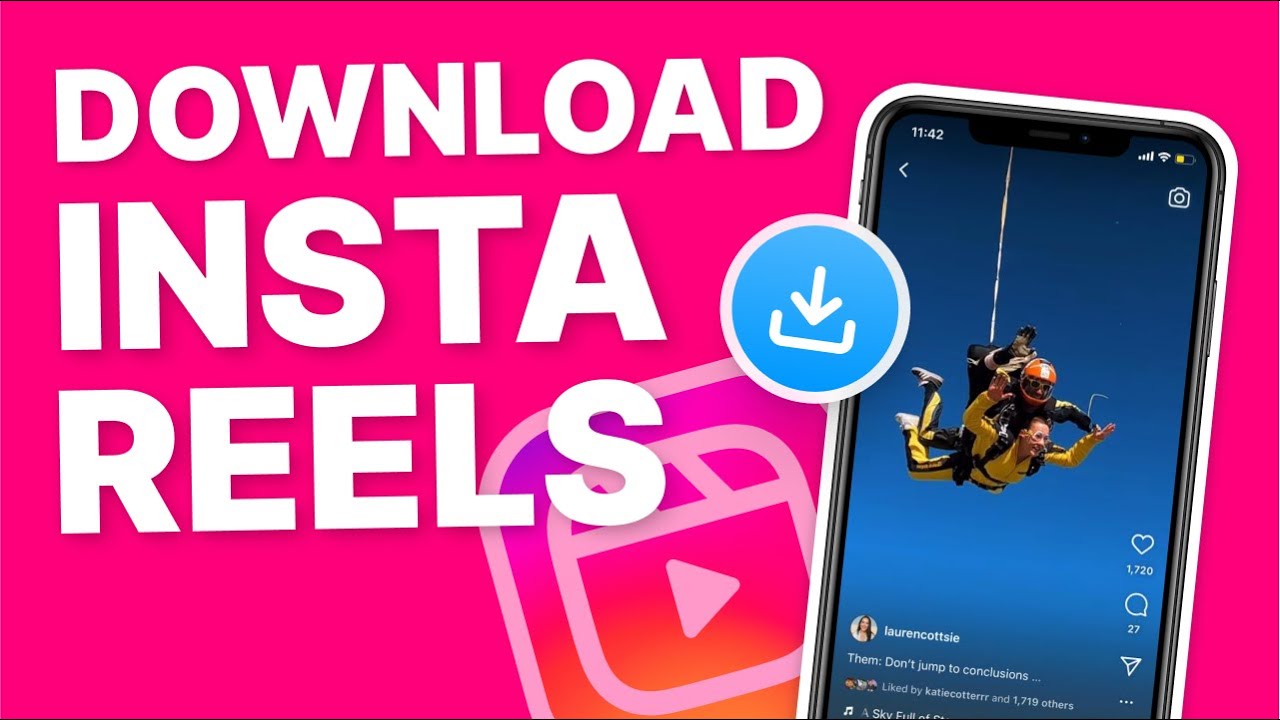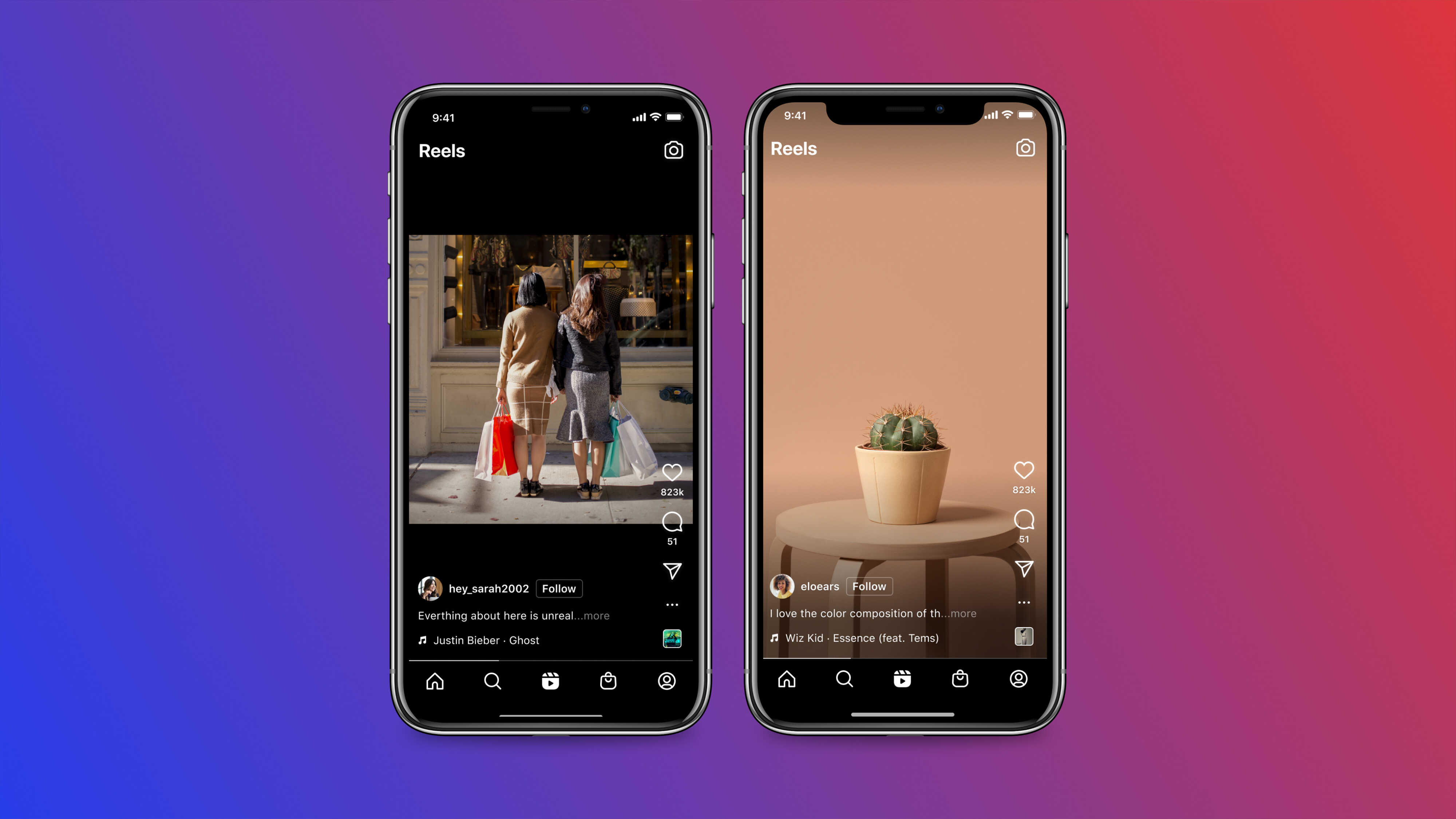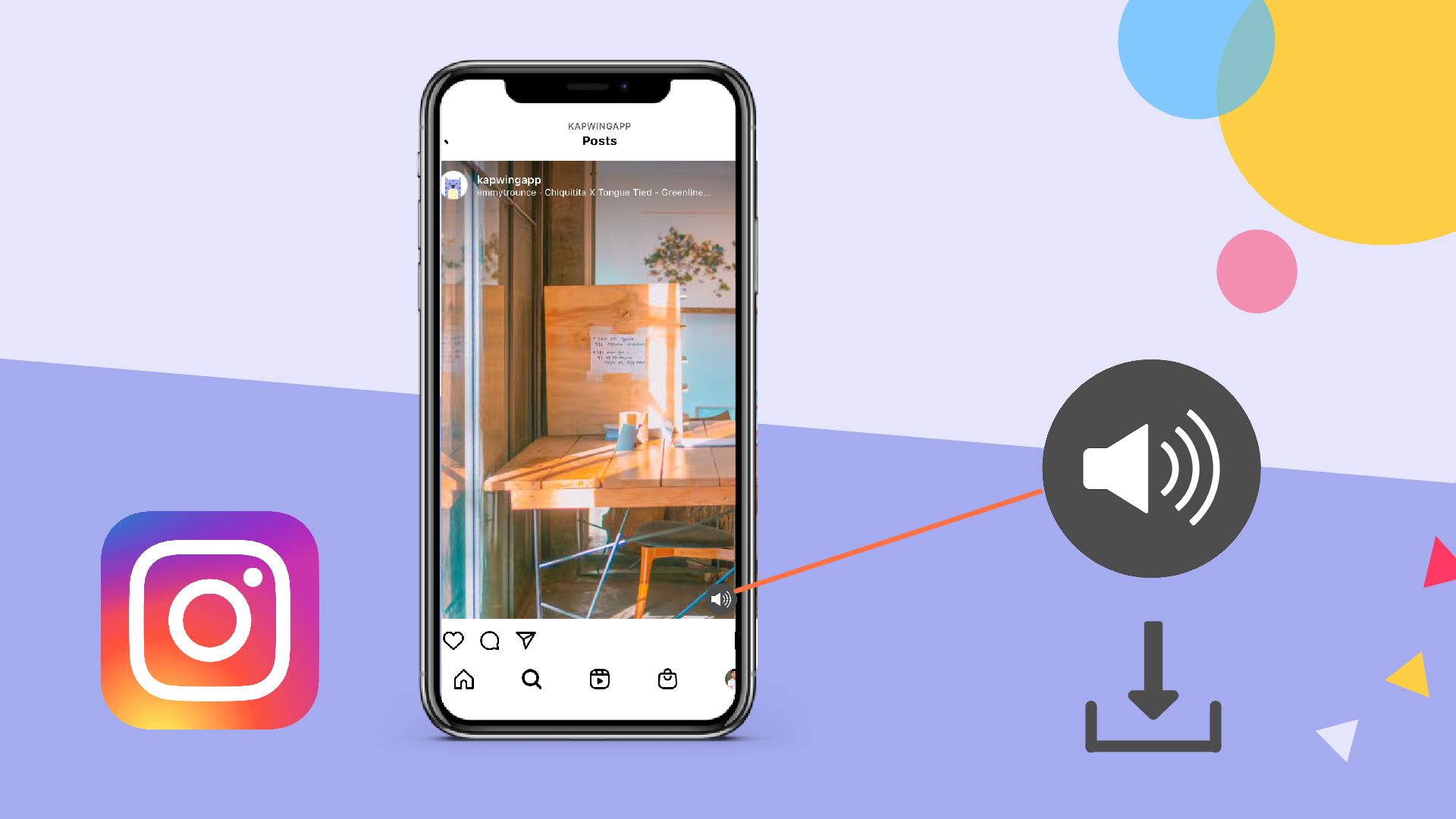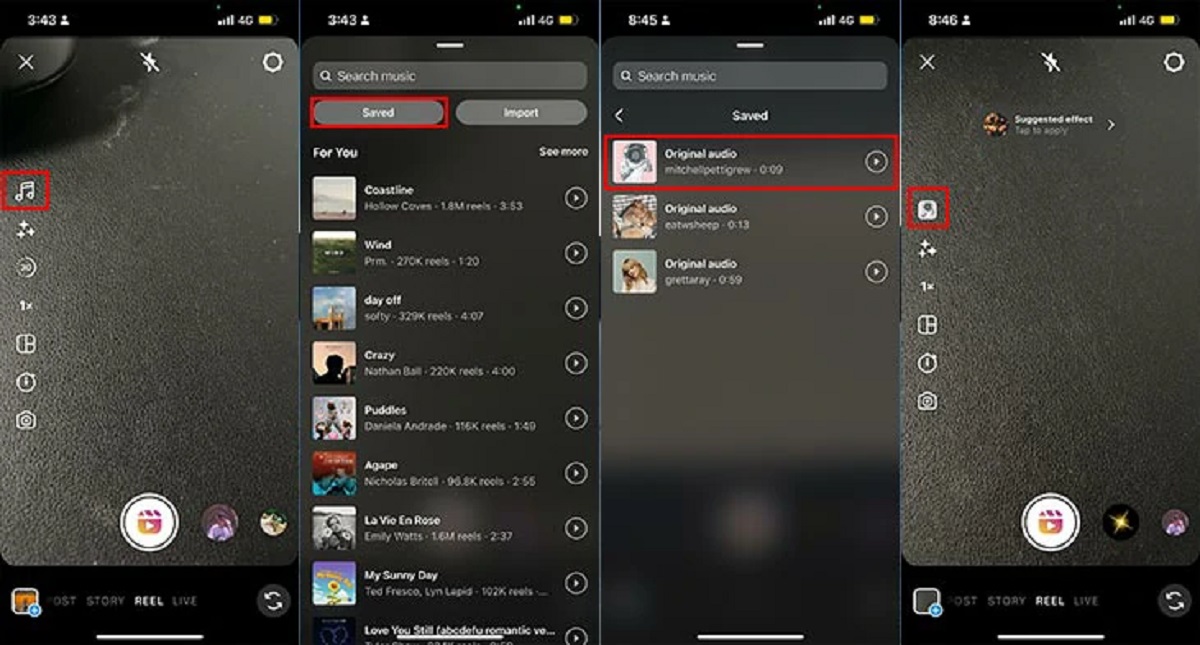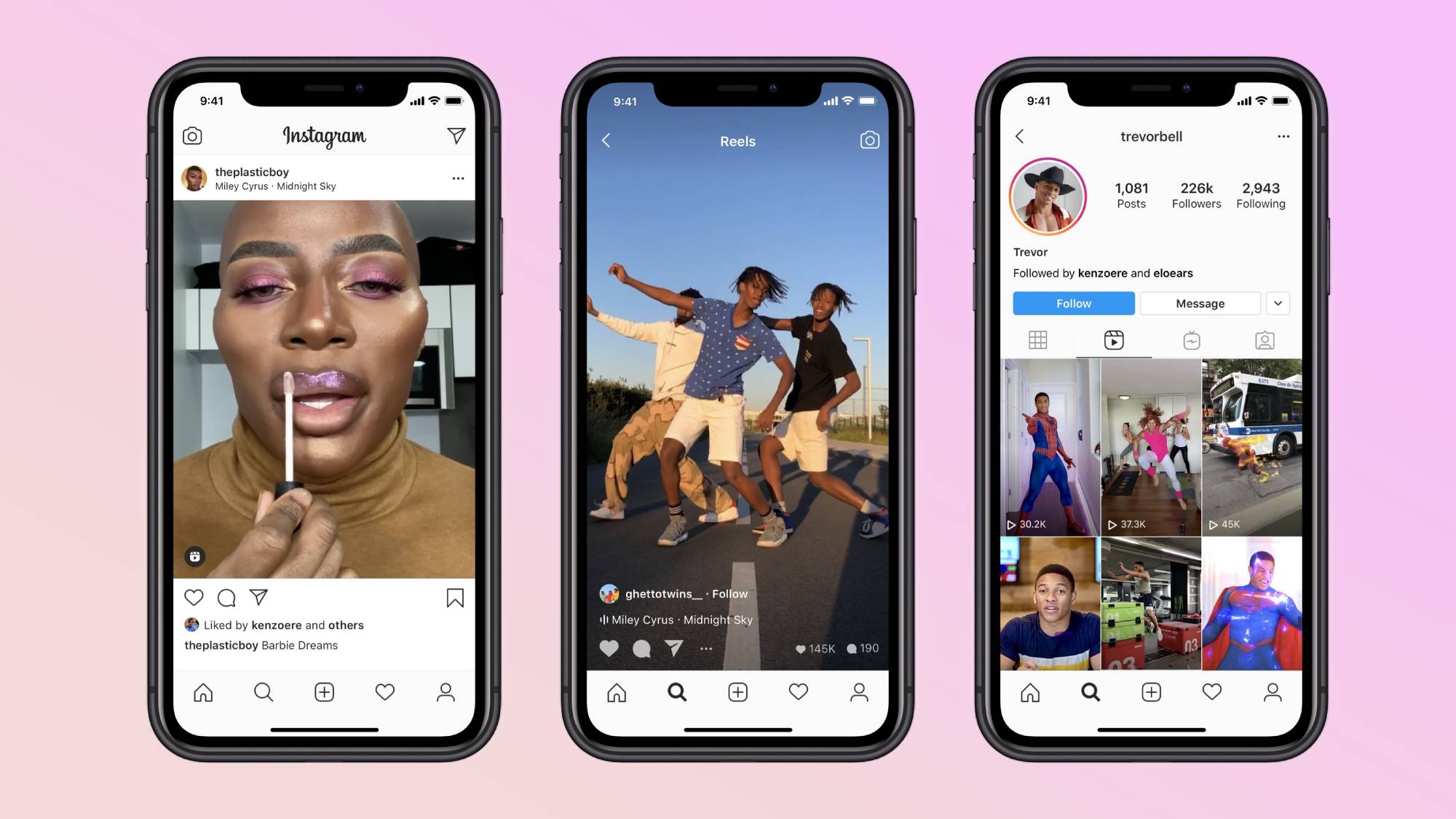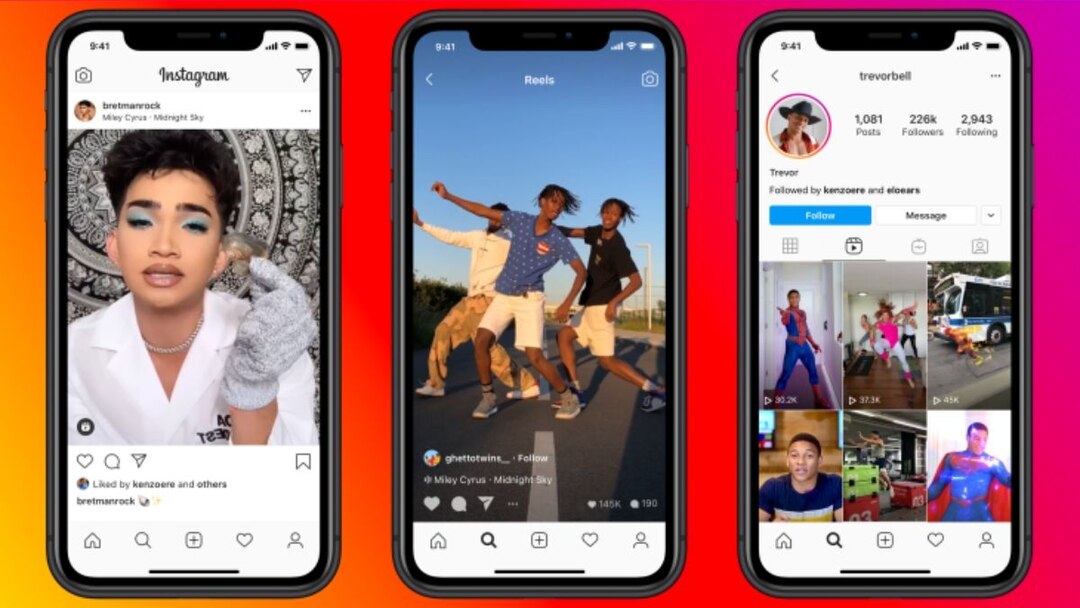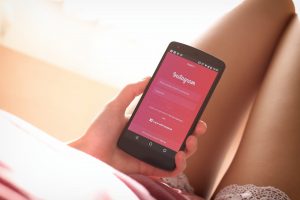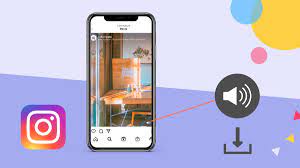Introduction
Welcome to our guide on how to download your Reels with music from Instagram. Instagram’s Reels feature allows users to create short videos set to popular songs or audio clips, making it a fun and creative way to express yourself and engage with your audience. While you can view Reels within the Instagram app, you might want to download and save your favorite Reels to watch or share them later. In this article, we will walk you through the steps to download your Reels along with the music they are set to.
Downloading your Reels with music can be useful for various scenarios. Maybe you’ve come across an inspiring Reel that you want to save for future reference, or perhaps you want to share a particularly catchy Reel with your friends or on other social media platforms. Whatever your reasons may be, learning how to download your Reels with music is a valuable skill to have. Fortunately, the process is straightforward and can be done directly within the Instagram app.
Before we dive into the steps, it’s important to note that you can only download your own Reels or Reels that you have permission to access. Also, keep in mind that the availability of this feature may vary depending on your device and the version of the Instagram app you are using. With that said, let’s get started.
Step 1: Open Instagram’s Reels
To download your Reels with music, the first step is to open the Reels section within the Instagram app. Launch the Instagram app on your mobile device and log in to your account if necessary.
Once you are logged in, you will typically find the Reels section at the bottom of your Instagram home screen. Look for the icon that resembles a movie clapperboard. It is usually located between the magnifying glass icon for the Explore page and the paper airplane icon for direct messages.
Tap on the Reels icon to access the Reels section. This will take you to a feed filled with Reels from various Instagram users. You can scroll through this feed to discover new and trending Reels or use the search bar at the top to search for specific Reels.
Once you have opened the Reels section, you are ready to proceed to the next step of finding the Reel with the music you want to download.
Step 2: Find the Reel with Music
Now that you have accessed the Reels section within the Instagram app, it’s time to find the specific Reel that contains the music you want to download. There are a few different ways to locate the Reel you’re looking for:
1. Scroll through the Reels feed: As you scroll through the Reels feed, keep an eye out for Reels with music symbols, which indicate that they are set to a particular audio track. These symbols often appear in the bottom left corner of the Reel’s thumbnail image. You can also look for captions or descriptions that mention the song or artist.
2. Use the search bar: If you are looking for a specific song or artist, you can utilize the search bar at the top of the Reels section. Simply type in the song or artist’s name, and Instagram will display relevant Reels that match your search query.
3. Explore popular Reels: Instagram’s Explore page is another excellent way to discover Reels with music. Tap on the magnifying glass icon at the bottom of the Instagram home screen, and then click on the Reels tab at the top of the Explore page. Here, you’ll find a curated selection of Reels that are trending or popular among Instagram users.
Remember, the availability of Reels may vary depending on your location and the accounts you follow. Explore different Reels and take your time to find the one with the music you want to download.
Once you have identified the Reel with the music you’re interested in, proceed to the next step to learn how to download it.
Step 3: Tap on the Reel
After finding the Reel with the music you want to download, the next step is to tap on the Reel to open it. When you come across the Reel in your feed or search results, simply tap on it to access the full-screen view.
By tapping on the Reel, you will enter the Reel’s dedicated page, where you can view it in its entirety. On this page, you can see the Reel’s caption, comments, and engagement statistics. You will also notice various interactive elements, such as the option to like, comment on, and share the Reel.
Take a moment to enjoy the Reel and listen to the accompanying music. If you’re happy with the Reel and want to proceed with downloading it and its music, continue to the next step.
It’s important to note that Instagram’s Reels are often displayed in a vertically oriented full-screen format, similar to how you view Instagram Stories. This immersive viewing experience allows you to fully appreciate the creativity and impact of the Reel.
Once you have tapped on the Reel and are viewing it in full screen, you’re ready for the next step in the downloading process.
Step 4: Click the Music Label
Now that you have opened the Reel and are viewing it in full screen, it’s time to access the music label. The music label provides information about the song or audio track that is playing in the Reel and allows you to access additional options related to the music.
To access the music label, look for the small music icon or text label located on the right side or bottom of the screen, depending on your device and the version of the Instagram app you are using. This icon or label typically signifies that the Reel is set to a specific song or audio clip.
Tap on the music icon or label to open the music label. This action will bring up a new screen or overlay that displays detailed information about the music, such as the song title, artist name, and any relevant tags or hashtags associated with the music.
On the music label screen, you may also find additional options related to the music. For example, some Reels allow you to view other Reels that use the same audio track, explore the artist’s profile, or even save the song to your own music library.
Take a moment to explore the music label and familiarize yourself with the available options. Feel free to listen to the song again if you’d like. Once you’re ready, proceed to the next step to learn how to save the Reel and its music.
Step 5: Tap on “Save”
Now that you have accessed the music label and explored the options related to the audio track, it’s time to save the Reel and its accompanying music. Instagram provides a convenient “Save” feature that allows you to download and store the Reel on your device.
To save the Reel, locate the “Save” button or icon within the music label screen. This button is typically represented by a small bookmark or download icon. It may be located at the bottom or top of the screen, depending on the Instagram app version.
Tap on the “Save” button to initiate the saving process. Instagram will then download and save the Reel along with the music to your device’s storage. Depending on the length of the Reel and your network connection, the saving process may take a few moments.
Once the saving process is complete, you will typically receive a notification or visual confirmation that the Reel has been successfully saved. The Reel will now be available for offline viewing whenever you want, even if you don’t have an internet connection.
It’s important to note that saved Reels are stored locally on your device and are not accessible by other Instagram users. Additionally, the ability to save your own Reels or Reels from other users might depend on the individual account settings and permissions.
With the Reel and its music successfully saved, you are one step closer to enjoying and sharing your downloaded creation. Let’s move on to the next step on how to open the Reel in your downloads.
Step 6: Open the Reel in Downloads
After successfully saving the Reel with its accompanying music, the next step is to open the downloaded Reel. This will allow you to access and view the saved Reel directly from your device’s storage.
To open the Reel in your downloads, follow these steps:
- Open the Instagram app on your mobile device.
- Tap on your profile icon or navigate to your profile page.
- Look for the menu or settings icon, usually represented by three horizontal lines or dots, and tap on it.
- In the menu or settings options, locate and tap on the “Saved” or “Downloads” section. This section houses all the content you have saved from Instagram.
- Within the “Saved” or “Downloads” section, you should find the Reel you just saved. It may be organized chronologically or categorized based on the type of content.
- Tap on the Reel to open and view it in full screen. You can now enjoy the Reel and its music from your device’s local storage.
It’s important to note that the specific steps to access your saved Reels may vary slightly depending on the version of the Instagram app you are using. If you are having trouble finding the “Saved” or “Downloads” section, refer to the app’s Help or Settings menu for more guidance.
Now that you have successfully opened the downloaded Reel, you can proceed to the final step to learn how to share or use the downloaded Reel as you desire.
Step 7: Share or Use the Downloaded Reel
After opening the downloaded Reel, you have the freedom to share or use it in various ways. Depending on your preferences and the platform you wish to share it on, there are several options available to you.
Here are some ways to share or use the downloaded Reel:
- Share on Instagram: To share the Reel on your own Instagram profile, navigate to the Reel and tap on the “Share” button, usually represented by an arrow pointing outwards. From there, you can choose to share the Reel to your Instagram feed, as a story, or send it directly to specific followers through direct messages.
- Share on other social media platforms: If you want to share the Reel on other social media platforms such as Facebook, Twitter, or TikTok, you can do so by accessing the Reel in your device’s storage and using the built-in sharing options. This will allow you to reach a wider audience beyond Instagram.
- Use in video projects: If you are a content creator or filmmaker, you can incorporate the downloaded Reel in your own video projects. By editing and combining multiple clips together, you can create engaging and dynamic content using the Reel and its music.
- Save to your device’s camera roll: If you simply want to have a copy of the downloaded Reel saved on your device’s camera roll, you can select the option to save the Reel to your device’s photo gallery. This allows for easy access and sharing outside of the Instagram app.
- Use as inspiration: Even if you have no immediate plans to share or use the downloaded Reel, you can keep it as a source of inspiration. You can revisit the Reel and its music whenever you need a creative boost or want to reference a particular style or technique showcased in the video.
Remember to respect the original creator’s content and always give credit when sharing or using the downloaded Reel. Additionally, be mindful of copyright laws and usage rights associated with the music used in the Reel.
With these options in mind, you can now choose the best way to share or use the downloaded Reel based on your own preferences and goals.