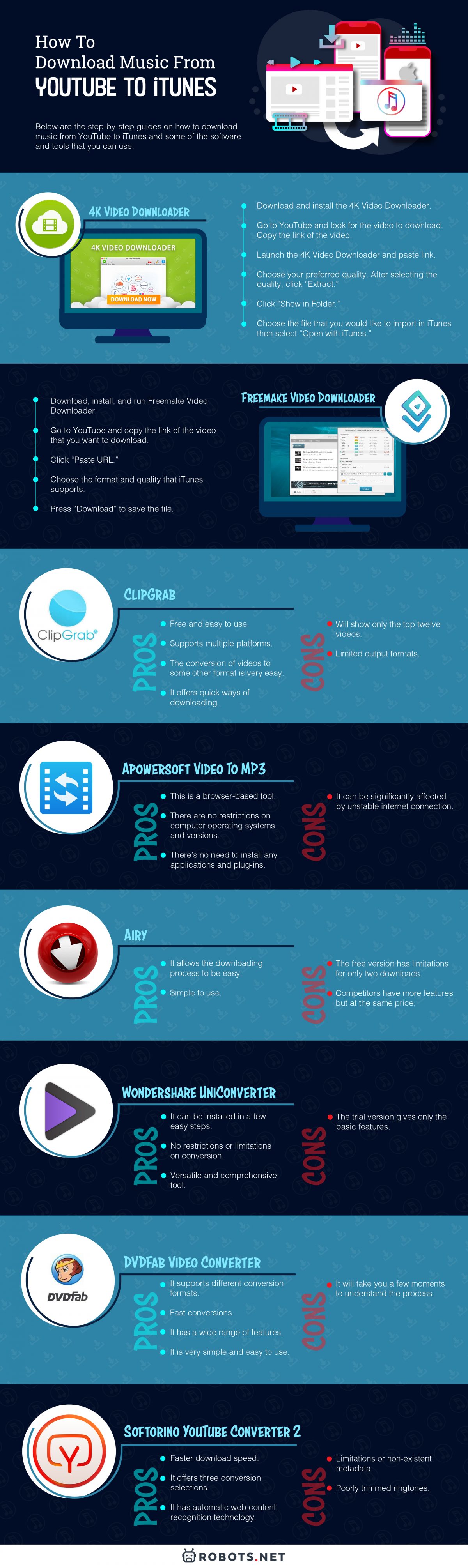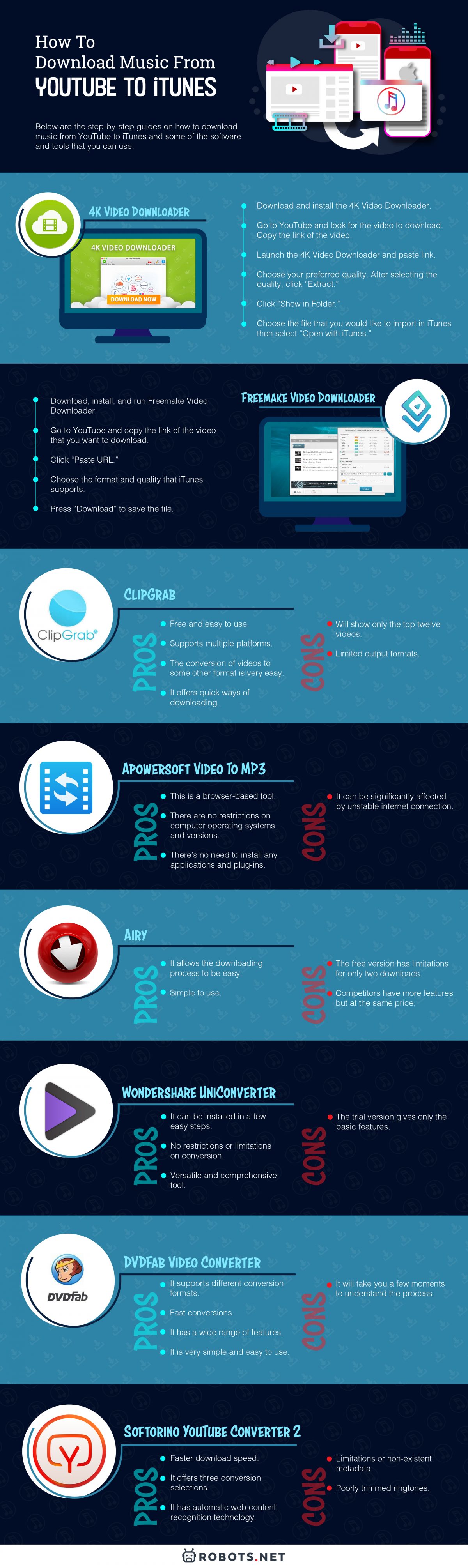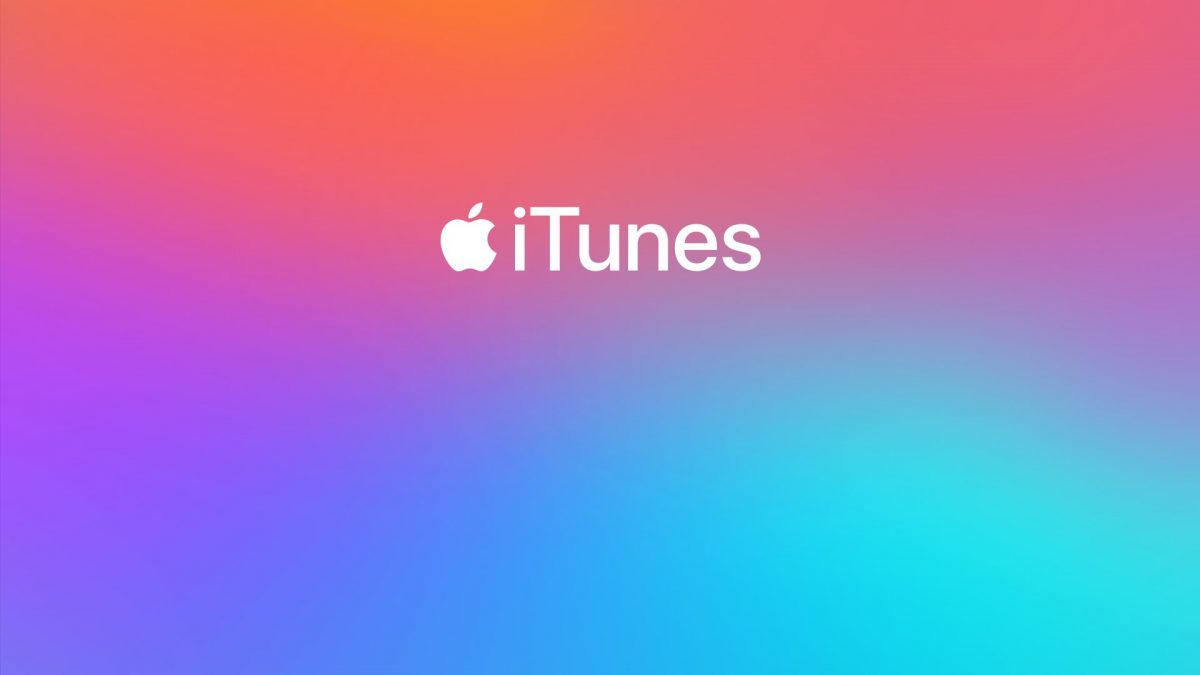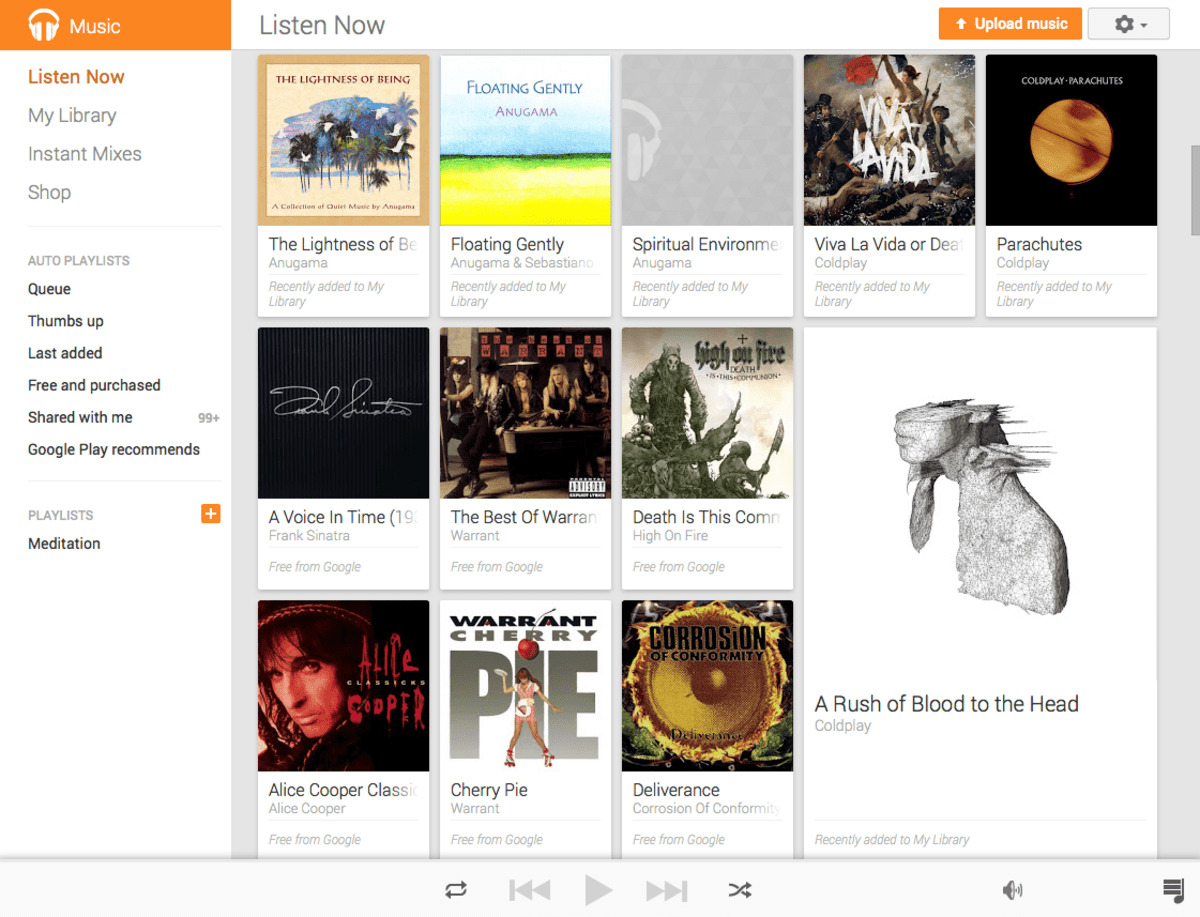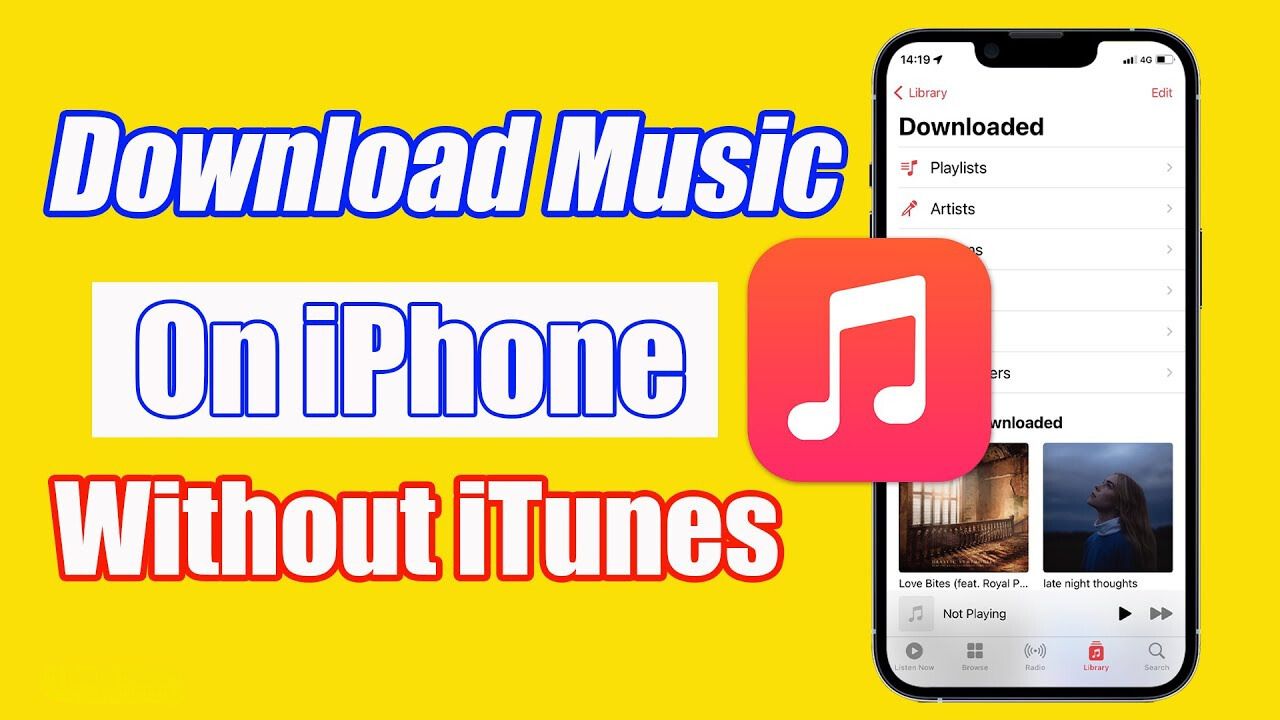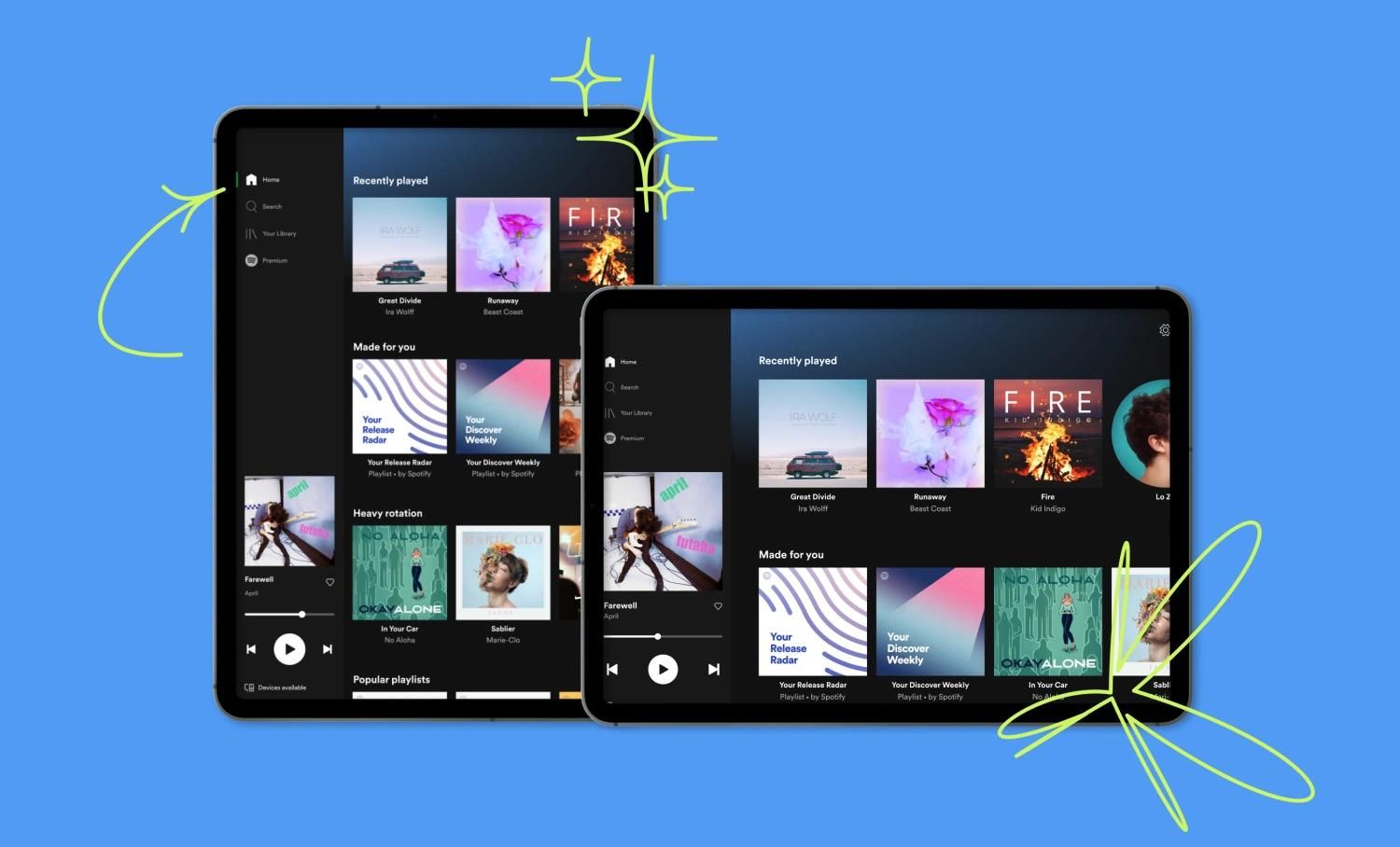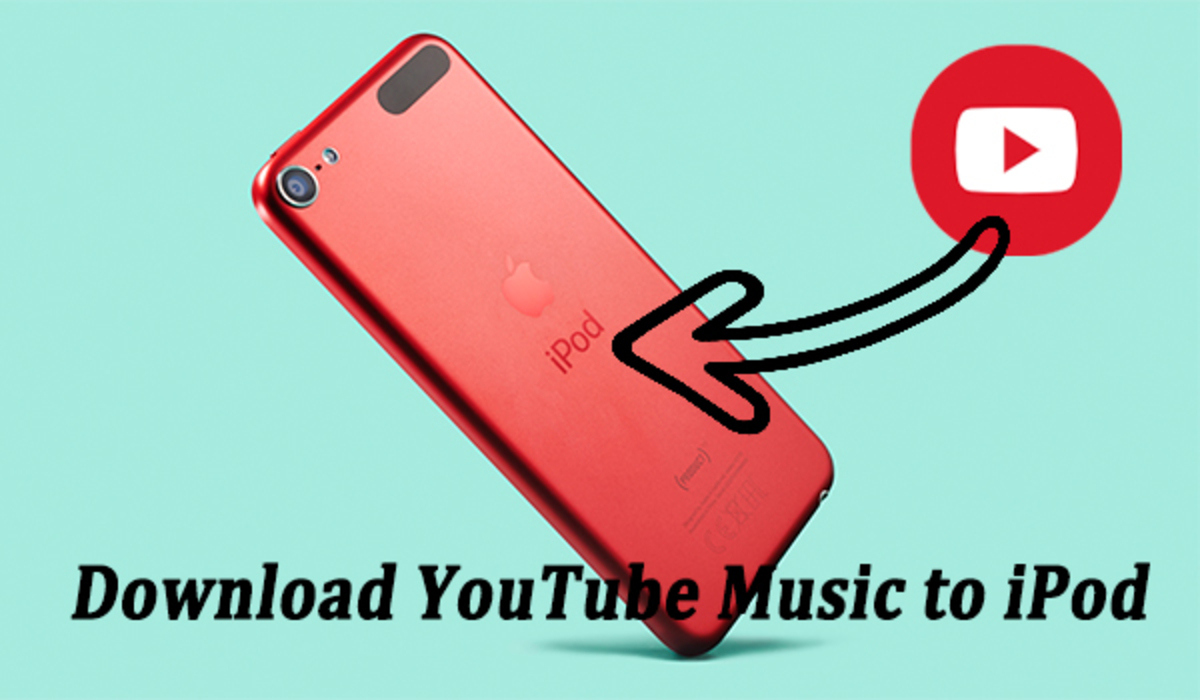YouTube is one of the most famous websites when it comes to clips of movies, news, educational programs, TV shows cuts, and more. And while the site is known for video content, many people also turn to it to listen to their favorite music. Now, if you’re one of those people who like to keep their music on their PC or iTunes, then you came to the right place. You can easily learn how to download music from YouTube to iTunes with this guide.
First things first, please note, however, that this guide is only intended to teach you how to download music from YouTube for your consumption only. If you have purchased or paid a subscription to access the song or music track from YouTube, then it is understandable why you might want to download it. You may not always have a stable internet connection to listen to the music on the YouTube app.
Sharing other users’ content from YouTube to other social media or video-sharing platforms without their permission violates YouTube’s privacy policies — especially if it’s for commercial use. The best way to share YouTube videos is to use the app’s Share button, which will work if the user has set their video to Public.
How to Download Music From YouTube to iTunes
There are different ways on how to download music from YouTube to iTunes. Below are a step-by-step guide and some of the software and tools that you can use.
4K Video Downloader
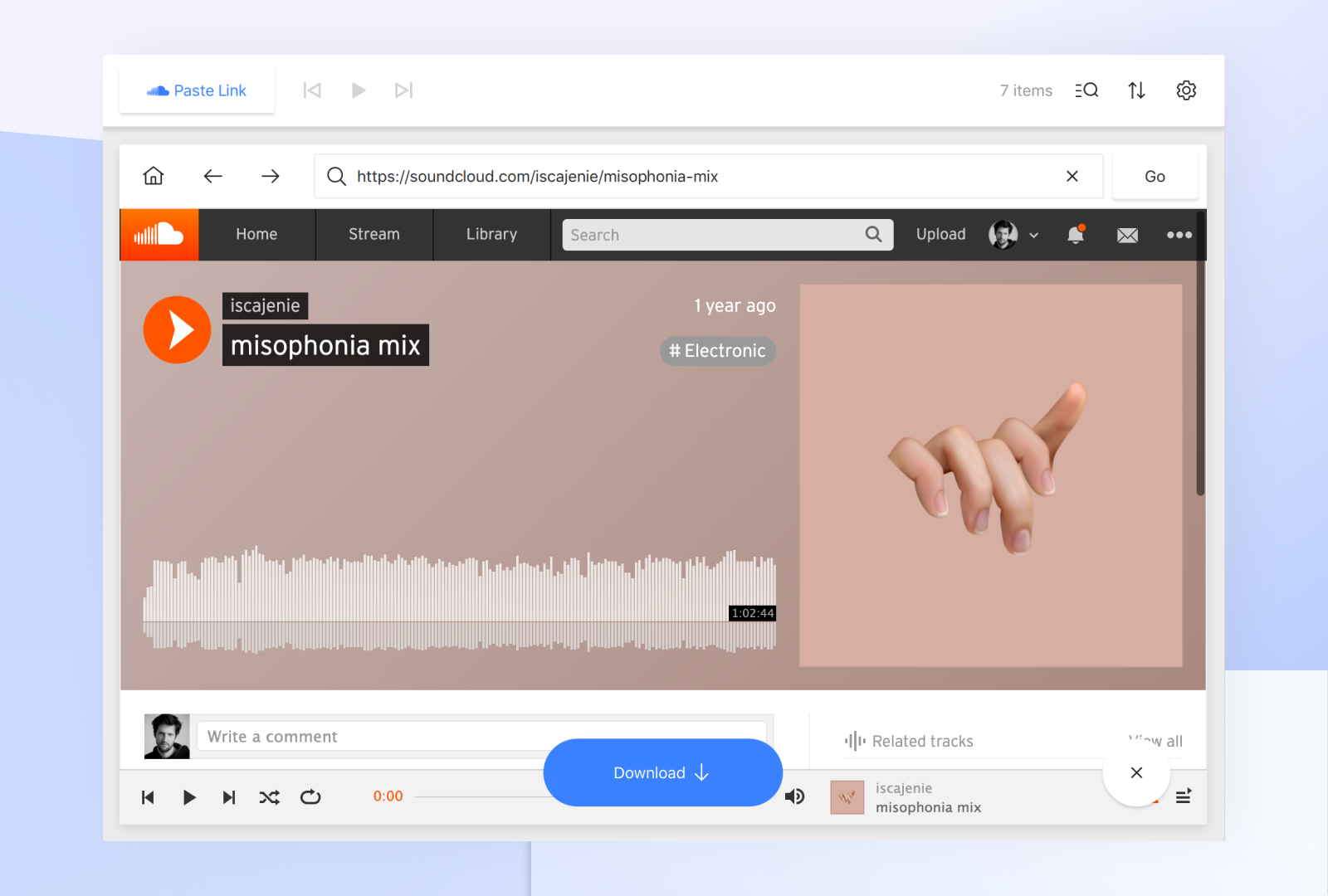
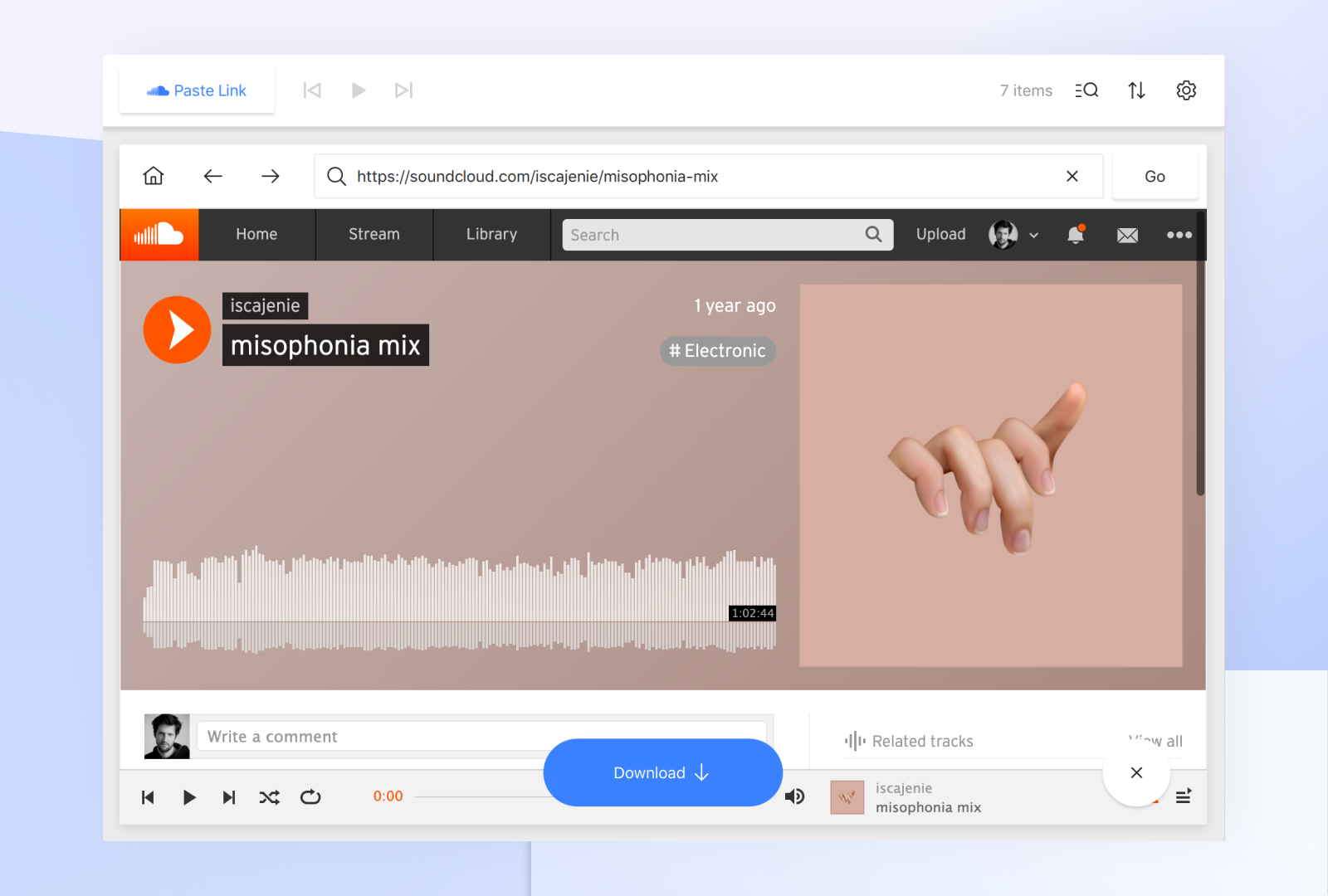
4K Video Downloader enables you to download videos, playlists, and subtitles from YouTube in high quality. Here’s how:
- Download and install the latest version of4K Video Downloader.
- After installing it, go to YouTube and look for the video or playlist that you want to download.
- Copy the link to the video.
- Launch 4K Video Downloader and paste the copied link onto the main window.
- In the Extract Audio section, select M4A format and choose your preferred quality.
- After selecting the quality, click Extract.
- To open the folder having the files, click Show in Folder.
- Choose the file that you would like to import to iTunes then select Open with iTunes.
Pros
- Easy to install and use
- Playlists with subtitles are downloadable
- Can convert music videos into M4A, MP3, or OGG format
- Compatible with different websites.
Cons
- Limited number of playlists, subtitles, and channels that you can download with the free version
- Contains ads
Also read: The Best External Hard Drives to Save Your Music, Videos, & Other Files
Freemake Video Downloader
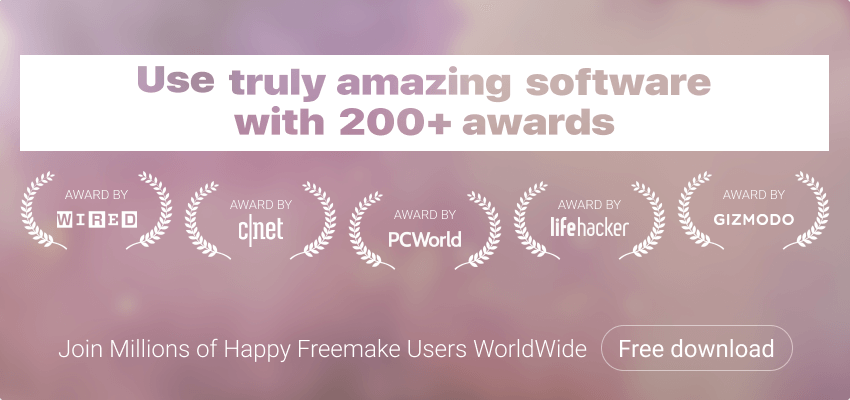
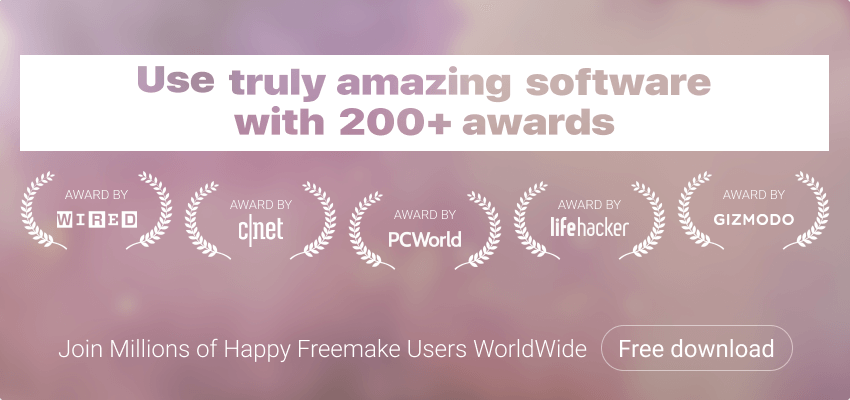
This downloader supports a wide range of websites where you can grab the videos you want to download. Moreover, you can convert them into any format that you want.
- Download and install Freemake Video Downloader.
- Go to YouTube and copy the link to the video that you want to download.
- Open Freemake and paste the URL. The software will automatically detect the video.
- Choose the format and quality that iTunes supports.
- Click Download to save the file.
Pros
- Free and simple to use
- Conversion to various formats
- Fast download speed
Cons
- Might slow down when multiple downloading is done simultaneously
ClipGrab


This YouTube downloader is free and easy to use.
- You need to download and install ClipGrab.
- Go to YouTube and copy the link to the video that you want to download.
- On the ClipGrab window, insert the copied link in the Downloads tab.
- Choose the format and quality that iTunes supports.
- Download YouTube videos to iTunes.
Pros
- Free and easy to use
- Supports multiple platforms
- Easy conversion of videos to other formats
- Quick ways of downloading
Cons
- Will show only the top 12 videos
- Limited output formats
Apowersoft
This is a fantastic free online tool that allows converting local files to MP3. Moreover, you can use it to record your favorite music from different platforms in various formats. You can also manage your audio files and transfer them to iTunes using this tool.
- Open Apowersoft’s video to MP3 downloader.
- Click the Convert online videos tab.
- Copy the URL of your desired YouTube video and paste it to the converter page.
- Hit Convert and choose your preferred output settings.
- You can now download your selected audio. The output directory will automatically open after conversion.
- You can now add the songs to iTunes.
Pros
- A browser-based tool
- No system requirements
- No need to install any applications and plug-ins
Cons
- Can be significantly affected by unstable internet connection
Airy
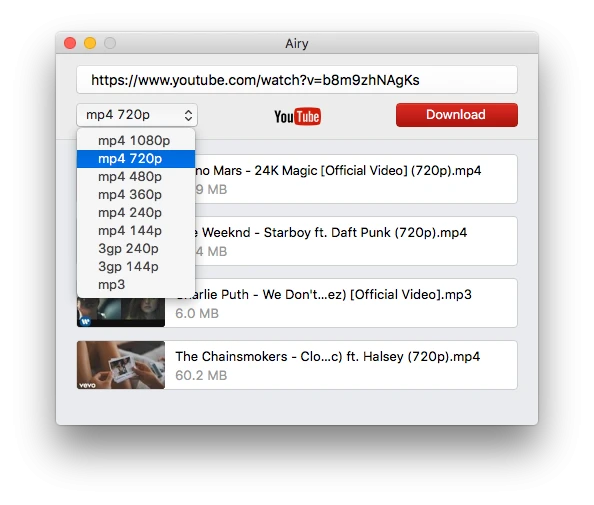
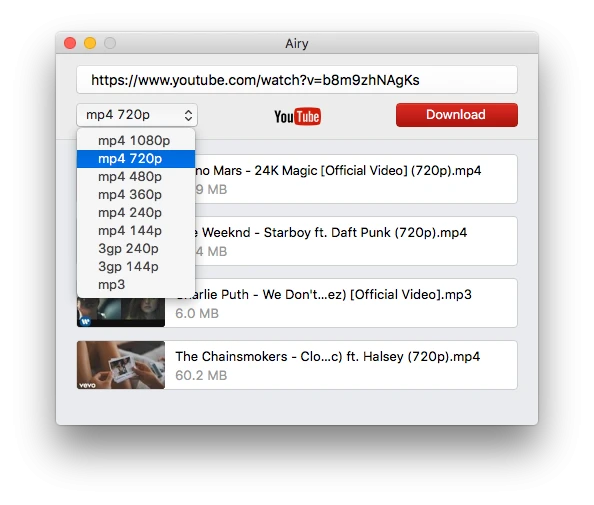
This tool meets the necessary downloading process that you need. It downloads the video for you and adds it straight to your iTunes library.
- Download and install Airy.
- Choose a YouTube video that you want to download and copy its link.
- Paste the link to Airy and choose the MP3 option.
- Click the Download button.
- Open the downloaded file that can be found in the Downloads folder in the Airy folder.
- Right-click on your download, and click Open with iTunes.
Pros
- Easy downloading process
Cons
- Free version limited to two downloads
- Premium is expensive compared to others
Wondershare UniConverter
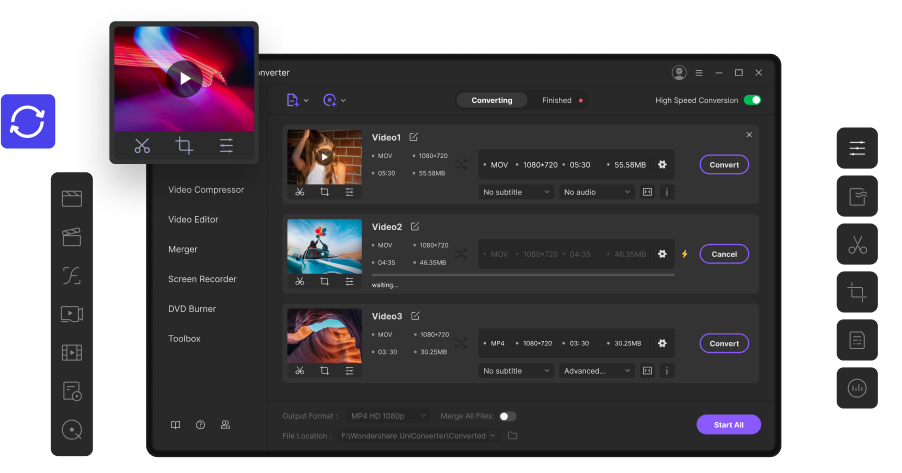
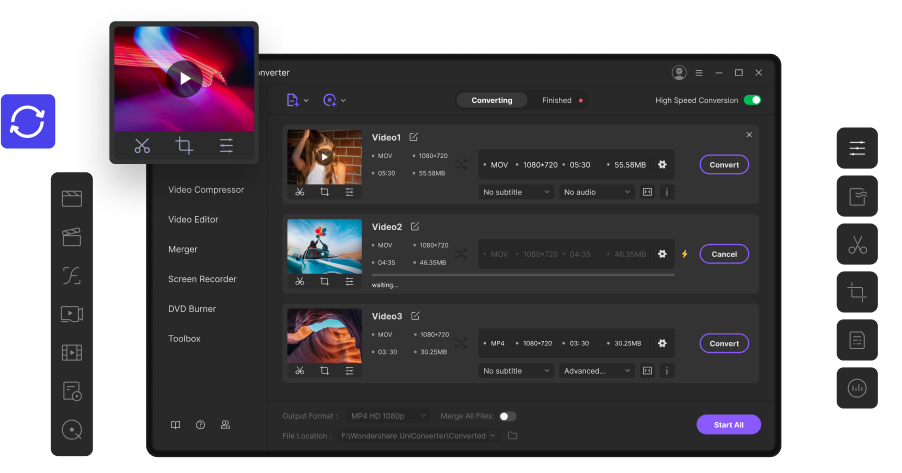
Wondershare enables you to make hassle-free and effortless file conversion. It supports the conversion of YouTube files to iTunes-compatible audio formats. Moreover, your file will not lose its quality.
- Download and install Wondershare UniConverter on your PC or Mac.
- Run the program and click Download from the tools.
- Go to YouTube and copy the link to the music video that you want to download.
- Paste the copied link to Wondershare UniConverter.
- Click on the drop-down icon and select Download MP3. Wondershare UniConverter will instantly start downloading the track.
- The downloaded music can be viewed under the Finished tab.
- To transfer YouTube music to iTunes Library, right-click downloaded videos under the Finished tab then choose Open File Location.
- Choose File, then Add to Library or Add Folder to Library. Locate a file or folder, and then click Open.
Pros
- Can be installed in a few easy steps
- No restrictions or limitations on conversion
- Versatile and comprehensive tool
Cons
- Free trial version only gives basic features
DVDFab Video Converter
This is a full-featured and powerful YouTube to iTunes converter. It can download and convert YouTube videos to iTunes-supported formats. And it also offers many advanced customization tools and advanced hardware acceleration technology.
- Download and install DVDFab Video Converter on your PC or Mac.
- After installing, open the DVDFab Video Converter and go to the Utilities menu.
- Choose the YouTube to MP3 downloader.
- When a new window opens, click on the + paste URL button on the top-left corner under the DVDFab logo.
- When a pop-up window appears, paste the YouTube link to the music video that you want to download.
- You need to choose between two options: download the entire playlist or just the particular clip that you need.
- Select what you prefer then click Download.
- Downloading will start, and your chosen YouTube music video will be converted to MP3.
- After conversion, you can now drag the music to your iTunes library.
Pros
- Supports different conversion formats
- Fast conversions
- Has a wide range of features
- Very simple and easy to use
Cons
- Slightly steep learning curve
Softorino YouTube Converter 2
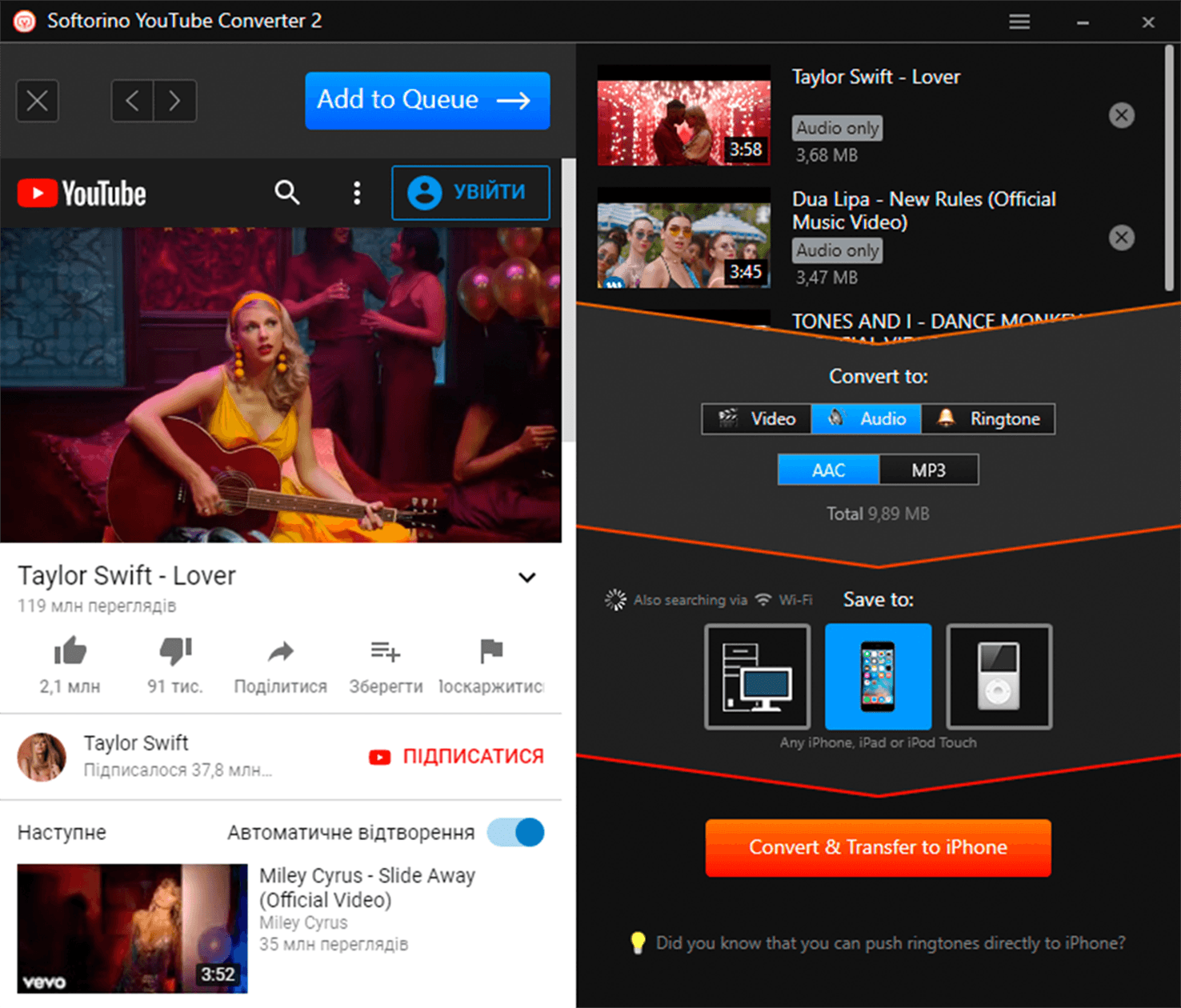
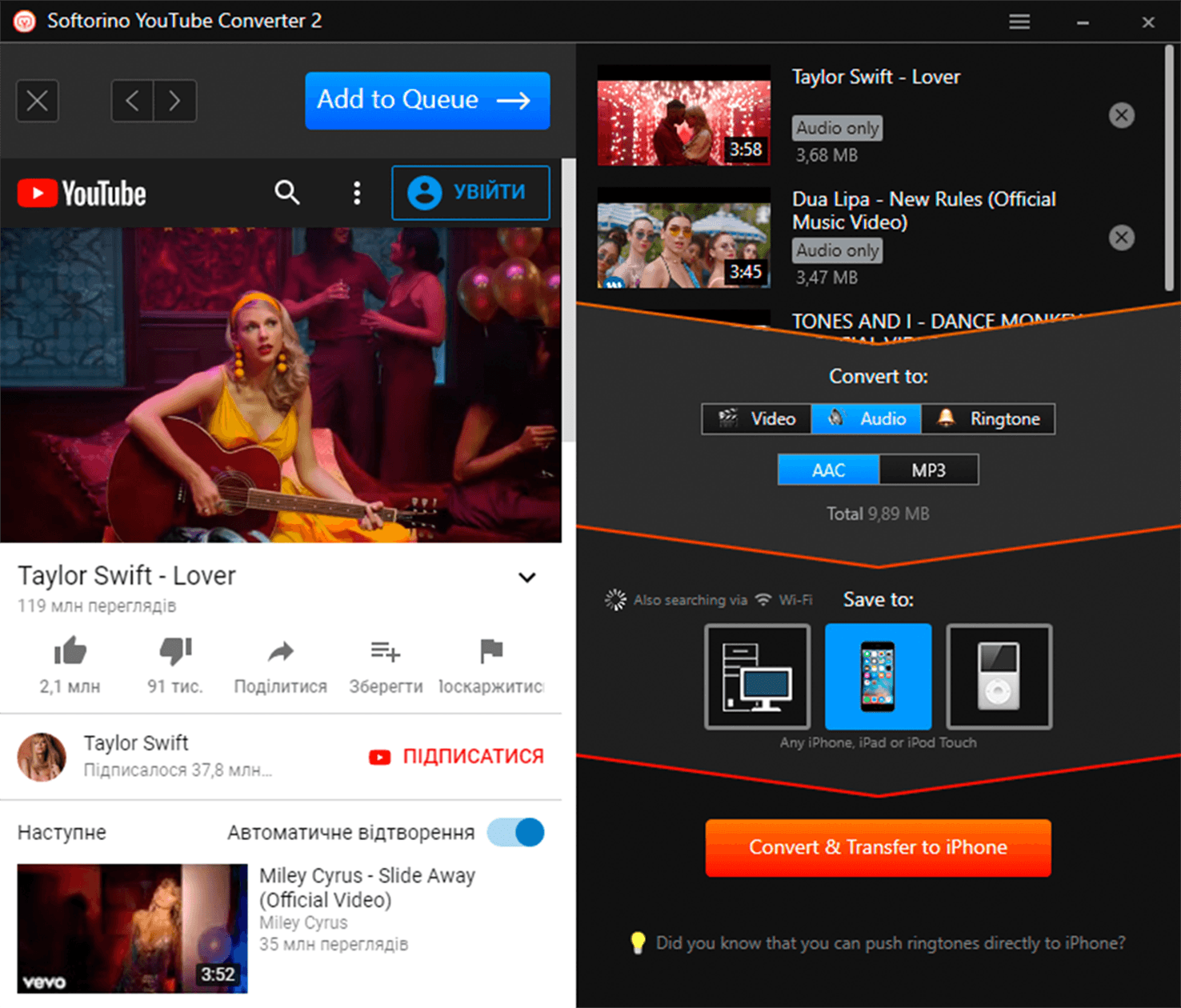
This is a straightforward and robust YouTube downloader. Like most, it helps in downloading your favorite songs from YouTube to your iTunes music library, and it does so seamlessly!
- Download and install Softorino YouTube Converter 2 on your PC or Mac.
- Search for your favorite music video on YouTube. Since Softorino has a built-in YouTube browser, you can also type the song in the search bar and then click Add to the queue when you see the music video that you want to download. You will then see it on the downloading list.
- When you see the icon of the video in the window of the YouTube to iTunes converter, select Audio mode and then click Convert to iTunes library.
- Click the Download to iTunes button, then check your song from your iTunes music library.
Pros
- Fast download speeds
- Offers 3 conversion selections
- Has automatic web content recognition technology
Cons
- Limited or non-existent metadata
- Poorly trimmed ringtones
Disclaimer
You can access any YouTube content only for personal and non-commercial use. You have to secure the written consent of YouTube or the respective licensors of the YouTube content if you are going to copy, reproduce, distribute, transmit, broadcast, display, or otherwise exploit any YouTube content for any other purposes other than personal use.
Don’t steal music. When you are prompted to register or sign up before playing or downloading any music videos, do so. Respect exclusive rights regarding piracy and copyright infringement.
Download, Convert, and Enjoy!
There are a lot of ways on how you can download music from YouTube to iTunes. You can try all of them or just have whatever you prefer. Having YouTube music videos converted to iTunes music gives a well-managed music compilation. This will allow you to enjoy your favorite music even if you are offline.
If you’re looking to read more guides about how to download music, we got you covered. You can read our guide on how Deezloader works.