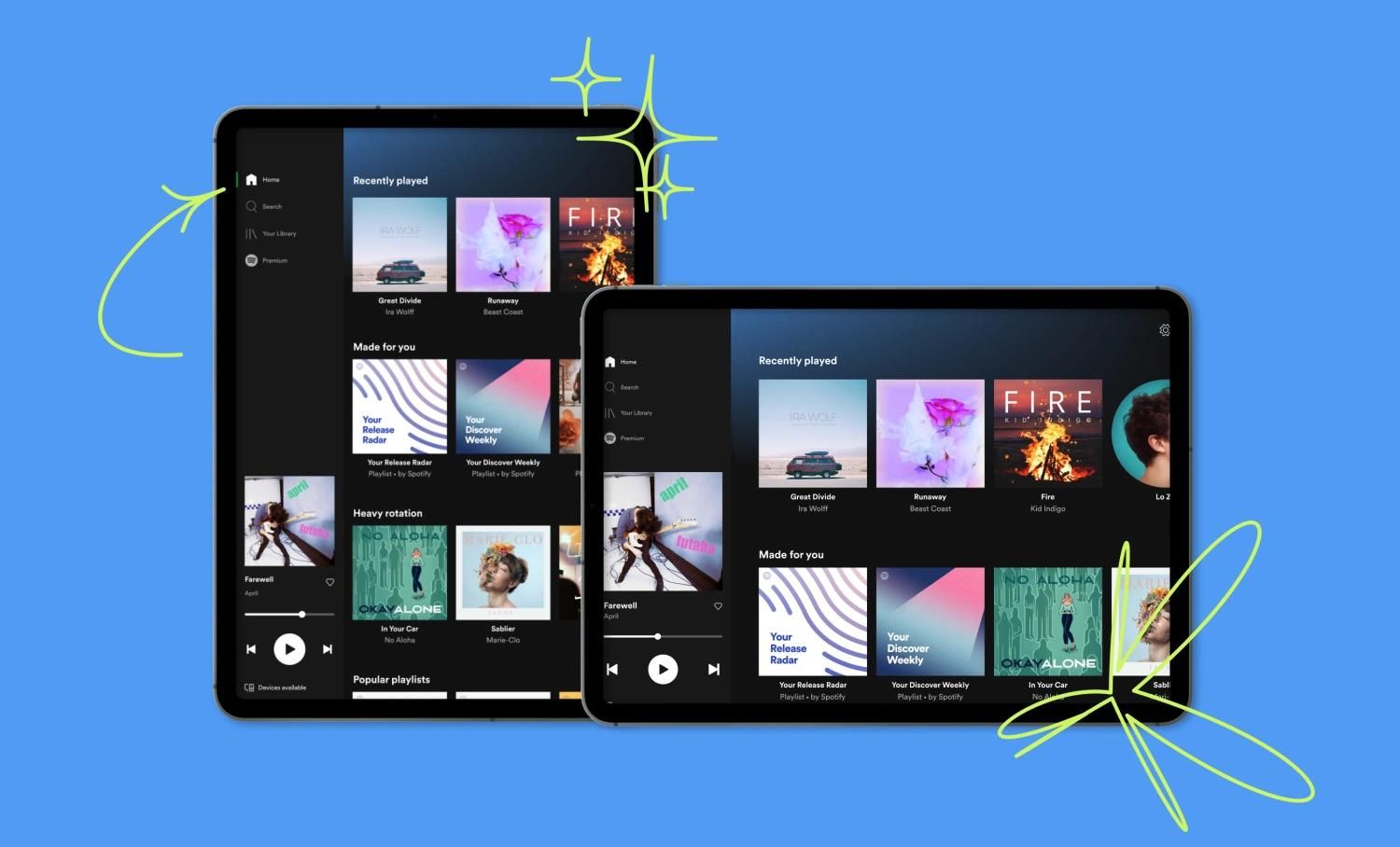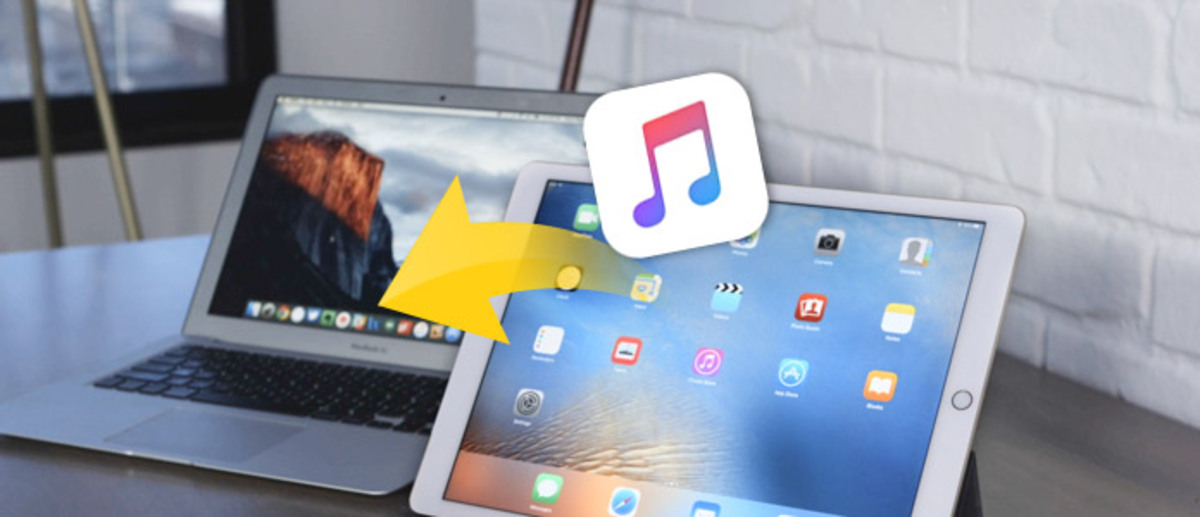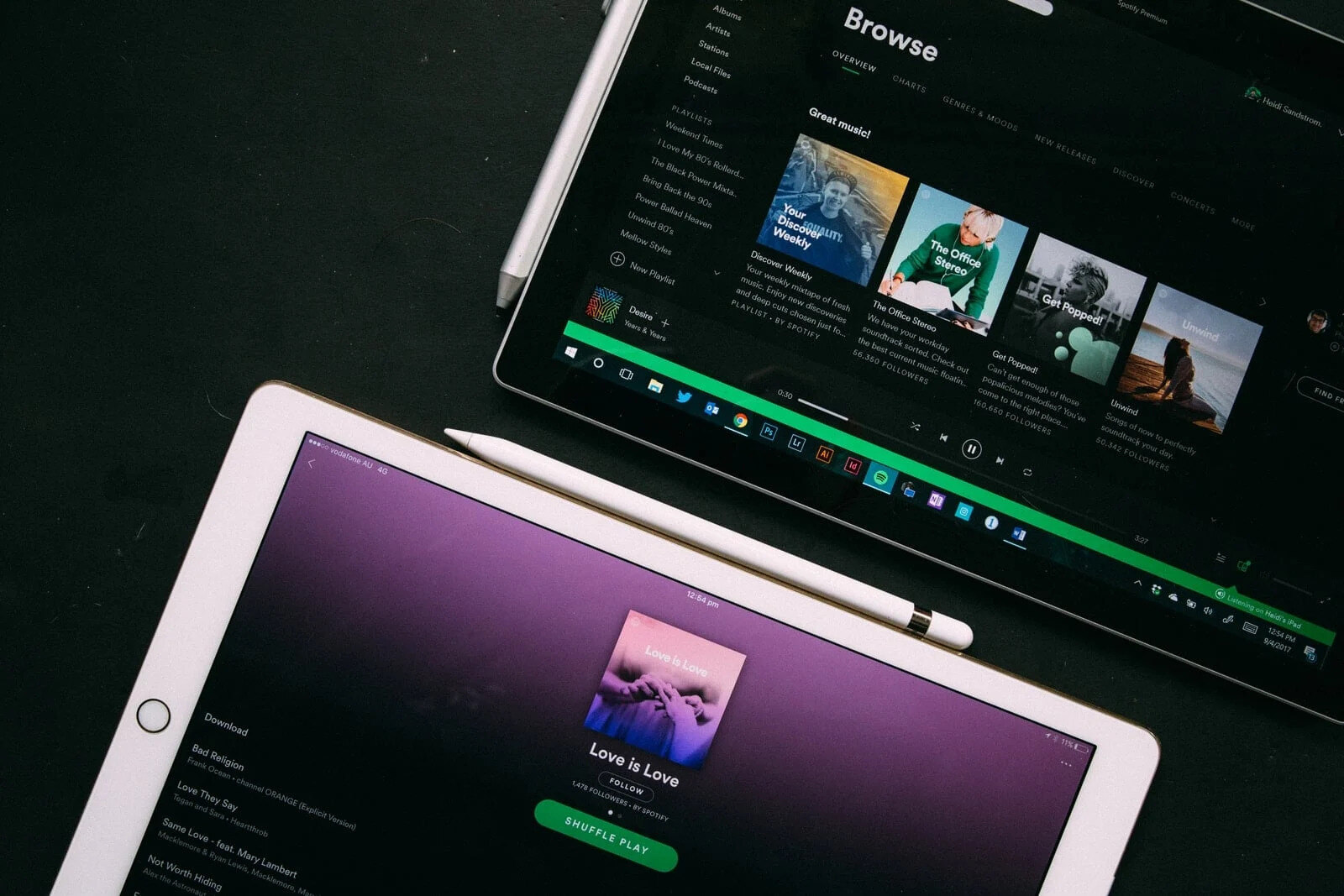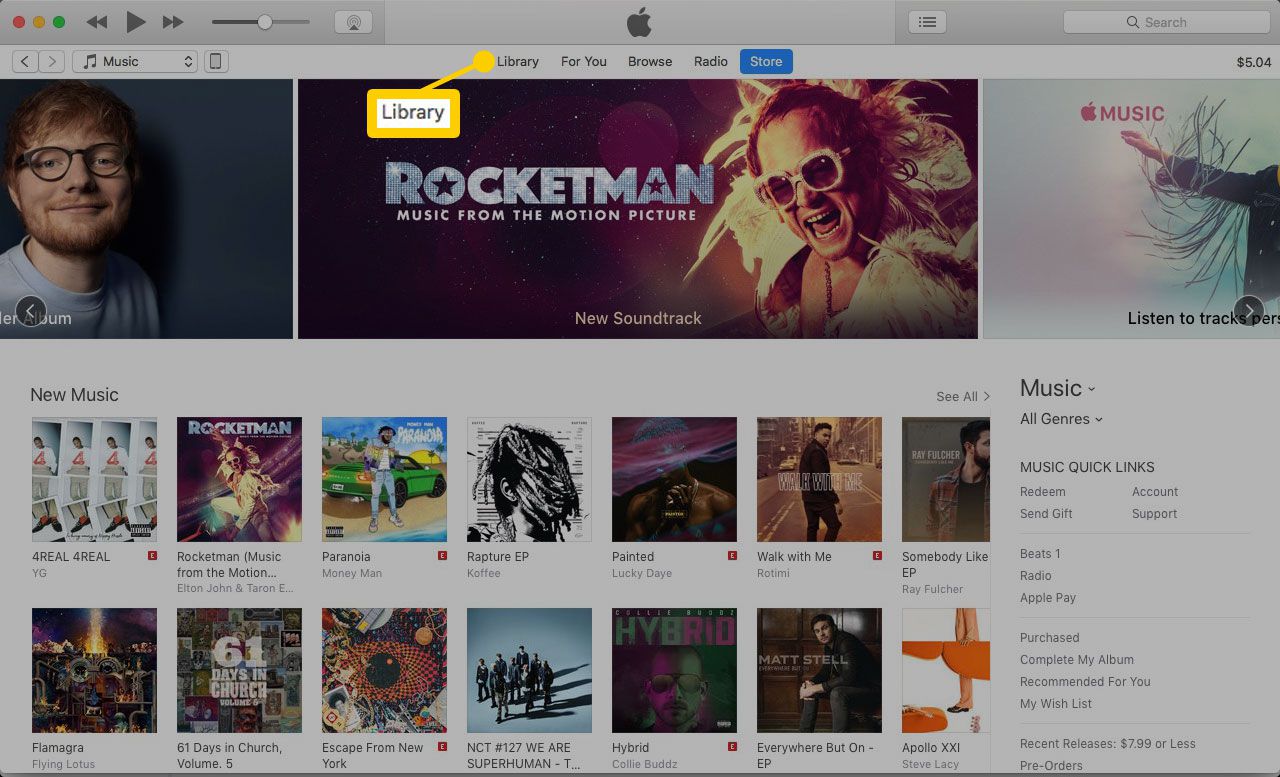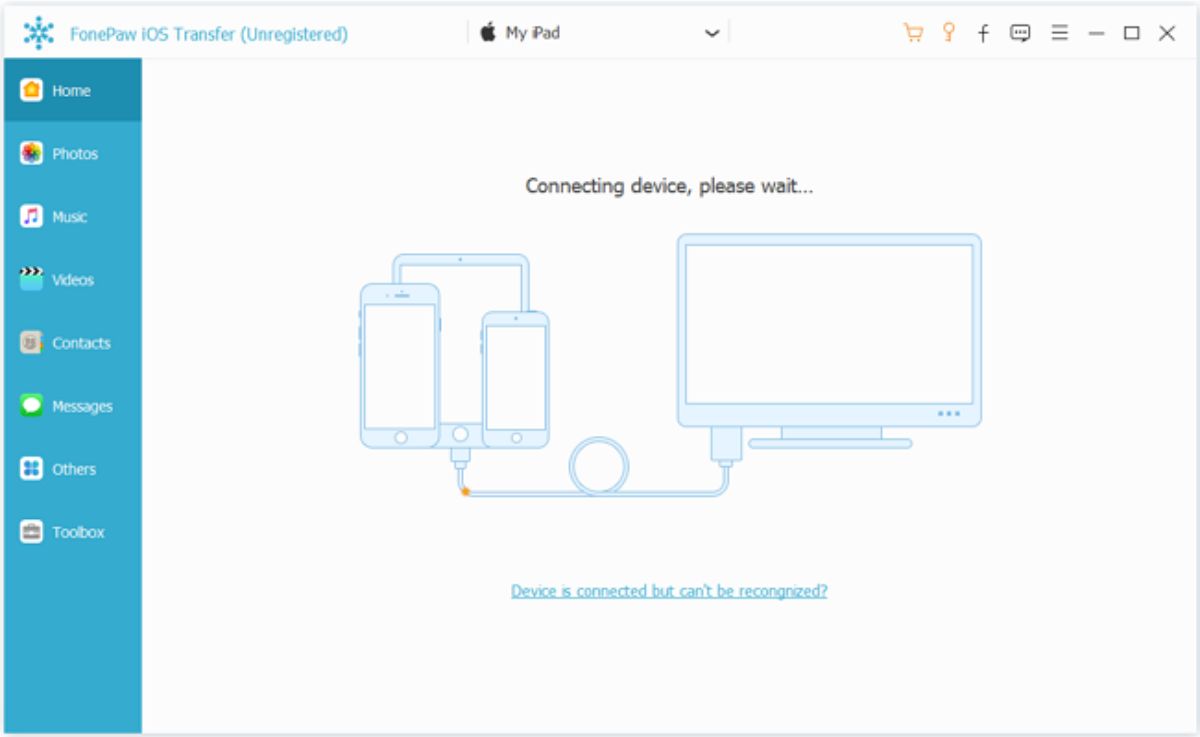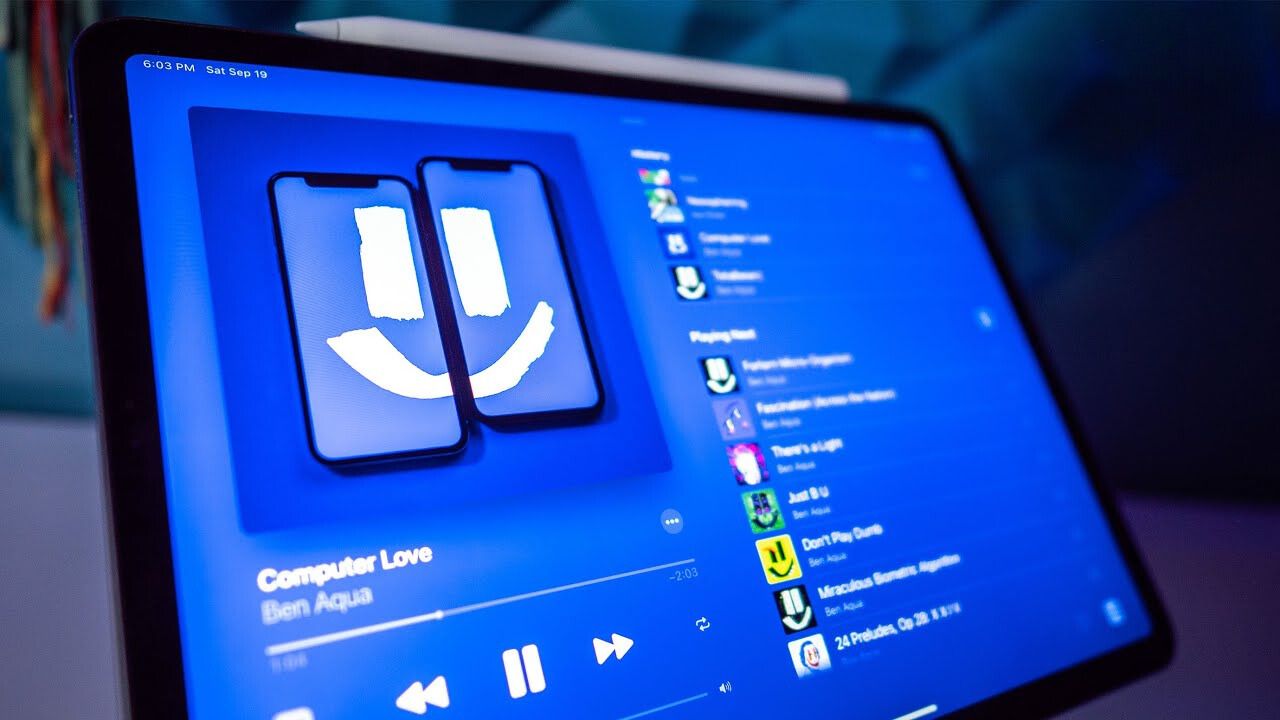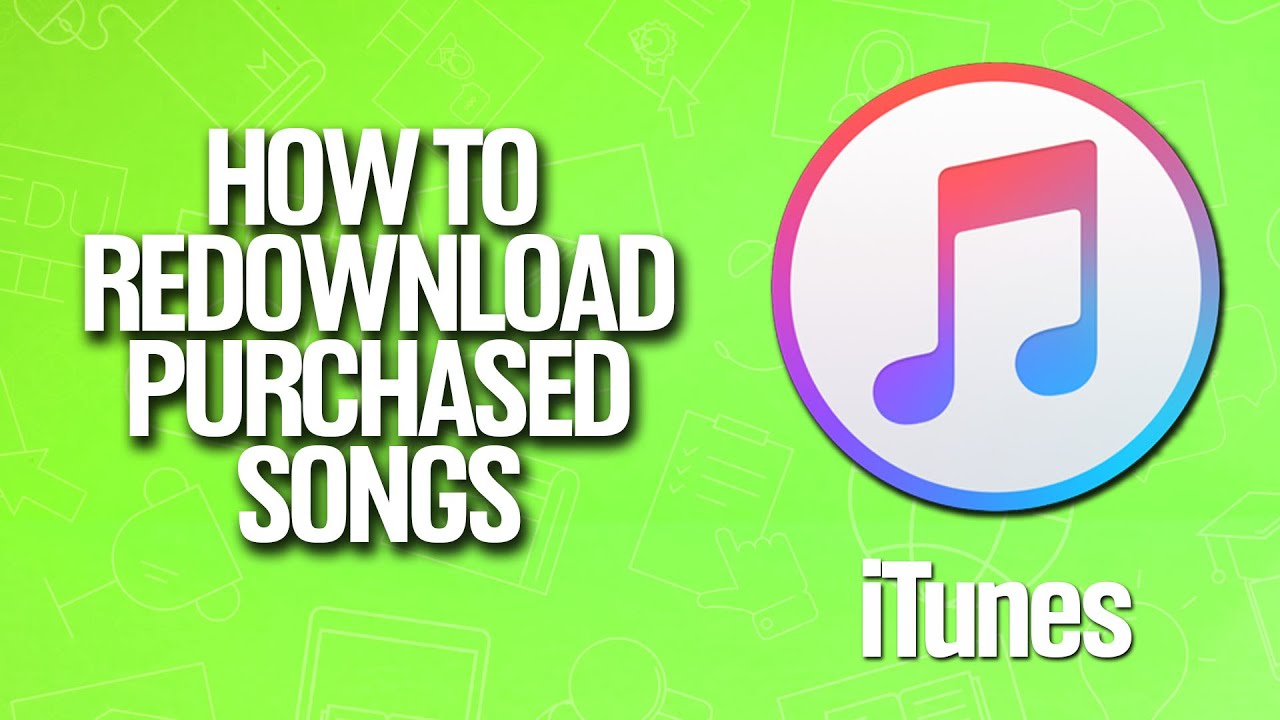Introduction
Welcome to the world of mobile music! With the ever-evolving advancements in technology, it has become easier than ever to enjoy your favorite tunes on the go. And if you own an iPad, you’re in luck! This versatile device allows you to not only browse the internet, watch videos, and play games, but also download and listen to music.
Whether you’re a music enthusiast, a fan of podcasts, or someone who simply enjoys having some background melodies, this guide will walk you through the various ways you can download music to your iPad. From using the built-in iTunes Store and Apple Music to third-party apps and even YouTube, we’ll cover it all.
But before we dive into the specifics, it’s important to note that the methods mentioned in this article require an active internet connection. So, make sure you’re connected to Wi-Fi or have a stable data connection to enjoy uninterrupted music streaming and downloading.
Now, let’s explore the various options available to download and enjoy music on your iPad!
Using the iTunes Store
The iTunes Store is a built-in app on your iPad that offers a vast library of music, podcasts, audiobooks, and more. To access the iTunes Store, simply tap on the Music app icon on your home screen.
Once you’re in the Music app, you can browse and search for your favorite songs, albums, or artists using the search bar at the top. You can also explore different music genres, playlists, and charts to discover new music.
To download music from the iTunes Store, follow these simple steps:
- Search for the song or album you want to download.
- Tap on the item to view the details page.
- On the details page, you’ll find the price of the song or album. Tap on it to initiate the purchase.
- If prompted, enter your Apple ID password or use Touch ID or Face ID to authenticate the purchase.
- Once the purchase is complete, the music will be downloaded to your iPad and will be accessible through the Music app.
You can also enable automatic downloads on your iPad, which allows new purchases made on other devices connected to your Apple ID to automatically download to your iPad. To enable this feature, go to Settings > Music > Automatic Downloads and toggle the switch next to “Music” to turn it on.
The iTunes Store also offers a variety of ways to discover new music, including curated playlists and personalized recommendations based on your listening habits. By exploring these features, you can expand your music library and find your next favorite song!
Using Apple Music
If you’re a fan of unlimited access to a massive music library, Apple Music is the go-to option for you. With a subscription to Apple Music, you can stream and download millions of songs directly to your iPad.
To get started with Apple Music, follow these steps:
- Open the Music app on your iPad.
- Tap on the “For You” tab at the bottom of the screen.
- You’ll be prompted to sign in with your Apple ID. If you don’t have an Apple ID, you can create one for free.
- Select your preferred music genres and artists to personalize your Apple Music experience.
- Once you’ve completed the setup, you can start exploring and listening to music on Apple Music.
To download songs or albums for offline listening, simply follow these steps:
- Find the song or album you want to download.
- Tap on the “+” icon or the three dots next to the song or album to access the options menu.
- Select “Add to Library” to add the item to your Apple Music library.
- The downloaded music will be available in your library, and you can listen to it offline whenever you want.
Apple Music also allows you to create your own playlists, follow your favorite artists, and discover new music through curated playlists and radio stations. With the “For You” section, you’ll receive personalized recommendations based on your listening habits, making it easier to find new songs and artists that align with your taste.
Whether you’re a casual listener or a music aficionado, Apple Music provides a comprehensive platform to explore, stream, and download music on your iPad, giving you access to a world of musical possibilities.
Using Third-Party Apps
In addition to the built-in options like the iTunes Store and Apple Music, there are also a plethora of third-party apps available on the App Store that allow you to download and listen to music on your iPad. These apps offer a variety of features and options that cater to different preferences and needs.
Here are a few popular third-party apps for downloading and enjoying music on your iPad:
- Spotify: A widely popular music streaming app that offers a vast library of songs, personalized playlists, and the ability to download music for offline listening with a premium subscription.
- SoundCloud: An app that focuses on independent artists and offers a diverse range of music genres. You can explore trending tracks, follow your favorite artists, and download music for offline playback with a SoundCloud Go+ subscription.
- Tidal: A high-fidelity streaming service that provides lossless audio quality and a large library of music, including exclusive content. Tidal also allows you to download songs for offline listening with a subscription.
- Deezer: A music streaming app that offers a wide range of international music and personalized recommendations. With a Deezer Premium subscription, you can download music and listen offline.
When choosing a third-party app, consider factors like the size of the music library, audio quality, user interface, and subscription options. Many apps offer free versions with limited features, while premium subscriptions unlock additional benefits like ad-free listening and offline downloads.
It’s important to note that the availability and features of these apps may vary depending on your location. To find and download third-party music apps, simply open the App Store on your iPad, search for the app you’re interested in, and tap on “Get” to download and install it.
With the range of third-party music apps available, you have the flexibility to choose the one that best suits your music preferences and enhances your listening experience on your iPad.
Downloading Music from YouTube
As one of the largest platforms for music videos and user-generated content, YouTube is a popular destination for discovering new music. While YouTube doesn’t provide a direct option to download music, there are third-party apps and websites that allow you to do so.
Here’s a step-by-step guide for downloading music from YouTube:
- Find the YouTube video containing the song you want to download.
- Copy the URL of the video.
- Open a YouTube to MP3 or YouTube to audio converter website in your web browser. There are several reliable options available, such as YouTube MP3, YTMP3, and 320YTMp3.
- Paste the YouTube video URL into the designated field on the converter website.
- Select the desired audio quality and file format for the downloaded file (usually MP3).
- Click on the “Convert” or “Download” button to start the conversion process.
- Once the conversion is complete, click on the “Download” button to save the file to your iPad.
After downloading the music file, you can locate it in the Downloads folder or use a file manager app to access and play the song on your iPad.
It’s important to remember that downloading copyrighted music from YouTube without appropriate authorization may violate copyright laws. Make sure to only download music that is legally available for download or use royalty-free music for your personal enjoyment.
Additionally, be cautious when using third-party websites and apps to download music from YouTube, as some sites may contain malware or infringe on copyright regulations. It’s always a good practice to read user reviews and choose reputable platforms for downloading music.
Downloading music from YouTube can be a convenient way to access your favorite songs offline, but it’s essential to respect copyright laws and ensure you’re using legitimate sources for your downloads.
Transferring Music from Your Computer to iPad
If you have a collection of music stored on your computer, you can easily transfer it to your iPad using iTunes or other file transfer methods. Here’s how you can do it:
- Connect your iPad to your computer using a USB cable.
- Open iTunes on your computer (if it doesn’t open automatically).
- In iTunes, click on the device icon located in the upper-left corner of the window. This will open the Summary page for your iPad.
- Under the “Settings” section on the left side of the screen, click on “Music”.
- Check the box next to “Sync Music” to enable music syncing with your iPad.
- Select the music library or specific playlists, albums, artists, or genres that you want to transfer to your iPad.
- Click on the “Apply” button in the lower-right corner of the iTunes window to start the music transfer process.
- Wait until the syncing process is complete. The time it takes will depend on the size of your music library.
- Once the transfer is finished, you can disconnect your iPad from the computer.
- On your iPad, open the Music app to access and play the transferred music.
Alternatively, you can also use other file transfer methods like AirDrop, iCloud Drive, or cloud storage services such as Dropbox or Google Drive to transfer music files from your computer to your iPad. These methods allow you to wirelessly transfer files and provide flexibility in managing your music collection.
Keep in mind that iTunes is no longer available on macOS Catalina and newer versions. Instead, you can use the Finder app to transfer music from your computer to your iPad. Connect your iPad to your computer, open a Finder window, select your iPad from the sidebar, and follow the same steps mentioned above to transfer music.
By transferring music from your computer to your iPad, you can enjoy your personalized music library wherever you go, even without an internet connection. It’s a great way to bring your favorite songs, albums, and playlists with you on the iPad’s portable and convenient platform.
Streaming Music Apps
If you prefer not to download music to your iPad and want instant access to a vast library of songs, streaming music apps are the perfect solution. These apps allow you to stream music directly to your iPad, providing a seamless and convenient way to discover and enjoy your favorite tunes. Here are a few popular streaming music apps:
- Spotify: Known for its extensive music library and personalized playlists, Spotify offers a free version with ads and a premium subscription for ad-free listening and additional features.
- Apple Music: With a subscription to Apple Music, you can stream millions of songs, access curated playlists, and enjoy exclusive content. It seamlessly integrates with the Music app on your iPad.
- Amazon Music Unlimited: If you’re an Amazon Prime member, you can enhance your music streaming experience with Amazon Music Unlimited, which provides access to a wide selection of songs, personalized recommendations, and the ability to download music for offline listening.
- Pandora: Known for its personalized radio stations, Pandora lets you create custom stations based on your favorite artists or songs. Its music recommendations feature helps you discover new music that aligns with your preferences.
To use these streaming music apps, simply download and install the app from the App Store, create an account, and start exploring the vast catalogs of music. You’ll have access to a wide range of genres, curated playlists, and recommendations tailored to your music taste.
Streaming music apps also often offer features like creating and sharing playlists, following your favorite artists, and discovering new tracks and albums. With their intuitive interfaces and smart algorithms, these apps make it easy to find the perfect soundtrack for any occasion.
Furthermore, many streaming music apps provide offline listening options. This allows you to download songs, albums, or playlists to your iPad, so you can enjoy your favorite music even without an internet connection. Just remember to check the app’s settings or instructions to learn how to enable offline listening and manage your offline content.
Whether you’re on a road trip, working out at the gym, or relaxing at home, streaming music apps provide unlimited access to a world of music, all at your fingertips. With their extensive libraries and user-friendly interfaces, these apps make it easier than ever to discover, stream, and enjoy music on your iPad.
Conclusion
Downloading and enjoying music on your iPad is a fantastic way to enhance your listening experience on the go. Whether you prefer to use the built-in options like the iTunes Store and Apple Music, explore third-party apps, download music from YouTube, or transfer your existing music library from your computer, there are plenty of options available to suit your preferences.
The iTunes Store offers a vast library of songs, albums, and playlists to purchase and download directly to your iPad. With Apple Music, you gain unlimited access to millions of songs and personalized recommendations. Third-party apps like Spotify, SoundCloud, and Tidal provide additional options for streaming and downloading music, each with its own unique features and offerings.
If you want to download music from YouTube, there are third-party websites and apps available that allow you to convert and save videos as audio files for offline listening. However, it’s crucial to respect copyright laws and ensure you’re downloading music from legitimate sources.
For those with an existing music library on their computer, transferring music to your iPad via iTunes or other file transfer methods provides you with the freedom to enjoy your personalized collection anywhere you go.
Alternatively, streaming music apps like Spotify, Apple Music, Amazon Music Unlimited, and Pandora give you instant access to millions of songs without the need for downloads. These apps allow you to create personalized playlists, discover new music, and enjoy tailored recommendations.
With all these options available, you can transform your iPad into a portable music powerhouse, enabling you to enjoy your favorite songs and explore new artists and genres wherever you go.
So, go ahead and dive into the world of music on your iPad, and let the harmonious melodies accompany you on your journey, whether you’re traveling, relaxing, or simply immersing yourself in the magic of music.