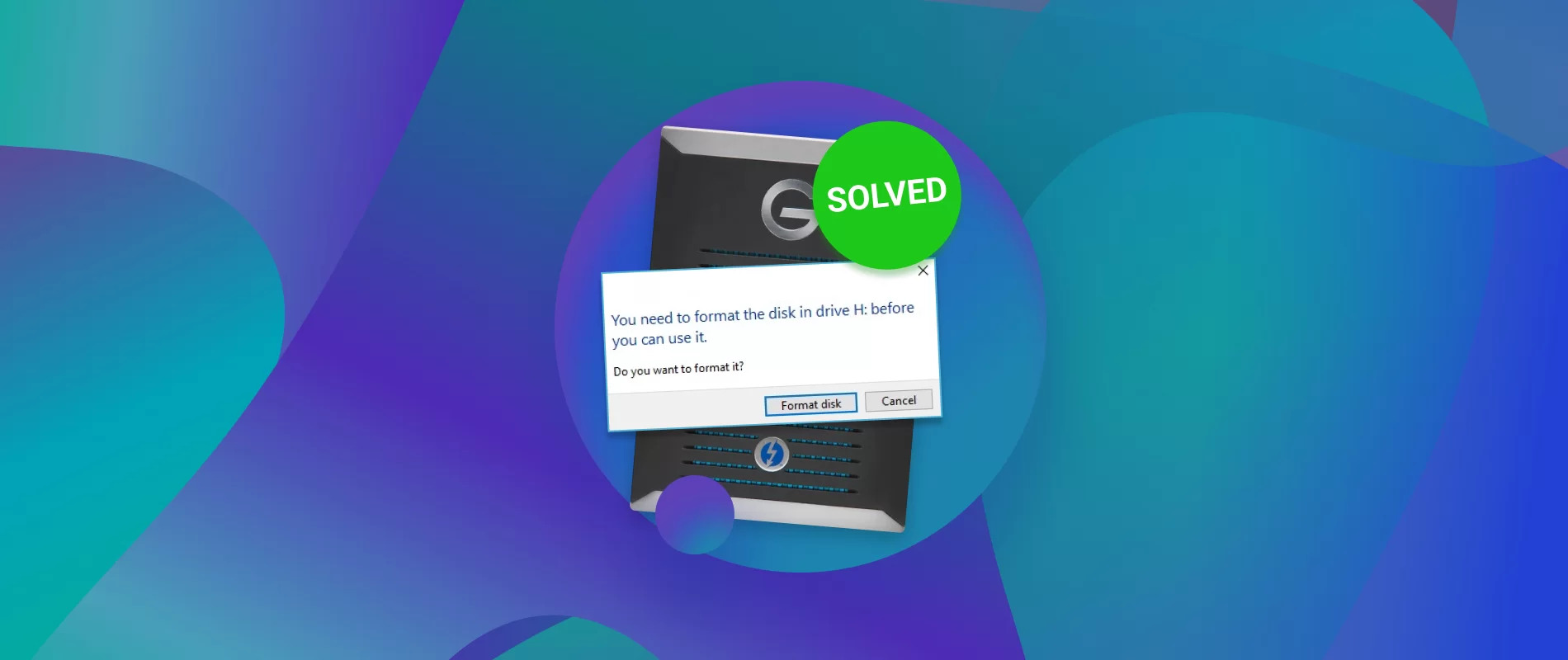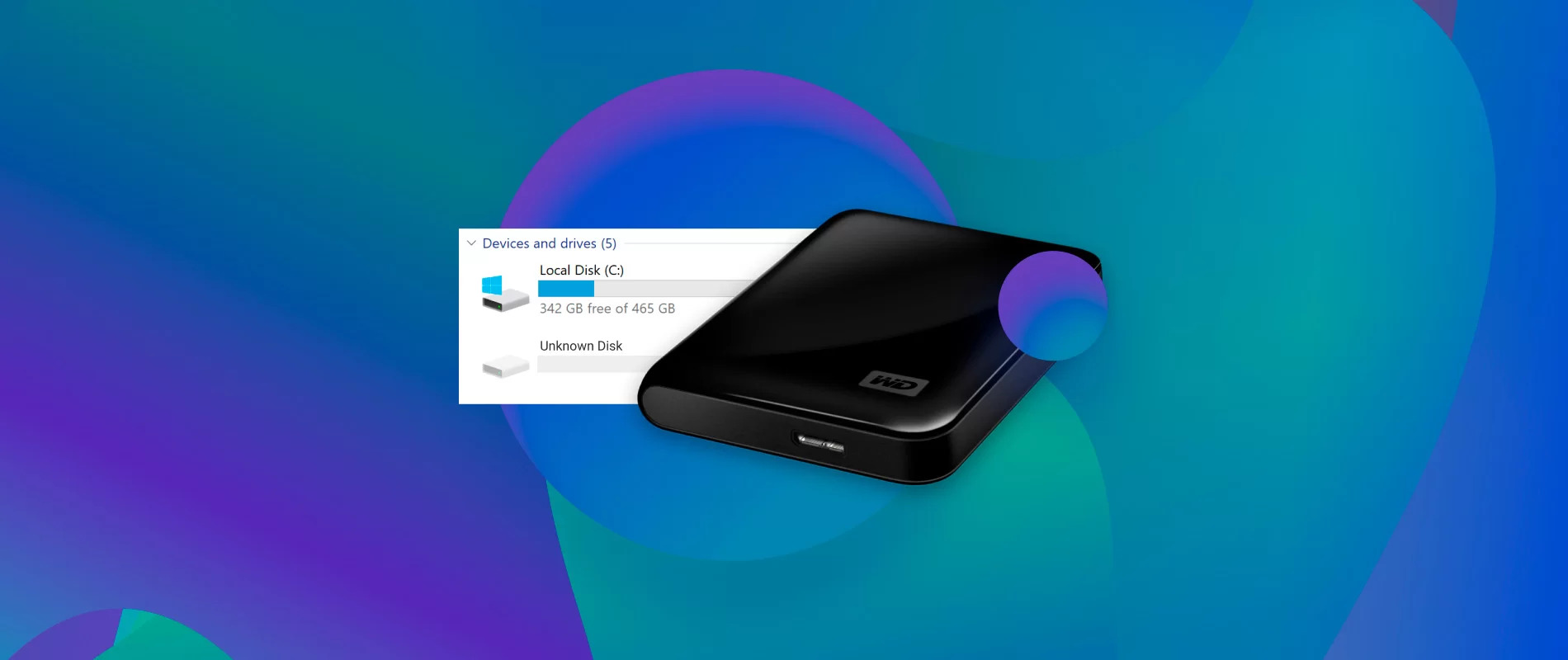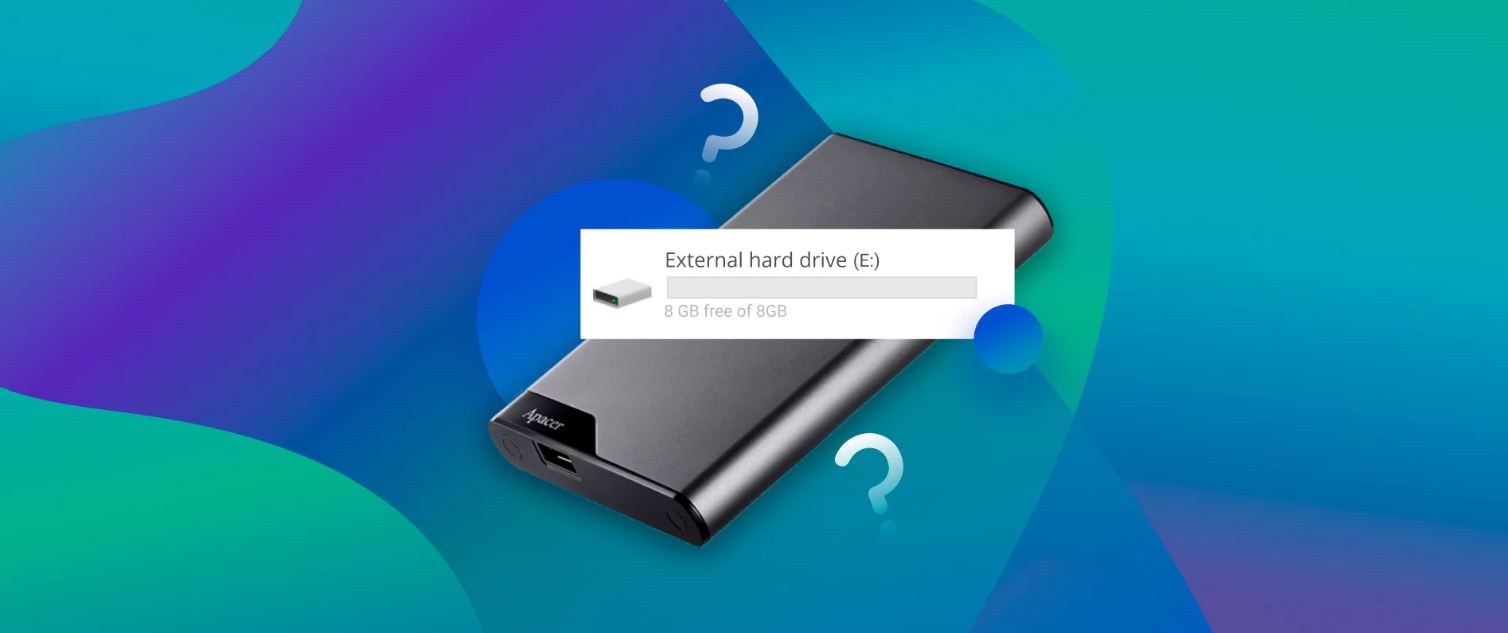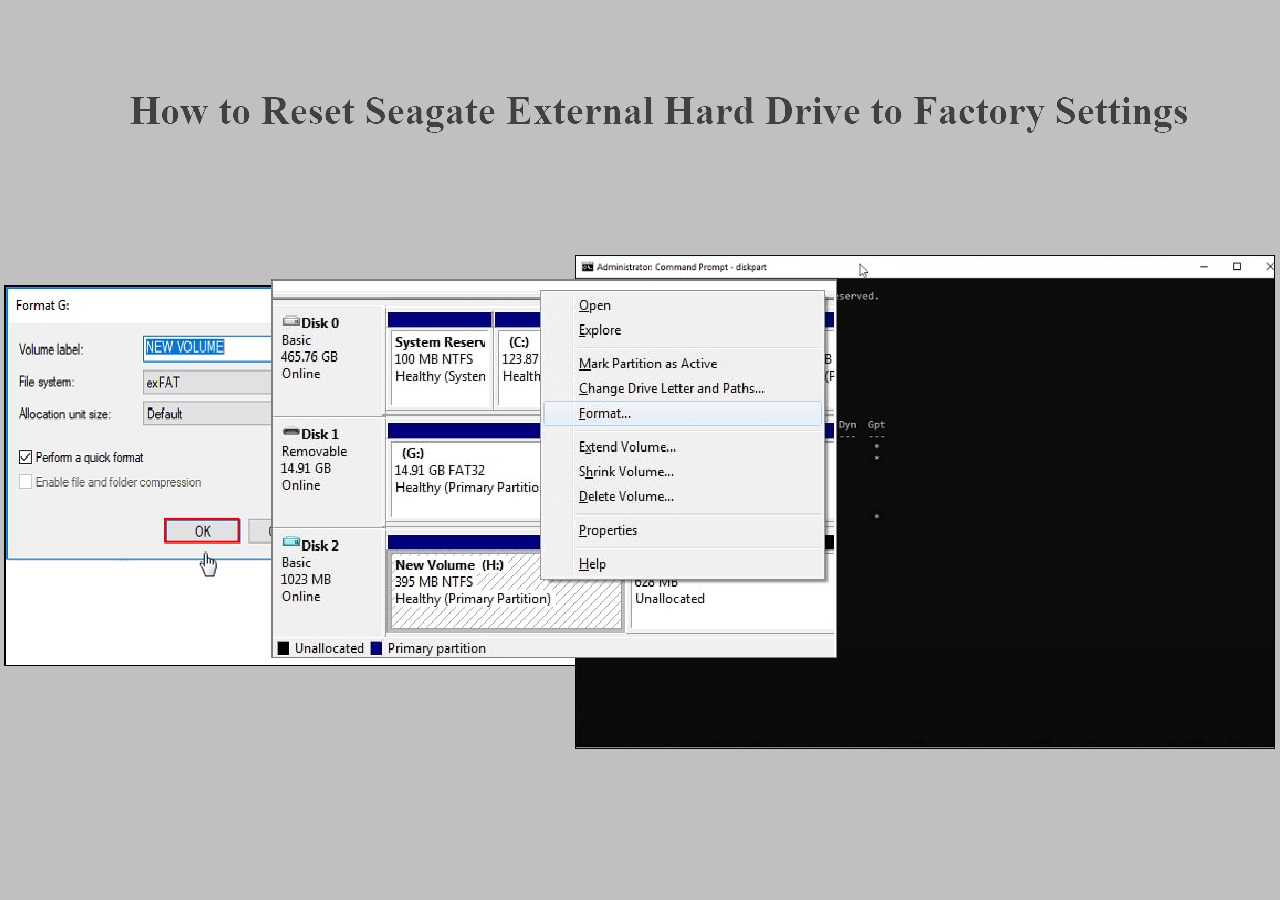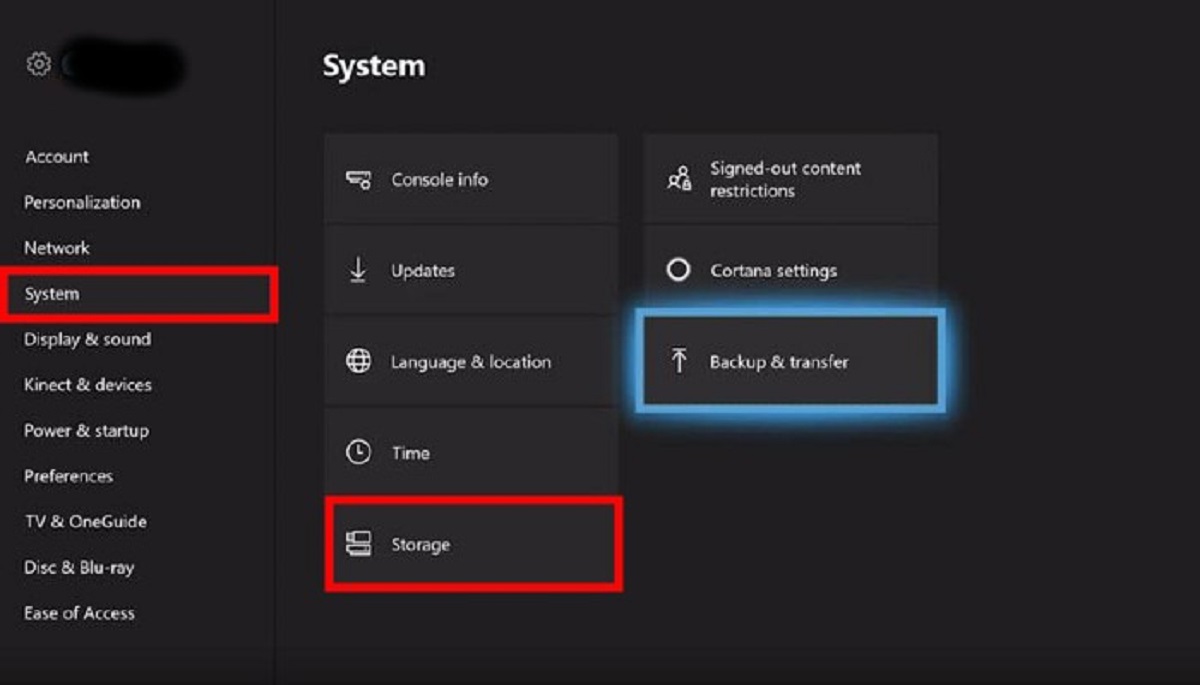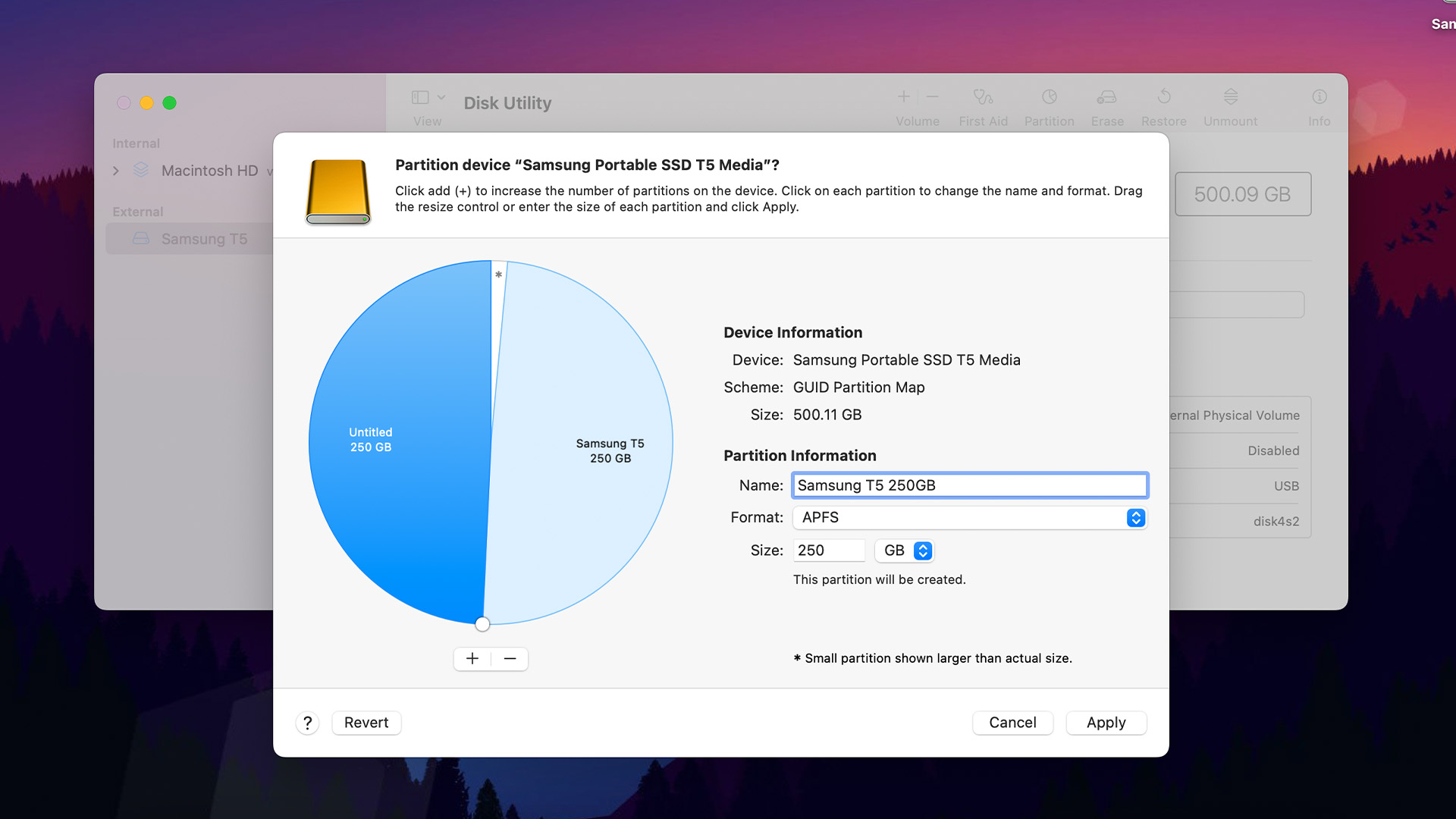Introduction
Welcome to our comprehensive guide on why you might need to format your external hard drive. External hard drives have become an essential tool for storing and backing up valuable data. Whether you use it for work, school, or personal purposes, it is crucial to understand the importance of properly formatting your external hard drive.
Formatting a hard drive involves preparing it for use with a specific file system. This process erases all existing data on the drive, creating a clean slate for new files and folders. While formatting may seem like an unnecessary step, it serves several important purposes that we will explore in detail in this article.
By understanding the reasons behind formatting an external hard drive, you will be equipped with the knowledge to make informed decisions about your data storage and backup practices.
In this guide, we will discuss the compatibility issues that can arise when using an external hard drive with different systems. We will also explore how formatting can optimize your file system, enhance data security, and improve overall performance.
Lastly, we will provide a step-by-step tutorial on how to format an external hard drive, ensuring that you can confidently manage your storage devices and protect your valuable data.
Now, let’s delve into the various reasons why you might need to format your external hard drive, starting with compatibility issues.
What is Formatting?
Before we delve into why you may need to format your external hard drive, let’s first understand what formatting actually means. Formatting refers to the process of preparing a storage device, such as a hard drive, for use with a specific file system.
A file system is a method used by operating systems to organize and store files on a storage device. Common file systems include FAT32, NTFS, and exFAT for Windows, and HFS+ and APFS for Mac. Each file system has its own set of rules and specifications for organizing and accessing data.
When you format a hard drive, you essentially define the file system that will be used to structure the data on that drive. This process involves setting up the necessary file system structures, such as a partition table and a root directory, that allow the operating system to understand how to read and write data on the drive.
It is important to note that formatting a hard drive erases all existing data on it. Therefore, it is vital to create backups of any important files before proceeding with the formatting process.
Formatting can be done in two ways: a quick format or a full format. A quick format simply initializes the file system structures, while a full format also checks the drive for errors and bad sectors, which can take significantly longer.
Now that you understand the basics of formatting, let’s explore why it is necessary for your external hard drive.
Why Do I Need to Format My External Hard Drive?
Formatting your external hard drive might seem like an unnecessary step, especially if it’s brand new. However, there are several important reasons why formatting is crucial for the proper functioning and usability of your external storage device. Let’s explore these reasons in detail:
- Compatibility Issues: One of the primary reasons for formatting your external hard drive is to ensure compatibility with your operating system. Different operating systems, such as Windows, Mac, and Linux, use different file systems. By formatting your external hard drive to a specific file system, you make it compatible with the operating system you’re using. This allows for seamless file transfer and access.
- File System Optimization: Formatting optimizes the file system on your external hard drive, improving its efficiency and reducing the chances of data corruption. It creates a clean structure for storing and accessing files, ensuring smooth and reliable performance.
- Data Security: Formatting your external hard drive can help enhance data security. When you format a drive, all existing data is erased, making it more challenging for anyone to recover sensitive information. This is especially important if you plan on selling or disposing of the hard drive in the future.
- Performance Enhancement: Over time, external hard drives can become fragmented, leading to slower read and write speeds. Formatting your drive can help optimize its performance by rearranging and organizing the data in a more efficient way. It can also help eliminate any corrupted or inaccessible files, further improving overall performance.
These are just a few of the key reasons why you might need to format your external hard drive. Keep in mind that formatting should be done with caution, as it erases all existing data. Always ensure you have backed up any important files before proceeding with the formatting process.
In the next sections, we will provide more details on how to format an external hard drive and explore the specific benefits of formatting in terms of compatibility, file system optimization, data security, and performance enhancement. So, let’s continue our journey into the world of external hard drive formatting!
Compatibility Issues
Compatibility is a critical factor when it comes to using an external hard drive with different systems. Different operating systems, such as Windows, Mac, and Linux, use different file systems to manage and organize data on the drives. This can lead to compatibility issues if your external hard drive is not formatted to work seamlessly with the operating system you’re using.
By formatting your external hard drive to the appropriate file system, you ensure that it can be recognized and accessed by the specific operating system you’re utilizing. Let’s take a closer look at some common file systems and their associated operating systems:
- FAT32: FAT32 is a widely supported file system that can be read and written to by most operating systems, including Windows, Mac, and Linux. It is suitable for drives that need to be accessible across different platforms. However, it has some limitations, such as a maximum file size of 4GB.
- NTFS: NTFS is the default file system for modern Windows operating systems. It offers advanced features such as file encryption, disk quota management, and improved security. However, NTFS is not natively supported by macOS, which means that you may encounter compatibility issues when using an NTFS-formatted drive on a Mac.
- exFAT: exFAT is a file system developed by Microsoft that is optimized for flash drives and external hard drives. It offers better compatibility between Windows and macOS compared to NTFS. With exFAT, you can transfer files larger than 4GB without any limitations.
- HFS+ and APFS: HFS+ is the file system used by older versions of macOS, while APFS (Apple File System) is used in newer macOS versions. These file systems are not natively supported by Windows, so if you want to use an external hard drive formatted with HFS+ or APFS on a Windows system, you may need additional software or drivers for compatibility.
By formatting your external hard drive to the appropriate file system based on the operating system you’re using, you ensure that the drive can be properly recognized and accessed without any compatibility issues. This allows for seamless file transfer and sharing between different systems.
In the next sections, we will explore additional benefits of formatting your external hard drive, including file system optimization, data security, and performance enhancement.
File System Optimization
When you format your external hard drive, you not only ensure compatibility with your operating system but also optimize the file system for better performance and reliability. Formatting creates a clean structure on the drive, allowing for efficient storage and retrieval of files.
Here are some key aspects of file system optimization through formatting:
- Eradicating Fragmentation: Over time, as you add, modify, and delete files on your external hard drive, fragmentation can occur. Fragmentation happens when files are split into multiple fragments and scattered across different regions on the disk. This can lead to slower read and write speeds as the drive needs to search for the scattered fragments. Formatting the drive helps eliminate fragmentation, organizing files in a contiguous manner for faster access.
- Removing Corrupted or Inaccessible Files: Formatting your external hard drive allows you to start afresh by erasing all existing data. This means any corrupted or inaccessible files that may have accumulated over time will be completely eliminated. By getting rid of these files, you improve the overall stability and reliability of the drive.
- Optimizing Cluster Size: Cluster size refers to the smallest unit of storage on a file system. When formatting your external hard drive, you have the opportunity to select the cluster size. Choosing the appropriate cluster size based on the types of files you frequently work with can optimize storage efficiency. Smaller cluster sizes work well for smaller files, while larger cluster sizes are more suitable for larger files. Proper cluster size allocation helps reduce wasted disk space.
- Preventing File System Errors: Formatting your external hard drive also helps eliminate any existing file system errors or inconsistencies. By starting with a fresh file system structure, you reduce the chances of encountering errors when accessing or modifying files. This enhances reliability and reduces the risk of data loss or corruption.
By optimizing the file system through formatting, you can experience improved performance, increased stability, and enhanced data management capabilities. It is important to note that formatting will erase all data on the drive, so always remember to back up any important files before proceeding with the formatting process.
In the next sections, we will explore the importance of formatting for data security and performance enhancement, offering insights into how formatting can safeguard your data and maximize the capabilities of your external hard drive.
Data Security
Data security is a critical concern for anyone using external hard drives to store sensitive or valuable information. Formatting your external hard drive can play a significant role in enhancing data security.
Here are some important aspects of data security related to formatting:
- Data Erasure: When you format an external hard drive, all existing data on the drive is completely erased. This is a crucial step if you plan on selling or disposing of the hard drive, as it ensures that your confidential information cannot be easily recovered by unauthorized individuals. Formatting makes it more challenging for data recovery tools to retrieve any trace of your previously stored data.
- Protection Against Malware: Formatting can serve as a preventive measure against malware. If your external hard drive has been infected with malware or viruses, formatting it will wipe out any malicious software that might be present. This helps safeguard your data and prevents the spread of malware to other devices.
- Securing Personal and Confidential Information: Formatting your external hard drive can give you peace of mind when it comes to protecting your personal and confidential information. By erasing all data on the drive before passing it on to someone else or disposing of it, you can ensure that no one can access your private files without your permission.
- Eliminating Data Residue: Even if you delete files from your external hard drive, traces of those files might still exist. Formatting helps eliminate any data residue that may remain on the drive. This is particularly important if you have stored sensitive information, such as financial data or personal documents, on your external hard drive.
While formatting can enhance data security, it is important to remember that it is not foolproof. If your data is highly sensitive or confidential, additional security measures, such as encryption, should be used to ensure its protection.
By formatting your external hard drive, you can take a proactive step towards securing your data and ensuring that it remains safe from unauthorized access or misuse.
In the next section, we will explore how formatting can enhance the overall performance of your external hard drive, making your data storage experience even better!
Performance Enhancement
Formatting your external hard drive can do more than just improve data security and ensure compatibility; it can also enhance the overall performance of your storage device. Let’s delve into the different ways formatting contributes to performance enhancement:
- Optimized File Allocation: When you format your external hard drive, the file system structures are created in a way that optimizes file allocation. This means that files are stored more efficiently, reducing the time it takes for the operating system to locate and access them. This can result in faster file transfers and improved system responsiveness.
- Elimination of Fragmentation: Over time, as you add and delete files on your external hard drive, fragmentation can occur. Fragmentation causes files to be scattered across different regions on the disk, leading to slower read and write speeds. By formatting your drive, you eliminate fragmentation, ensuring that files are stored contiguously for faster access.
- Removal of Corrupted Files: Formatting your external hard drive removes any corrupted or inaccessible files that may have accumulated over time. This helps optimize performance by eliminating potential file errors that can cause the operating system to slow down or encounter issues when accessing the drive.
- Improved Disk Space Management: When you format your external hard drive, you have the opportunity to set the cluster size, which is the smallest unit of storage on the drive. Choosing the appropriate cluster size can help optimize disk space management. Smaller cluster sizes work better for smaller files, reducing wasted space, while larger cluster sizes are more suitable for larger files. This efficient allocation of cluster sizes helps maximize the available storage space on your drive.
By formatting your external hard drive, you ensure that it operates at its peak performance, with optimized file allocation, minimal fragmentation, and the elimination of corrupted files. This can result in faster data transfers, quicker access to files, and a smoother overall user experience.
Keep in mind that formatting your external hard drive will erase all existing data, so it’s crucial to back up any important files before proceeding with the formatting process.
In the next section, we will provide a step-by-step guide on how to format your external hard drive, empowering you to confidently manage your storage devices and protect your valuable data.
How to Format an External Hard Drive
Formatting an external hard drive is a straightforward process that can be done using the built-in tools provided by your operating system. Here’s a step-by-step guide on how to format your external hard drive:
- Backup Your Data: Before proceeding with the formatting process, it’s crucial to backup any important files on your external hard drive. Formatting will erase all data on the drive, so make sure to copy your files to another storage device or cloud storage.
- Connect your External Hard Drive: Connect your external hard drive to your computer using the appropriate cable. Ensure that the drive is recognized and accessible by your operating system before proceeding.
- Open Disk Management (Windows) or Disk Utility (Mac): On Windows, you can access Disk Management by right-clicking on the Start button, selecting “Disk Management” from the menu. On Mac, open Disk Utility by navigating to Applications > Utilities > Disk Utility.
- Select Your External Hard Drive: In the Disk Management or Disk Utility window, locate your external hard drive from the list of available drives. Ensure that you have selected the correct drive to avoid formatting the wrong one, which could result in data loss.
- Initiate the Formatting Process: Right-click on the selected drive (Windows) or click on the “Erase” or “Format” button (Mac) to initiate the formatting process. Choose the desired format, such as FAT32, exFAT, NTFS (Windows), or HFS+ or APFS (Mac).
- Configure Formatting Options: Depending on your operating system, you may have the option to configure additional formatting options, such as setting the volume label, allocation unit size (Windows), or scheme (Mac). You can choose the appropriate settings based on your specific requirements or leave them as default.
- Confirm and Start Formatting: Double-check all the formatting settings and ensure that you have backed up all necessary data. Once you’re ready, click on the “Format” or “Erase” button to confirm and start the formatting process.
- Wait for the Formatting to Complete: The time it takes to format your external hard drive will depend on its size and formatting options. During the formatting process, do not disconnect the drive or interrupt the process to avoid any potential issues.
- Verify the Formatting: Once the formatting process is complete, verify that the drive has been properly formatted by checking its properties or using the operating system’s disk management tools. The drive should now be ready for use with the specified file system.
It’s important to note that the steps and options for formatting may vary slightly depending on your operating system version and the specific tools available. Always refer to the documentation or support resources provided by your operating system for detailed instructions.
With this guide, you are now equipped with the knowledge to format your external hard drive and ensure compatibility, optimize performance, and enhance data security.
Conclusion
In this comprehensive guide, we have explored the importance of formatting your external hard drive. Formatting is more than just a necessary step; it is a process that ensures compatibility, optimizes performance, enhances data security, and provides a clean slate for organizing and managing your files.
By formatting your external hard drive to the appropriate file system, you ensure seamless compatibility with your operating system, enabling easy data transfer and access. Additionally, formatting allows for file system optimization by eliminating fragmentation, removing corrupted files, and improving disk space management.
Data security is another crucial aspect of formatting. Through formatting, you can erase all existing data on the drive, making it more challenging for unauthorized individuals to access and recover your sensitive information. Formatting also helps protect against malware and removes data residue that might still be present on the drive.
Furthermore, formatting can enhance the overall performance of your external hard drive. With optimized file allocation, reduced fragmentation, and the elimination of corrupted files, you can experience faster data transfers, quicker access to files, and a more efficient storage experience.
Remember, formatting your external hard drive erases all data, so it’s essential to back up your files before proceeding. By following the step-by-step instructions provided in this guide, you can confidently format your external hard drive and ensure the best performance, compatibility, and security for your data.
Make sure to consult the documentation or support resources provided by your operating system for detailed instructions and additional formatting options specific to your system and version.
We hope this guide has been informative and helpful for your external hard drive formatting needs. By taking the time to format your external hard drive, you are taking a proactive step towards efficient data management and protection.