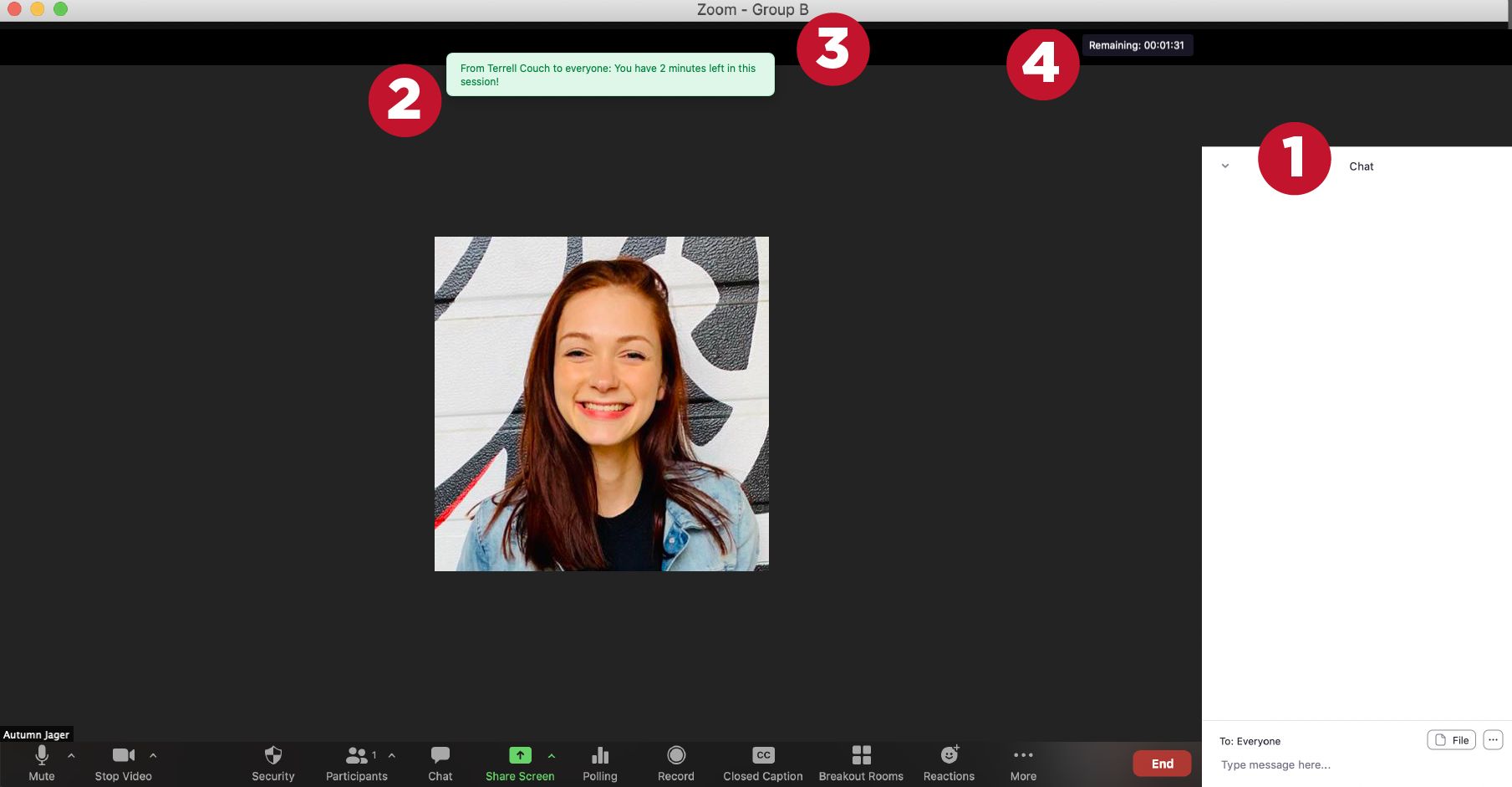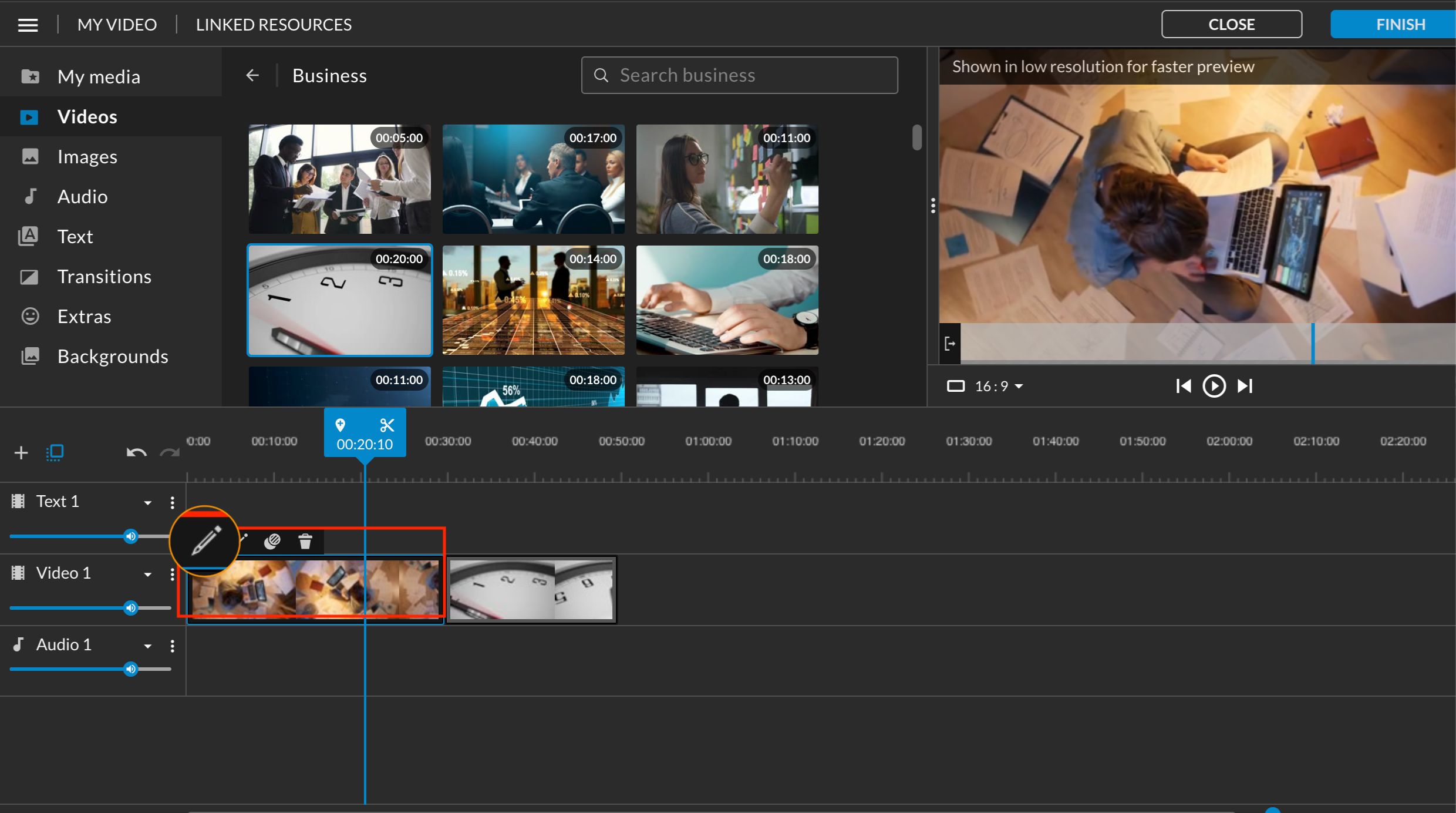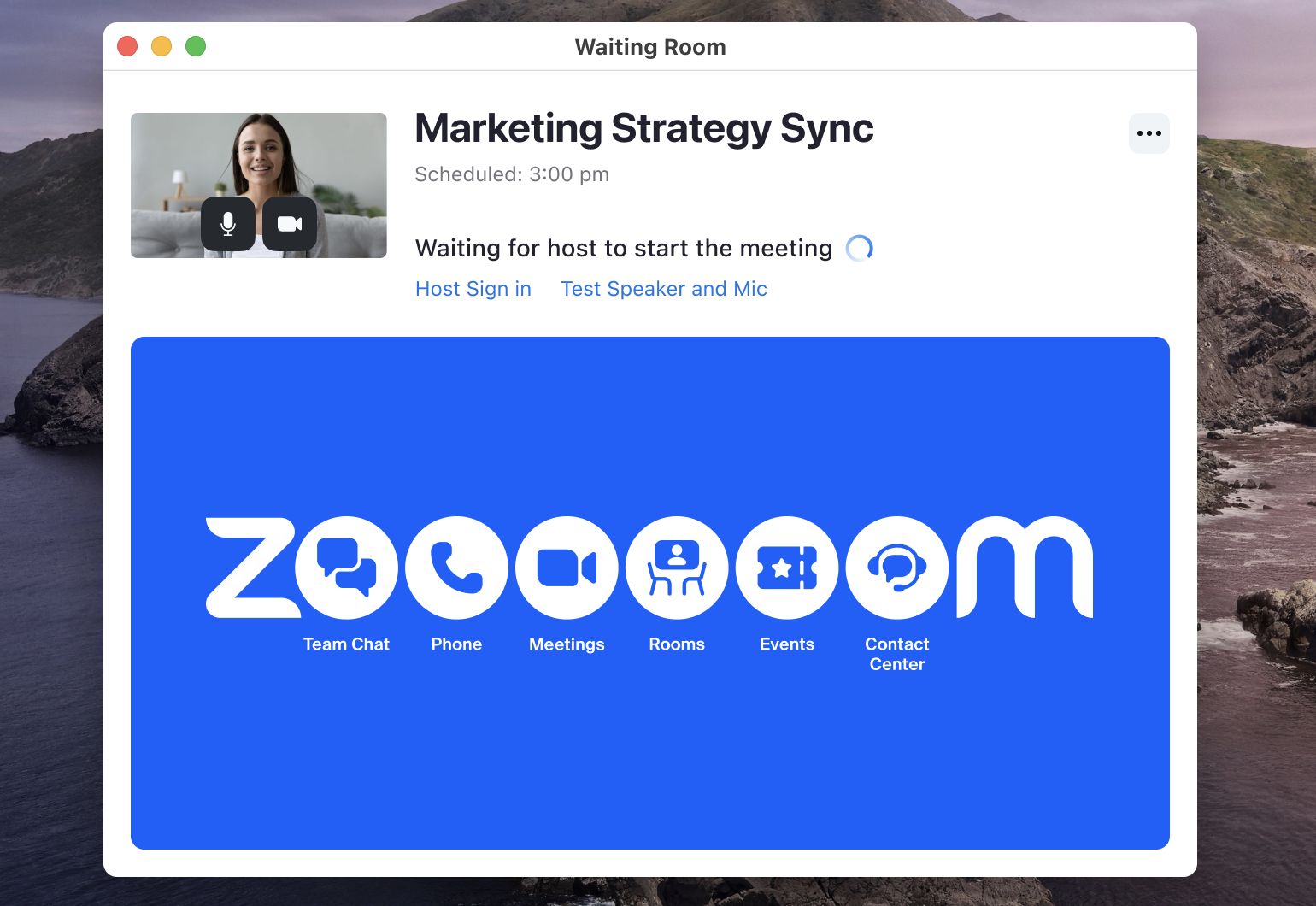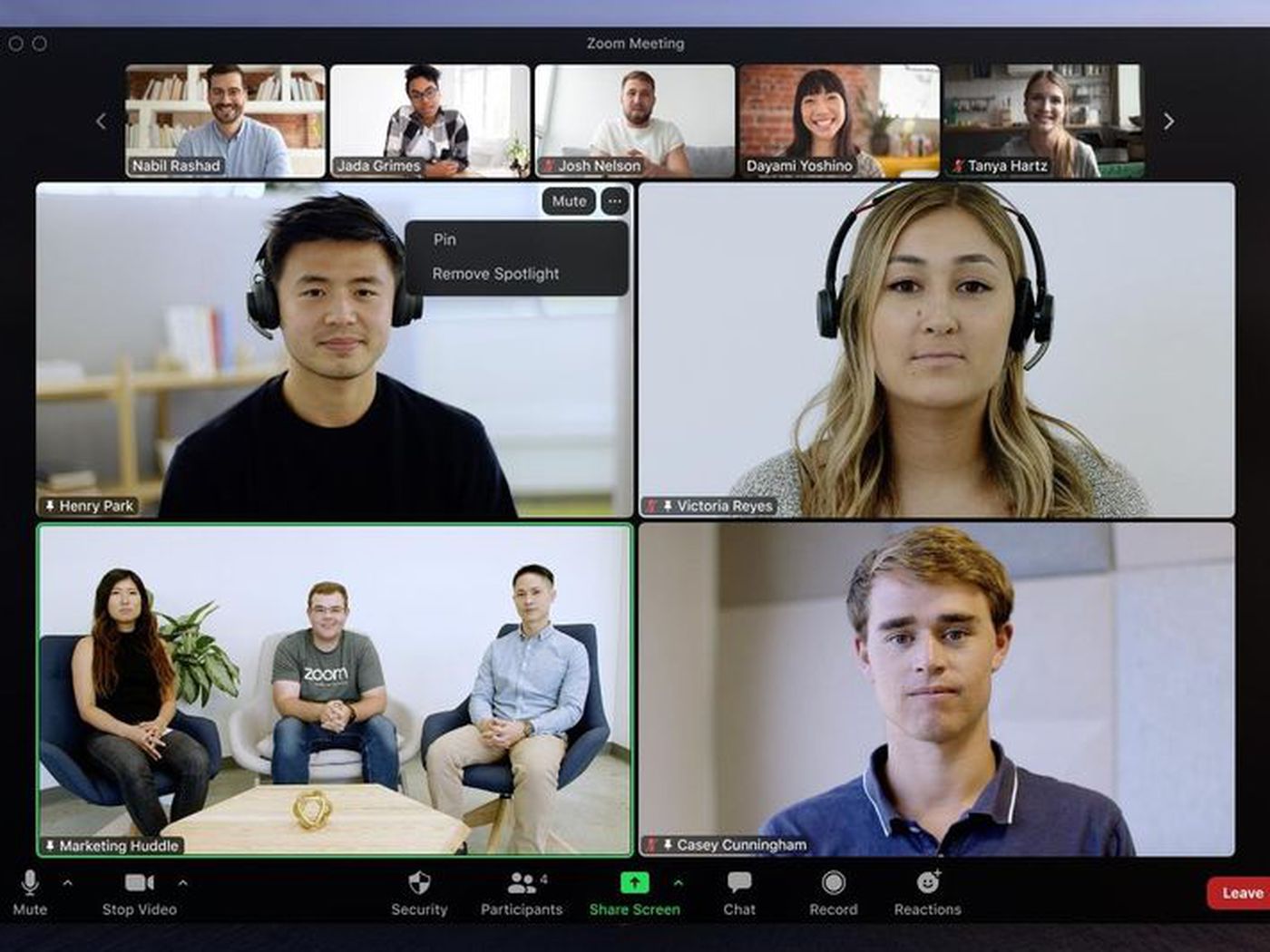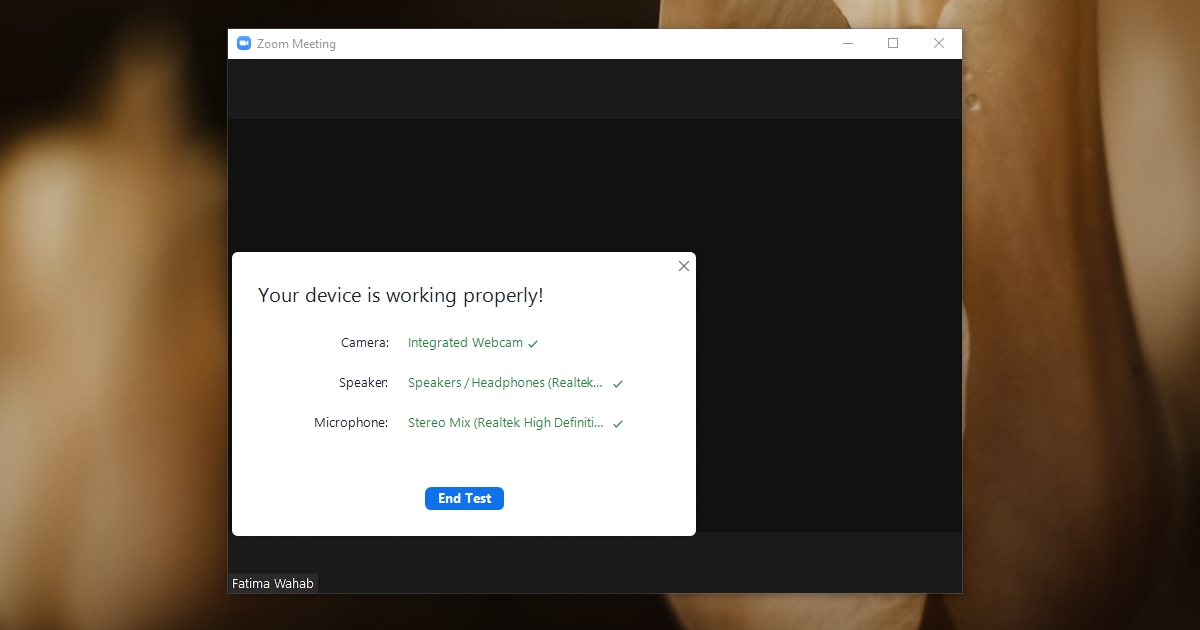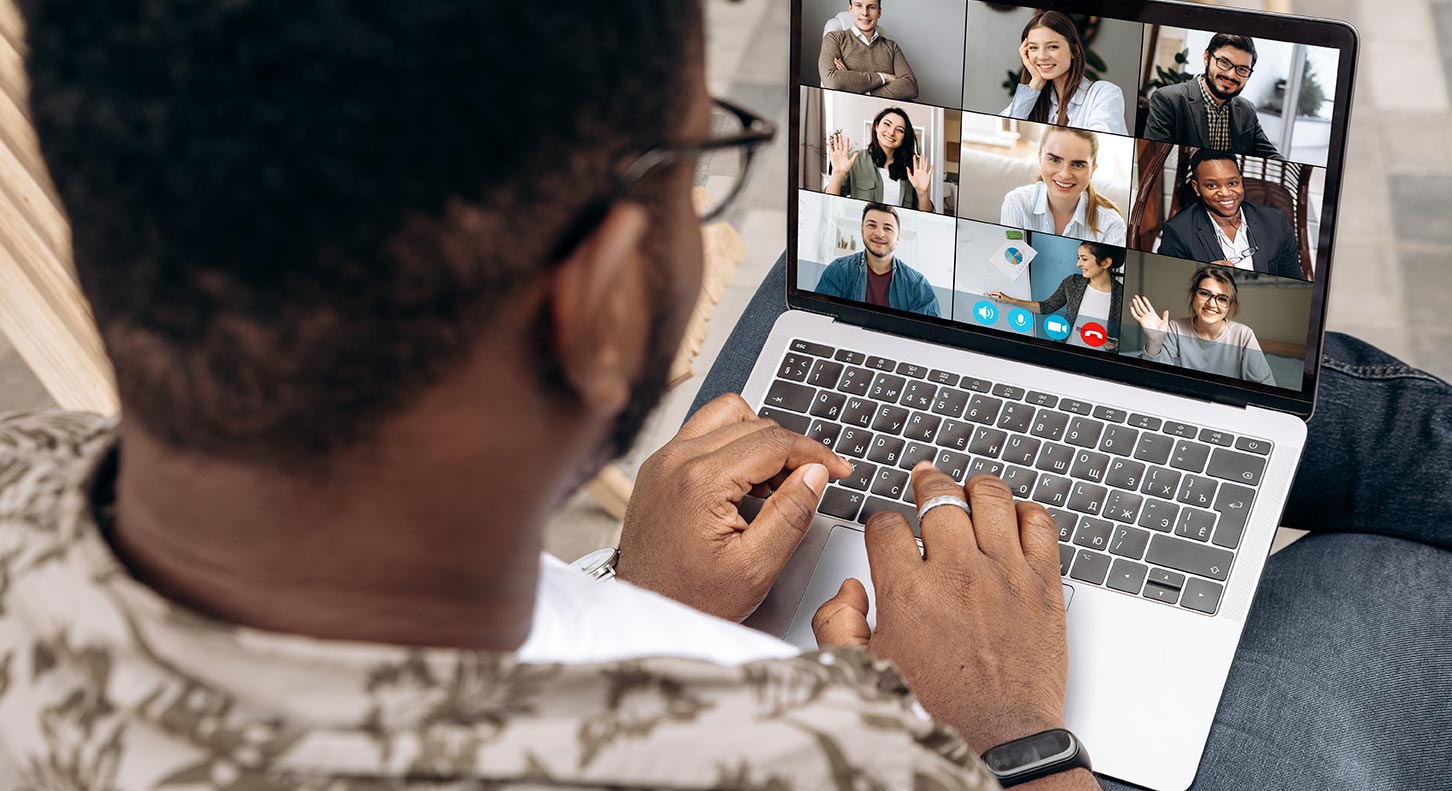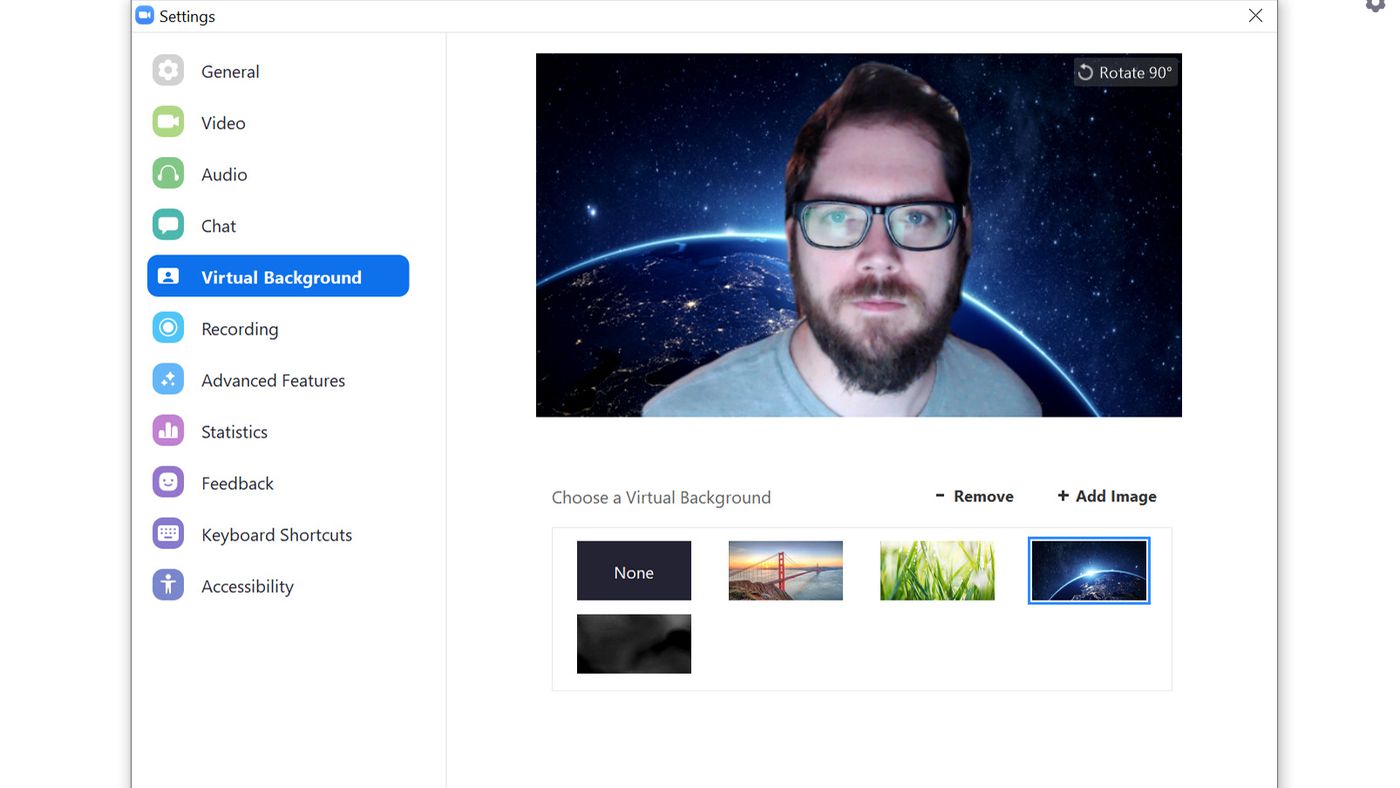Introduction
Zoom Rooms has quickly become a popular and essential tool for businesses and organizations around the world. In today’s fast-paced digital age, the need for effective communication and collaboration is paramount, and Zoom Rooms offers a revolutionary solution. Whether you are a small startup or a multinational corporation, Zoom Rooms provides a seamless and reliable platform for virtual meetings, video conferences, and webinars.
Zoom Rooms is a cloud-based video conferencing software that allows users to connect and engage with colleagues, clients, and partners remotely. It offers a wide range of features designed to enhance communication and facilitate collaboration, making it easier than ever to connect with coworkers and conduct business from anywhere in the world.
This article will explore the many benefits and features of Zoom Rooms, as well as provide a step-by-step guide on how to set up and use Zoom Rooms effectively. Additionally, we will share some expert tips and tricks to make the most out of this powerful tool.
So, whether you are new to Zoom Rooms or looking to optimize your usage, this article will serve as your comprehensive guide to harnessing the full potential of this innovative video conferencing software.
What is Zoom Rooms?
Zoom Rooms is a versatile and feature-rich video conferencing solution developed by Zoom, a leading provider of cloud-based communication software. Unlike traditional video conferencing systems that require dedicated hardware and complex setups, Zoom Rooms is a software-based solution that transforms any space, be it a meeting room, classroom, or huddle space, into a fully-equipped virtual meeting room.
With Zoom Rooms, users can conduct high-definition video conferences, share screens, and collaborate with ease. It seamlessly integrates with various devices, such as cameras, microphones, and speakers, providing a consistent and immersive experience for all participants.
One of the key advantages of Zoom Rooms is its simplicity and user-friendly interface. Setting up a Zoom Room requires minimal technical knowledge, and the software can run on various operating systems, including Windows, macOS, iOS, and Android. This flexibility ensures that users can connect and collaborate using their preferred devices, whether it’s a computer, smartphone, or tablet.
Zoom Rooms also offers a range of advanced features that enhance productivity and engagement during meetings. Participants can join meetings with a single click, eliminating the need for complicated meeting IDs or passcodes. The software has intelligent audio and video capabilities, allowing it to optimize audio quality, detect active speakers, and adjust video layouts automatically. The virtual background feature enables users to customize their backdrop, providing a professional and distraction-free environment.
Furthermore, Zoom Rooms supports interactive whiteboarding, allowing meeting participants to brainstorm, draw diagrams, and take notes in real-time. It also integrates seamlessly with popular collaboration tools like Microsoft Teams, Slack, and Google Calendar, streamlining workflow and reducing the need to switch between different applications.
Overall, Zoom Rooms provides a comprehensive solution for businesses and organizations to embrace remote communication and collaboration. Its innovative features, ease of use, and compatibility with various devices make it an indispensable tool for virtual meetings, training sessions, webinars, and more.
Benefits of Using Zoom Rooms
Zoom Rooms offers a plethora of benefits that make it a preferred choice for businesses of all sizes. From increased productivity to cost savings, here are some key advantages of using Zoom Rooms for your virtual meetings and collaborations.
- Enhanced Communication: Zoom Rooms provides a seamless and reliable platform for high-quality audio and video conferencing. Participants can see and hear each other clearly, fostering better communication and understanding.
- Improved Collaboration: With features like screen sharing, interactive whiteboarding, and document collaboration, Zoom Rooms facilitates productive collaboration among team members. It enables participants to work together on projects, brainstorm ideas, and share feedback in real-time.
- Increased Flexibility: Zoom Rooms allows participants to join meetings from anywhere, whether they are in the office, at home, or on the go. This flexibility ensures that teams can stay connected and productive regardless of their physical location.
- Cost Savings: Adopting Zoom Rooms eliminates the need for costly hardware investments and infrastructure setup. The software-based solution is more cost-effective and scalable, offering significant savings for businesses.
- Improved Efficiency: Zoom Rooms streamlines meeting management and scheduling with features like one-click meeting join, calendar integrations, and meeting reminders. This eliminates delays and ensures that meetings start on time, improving overall efficiency.
- Seamless Integration: Zoom Rooms seamlessly integrates with various devices and platforms, making it compatible with the tools and software your team already uses. This integration facilitates a smooth workflow and reduces the need to switch between different applications.
- Easy Setup and Management: Setting up and managing Zoom Rooms is simple and user-friendly. The intuitive interface requires minimal technical knowledge, ensuring that anyone can operate and maintain the system with ease.
- Scalability: Whether your organization needs one Zoom Room or multiple rooms across different locations, Zoom Rooms can scale to meet your requirements. It can accommodate small team meetings as well as large-scale conferences or webinars.
Overall, the benefits of using Zoom Rooms extend beyond just virtual meetings. It empowers teams to collaborate effectively, boosts productivity, and reduces costs. With its wide range of features and user-friendly interface, Zoom Rooms is undoubtedly a valuable tool for businesses and organizations.
Features of Zoom Rooms
Zoom Rooms offers a comprehensive set of features designed to enhance collaboration and provide a seamless virtual meeting experience for users. Here are some of its key features:
- Seamless Video Conferencing: Zoom Rooms allows participants to join high-definition video conferences with ease. The software optimizes audio and video quality, ensuring clear and smooth communication.
- Screen Sharing: With Zoom Rooms, users can share their screen or specific applications during a meeting. This feature enables effective presentations, demonstrations, and collaborative work on shared documents.
- Interactive Whiteboarding: Zoom Rooms includes a built-in interactive whiteboard, enabling participants to draw, annotate, and brainstorm together in real-time. This feature promotes creativity and enhances collaboration during meetings.
- Calendar Integration: Integrations with popular calendar applications like Google Calendar, Microsoft Outlook, and Office 365 make scheduling meetings and managing availability seamless. Participants can easily view and join scheduled meetings directly from their calendars.
- Virtual Background: Zoom Rooms allows users to customize their backdrop with virtual backgrounds. This feature creates a professional and distraction-free environment during video conferences, regardless of the actual physical setting.
- Meeting Controls: As the host, you have access to a range of meeting controls, including mute/unmute participants, lock meetings, enable waiting rooms for security, and assign co-hosts to manage the meeting effectively.
- Intelligent Audio and Video: Zoom Rooms has intelligent audio capabilities that detect active speakers and optimize audio quality in real-time. It also adjusts video layouts automatically to focus on the person speaking, improving the meeting experience.
- Multiple Screen Support: Zoom Rooms can support multiple displays, allowing for dual screen setups. This feature is useful for viewing shared content on one screen while having video participants displayed on another.
- Recording and Transcription: Zoom Rooms offers the ability to record meetings locally or in the cloud. Transcriptions can be generated automatically, making it easy to review and share important moments or reference meeting discussions.
- Third-Party Integrations: Zoom Rooms integrates seamlessly with other collaboration tools like Slack, Microsoft Teams, and Salesforce, enhancing workflow and enabling easy access to files and other shared resources.
These are just a few of the many features that make Zoom Rooms a versatile and powerful tool for virtual meetings and collaborations. The combination of these features enables teams to communicate, collaborate, and achieve their goals efficiently, regardless of physical location.
Setting Up Zoom Rooms
Setting up Zoom Rooms is a straightforward process that can be accomplished with a few simple steps. Here’s a step-by-step guide to help you get started:
- Sign up for a Zoom account: If you don’t already have one, go to the Zoom website and sign up for a Zoom account. Choose the appropriate plan for your organization’s needs.
- Install the Zoom Rooms software: Download and install the Zoom Rooms application on the computer or device that you plan to use as the Zoom Rooms host.
- Set up hardware: Connect a microphone, camera, and speakers to the computer or device that will serve as the Zoom Rooms host. Ensure that all hardware is compatible with Zoom Rooms and functioning properly.
- Configure settings: Launch the Zoom Rooms application and follow the on-screen prompts to configure the settings for your Zoom Room. This includes setting up the room name, selecting the camera and microphone, and adjusting audio and video settings.
- Connect to your Zoom account: Sign in to the Zoom Rooms application using your Zoom account credentials. This will associate the Zoom Room with your account and give you access to all the features and settings.
- Schedule and start meetings: Use the Zoom Rooms calendar integration or the Zoom web portal to schedule and manage meetings for your Zoom Room. Participants can join the meeting by simply clicking on the meeting link.
- Customize the Zoom Room: To personalize your Zoom Room, you can add a customized logo or background image that reflects your brand or organization. This can be done through the Zoom web portal.
- Test and optimize: Before conducting your first meeting, perform a test run to ensure that the hardware, software, and network connection are functioning properly. Make any necessary adjustments to optimize audio and video quality.
- Train and educate users: Provide training and guidance to Zoom Room users on how to join and conduct meetings, utilize the features effectively, and troubleshoot any common issues.
- Maintain and update: Regularly check for software updates and security patches to keep your Zoom Rooms up-to-date and secure. Also, periodically evaluate and optimize your hardware setup for the best performance.
By following these steps, you can quickly and efficiently set up your Zoom Rooms and start enjoying the benefits of seamless video conferencing and collaboration.
How to Use Zoom Rooms
Using Zoom Rooms is intuitive and user-friendly, allowing participants to join and host virtual meetings with ease. Here’s a guide on how to use Zoom Rooms effectively:
- Joining a meeting: When it’s time for a meeting, simply enter the Zoom Room and click the “Join” button on the Zoom Rooms controller. Enter the meeting ID or click on a meeting from the calendar integration to join.
- Controlling audio and video: Use the Zoom Rooms controller to control audio and video settings. Mute or unmute yourself and adjust the volume as needed. You can also start or stop video sharing with a simple tap.
- Sharing your screen: To share your screen or a specific application, tap the “Share” button on the Zoom Rooms controller. Choose the screen or application you want to share, and participants will be able to see your screen in real-time.
- Collaborating on a whiteboard: If you want to brainstorm ideas, draw diagrams, or take notes together, tap the “Whiteboard” button on the Zoom Rooms controller. Use your finger or a stylus to draw on the interactive whiteboard, and others can collaborate with you simultaneously.
- Managing meeting controls: If you are the host, you have access to additional meeting controls. Use the Zoom Rooms controller to manage participants, lock the meeting, enable waiting rooms, and assign co-hosts to help you manage the meeting effectively.
- Utilizing virtual backgrounds: To enhance the visual experience, Zoom Rooms allows you to use virtual backgrounds. Tap the “More” button on the Zoom Rooms controller and select “Virtual Backgrounds” to choose from preloaded backgrounds or upload your own.
- Recording and transcribing meetings: If you need to capture important moments or reference meeting discussions later, you can record the meeting. Tap the “More” button on the Zoom Rooms controller, choose “Record,” and select whether you want to record locally or to the cloud. Transcriptions can be automatically generated for easier review and sharing.
- Ending a meeting: When the meeting is finished, simply tap the “End” button on the Zoom Rooms controller to conclude the session. This will disconnect all participants and close the meeting room.
- Preparing for future meetings: After each meeting, take a few minutes to tidy up the room, clean any personal materials, and ensure that the hardware is in good working condition for the next meeting.
By familiarizing yourself with these basic steps and features, you can confidently navigate and utilize the functionalities of Zoom Rooms to conduct successful and productive virtual meetings.
Tips and Tricks for Zoom Rooms
While Zoom Rooms is user-friendly and straightforward to use, there are some tips and tricks to enhance your experience and make the most out of this powerful collaboration tool. Here are a few helpful suggestions:
- Use a dedicated Zoom Rooms device: Consider using a dedicated device for your Zoom Room to ensure optimal performance and minimize potential disruptions from other applications or processes running on the device.
- Optimize your network connection: Ensure that your Zoom Room has a stable and reliable internet connection to ensure smooth video and audio quality. Consider using a wired Ethernet connection for the best results.
- Test audio and video before meetings: Always conduct a quick test of the audio and video settings before starting a meeting. Check your microphone and speakers to ensure they are working properly, and adjust the camera positioning for the best framing.
- Utilize keyboard shortcuts: Learn the keyboard shortcuts available in Zoom Rooms to quickly access various functions. For example, you can mute/unmute yourself by pressing the space bar or start/stop screen sharing with Ctrl + Shift + S (Windows) or Command + Shift + S (Mac).
- Take advantage of virtual backgrounds: Use virtual backgrounds to maintain a professional appearance and hide any potential distractions in your physical environment. Choose a background that aligns with your meeting purpose and maintains a consistent branding image.
- Utilize breakout rooms: If you have a large team or need to split into smaller groups for discussions or activities, take advantage of Zoom Rooms’ breakout room feature. This allows you to create smaller virtual rooms for focused collaboration and then bring everyone back together when the breakout sessions end.
- Share screens selectively: When sharing your screen, be mindful of what you are sharing to avoid displaying unrelated or confidential information. Consider using the portion of the screen sharing feature to share only the specific windows or applications you want participants to see.
- Encourage engagement and participation: Foster an interactive and collaborative environment during meetings by encouraging participants to utilize features like the chat function, non-verbal feedback options (like raising hands or applause), and screen annotation tools. This promotes engagement and enhances the meeting experience.
- Promote meeting etiquette: Encourage participants to follow meeting etiquette, such as muting themselves when not speaking, using headphones to minimize background noise, and allowing others to speak without interruption. Setting expectations for professional behavior helps create a productive and respectful meeting atmosphere.
- Continuously update and educate users: Stay up to date with the latest features and updates from Zoom Rooms, and provide ongoing training and guidance to your team. This ensures that everyone is aware of new functionalities and can utilize Zoom Rooms effectively.
By implementing these tips and tricks, you can maximize the benefits of Zoom Rooms and create an engaging and efficient virtual meeting environment for your team.
Conclusion
Zoom Rooms has revolutionized the way businesses and organizations connect and collaborate remotely. With its user-friendly interface, extensive features, and seamless integration, Zoom Rooms provides a powerful solution for virtual meetings, conferences, and collaborations.
Throughout this article, we explored what Zoom Rooms is and its many benefits. We learned about its features, such as high-quality video conferencing, screen sharing, interactive whiteboarding, and calendar integration. We also discussed how to set up and use Zoom Rooms effectively, from installing the software to joining and hosting meetings.
Additionally, we provided tips and tricks to enhance your experience with Zoom Rooms, including using dedicated devices, optimizing network connections, utilizing keyboard shortcuts, and promoting meeting etiquette. By following these suggestions, you can improve productivity, engagement, and overall meeting effectiveness.
Whether it’s virtual team meetings, client presentations, or collaborative brainstorming sessions, Zoom Rooms empowers organizations to connect and collaborate from any location. It eliminates the barriers of physical distance, making remote communication seamless and efficient.
As technology continues to evolve and remote work becomes increasingly prevalent, Zoom Rooms will undoubtedly play a crucial role in facilitating effective virtual communication and collaboration. By harnessing the power of Zoom Rooms, businesses can stay connected, boost productivity, and adapt to the changing dynamics of the modern workplace.
So, embrace the potential of Zoom Rooms and unlock a new level of remote collaboration. Experience the convenience, flexibility, and productivity gains that come with this innovative video conferencing solution.