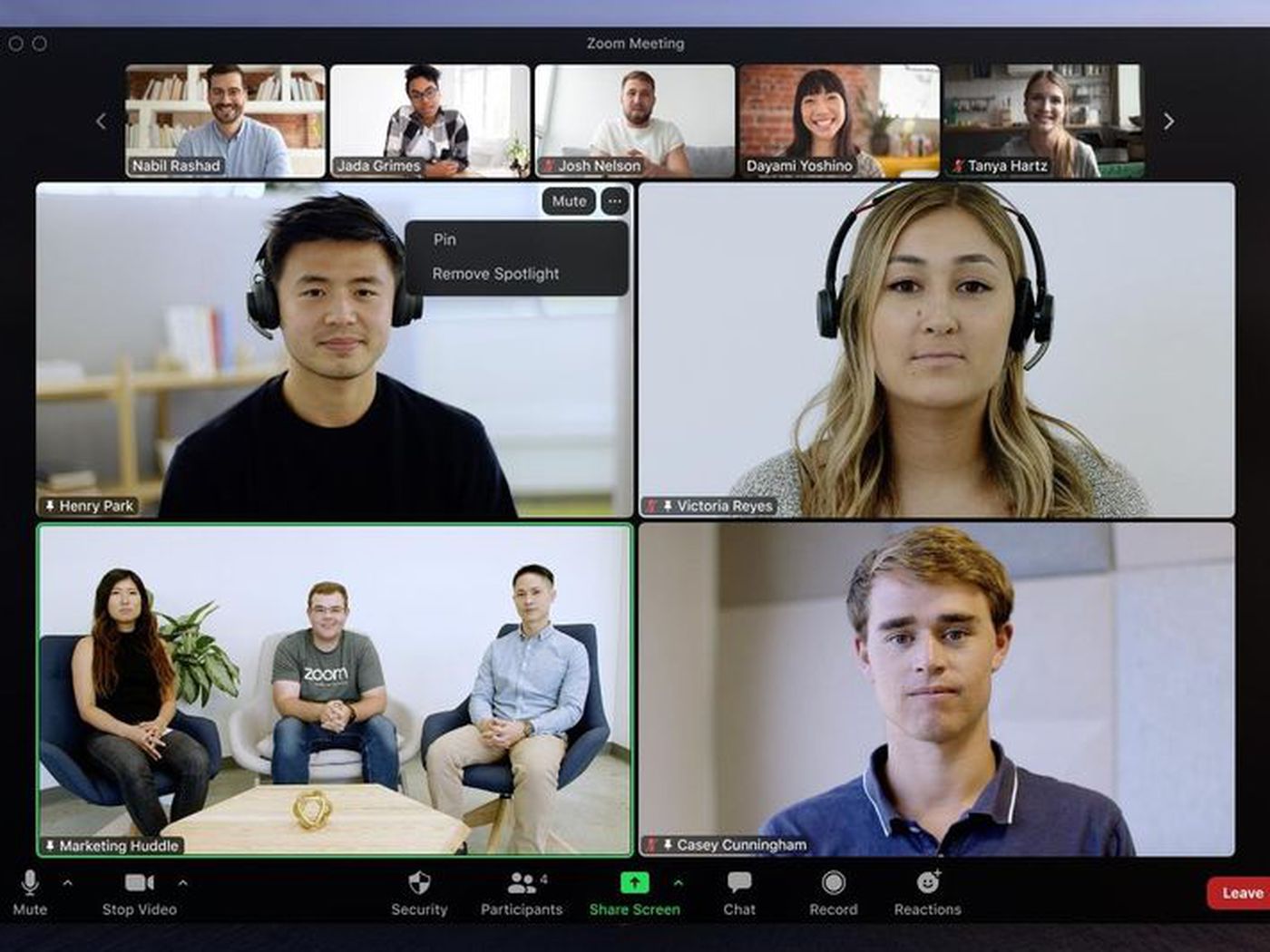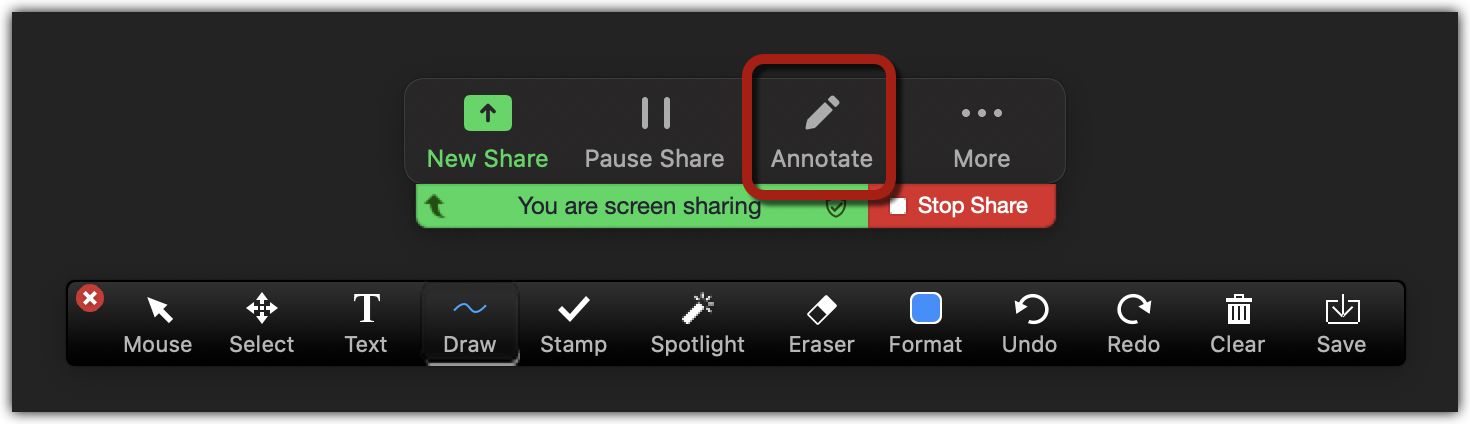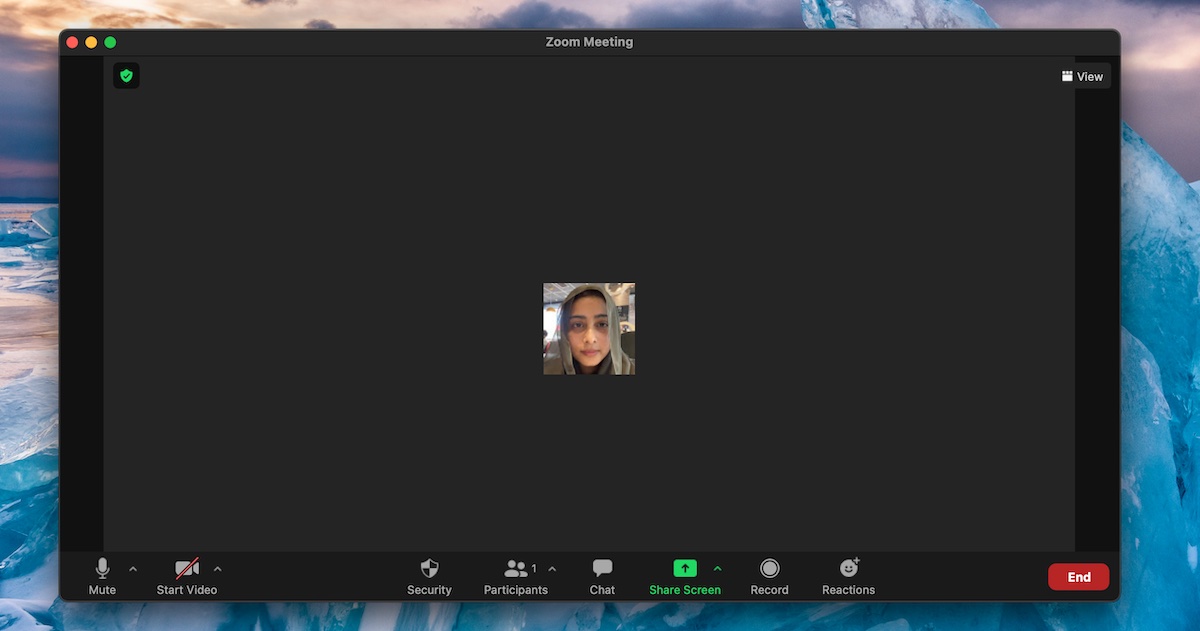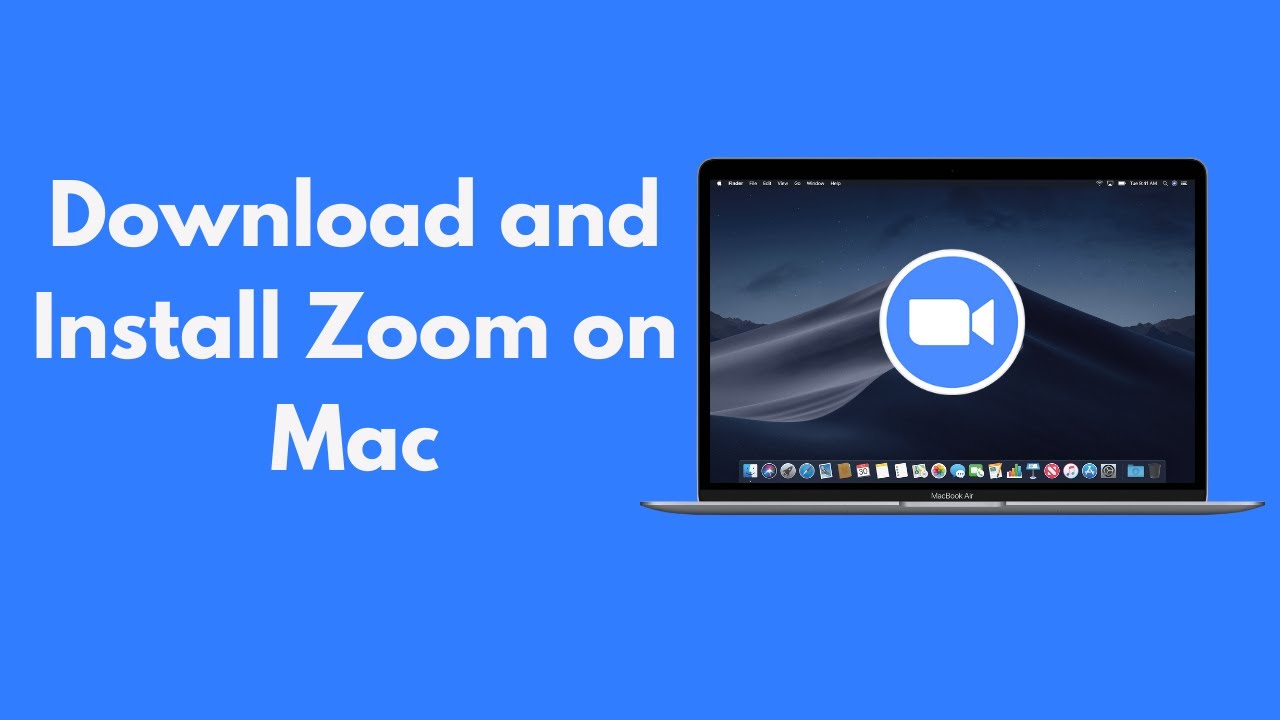Introduction
Welcome to the world of virtual meetings and video conferences, where Zoom has emerged as a prominent platform for seamless communication. As a participant or host in a Zoom meeting, you might wonder how to make a specific participant stand out and capture everyone’s attention. This is where the Spotlight feature in Zoom comes into play.
In this article, we will explore what Spotlight is in Zoom, why it is beneficial, and how to effectively use this feature to highlight participants during your meetings. Whether you are conducting a business presentation, hosting a virtual event, or leading an online class, mastering the art of Spotlight in Zoom can significantly enhance the overall meeting experience.
Before we dive in, it is essential to note that Spotlight is a host-only feature, meaning only the meeting host or co-host can utilize it. As a participant, you can make a request to the host to be spotlighted, but the final decision rests with the meeting organizer.
So, without further ado, let’s explore the world of Spotlight in Zoom and discover how you can make your meetings more engaging and attention-grabbing.
What is Spotlight in Zoom?
Spotlight is a powerful feature in Zoom that allows the meeting host or co-host to highlight a specific participant’s video feed for all meeting participants to see. When a participant is spotlighted, their video stream becomes the main focus and remains prominently displayed on everyone’s screens.
This feature is particularly useful in situations where you want to draw attention to a specific speaker, presenter, or participant. By spotlighting someone, you ensure that their video remains visible to all attendees, regardless of who is currently speaking or sharing their screen.
Spotlighting a participant not only enhances the visual experience for everyone in the meeting but also helps to create a more attentive and engaging atmosphere. Whether you want to emphasize a guest speaker’s presentation, showcase a colleague’s achievements, or highlight a student’s contribution in a virtual classroom, Spotlight in Zoom allows you to shine the spotlight on them figuratively.
It is important to note that Spotlight is different from the regular “Pin” feature in Zoom. When you pin a participant, their video feed becomes larger on your screen, but it does not affect what others see. In contrast, Spotlight ensures that the chosen participant is spotlighted for all meeting attendees.
By leveraging the power of Spotlight, you can effectively control the focus and visual flow of your Zoom meetings, enhancing the overall engagement and interaction among participants.
Why use Spotlight in Zoom?
The Spotlight feature in Zoom offers several compelling reasons to incorporate it into your virtual meetings and conferences. Let’s explore why you should consider using Spotlight:
- Highlight a key speaker: When there’s a guest speaker or presenter in your meeting, you can spotlight them to ensure that all participants can see and focus on their video feed. This is particularly beneficial for events, webinars, or lectures where the speaker’s visual presence is crucial.
- Enhance engagement: By spotlighting a participant, you create a visual cue that directs everyone’s attention to the chosen individual. This can help maintain engagement throughout the meeting, as participants are more likely to pay closer attention to the spotlighted person.
- Showcase achievements: Spotlighting allows you to recognize and showcase the accomplishments of specific individuals. Whether it’s acknowledging an employee’s outstanding performance or celebrating a student’s achievements, Spotlight provides a platform to make these moments more impactful and visible to everyone.
- Manage group discussions: In larger meetings with multiple participants, it’s easy for the discussion to become chaotic. By spotlighting one participant at a time, you can effectively manage who has the floor and ensure a smooth flow of conversation.
- Create a virtual stage: Spotlighting enables you to create a virtual stage where participants can take turns presenting or sharing their ideas. By giving them the spotlight, you encourage active participation and provide a platform for individuals to contribute effectively.
Overall, the Spotlight feature in Zoom helps to control the visual dynamics of your meetings, ensuring that important speakers and contributors receive the attention they deserve. It not only enhances engagement and interaction but also creates a more professional and organized atmosphere.
How to Spotlight in Zoom
To effectively use the Spotlight feature in Zoom, follow these simple steps:
- Step 1: Join a meeting as the host or co-host: Only the meeting host or co-host has the ability to utilize the Spotlight feature. Make sure you are logged in as the host or have been designated as a co-host before proceeding.
- Step 2: Pinning a participant: Prior to spotlighting a participant, you may want to pin them to your own screen. This will ensure that their video feed remains visible to you even if other participants start speaking. To pin a participant, right-click on their video thumbnail and select the “Pin Video” option from the menu.
- Step 3: Spotlighting a participant: Once you have pinned the participant you want to spotlight, you can now proceed to spotlight their video for everyone in the meeting. Navigate to the “Participants” panel, usually located at the bottom of the Zoom window, and click on the “More” button (represented by three vertical dots) next to the participant’s name. From the dropdown menu, select “Spotlight Video”. This will make the participant’s video stream the main focus for all attendees.
- Step 4: Removing the spotlight from a participant: If you wish to remove the spotlight from a participant and revert back to the default screen-sharing or active speaker view, follow the same steps as above. In the “Participants” panel, click on the “More” button next to the spotlighted participant’s name, and select “Remove Spotlight” from the dropdown menu.
With these simple steps, you can effectively spotlight a participant’s video feed in your Zoom meetings, ensuring that they receive the attention they deserve.
Step 1: Join a meeting as the host or co-host
Before you can utilize the Spotlight feature in Zoom, you need to join the meeting as the host or co-host. Only these roles have the necessary permissions to access and control the Spotlight functionality.
If you are the host of the meeting, simply open the Zoom application on your device and click on the “Join” button. Enter the Meeting ID and password provided to you, then click “Join Meeting.” You will be granted host privileges automatically upon joining.
If you are a co-host, the meeting host needs to assign you the co-host role. Once assigned, you can join the meeting by following the same steps mentioned above. The host may provide you with the Meeting ID and password or send you an invitation link that you can click on to join directly.
By joining as the host or co-host, you gain access to various controls and features in Zoom, including the ability to utilize the powerful Spotlight functionality.
It is important to note that the Spotlight feature is only available to the host and co-hosts. As a regular participant, you can request to be spotlighted by the host, but the final decision rests with the meeting organizer.
Once you have successfully joined the meeting as the host or co-host, you can proceed to the next step to start utilizing the Spotlight feature in Zoom.
Step 2: Pinning a participant
Before spotlighting a participant in Zoom, you may want to ensure that their video feed remains visible to you at all times. Pinning a participant allows you to keep their video prominently displayed on your screen, regardless of who is currently speaking or sharing their screen.
To pin a participant in Zoom, follow these simple steps:
- During the meeting, locate the video thumbnail of the participant you want to pin. This is usually displayed in the “Gallery View” or “Speaker View” layout, depending on your Zoom settings.
- Hover over their video thumbnail to reveal a set of control icons.
- Click on the “…” button that appears in the top right corner of the participant’s video thumbnail. This will open a dropdown menu with various options.
- From the dropdown menu, select the “Pin Video” option. A pin icon will appear on the participant’s video thumbnail, indicating that it is now pinned.
Once you have pinned a participant, their video feed will remain fixed on your screen, ensuring that you have constant visibility of their video even if other participants start speaking or sharing their screen. This is especially beneficial when you want to keep a specific participant’s video prominently displayed throughout the meeting.
It is important to note that pinning a participant is specific to your own view and does not affect what other participants see on their screens. They will have the freedom to choose their own layout and pin different participants as per their preference.
By pinning a participant, you can ensure that their video is readily available for spotlighting or simply have them as a constant presence during your Zoom meetings.
Step 3: Spotlighting a participant
Once you have joined the meeting as the host or co-host and pinned the participant you want to spotlight, you are ready to showcase them to all meeting attendees using the Spotlight feature in Zoom.
To spotlight a participant in Zoom, follow these steps:
- Locate the “Participants” panel, usually located at the bottom of the Zoom window, and click on it to expand it.
- In the participants list, find the name of the participant you want to spotlight. They should appear with their video thumbnail, indicating that their video feed is being pinned.
- Hover over the participant’s name to reveal a set of control icons.
- Click on the “More” button (represented by three vertical dots) located next to the participant’s name. This will open a dropdown menu with additional options.
- From the dropdown menu, select the “Spotlight Video” option. The participant’s video feed will now become the main focus and will be prominently displayed to all meeting attendees.
By spotlighting a participant, you ensure that their video remains visible to all participants, regardless of who is speaking or sharing their screen. This feature allows you to direct everyone’s attention to a specific individual, making them the center of attention.
It’s worth noting that only one participant can be spotlighted at a time in a Zoom meeting. If you want to spotlight another participant, you can simply follow the same steps outlined above to switch the spotlight from one participant to another.
Spotlighting a participant can greatly enhance the engagement and interaction in your Zoom meetings, ensuring that the chosen individual receives the attention they deserve and making the meeting more focused and dynamic.
Step 4: Removing the spotlight from a participant
Once you have spotlighted a participant in a Zoom meeting, there may come a time when you need to remove the spotlight and return to the default view, whether it’s to spotlight another participant or to shift the focus back to the active speaker or screen sharing.
To remove the spotlight from a participant, follow these simple steps:
- Locate the “Participants” panel at the bottom of the Zoom window.
- Find the name of the participant who is currently spotlighted. They should have a video thumbnail displayed next to their name.
- Hover over the participant’s name to reveal a set of control icons.
- Click on the “More” button (represented by three vertical dots) located next to the participant’s name. This will open a dropdown menu with additional options.
- From the dropdown menu, select the “Remove Spotlight” option. The spotlight will be removed from the participant’s video stream, and the meeting view will return to its default state, such as active speaker or screen sharing view.
Once you have removed the spotlight, other participants will be able to see the active speaker or the shared screen, depending on the meeting’s current setup.
It’s important to note that removing the spotlight from a participant does not affect their ability to participate in the meeting or share their video. It simply shifts the focus back to the default view and allows for a seamless transition to the next agenda item or discussion point.
By being able to remove the spotlight swiftly and smoothly, you can ensure a fluid and dynamic meeting experience for all participants, maintaining an engaging and productive environment.
Tips for using Spotlight in Zoom effectively
Using the Spotlight feature in Zoom can greatly enhance your meetings and presentations. To make the most out of this feature, consider the following tips:
- Tip 1: Communicate with participants beforehand: Before spotlighting a participant, communicate with them about their role and inform them of your intention to spotlight their video. This ensures that they are prepared and able to contribute effectively during the spotlighted period.
- Tip 2: Utilize screen sharing: While spotlighting a participant, you can also utilize the screen sharing feature to enhance their presentation. By combining these features, you can create a more immersive and engaging experience for the attendees.
- Tip 3: Use breakout rooms to spotlight multiple participants: If you have a larger meeting or conference and want to spotlight multiple participants, consider utilizing Zoom’s breakout rooms feature. This allows you to divide participants into smaller groups and spotlight different individuals in each breakout room.
By following these tips, you can effectively harness the power of the Spotlight feature in Zoom and create engaging and impactful virtual meetings and presentations.
Tip 1: Communicate with participants beforehand
When utilizing the Spotlight feature in Zoom, it is important to communicate with the participant you plan to spotlight ahead of time. This ensures that they are aware of their role and can contribute effectively during their spotlighted period.
Here are some key points to keep in mind when communicating with participants:
- Inform them about the spotlight: Let the participant know that you would like to spotlight their video during the meeting. Explain the purpose behind the spotlight and how it can benefit the overall meeting experience. This allows the participant to prepare and feel more comfortable in the spotlight.
- Explain their role: Clearly communicate what you expect from them during the spotlighted period. Whether they are presenting, leading a discussion, or sharing their expertise, make sure they understand their role and the objectives they need to accomplish.
- Discuss timing and duration: Inform the participant about the timing and duration of their spotlighted period. This helps them manage their time effectively and ensures that the spotlight transitions smoothly to other participants or agenda items.
- Address any concerns or questions: Give the participant an opportunity to ask questions or express any concerns they may have about being spotlighted. Address these concerns and provide reassurance that you are there to support and guide them throughout the process.
- Encourage engagement and interaction: Emphasize the importance of active participation and encourage the participant to engage with other attendees during their spotlight. This can include answering questions, facilitating discussions, or inviting input from others.
By proactively communicating with participants beforehand, you establish clear expectations and create a collaborative atmosphere. This ensures that the spotlighted participant feels prepared, confident, and fully engaged during the meeting.
Tip 2: Utilize screen sharing
When spotlighting a participant in Zoom, you can enhance their presentation or discussion by utilizing the screen sharing feature. This powerful combination allows you to create a more immersive and engaging experience for all meeting attendees.
Here are some ways to effectively utilize screen sharing during a spotlighted session:
- Display visual aids: If the spotlighted participant has slides, documents, or other visual aids to share, encourage them to use screen sharing to display this content. Screen sharing allows everyone to see the materials clearly and follow along with the presentation.
- Show live demonstrations: If the spotlighted participant needs to showcase a product, perform a software demonstration, or engage in any other form of live activity, screen sharing enables them to share their screen and provide a firsthand experience for all attendees.
- Collaborate on documents or projects: When collaborating on a document, spreadsheet, or any shared project, the screen sharing feature can be incredibly useful. The spotlighted participant can share their screen to facilitate collaboration, gather feedback, and make real-time changes visible to all participants.
- Highlight specific content: During the spotlight session, the participant may want to highlight particular content or navigate through a website or application. With screen sharing, they can guide others through the process and ensure that everyone is on the same page.
- Engage with multimedia content: If the participant wants to share videos, audio clips, or other multimedia content during their spotlighted period, screen sharing enables seamless playback and ensures that all participants can hear and see the content simultaneously.
By combining the power of spotlighting with screen sharing, you can create a multi-dimensional experience that enhances the impact and engagement of the spotlighted participant’s presentation or discussion.
Tip 3: Use breakout rooms to spotlight multiple participants
If you have a larger meeting or conference with multiple participants you want to spotlight, utilizing Zoom’s breakout rooms feature can be an effective strategy. Breakout rooms allow you to divide participants into smaller groups, providing an opportunity to spotlight different individuals in each breakout room.
Here’s how you can use breakout rooms to spotlight multiple participants:
- When setting up your Zoom meeting, enable the breakout rooms feature in the meeting settings. This will give you the ability to assign participants to separate breakout rooms during the meeting.
- Once the meeting has started, click on the “Breakout Rooms” button in the meeting controls. This will allow you to set up and manage the breakout rooms.
- Assign participants to the breakout rooms, ensuring that each room has a mix of participants you want to spotlight. You can manually assign participants or use the automatic assignment feature to distribute participants evenly.
- Once the participants are in their respective breakout rooms, you can enter any room you wish to spotlight and engage with the participants there. This could involve facilitating discussions, addressing questions, or highlighting their contributions.
- If you want to spotlight different participants in different breakout rooms, you can rotate between rooms and allocate time for each participant to have their moment in the spotlight.
- After the breakout room sessions are complete, you can bring all participants back to the main meeting room. This allows for sharing insights and experiences from each breakout room, creating a collaborative and inclusive environment.
Using breakout rooms to spotlight multiple participants not only allows for more interaction and engagement but also provides an opportunity for everyone to have their voices heard and contributions recognized.
By strategically assigning participants to breakout rooms and rotating the spotlight, you can ensure a dynamic and inclusive meeting experience while giving participants the chance to share their insights and expertise.
Conclusion
The Spotlight feature in Zoom is a valuable tool for enhancing engagement, focus, and interaction during your virtual meetings or conferences. By spotlighting specific participants, you can draw attention to key speakers, showcase achievements, and create a more dynamic and immersive meeting experience.
In this article, we explored what Spotlight is in Zoom, why it is beneficial, and how to utilize it effectively. We discussed the importance of joining the meeting as the host or co-host, pinning a participant, spotlighting them, and removing the spotlight when necessary. Additionally, we provided tips on how to communicate with participants beforehand, utilize screen sharing to enhance presentations, and leverage breakout rooms for spotlighting multiple participants.
Remember, effective usage of the Spotlight feature requires clear communication, thoughtful planning, and consideration for all participants involved. By utilizing the feature strategically, you can elevate the engagement and impact of your Zoom meetings, whether for business presentations, educational sessions, or virtual events.
Now that you have a deeper understanding of Spotlight in Zoom and how to use it effectively, put these tips into practice and make your future virtual meetings truly shine.