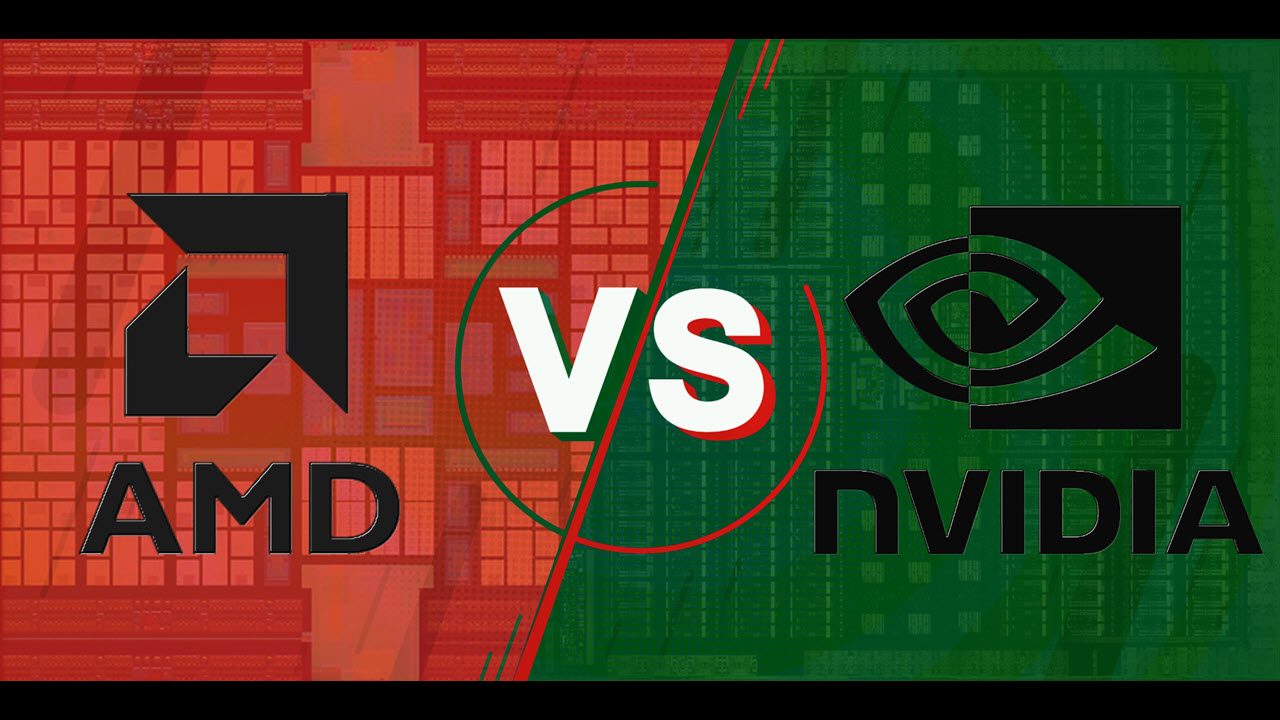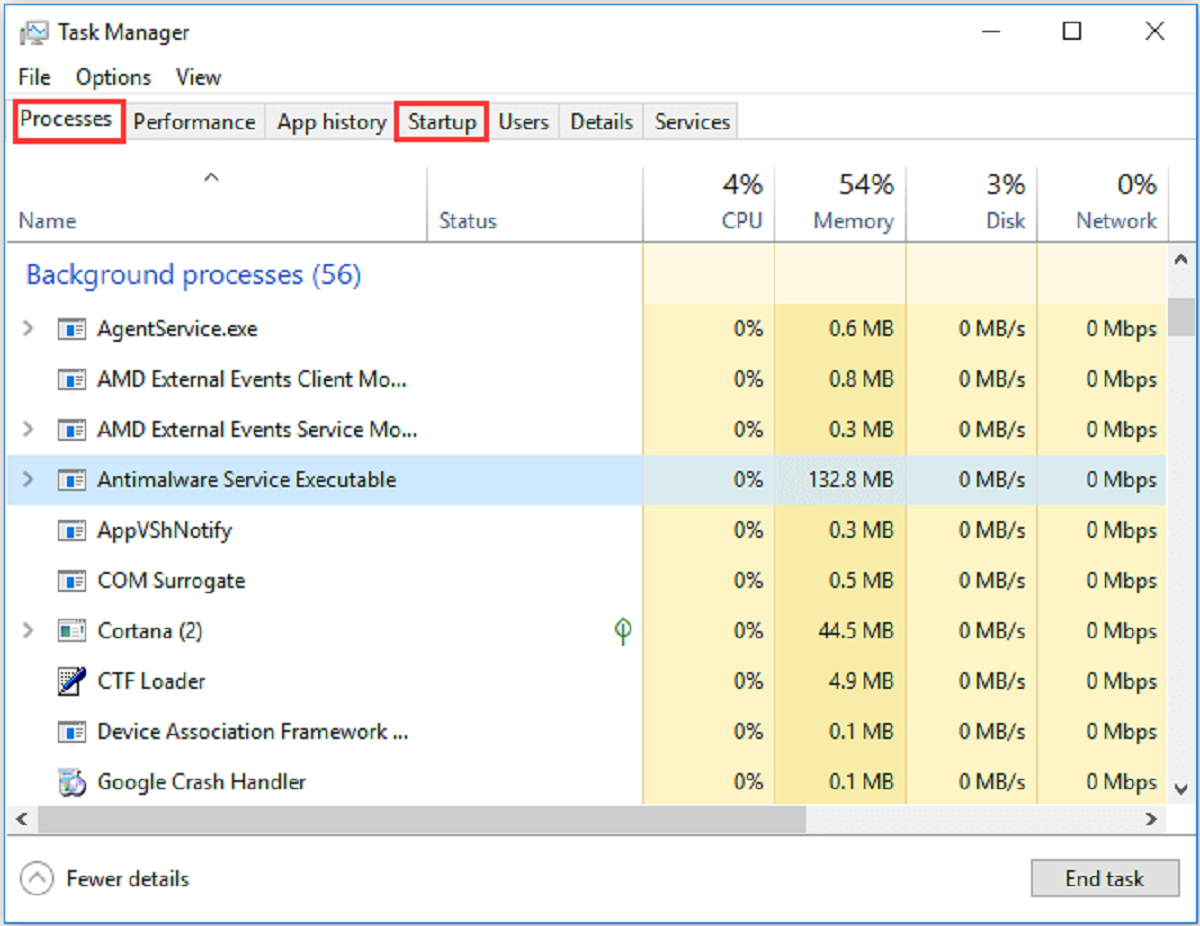Introduction
Welcome to the world of computer graphics and processing power! In this digital age, we rely on computers for various tasks, from browsing the internet to running complex simulations. Central to the performance of these machines are the CPU (Central Processing Unit) and the GPU (Graphics Processing Unit), which work together to handle all the computations and operations.
The GPU, in particular, plays a crucial role in rendering images, videos, and animations on your computer screen. It is specifically designed to handle graphics-related tasks, making it an indispensable component for gamers, video editors, and design professionals.
In this article, we will dive into the fascinating world of GPUs and explore their significance in a PC setup. We will discuss how GPUs work, their differences from CPUs, and why they are essential for a seamless computing experience. We will also guide you on selecting the right GPU for your PC and provide tips on installation and troubleshooting.
Whether you are a hardcore gamer looking to boost your gaming performance or a creative professional seeking smoother video editing capabilities, understanding GPUs will empower you to make informed decisions about your computer’s hardware.
So, let’s embark on this journey together and unravel the mystery behind GPUs in a PC!
Understanding GPUs
Before we delve into the inner workings of GPUs, let’s take a moment to understand what exactly a GPU is. In simple terms, a GPU is a specialized electronic circuit that is primarily responsible for accelerating the creation and rendering of images, videos, and animations on a computer screen.
Unlike the CPU, which is designed to handle a wide range of tasks, GPUs are specifically optimized for performing complex mathematical and geometric calculations required for graphics processing. They are engineered to handle massive parallel processing, enabling them to perform multiple tasks simultaneously.
GPUs consist of thousands of smaller processing units called “cores” or “shader cores.” These cores work together to quickly process and render graphical information, making the whole rendering process faster and more efficient.
The architecture of a GPU is crafted in a way that allows it to handle vast amounts of data simultaneously, resulting in smooth and realistic visuals. This makes GPUs particularly well-suited for tasks such as gaming, 3D modeling, video editing, and scientific simulations that demand heavy graphical processing power.
Moreover, modern GPUs are not limited to just graphics processing. They can also be utilized for general-purpose computing tasks, such as machine learning, data analysis, and cryptocurrency mining. This versatility has further increased the demand for GPUs in various industries.
Overall, GPUs are the workhorses that power the stunning visuals we see on our screens. Their ability to handle complex calculations and graphics processing makes them an indispensable component for any PC setup geared towards high-performance computing.
How Does a GPU Work?
Now that we have a general understanding of what a GPU is, let’s dive into how it actually works. At its core, a GPU employs a parallel processing architecture to handle massive amounts of data simultaneously, resulting in accelerated graphics rendering.
When you give a command to your computer, such as launching a game or running a graphics-intensive application, the CPU sends the necessary instructions and data to the GPU. The GPU then takes on the task of processing this data and generating the graphical output that you see on your screen.
To perform its computations, a GPU is equipped with multiple shader cores, which work in parallel. Each shader core is capable of executing complex calculations on a single pixel or vertex of a 3D model. These calculations involve operations such as lighting, shading, texture mapping, and geometry transformations.
The GPU also has its own dedicated memory called VRAM (Video Random Access Memory), which stores the textures, shaders, and other data required for rendering. This high-speed memory allows the GPU to quickly access and manipulate the graphical data during processing.
One of the key features of a GPU is its ability to handle concurrency. Concurrency refers to the execution of multiple tasks simultaneously. GPUs excel at performing tasks in parallel, which makes them highly efficient for graphics processing. This is in contrast to CPUs, which are better suited for sequential processing.
Furthermore, modern GPUs utilize various technologies, such as CUDA (Compute Unified Device Architecture) by NVIDIA and OpenCL (Open Computing Language), to tap into the immense processing power of the GPU for general-purpose computing tasks. This allows the GPU to assist the CPU in performing complex calculations across a wide range of applications, including machine learning, physics simulations, and data analysis.
In summary, a GPU works by utilizing its parallel processing architecture and specialized shader cores to swiftly handle graphical computations. Its ability to perform tasks concurrently and its high-speed memory make it an essential component for delivering smooth and lifelike visuals on your computer screen.
Difference Between a CPU and a GPU
While both the CPU (Central Processing Unit) and the GPU (Graphics Processing Unit) are integral components of a computer system, they have distinct roles and functionalities. Understanding the differences between the CPU and the GPU is crucial in comprehending their respective contributions to overall system performance.
The CPU, often referred to as the “brain” of the computer, is responsible for executing instructions and managing the operations of the entire system. It handles a wide range of tasks, including operating system functions, running applications, and performing general-purpose computations. The CPU consists of a few powerful cores, typically ranging from 2 to 16 cores, depending on the model.
On the other hand, the GPU is designed specifically for the rapid processing and rendering of graphics. It is highly optimized for parallel operations and excels at performing complex mathematical calculations required for tasks like rendering images, videos, and animations. A GPU is equipped with thousands of smaller and less powerful cores, specifically called shader cores, which work together to handle massive amounts of graphical data simultaneously.
The key difference between the two lies in their respective architectures and capabilities. CPUs are optimized for tasks that require high single-threaded performance and complex decision-making. They excel in tasks that involve sequential processing and require high clock speeds and cache memory.
GPUs, on the other hand, prioritize parallel processing and are optimized for tasks that involve performing the same operation on multiple data points simultaneously. This parallelism enables GPUs to achieve remarkable computational throughput and deliver exceptional graphics performance, making them ideal for graphics-intensive workloads.
Another significant distinction is in the memory hierarchy. CPUs have a small but fast cache memory directly connected to the cores, which enables quick access to frequently used data. GPUs, on the other hand, have larger and slower memory called VRAM (Video Random Access Memory) that is dedicated to storing and manipulating graphical data. This design allows GPUs to handle the massive datasets required for graphics processing.
In summary, the CPU is a versatile and powerful processor that handles a wide range of tasks, including general-purpose computing, system management, and decision-making. The GPU, on the other hand, is specifically optimized for parallel graphics processing, making it the go-to choice for tasks that demand high-performance rendering and visualization.
Why Do You Need a GPU in Your PC?
In today’s digital landscape, having a dedicated GPU (Graphics Processing Unit) in your PC is essential for several reasons. Whether you’re a gamer, video editor, or creative professional, a GPU plays a crucial role in enhancing your computing experience.
Here are some key reasons why you need a GPU in your PC:
- Enhanced Graphics Performance: A GPU is specifically designed to handle graphics-intensive tasks, such as rendering complex 3D graphics, running high-resolution games, and editing high-definition videos. It can process and deliver smooth and realistic visuals, bringing your games, videos, and designs to life.
- Optimized Workflows: For professionals working in industries like architecture, graphic design, and animation, a GPU enables faster and more efficient workflows. It accelerates tasks like rendering 3D models, simulating physics, and applying real-time effects, allowing you to work more quickly and effectively.
- Gaming Performance: Gamers can greatly benefit from a powerful GPU. It enables higher frame rates, better image quality, and smoother gameplay. With a dedicated GPU, you can run the latest demanding games at higher resolutions and settings, ensuring an immersive and visually stunning gaming experience.
- Video Editing and Rendering: If you work with video editing software, a GPU can significantly reduce rendering times. It assists in real-time video effects, transitions, color grading, and encoding, allowing you to work more efficiently and deliver projects faster. The GPU also provides hardware acceleration for video playback, ensuring smooth playback of high-resolution videos.
- Machine Learning and Data Processing: GPUs are not just limited to graphics processing; they are increasingly used for general-purpose computing, particularly in machine learning and data analysis. The parallel processing capability of GPUs enables faster training and inference in machine learning models, accelerating data processing and scientific simulations.
It is important to note that integrated graphics solutions, which are typically integrated into the CPU, may be sufficient for basic computing tasks. However, for demanding applications and high-performance tasks, having a dedicated GPU is essential to unlock the full potential of your PC.
By investing in a quality GPU, you can enhance your gaming experience, improve productivity in graphics-intensive workflows, and empower yourself to tackle complex computational tasks with ease. So, whether you’re a casual gamer or a professional content creator, a GPU is a valuable addition to your PC setup.
Types of GPUs
When it comes to GPUs (Graphics Processing Units), there are various types available in the market to cater to different needs and budgets. Understanding the different types of GPUs can help you make an informed decision when selecting one for your PC. Let’s explore some of the common types of GPUs:
- Integrated Graphics: Integrated graphics refers to GPUs that are integrated into the CPU. These GPUs are typically found in entry-level laptops and desktops and provide basic graphics capabilities. Although they may be sufficient for everyday computing tasks like web browsing and office applications, they lack the power and performance required for demanding graphics-intensive tasks.
- Discrete Graphics: Discrete graphics cards are standalone GPUs that are separate from the CPU. These GPUs offer significantly higher performance compared to integrated graphics. They are ideal for gaming, professional content creation, and other graphics-intensive applications. Discrete graphics cards come in various models and are available from different manufacturers like NVIDIA and AMD.
- Workstation GPUs: Workstation GPUs are high-performance graphics cards designed specifically for professional use. They are optimized for tasks like computer-aided design (CAD), video editing, 3D modeling, and scientific visualization. These GPUs provide enhanced stability, precision, and support for professional software applications.
- Mobile GPUs: Mobile GPUs are specifically designed for laptops and other portable devices. They are more power-efficient and compact compared to desktop GPUs, as they need to consume less energy and fit into smaller form factors. Mobile GPUs may have slightly lower performance compared to their desktop counterparts but still offer excellent graphics performance for gaming and multimedia tasks on the go.
- External GPUs: External GPUs, also known as eGPUs, are separate graphics cards that can be connected to a laptop or small form factor PC externally. These GPUs are housed in an external enclosure and connect to the system through Thunderbolt or USB ports. External GPUs provide a way to enhance graphics performance on systems that lack powerful internal graphics capabilities and are ideal for users who want to boost gaming or creative capabilities without investing in a full desktop system.
It is essential to consider factors like power requirements, compatibility with your PC or laptop, and your specific needs when choosing a GPU. The choice between integrated graphics, discrete graphics cards, or specialized workstation or mobile GPUs will depend on your intended usage, budget, and portability requirements.
Overall, the wide range of GPU options available in the market ensures that there is a suitable choice for every user, whether you are a casual gamer, a professional content creator, or a power user seeking ultimate graphics performance.
How to Choose the Right GPU for Your PC
Choosing the right GPU (Graphics Processing Unit) for your PC is crucial to ensure optimal performance in graphics-intensive tasks and applications. Here are some factors to consider when selecting a GPU:
- Performance Requirements: Determine the level of performance you need from the GPU based on your usage. If you are a casual gamer or work with basic graphics tasks, a mid-range GPU may suffice. However, for hardcore gaming, professional content creation, or scientific simulations, a high-end GPU with more powerful specifications and features would be more suitable.
- Compatibility: Check the compatibility of the GPU with your system. Ensure that your motherboard has the appropriate PCIe slots and power supply connections to accommodate the GPU. Additionally, consider the physical dimensions of the GPU and make sure it fits within your PC case or laptop chassis.
- Budget: Set a budget for your GPU purchase. GPUs can vary significantly in price, so it’s important to determine how much you are willing to spend. Consider the performance-to-price ratio and prioritize features that are most important to you within your budget range.
- Power Requirements: Check the power requirements of the GPU and ensure that your power supply unit (PSU) can handle the additional power draw. High-performance GPUs often require external power connections, so make sure your PSU has the necessary cables and wattage to support the GPU.
- Memory: Consider the amount of VRAM (Video Random Access Memory) on the GPU. Higher VRAM capacity allows for better performance when working with large textures, high-resolution displays, and complex scenes in gaming or professional applications. However, for general usage and lower resolutions, a GPU with lesser VRAM may still be sufficient.
- Manufacturer and Model: Research different GPU manufacturers, such as NVIDIA and AMD, and compare the offerings from each. Look for reviews and feedback on specific models to gauge their performance, reliability, and driver support. Consider factors like software compatibility, driver updates, and customer support when choosing a specific GPU model.
- Cooling and Noise: Consider the cooling solution of the GPU, especially if you prefer a quiet system. GPUs typically have fans or heatsinks to dissipate heat generated during operation. Some models may have dual or triple fans for improved cooling. Look for GPUs with efficient cooling systems if noise levels are a concern for you.
By carefully considering these factors, you can choose the right GPU that meets your performance requirements, fits your budget, and is compatible with your PC or laptop. Remember to strike a balance between your needs and future-proofing your system. Investing in a powerful GPU can significantly enhance your gaming, creative, and overall computing experience.
Installing and Upgrading Your GPU
Installing or upgrading a GPU (Graphics Processing Unit) in your PC can greatly enhance your graphics performance and overall computing experience. Here are some steps to follow when installing or upgrading your GPU:
- Research and Prepare: Before purchasing a new GPU, research the compatibility with your system, including the available PCIe slots and power supply requirements. Make sure your system meets the necessary criteria for the GPU you intend to install. Additionally, measure the physical space available in your PC case to ensure the GPU can fit properly.
- Backup Data: Prior to any hardware installation or upgrade, it’s always a good practice to back up your important data. While GPU installation itself typically won’t affect your data, it’s better to be safe and avoid any unexpected issues.
- Remove Old GPU (if applicable): If you are upgrading from an existing GPU, power down your PC and disconnect it from the power source. Open your PC case and locate the current GPU. Carefully remove any power connectors and gently release the retention mechanism, typically a latch or screw, that secures the GPU to the PCIe slot. Remove the old GPU from the slot.
- Prepare for Physical Installation: Take the new GPU out of its packaging and remove any protective covers. Ensure that any required power connectors are available in your power supply or that you have the necessary adapters. If your GPU requires additional power connections, connect the appropriate power cables from your power supply to the GPU.
- Insert the New GPU: Align the GPU with an available PCIe slot on your motherboard and gently insert it into the slot. Be careful not to use excessive force. Ensure that the GPU is properly seated by pressing down until you hear a click or feel it securely in place. If applicable, secure the GPU to the case using the retention mechanism.
- Connect and Test: Connect your display cable (HDMI, DisplayPort, etc.) to the appropriate port on the new GPU. Reconnect the power supply cable to your PC and turn on the power. Start your PC and install the necessary GPU drivers provided by the manufacturer. These drivers can usually be downloaded from the manufacturer’s website. Restart your PC once the drivers are installed.
- Configure Graphics Settings: After installing the drivers, access the graphics settings via the GPU’s control panel or through the operating system settings. Configure any desired settings such as screen resolution, refresh rate, and specific graphics features to optimize your experience.
- Upgrade GPU Firmware (if applicable): Some GPUs may require firmware updates for improved performance or compatibility. Check the manufacturer’s website for any available firmware updates for your specific GPU model. Follow the provided instructions to update the firmware if needed.
By following these steps, you can successfully install or upgrade your GPU. Always refer to the manufacturer’s instructions and guidelines specific to your GPU model to ensure a smooth installation process.
Troubleshooting Common GPU Issues
Like any other computer component, GPUs (Graphics Processing Units) can encounter issues from time to time. Understanding how to troubleshoot common GPU problems can help you overcome these challenges and ensure smooth performance. Here are some common GPU issues and their troubleshooting steps:
- Driver Issues: Outdated or incompatible GPU drivers can cause various issues, including graphical glitches, system crashes, and performance problems. To troubleshoot driver issues, start by updating your GPU drivers to the latest version available from the manufacturer’s website. If the issue persists, perform a clean driver installation by uninstalling the existing drivers, restarting your PC, and then reinstalling the drivers.
- Overheating: Overheating can lead to GPU throttling, reduced performance, and even system instability. Ensure that your GPU is properly cooled by checking that the fans are running smoothly and not obstructed by dust or debris. Clear any blockages in the GPU cooling system and consider improving airflow within your PC case by using additional case fans or improving cable management.
- Power Supply Insufficiency: Inadequate power supply can lead to GPU instability and crashes. Check if your power supply has enough wattage to support your GPU’s power requirements. Consider upgrading to a higher wattage power supply if needed.
- Connection Issues: Double-check all the connections related to your GPU, including power connectors and display cables. Make sure they are securely connected. Test with an alternate display cable or port to rule out any connectivity issues.
- System Freezes and Crashes: If your system freezes or crashes during intensive GPU tasks, it could be due to insufficient power, overheating, or driver issues. Perform the necessary troubleshooting steps for these specific issues. Additionally, check if your GPU is overclocked and revert it to its default settings to eliminate instability caused by overclocking.
- Artifacting and Graphics Glitches: Graphic artifacts, visual glitches, or random colored pixels appearing on the screen are often caused by GPU hardware issues. Ensure that your GPU is properly seated in the PCIe slot and that there are no loose connections. If the problem persists, it may be indicative of a faulty GPU and warrant contacting the manufacturer for further assistance.
- Compatibility Issues: Incompatibilities between certain GPUs and other system components can lead to issues. Verify that your GPU is compatible with your motherboard, operating system, and other hardware components. Check for any BIOS updates or firmware patches that may address compatibility issues.
- Testing with Diagnostics and Benchmarking Software: Utilize diagnostic and benchmarking software to test the performance and stability of your GPU. Programs like FurMark, 3DMark, and GPU-Z can help identify any performance issues, overheating problems, or other abnormalities with your GPU.
If you are unsure about troubleshooting GPU issues on your own, consider seeking help from professional technicians or contacting the manufacturer’s support for further guidance. Remember to document any error messages or symptoms you encounter, as these can provide valuable information for troubleshooting.
Conclusion
Understanding GPUs (Graphics Processing Units) and their role in a PC setup is key to unlocking the full potential of your computing experience. GPUs are specialized processors designed to handle graphics-intensive tasks, providing enhanced visuals and improved performance in various applications.
In this article, we explored the fundamentals of GPUs, including their architecture, functionality, and how they differ from CPUs. We discussed the importance of having a GPU in your PC, highlighting the benefits it brings to gaming, video editing, graphics-intensive workflows, and even general-purpose computing tasks.
We examined different types of GPUs available in the market, from integrated and discrete graphics to mobile and workstation GPUs, and provided insights on how to choose the right GPU for your specific needs and budget. We also offered guidance on installing and upgrading GPUs, as well as troubleshooting common issues that users may encounter.
Whether you’re a casual gamer, a creative professional, or a data enthusiast, a GPU plays a vital role in delivering seamless and immersive experiences. It ensures smooth gameplay, faster rendering, and optimized performance for graphics-intensive tasks.
As technology advances, GPUs continue to evolve, offering even higher performance, enhanced features, and improved power efficiency. Staying up-to-date with the latest GPU advancements and understanding how they fit into your computing needs can help you make informed decisions when upgrading or building a new PC.
So, whether you’re embarking on a gaming adventure, editing breathtaking videos, or diving into the world of artificial intelligence, harnessing the power of a GPU will undoubtedly elevate your computing experience and empower you to explore new frontiers in technology.