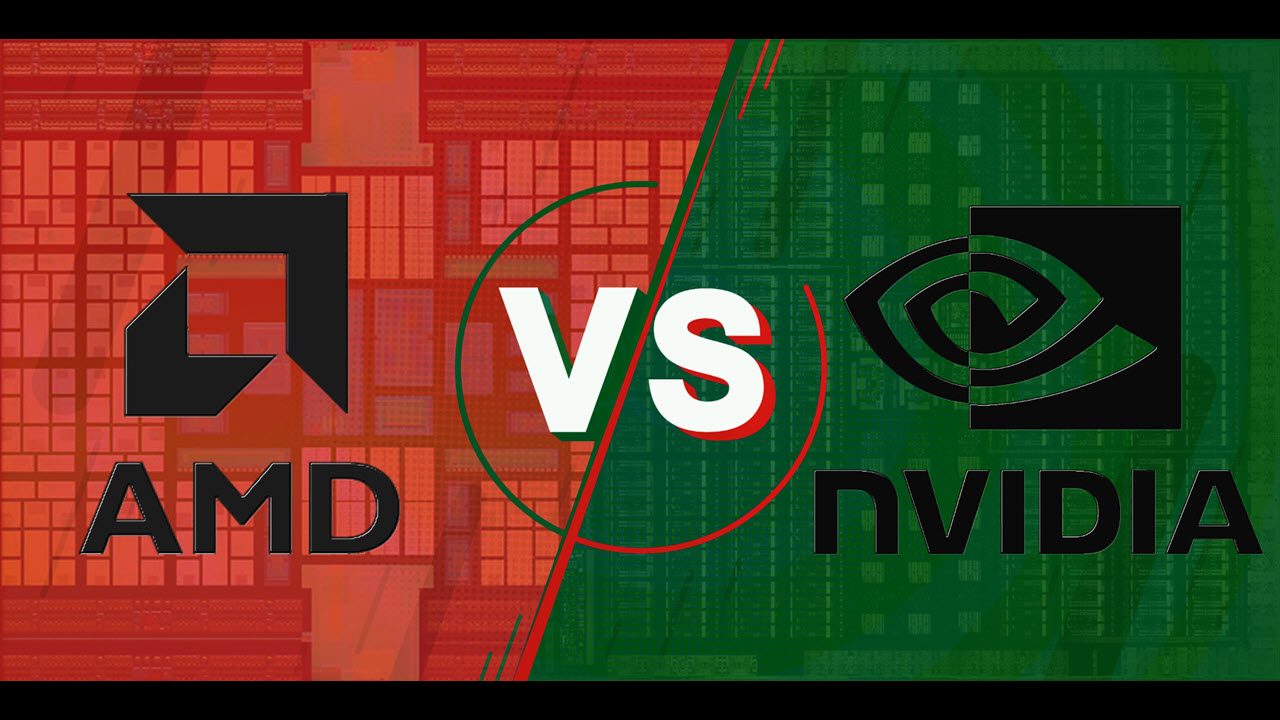Introduction
Finding a compatible GPU for your PC is essential if you’re looking to upgrade or enhance your gaming or graphic-intensive tasks. The graphics processing unit, or GPU, is responsible for handling the rendering of visuals and plays a crucial role in determining the overall performance of your system. However, not all GPUs are compatible with every PC, as there are several factors to consider.
When choosing a compatible GPU, you need to take into account various aspects of your system, including the motherboard type, power supply unit, CPU, RAM, and even the form factor of the GPU. Additionally, software and driver compatibility should also be considered to ensure smooth and efficient operation.
In this article, we will explore the factors to consider when selecting a GPU that is compatible with your PC. By understanding these factors, you will be able to make an informed decision and avoid any compatibility issues that may arise during the installation process. So, let’s dive in and explore the world of GPU compatibility to find the perfect match for your PC!
Factors to Consider when Choosing a Compatible GPU
When choosing a compatible GPU for your PC, there are several important factors to consider. These factors will determine the compatibility of the GPU with your system and ensure optimal performance. Let’s take a closer look at each of these factors:
1. Motherboard Compatibility: The first and foremost consideration is whether the GPU is compatible with your motherboard. The most common interface for modern GPUs is PCI Express (PCIe). Check your motherboard’s specifications to determine the PCIe version and slot type it supports. Ensure that the GPU you choose matches the slot type and is supported by the PCIe version.
2. Power Supply Unit (PSU): A powerful GPU requires an adequate power supply. Check the power requirements of the GPU and ensure that your PSU can deliver sufficient power. Take into account not only the wattage but also the number and type of PCI Express power connectors required by the GPU.
3. CPU and RAM: The CPU and RAM also play a significant role in GPU compatibility. Check the specifications of your CPU and ensure it meets the minimum requirements specified by the GPU manufacturer. Additionally, make sure you have enough RAM to support the GPU’s performance demands.
4. Form Factor and Size: Consider the physical dimensions of the GPU and the available space in your PC case. Some GPUs may be too large to fit in compact or slim cases. Measure the available space and compare it to the GPU’s dimensions to ensure compatibility.
5. Software and Driver Compatibility: Ensure that the GPU is compatible with your operating system. Check the manufacturer’s website for drivers and software updates for your specific GPU model. Outdated or incompatible drivers can cause performance issues or even prevent the GPU from functioning properly.
By considering these factors, you can choose a compatible GPU that will seamlessly integrate with your PC, ensuring optimal performance and avoiding any potential compatibility issues. Take the time to research and compare different GPU models to find the one that best suits your needs and is compatible with your system.
GPU Compatibility with Different Motherboard Types
When it comes to GPU compatibility, one of the crucial factors to consider is the compatibility with different motherboard types. The motherboard is the main circuit board of your computer and serves as the foundation that connects all the components, including the GPU.
The most common interface for modern GPUs is PCI Express (PCIe), which comes in different versions such as PCIe 3.0, PCIe 4.0, and the latest PCIe 5.0. Each version offers increased bandwidth and improved performance. It is important to check your motherboard’s specifications to determine the PCIe version it supports.
Furthermore, motherboards have different physical slots or connectors for GPUs. The most common PCIe slots for GPUs are x16, x8, and x4. The x16 slot provides the maximum bandwidth and is ideal for high-performance GPUs. However, some motherboards may have multiple slots, and the available bandwidth may vary depending on the number of GPUs installed.
To ensure compatibility, you need to match the GPU’s interface (PCIe version) and the slot type on your motherboard. For example, if your motherboard supports PCIe 3.0 x16, make sure the GPU you choose also supports PCIe 3.0 and is designed for x16 slots.
In addition to PCIe compatibility, some motherboards support other proprietary interfaces, such as Nvidia’s SLI or AMD’s CrossFireX, which allow you to connect multiple GPUs for increased performance. If you plan to use these technologies, make sure your motherboard supports them and the GPU you choose is compatible.
It’s worth noting that certain older motherboards may have different interface types, such as AGP (Accelerated Graphics Port) or PCI (Peripheral Component Interconnect). These are outdated and no longer commonly used, so finding compatible GPUs for such motherboards can be challenging.
In summary, when selecting a GPU, it’s essential to consider the compatibility with your motherboard’s interface type (PCIe version) and slot type. Consult your motherboard’s documentation or manufacturer’s website to ensure compatibility. By choosing a GPU that aligns with your motherboard’s specifications, you can ensure seamless compatibility and maximize the performance of your system.
GPU Compatibility with Power Supply Units
When it comes to GPU compatibility, one often overlooked but crucial factor is the compatibility with your power supply unit (PSU). The power supply is responsible for delivering power to all components of your computer, including the GPU. Insufficient power supply can lead to system instability and potential damage to the components.
To determine the compatibility between your GPU and power supply unit, you need to consider two main aspects: wattage and power connectors.
The wattage requirement of a GPU varies depending on its model and manufacturer. Higher-end GPUs generally require more power to operate at their full potential. It’s important to check the recommended power supply wattage specified by the GPU manufacturer. Your power supply unit should have a wattage equal to or higher than the recommended value to ensure stable operation.
In addition to wattage, you need to ensure that your power supply unit has the necessary power connectors to connect to the GPU. The most common power connectors for GPUs are the 6-pin and 8-pin PCIe power connectors. Some high-end GPUs may require multiple power connectors. Check the GPU’s specifications to determine the required type and number of power connectors.
It’s crucial to note that the power supply unit needs to have enough power connectors to support the GPU. If your power supply doesn’t have the required power connectors, you may need to consider upgrading to a higher-capacity PSU or using adapters, although direct connectors are always preferred for better stability and efficiency.
Even if your PSU has the correct wattage and power connectors, it’s recommended to have some headroom for power delivery, especially if you plan to use multiple GPUs or other power-hungry components. A power supply with a higher wattage rating can provide the necessary power without straining the unit, reducing the risk of power-related issues.
Remember to consider the quality of the power supply as well. Opt for a reliable and reputable brand that can provide stable power delivery and protect your components from power fluctuations and surges.
To ensure GPU compatibility with your power supply unit, check the recommended wattage, power connector requirements, and overall quality of your PSU. Investing in a reliable and sufficient power supply will not only guarantee compatibility but also provide a stable and efficient power source for your entire system.
GPU Compatibility with CPU and RAM
When considering GPU compatibility, it’s important to take into account the compatibility with your CPU (central processing unit) and RAM (random access memory). The GPU works in conjunction with these components to deliver the best performance in gaming and graphic-intensive tasks.
The CPU plays a critical role in the overall system performance, and its compatibility with the GPU is essential. Check the specifications of both your CPU and the GPU you’re considering. Ensure that the GPU is compatible with your CPU’s generation, socket type, and supported instruction sets. Incompatibility can lead to performance bottlenecks or even prevent the GPU from functioning altogether.
Another factor to consider is the RAM compatibility. GPU performance heavily relies on the available system memory. Check the GPU manufacturer’s specifications to determine the recommended amount of RAM for optimal performance. Ensure that your system has sufficient RAM capacity and speed to support the GPU’s demands.
It’s worth mentioning that in some cases, depending on the specific workload, the GPU and its associated memory may take over some of the tasks that would traditionally be handled by the CPU and system RAM. This is known as GPU acceleration or offloading. However, this requires compatible software and drivers that can leverage the GPU’s capabilities effectively.
To ensure GPU compatibility with your CPU and RAM, it’s recommended to consult the documentation of both components and verify their compatibility specifications. Additionally, consider the specific requirements of the applications or games you intend to use with the GPU. Some software may have specific CPU or RAM requirements to work optimally with the GPU.
Upgrading the CPU or RAM to match the GPU’s requirements may be necessary in some cases. However, it’s crucial to evaluate the performance gains and benefits of such an upgrade compared to the cost. It’s best to strike a balance between the GPU, CPU, and RAM to achieve optimal system performance.
In summary, when choosing a GPU, ensure compatibility with your CPU and RAM. Take into account the CPU generation, socket type, and supported instruction sets, as well as the recommended RAM capacity and speed for the specific GPU model. By ensuring compatibility, you can optimize your system’s performance and achieve seamless integration between the GPU, CPU, and RAM.
Consideration for Form Factor and Size of the GPU
When choosing a compatible GPU for your PC, it’s important to consider the form factor and size of the GPU. The physical dimensions of the GPU can have a significant impact on its compatibility with your PC case and the available space inside.
PC cases come in various sizes and form factors, including full-tower, mid-tower, mini-tower, and small form factor (SFF). Each case has different dimensions and limitations in terms of GPU size.
For larger cases like full-tower or mid-tower, they usually have more space available and can accommodate GPUs of almost any size. However, it’s still crucial to check the maximum GPU length specified by the case manufacturer.
In smaller cases like mini-tower or SFF, space is much more restricted. These cases often have size limitations that may prevent the installation of larger GPUs. Therefore, it’s important to measure the available space inside the case and compare it to the dimensions of the GPU you’re considering.
Apart from overall length, it’s also important to consider the height and width of the GPU. Some larger GPUs may have bulky cooling solutions or custom designs that can obstruct other components or connectors on the motherboard.
Moreover, the placement of PCI Express slots on the motherboard is another factor to consider. Some motherboards have slots closer to other components like RAM slots or CPU coolers. In such cases, it’s crucial to ensure that the GPU’s physical dimensions do not interfere with neighboring components.
Additionally, it’s important to consider the number of expansion slots required by the GPU. Some GPUs may require occupying more than one slot due to a larger cooling solution or additional features. Ensure that your motherboard has enough available slots to accommodate the GPU.
If you’re working with a small form factor or compact case, it’s recommended to consider GPUs specifically designed for such cases. These GPUs are often smaller in size but still offer decent performance. They are ideal for compact builds and can fit into cases with limited space.
In summary, when choosing a compatible GPU, consider the form factor and size of the GPU in relation to your PC case. Measure the available space, check for any physical limitations, and ensure the GPU’s dimensions do not obstruct other components. By taking these factors into account, you can find a GPU that fits perfectly into your system and provides optimal performance.
Software and Driver Compatibility
In addition to hardware compatibility, it’s important to consider the compatibility of the GPU with the software and drivers in your system. Software and driver compatibility ensures that the GPU can function optimally and take advantage of its full capabilities.
Before purchasing a GPU, check the manufacturer’s website for the latest drivers that are compatible with your operating system. Outdated or incompatible drivers can lead to performance issues or even prevent the GPU from functioning properly. It’s important to regularly update your GPU drivers to ensure compatibility with the latest software updates and bug fixes.
Furthermore, consider the specific software applications you plan to use with the GPU. Some software, particularly professional applications like CAD or video editing software, may have specific hardware requirements or recommendations. Check the system requirements of your software and ensure that the GPU you choose is listed as compatible. This will ensure that the software can harness the full potential of the GPU.
In some cases, software applications may utilize GPU acceleration or computing power to improve performance. This is especially true for tasks like video rendering, 3D modeling, and machine learning. Before choosing a GPU, check if your desired software supports GPU acceleration and if the GPU you are considering is compatible with the software’s requirements.
Furthermore, certain software applications may have specific compatibility issues with certain GPU models or generations. Research online forums or discussion boards to see if other users have reported any compatibility issues with the GPU you are considering.
It’s also important to consider the compatibility and stability of the GPU with your operating system. Check if the GPU manufacturer provides drivers and support for your specific operating system version. Compatibility issues can arise if the GPU’s drivers are not properly optimized for your operating system.
Overall, ensure that the GPU you choose is compatible with the software applications you plan to use and is supported by the appropriate drivers for your operating system. By considering software and driver compatibility, you can ensure that the GPU functions optimally and seamlessly integrates with your system.
Conclusion
Choosing a compatible GPU for your PC is crucial to ensure optimal performance and avoid any compatibility issues. Several factors need to be considered to ensure a seamless integration of the GPU with your system.
Start by checking the compatibility of the GPU with your motherboard, considering the PCIe version and the slot type. Make sure the GPU matches the specifications of your motherboard to guarantee a proper fit.
Additionally, consider the power supply unit (PSU) compatibility. Ensure that your PSU meets the power requirements of the GPU and has the necessary power connectors. This will provide stable power delivery and prevent any power-related issues.
Compatibility with your CPU and RAM is also vital. Check the CPU generation, socket type, and supported instruction sets to verify compatibility with the GPU. Make sure your system has sufficient RAM capacity and speed to support the GPU’s demands.
Consider the form factor and size of the GPU, ensuring it fits in your PC case and doesn’t obstruct any other components. Measure the available space and compare it to the dimensions of the GPU to determine compatibility.
Lastly, check the software and driver compatibility. Ensure that the GPU is supported by the latest drivers for your operating system. Verify compatibility with the specific software applications you plan to use, especially if they require GPU acceleration.
By considering all these factors, you can select a compatible GPU that will seamlessly integrate with your system, delivering optimal performance and avoiding any compatibility issues. Take the time to research and compare different GPU models, considering the specific requirements of your system and the applications you intend to use.
Remember to regularly update your GPU drivers to ensure compatibility with the latest software updates and bug fixes. This will keep your GPU functioning optimally and take advantage of its full capabilities.
With a compatible GPU, your PC will be able to handle demanding graphics-intensive tasks and provide an exceptional gaming experience. So, make an informed decision and enjoy the power and performance of a perfectly matched GPU for your PC.