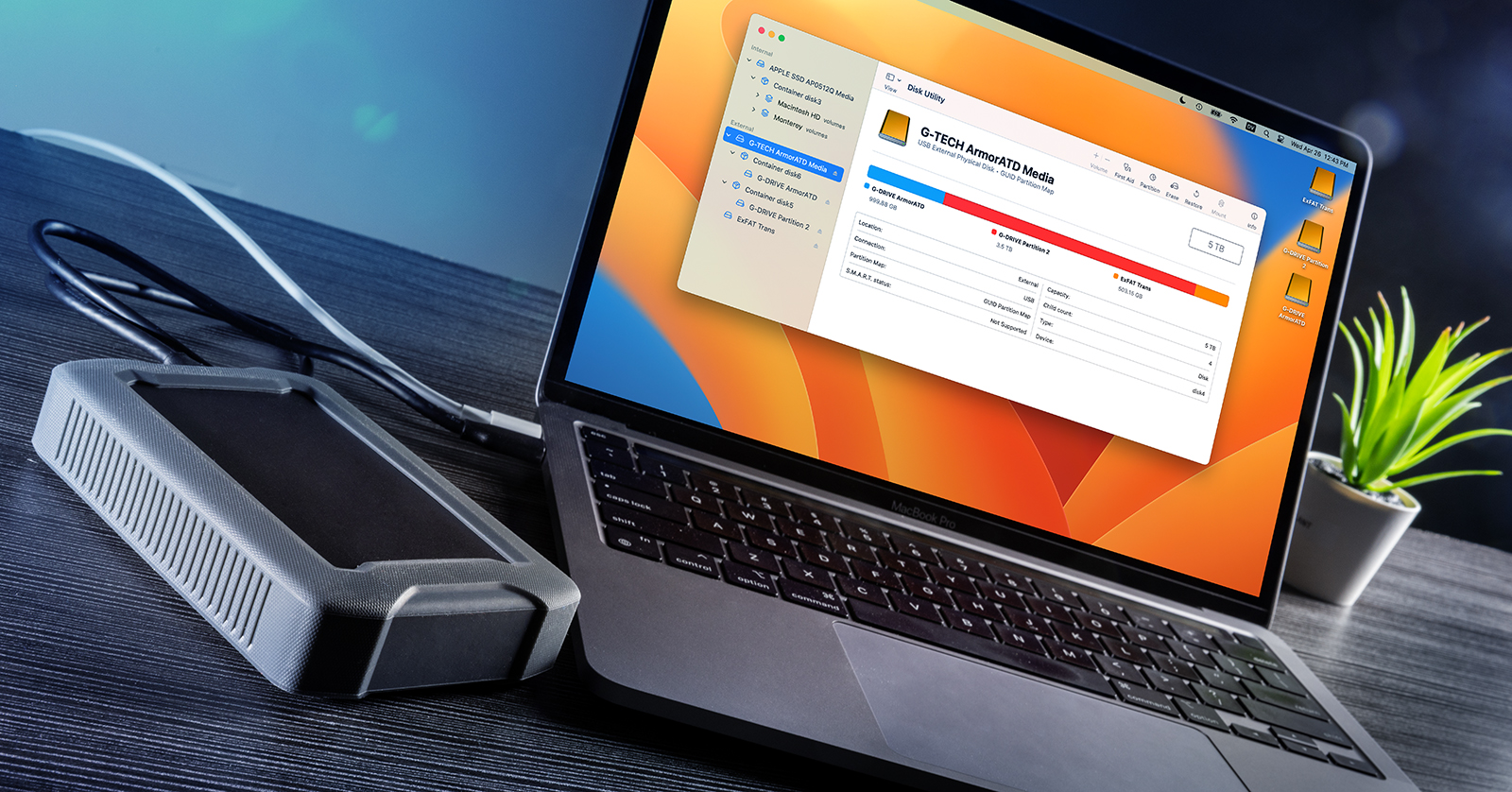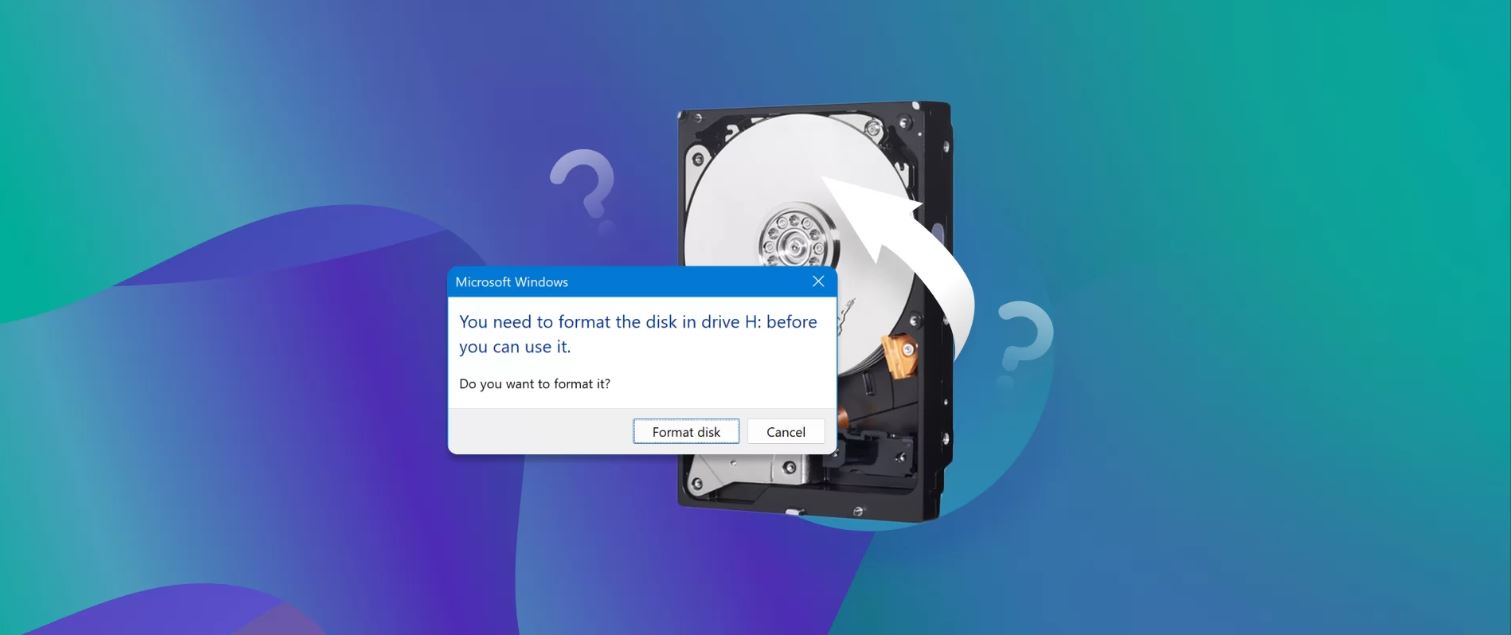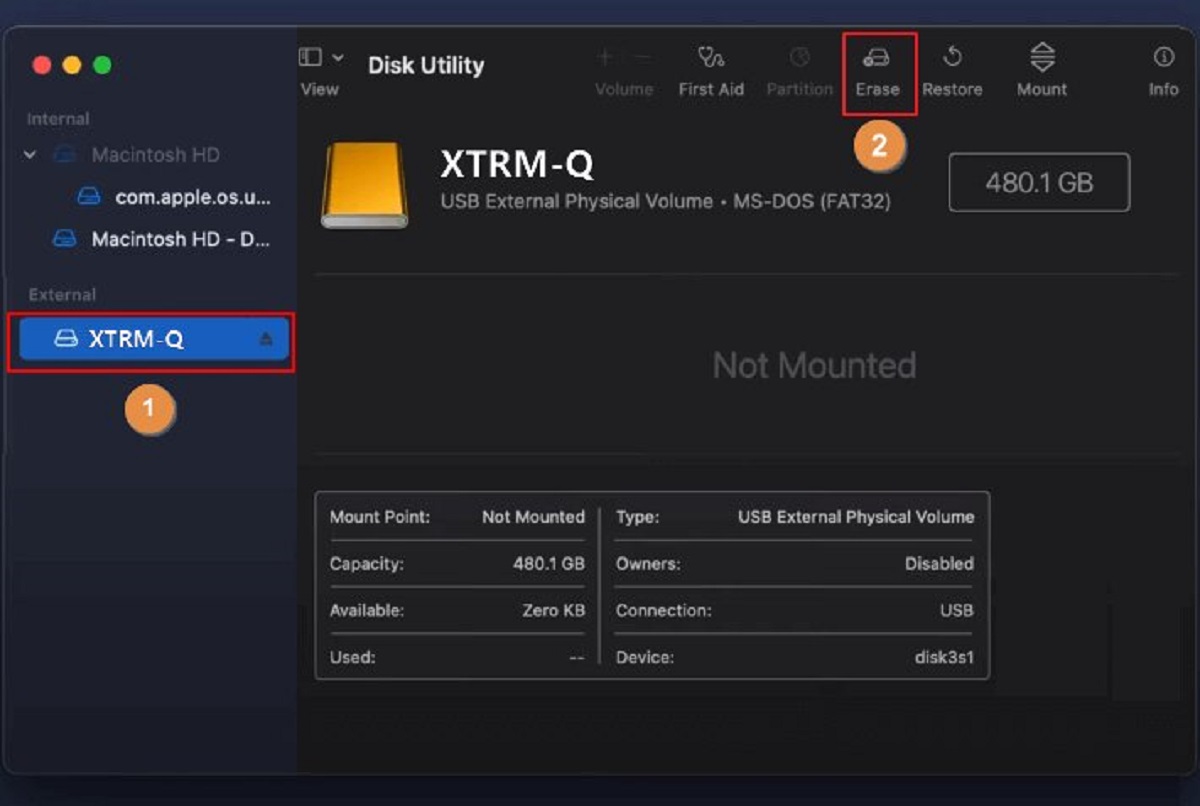Introduction
When it comes to choosing the format for your external hard drive, there are several factors to consider. The format you choose will determine the compatibility, file size limitations, and functionality of your external drive. It’s important to understand the different formats available and how they correspond to different operating systems. This knowledge will help you make an informed decision that best suits your needs.
External hard drives are used for various purposes, such as data backup, file storage, and transferring files between different devices. Each operating system has its preferred file system format, and using the appropriate format ensures seamless compatibility and optimal performance.
In this article, we will explore the various formats commonly used for external hard drives, including FAT32, exFAT, NTFS, HFS+, APFS, and ext4. We will discuss the advantages, limitations, and compatibility of each format, allowing you to make an educated choice based on your specific requirements.
Factors to Consider When Choosing a Format for Your External Hard Drive
When deciding on the format for your external hard drive, there are several important factors to consider. These factors will determine the compatibility, flexibility, and functionality of your external drive. Let’s explore the key considerations to keep in mind:
- Operating System Compatibility: The first factor to consider is the compatibility of the format with your operating system. Different formats are designed for specific operating systems, such as Windows, macOS, or Linux. It’s crucial to choose a format that is supported by your operating system to ensure seamless file management and data transfer.
- File Size Limitations: Another essential consideration is the maximum file size supported by the format. Some formats have limitations when it comes to storing large files, such as videos or disk images. If you regularly work with large files, make sure to choose a format that can accommodate your file size requirements.
- File System Features: Different formats offer varying features and capabilities. For example, some formats support file encryption, compression, or journaling, which can enhance the security and performance of your external drive. Consider your specific needs and the features that are important to you when choosing a format.
- Cross-Platform Compatibility: If you frequently switch between different operating systems or share files with users on different platforms, cross-platform compatibility becomes crucial. Formats like exFAT and NTFS offer better compatibility across multiple operating systems, allowing you to use the same external drive on different devices without any issues.
- Data Transfer Speed: The format you choose can impact the data transfer speed between your external drive and the computer. Some formats are optimized for faster read and write speeds, which can significantly reduce the time it takes to transfer files. If speed is a priority for you, consider formats like NTFS or APFS, which offer better performance.
- Reliability and Longevity: Lastly, consider the reliability and longevity of the format you choose. Some formats, like NTFS and HFS+, have a proven track record and are widely used, making them more reliable choices. Additionally, ensure that the format supports error-checking and data recovery options to safeguard your files in case of any unforeseen issues.
By carefully weighing these factors, you can make an informed decision about the format that best suits your needs. Keep in mind that while some formats may offer certain advantages, they may also have limitations depending on your specific requirements. It’s important to find the right balance between compatibility, file size, features, and performance when choosing the format for your external hard drive.
FAT32
FAT32 (File Allocation Table 32) is one of the most widely used file systems and has been around for decades. It offers excellent compatibility across various operating systems, including Windows, macOS, and Linux. One of the biggest advantages of FAT32 is its broad compatibility, allowing you to easily share files between different devices and platforms.
One of the key limitations of FAT32 is its file size limitation. It can only support individual files up to 4GB in size, which can be a significant drawback if you work with large files regularly. Moreover, FAT32 has a maximum partition size limit of 2TB, which might be insufficient for users who need larger storage capacities.
Another drawback of FAT32 is its lack of built-in file security features. It does not support file encryption or access control, making it less suitable for storing sensitive or confidential data. Additionally, FAT32 does not have built-in error-checking mechanisms, which can increase the risk of data corruption or loss if the drive is not properly ejected or experiences power outages.
Despite these limitations, FAT32 remains a popular choice for external drives due to its wide compatibility and ease of use. It is particularly useful for portable drives that need to work across different operating systems. However, if you work with large files or require advanced security features, you may need to consider alternative formats such as exFAT or NTFS.
exFAT
exFAT (Extended File Allocation Table) is a file system developed by Microsoft that aims to overcome the limitations of FAT32. It offers improved compatibility and support for larger file sizes, making it an ideal choice for external hard drives used across different operating systems.
One of the key advantages of exFAT is its support for individual file sizes larger than 4GB. This makes it suitable for storing high-definition videos, large software applications, and other files that exceed the size limit of FAT32. In addition, exFAT eliminates the maximum partition size limit of 2TB, allowing for larger storage capacities.
exFAT is also highly compatible across various operating systems, including Windows, macOS, and Linux. This makes it an excellent choice for external hard drives used on multiple devices. It ensures seamless file transfer and eliminates the need for additional software or drivers to access files stored on the drive.
Another advantage of exFAT is its efficient file allocation and management. It utilizes a larger file allocation table compared to FAT32, reducing file fragmentation and improving overall performance. This means faster file access and reduced data transfer time, especially when dealing with large files.
However, it’s worth noting that exFAT falls short when it comes to security features. Similar to FAT32, exFAT does not support built-in file encryption or access control. If data security is a top concern, you may want to consider formats such as NTFS or HFS+ that offer advanced security features.
Overall, exFAT strikes a balance between compatibility, file size support, and efficient file management. It is an excellent choice for external hard drives used across different operating systems, allowing for seamless file transfer and storage of large files. However, if you require advanced security features or exclusively use Windows or macOS, other formats may be more suitable for your needs.
NTFS
NTFS (New Technology File System) is a proprietary file system developed by Microsoft and primarily used in Windows operating systems. It offers a range of advanced features and capabilities that make it a popular choice for external hard drives, especially for Windows users.
One of the key advantages of NTFS is its support for large file sizes. It can handle individual files that are several terabytes in size, making it suitable for storing multimedia files, disk images, and other large-scale data files. This capability is particularly beneficial for users who work with media production or need to store large amounts of data.
NTFS also provides robust file security features, including file encryption and access control. You can encrypt individual files or entire folders to protect sensitive data from unauthorized access. Additionally, NTFS supports file compression, which can help save storage space and enhance overall system performance.
Another significant advantage of NTFS is its built-in error-checking and self-healing capabilities. It maintains a transaction log that keeps track of changes to the file system, reducing the risk of data corruption and improving the drive’s reliability. NTFS can automatically recover lost or damaged files during system failures or sudden power outages.
While NTFS offers numerous advantages, it has limited compatibility with non-Windows operating systems. While modern macOS versions can read NTFS files, they have limited write support by default. Linux systems may require additional drivers or software to access NTFS-formatted drives. This compatibility limitation is an important consideration if you frequently use external drives across different operating systems.
In summary, NTFS is a robust and feature-rich file system that offers advanced security features, support for large file sizes, and efficient error-checking mechanisms. It is an excellent choice for Windows users who require high-performance storage and data protection. However, its compatibility limitations with non-Windows systems should be taken into account when selecting the format for your external hard drive.
HFS+ (Mac OS Extended)
HFS+ (Hierarchical File System Plus), also known as Mac OS Extended, is the file system developed by Apple for macOS. It is the default file system used for Macintosh computers and offers several advantages for external hard drives used with macOS.
One of the notable benefits of HFS+ is its support for file metadata, which allows for advanced organization and searching of files. Metadata includes attributes such as file creation dates, file types, and associated applications. This feature makes it easier to navigate and manage files, especially when dealing with extensive file collections.
HFS+ also supports journaling, a feature that helps protect against data loss in the event of sudden power outages or system crashes. By keeping track of file system changes in a transaction log, HFS+ can recover data and maintain file system integrity, reducing the risk of file corruption.
Another advantage of HFS+ is its compatibility with macOS. It is the native file system for macOS, ensuring seamless integration with the operating system and optimized performance. macOS users can utilize advanced features such as Time Machine for automated backups and encryption options using FileVault.
However, one limitation of HFS+ is its limited compatibility with non-Apple systems. While newer versions of Windows and some Linux distributions can read HFS+ files, native write support is not available. This can make it challenging to share and transfer files between macOS and non-Apple devices without the need for additional software or drivers.
Apple has replaced HFS+ with the new Apple File System (APFS) in the latest macOS releases. APFS offers improved performance, security, and compatibility with newer Apple devices. However, HFS+ is still widely used and supported, making it a reliable choice for external hard drives used primarily with macOS devices.
In summary, HFS+ is a robust file system that offers advanced features like metadata support, journaling, and seamless integration with macOS. It is an excellent choice for Mac users who prioritize compatibility and optimized performance. However, its limited compatibility with non-Apple systems should be considered if cross-platform accessibility is a requirement for your external hard drive.
APFS (Apple File System)
APFS (Apple File System) is the file system developed by Apple as the successor to HFS+ for macOS, iOS, and other Apple operating systems. It was introduced in macOS High Sierra and brings several important improvements and features to enhance the performance and security of external hard drives used with Apple devices.
One of the key advantages of APFS is its improved performance. It is optimized for modern flash storage, providing faster file access and improved responsiveness. APFS utilizes advanced techniques like copy-on-write, space sharing, and simplified snapshots, resulting in quicker file transfers and reduced fragmentation.
APFS also offers enhanced data security. It supports native encryption, allowing you to encrypt your entire external drive or specific files and folders. With APFS, you can protect your sensitive data from unauthorized access and ensure that your files remain secure even if the drive gets lost or stolen.
Another significant feature of APFS is its efficient use of storage space. It incorporates advanced file cloning and space sharing techniques that allow the system to save storage capacity by storing multiple files on the drive that share the same data. This can be especially beneficial when working with large files or running multiple virtual machines.
APFS is designed with strong backup and data integrity features. It utilizes an improved file system structure, which provides enhanced resistance against data corruption and optimized recovery options in case of system failures. These features, combined with the snapshot functionality, make it easier to back up and restore your data.
While APFS is the default file system for new Macs and iOS devices, it has limited compatibility with older Apple systems and non-Apple operating systems. Older versions of macOS and iOS may have limited or no support for APFS, and non-Apple systems may not offer full APFS compatibility. Therefore, it’s important to consider compatibility requirements when choosing APFS for your external hard drive.
In summary, APFS brings significant improvements in performance, security, and storage efficiency to Apple devices. It offers faster file access, increased data protection, and optimized storage space utilization. However, compatibility limitations should be taken into consideration, especially for older Apple systems or when cross-platform compatibility is required for your external hard drive.
ext4 (Linux File System)
ext4 is the default file system for many Linux distributions and has gained widespread adoption due to its reliability and performance. It is the successor to ext3 and brings significant improvements to the Linux file system landscape, making it a strong contender for external hard drives used with Linux systems.
One of the key benefits of ext4 is its ability to handle large file systems and large files. With ext4, you can create partitions and file systems that are several terabytes in size, allowing for ample storage capacity. It also supports individual file sizes up to 16 terabytes, making it suitable for storing multimedia files, virtual machine disk images, and other large-scale data files.
ext4 incorporates advanced journaling functionality, which enhances data integrity and recovery options. It keeps a detailed journal that tracks changes to the file system, providing improved error-checking and recovery in case of system failures or power interruptions. This reduces the risk of data corruption and helps maintain the stability of the external hard drive.
Additionally, ext4 offers fast and efficient file system operations. It utilizes techniques like delayed allocation and multiblock allocation, which optimize disk space usage and improve overall performance. These optimizations result in faster file access and reduced file fragmentation, ensuring a smooth user experience and efficient data transfer.
One important consideration with ext4 is its compatibility outside of the Linux ecosystem. While Windows and macOS can read ext4-formatted drives with the help of third-party software or drivers, native write support is limited. If you need to regularly access your external hard drive on non-Linux systems, consider alternative file system formats that offer better cross-platform compatibility.
Despite this limitation, ext4 is a reliable and mature file system that is well-suited for Linux users. It offers excellent performance, stability, and data integrity, making it a popular choice for external hard drives used with Linux systems. When combined with other Linux tools and utilities, ext4 provides a robust and efficient storage solution for your files.
How to Format Your External Hard Drive
Formatting your external hard drive is a straightforward process that allows you to prepare the drive for use with your chosen file system. Here are the general steps to format your external hard drive:
- Backup Your Important Data: Before proceeding with the formatting process, it is crucial to back up any important data on your external hard drive. Formatting will erase all existing data, so ensure that you have copied everything you need onto another storage device.
- Connect the External Hard Drive: Plug in your external hard drive to your computer using the appropriate cable. Make sure the drive is recognized and appears in your operating system’s file explorer.
- Select the Drive: Open the file explorer or disk utility tool on your computer and locate your external hard drive. Ensure that you select the correct drive to avoid accidentally formatting the wrong device.
- Choose the File System: Determine the file system that best suits your needs and select it as the format for your external hard drive. Refer to the previous sections in this article for information on different file systems and their advantages and limitations.
- Initiate the Formatting: Once you have selected the desired file system, initiate the formatting process. In most operating systems, you can right-click on the drive and select the “Format” option. Follow the prompts to confirm the formatting and wait for the process to complete.
- Eject the Drive: After the formatting process is finished, safely eject the external hard drive from your computer. This ensures that all changes have been written to the drive and prevents data loss or corruption.
- Verify the Format: Finally, you can verify the format of your external hard drive by checking its properties or using disk utility tools. Confirm that the file system is correctly displayed as the one you selected during the formatting process.
That’s it! Your external hard drive is now formatted and ready to be used with the chosen file system. Remember to update any relevant settings or preferences in your operating system to ensure optimal performance and compatibility with the formatted drive.
Conclusion
Choosing the right format for your external hard drive is essential to ensure compatibility, performance, and functionality. Understanding the advantages and limitations of different file systems can help you make an informed decision based on your specific needs.
FAT32 is widely compatible but has limitations with file size and security features. exFAT offers better file size support and compatibility across multiple platforms. NTFS provides advanced features like file encryption and error-checking but has limited compatibility with non-Windows systems. HFS+ is native to macOS, offering metadata support and journaling, while APFS introduces improved performance and security features for Apple devices. ext4 is a reliable and high-performance file system for Linux systems but has limited cross-platform compatibility.
Remember to back up your data before formatting your external hard drive, as formatting will erase all existing data. Follow the steps outlined in the formatting process to ensure a successful outcome and avoid any unintended data loss.
Ultimately, the choice of format depends on factors such as your operating system, file sizes, security requirements, and cross-platform compatibility needs. Consider these factors carefully to select the format that best suits your specific requirements and ensure a seamless experience with your external hard drive.