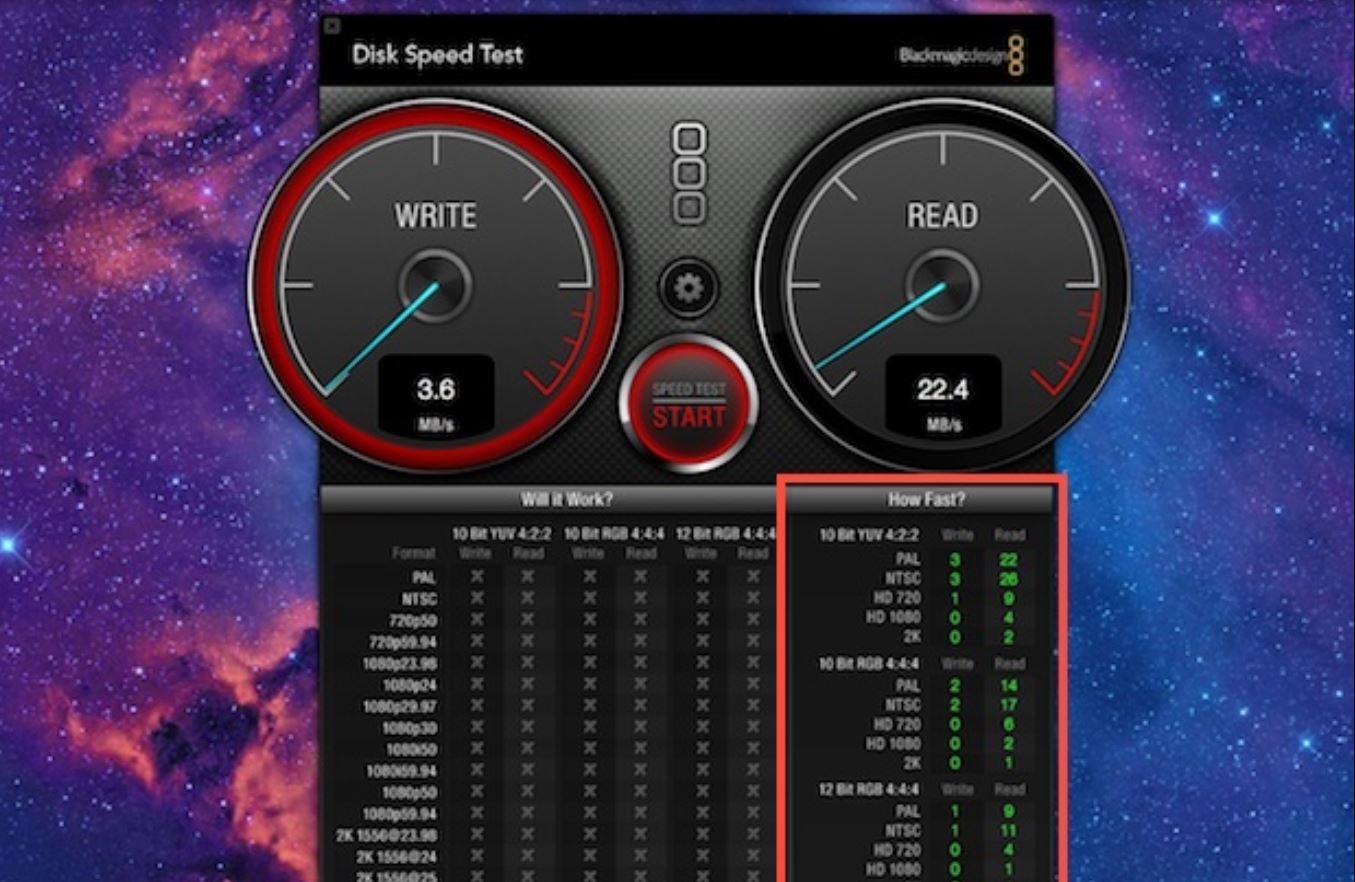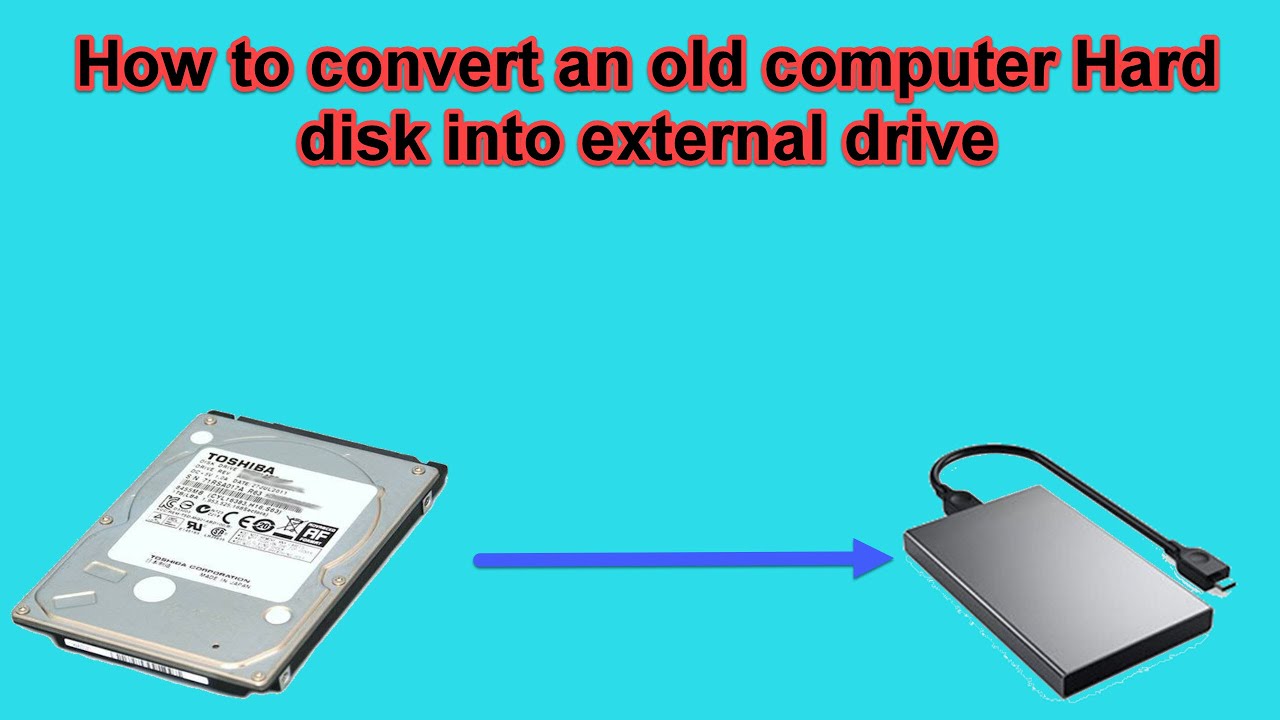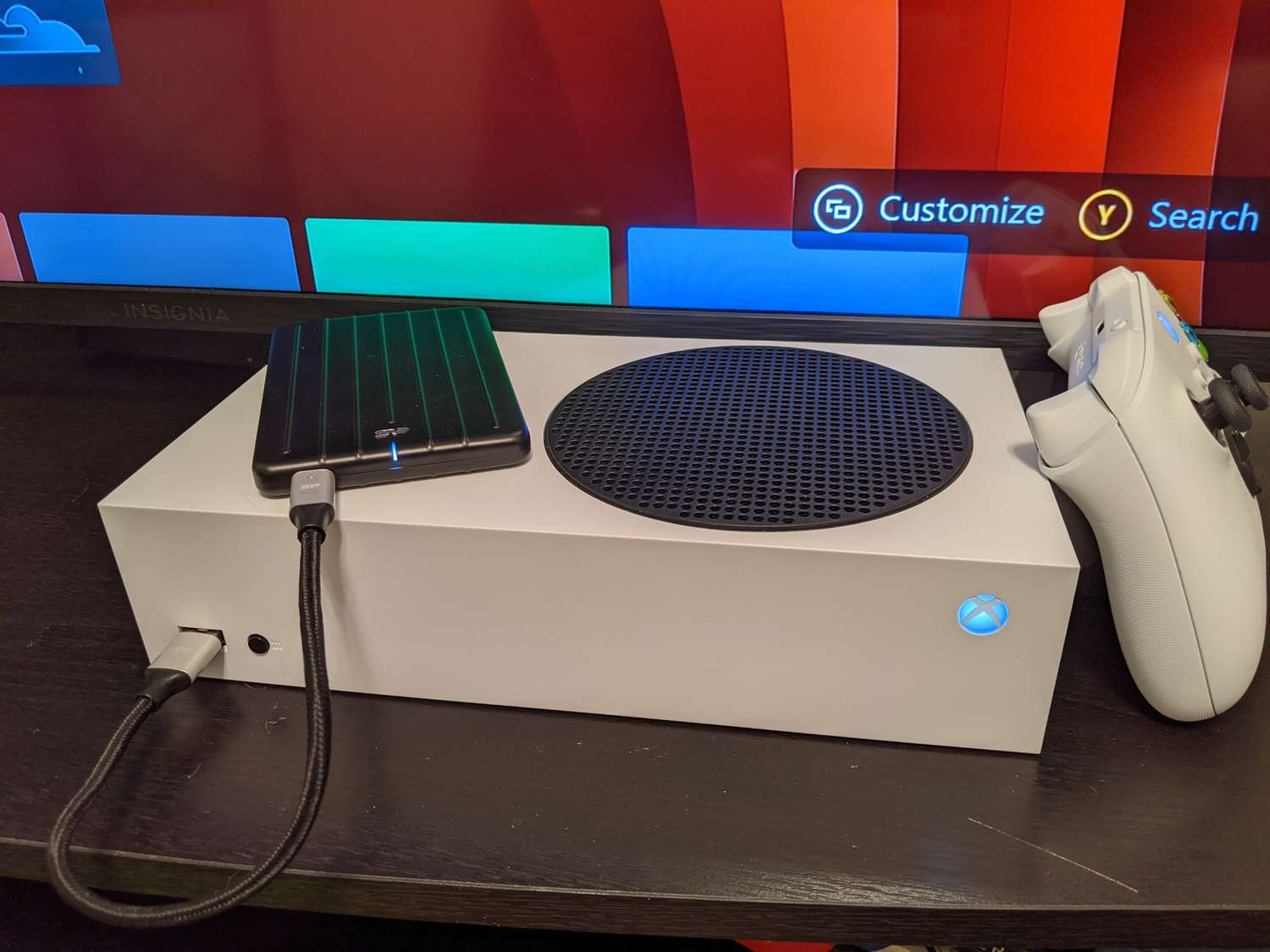Introduction
External hard drives have become an essential tool for storing and transferring large amounts of data. Whether you’re a professional photographer, a video editor, or simply need extra storage for your personal files, the speed of your external hard drive can significantly impact your productivity and overall user experience.
But how do you test the speed of an external hard drive? And what factors should you consider when evaluating its performance?
In this article, we will explore the various factors that can affect the speed of an external hard drive and provide you with step-by-step guidelines on how to test its read/write speed. Additionally, we will discuss some tips to maximize the speed performance of your external hard drive.
Understanding the speed of your external hard drive is crucial, as it can determine how quickly you can transfer files, access data, and even run applications or games directly from the external drive. By testing the speed and optimizing its performance, you can ensure that you are getting the most out of your investment and ultimately improve your overall computing experience.
Before we dive into the testing process, let’s take a look at some of the key factors that can impact the speed of an external hard drive.
Factors Affecting the Speed of an External Hard Drive
Several factors can influence the speed performance of an external hard drive. Understanding these factors will help you assess the capabilities of your drive and make informed decisions on how to optimize its speed. Here are the key factors to consider:
- Interface Type: The interface type of your external hard drive plays a significant role in its speed. USB 3.0, USB 3.1, Thunderbolt, and eSATA are some common interface types. USB 3.0 and USB 3.1 are popular choices due to their faster transfer rates compared to USB 2.0.
- Drive RPM: The revolutions per minute (RPM) of a hard drive indicate how quickly it spins. Higher RPM drives typically offer faster read and write speeds. Most external hard drives operate at 5400 RPM, while some high-performance models feature 7200 RPM drives.
- Cache Size: The cache size of a hard drive refers to a small amount of fast memory that stores frequently accessed data. A larger cache size can enhance the drive’s performance as it allows for quicker access to frequently used files.
- File System: The file system used on the external hard drive can affect its speed. FAT32, NTFS, and exFAT are common file systems. NTFS and exFAT generally offer better performance than FAT32.
- File Size and Fragmentation: The size of the files you transfer or work with can impact the speed of your external hard drive. Small files generally take longer to transfer than larger ones. Fragmentation, where files are split into various non-contiguous parts, can also slow down file access speeds.
- Cable Quality and Length: The quality of the cable connecting your external hard drive to your computer can influence speed. Using a high-quality USB or Thunderbolt cable is essential for ensuring optimal data transfer rates. Additionally, longer cables may introduce signal degradation, resulting in slower speeds.
It’s important to note that the speed of an external hard drive is not solely determined by one factor but is a combination of these variables. Considering all these factors will help you determine the relative performance of different drives and make an informed decision based on your specific needs.
Choosing the Right Benchmarking Tool
When it comes to testing the speed of your external hard drive, using the right benchmarking tool is crucial. These tools provide standardized tests that measure the read and write speeds of your drive, allowing you to compare its performance with other drives. Here are some factors to consider when selecting a benchmarking tool:
- Compatibility: Ensure that the benchmarking tool you choose is compatible with your operating system. Most benchmarking tools are available for Windows, macOS, and Linux, but it’s always worth checking the system requirements before downloading or installing.
- Test Accuracy: Look for benchmarking tools that provide accurate and reliable test results. User reviews and ratings can be helpful in assessing the credibility of a tool. It’s also advisable to choose a tool that has been regularly updated to support the latest hardware and technologies.
- Test Types: Consider the various test types offered by the benchmarking tool. Look for tools that allow you to perform both sequential and random read/write tests, as this provides a comprehensive evaluation of your drive’s performance in different scenarios.
- User-Friendly Interface: Opt for a benchmarking tool with a user-friendly interface that makes it easy to navigate and understand the test results. A visually appealing and intuitive interface can enhance your overall experience during the testing process.
- Additional Features: Some benchmarking tools offer additional features, such as temperature monitoring, health assessment, or even simulation of real-world usage scenarios. These extra features can provide more in-depth insights into your drive’s performance and overall health.
There are several benchmarking tools available, both free and paid. Popular options include CrystalDiskMark, ATTO Disk Benchmark, and Blackmagic Disk Speed Test. Research and compare different tools to find the one that best suits your needs and preferences.
Once you have selected the benchmarking tool, you are ready to test the read and write speed of your external hard drive. In the next section, we will guide you through the testing process step by step.
Testing the Read/Write Speed of the External Hard Drive
Now that you have chosen the benchmarking tool, it’s time to test the read and write speed of your external hard drive. Follow these step-by-step instructions to get accurate results:
- Close Unnecessary Applications: Before you begin the testing process, close any unnecessary applications running in the background. This will ensure that resources are not being utilized by other programs, which could affect the test results.
- Connect the External Hard Drive: Plug in your external hard drive using the appropriate interface cable. Ensure that the drive is properly connected and recognized by your computer before proceeding.
- Open the Benchmarking Tool: Launch the benchmarking tool that you have selected. Take a moment to familiarize yourself with the interface and options provided by the tool.
- Select the External Hard Drive: Within the benchmarking tool, locate the option to select the target drive for testing. Choose your external hard drive as the target drive to ensure that the test is performed on the correct device.
- Configure Test Settings: Most benchmarking tools will allow you to configure various test settings, such as the test size, test type (sequential or random), and the number of test passes. Adjust these settings according to your preference or leave them at default values for a standard test.
- Start the Test: Once you have configured the test settings, initiate the test process by clicking on the “Start” or “Run” button. The benchmarking tool will begin performing the read and write tests on your external hard drive.
- Wait for Completion: Allow the benchmarking tool to complete the testing process. This may take some time depending on the size of the test data and the speed of your external hard drive.
- Review the Test Results: Once the test is complete, the benchmarking tool will provide you with detailed test results. Look for metrics such as sequential read/write speeds and random read/write speeds to evaluate the performance of your external hard drive. Take note of any discrepancies or issues that might be highlighted in the results.
It is worth noting that it may be beneficial to perform multiple tests to ensure the accuracy and consistency of the results. Additionally, consider running the tests on different external hard drives or on different ports of your computer to identify any variations in performance.
With the test results in hand, the next step is to interpret and analyze them. In the following section, we will guide you through understanding and making sense of the test results obtained from the benchmarking tool.
Interpreting the Test Results
After conducting the read and write speed tests on your external hard drive, it’s important to interpret the results accurately. Understanding the test results will help you evaluate the performance of your drive and make informed decisions regarding its usage. Here’s how you can interpret the test results:
- Sequential Read/Write Speed: The sequential read/write speed refers to the speed at which data is transferred in a continuous stream. Higher sequential read/write speeds indicate faster performance when working with large files or performing tasks that involve sequential data access.
- Random Read/Write Speed: The random read/write speed measures the performance of your external hard drive when accessing and transferring small, random chunks of data. This is important for tasks that involve accessing multiple files or working with applications that require quick random data access.
- Compare with Manufacturer’s Specifications: Compare the test results with the manufacturer’s specifications for your external hard drive. This will help you determine if your drive is performing within the expected range. Keep in mind that actual speeds can vary slightly due to various factors, but significant deviations may indicate issues with the drive or its configuration.
- Consider the Connected Interface: Take into account the interface through which your external hard drive is connected. If your drive supports faster interfaces like USB 3.1 or Thunderbolt, but the test results are considerably slower than expected, there might be issues with the cable or the port on your computer.
- Factor in Other Components: Keep in mind that the overall performance of your external hard drive can be impacted by other components in your system, such as the USB controller, the computer’s processor, or the available RAM. These components can limit the maximum speed the drive can achieve.
- Consider the Purpose of the Drive: Consider the intended use of your external hard drive when interpreting the test results. If you primarily use the drive for transferring large files, focus on the sequential read/write speeds. For tasks that involve app installations or loading programs, random read/write speeds play a more significant role.
- Identify any Performance Issues: Review the test results for any performance issues, such as inconsistent speeds, extremely slow read/write speeds, or unusually high error rates. These issues may indicate problems with the drive, cable, or even the computer’s settings.
By carefully interpreting the test results, you can assess the performance of your external hard drive and take appropriate actions to optimize its speed and address any issues that may arise.
Now that you have a better understanding of the test results, let’s explore some useful tips to maximize the speed performance of your external hard drive in the next section.
Tips to Maximize Speed Performance
To ensure optimal speed performance from your external hard drive, consider implementing the following tips and best practices:
- Use a High-Quality Cable: Invest in a high-quality USB or Thunderbolt cable that is compatible with your external hard drive. A poor-quality cable can limit the data transfer rate and affect overall speed performance.
- Keep Your Drive Cool: Overheating can lead to reduced performance. Ensure that your external hard drive is properly ventilated and not placed in direct sunlight or near heat sources. Consider using a cooling pad or fan if necessary.
- Defragment Your Drive: Regularly defragmenting your external hard drive can improve its read and write speeds by rearranging fragmented files and optimizing disk space. Use built-in system tools or third-party defragmentation software for this purpose.
- Manage Drive Space: Keep your external hard drive well-organized and avoid filling it to capacity. Maintaining sufficient free space allows for faster read and write speeds. Remove unnecessary files and consider archiving or transferring older files to another storage medium.
- Keep Drive Firmware Updated: Check for firmware updates for your external hard drive and apply them as needed. Firmware updates can address performance issues and improve compatibility with different systems and interfaces.
- Avoid Sudden Power Loss: Abrupt power loss while transferring data can lead to data corruption and impact drive speed. Use a battery backup or ensure a stable power source to prevent sudden power interruptions.
- Scan for Malware: Regularly scan your external hard drive for malware and viruses that can slow down performance. Use reputable antivirus software and avoid connecting your drive to infected systems.
- Optimize Power Settings: Adjust the power settings on your computer to prevent the USB ports from entering a low-power mode. This can ensure a consistent power supply to your external hard drive and maintain optimal performance.
- Consider Disk Caching: Enable disk caching on your operating system to improve performance. Disk caching stores frequently accessed data in memory, reducing the need for repeated access to the external hard drive.
- Keep Software and Drivers Updated: Ensure that your operating system, drivers, and benchmarking tools are up to date. Software updates often include performance enhancements and bug fixes that can improve the speed and stability of your external hard drive.
Implementing these tips can help maximize the speed performance of your external hard drive and provide a better user experience. It’s important to regularly maintain and optimize your drive to ensure consistent and reliable performance over time.
With these tips in mind, you are well-equipped to make the most out of your external hard drive’s capabilities and enhance your data transfer and storage efficiency.
Conclusion
Testing the speed of your external hard drive is essential for understanding its performance capabilities and optimizing its speed. By considering factors such as interface type, drive RPM, cache size, file system, and file size, you can better assess the speed potential of your drive.
Choosing the right benchmarking tool is paramount to obtaining accurate results. Look for tools that are compatible with your operating system, offer various test types, and have a user-friendly interface. By following the step-by-step process of testing the read and write speed, you can gauge the performance of your external hard drive effectively.
Interpreting the test results allows you to identify any performance issues and compare the results with the manufacturer’s specifications. Factors such as the connected interface, other system components, and the purpose of the drive should be considered when evaluating the results.
To maximize the speed performance of your external hard drive, implement tips such as using a high-quality cable, keeping the drive cool, and managing drive space. Regularly updating firmware, scanning for malware, and optimizing power settings also contribute to enhanced speed performance.
By following these guidelines and best practices, you can ensure that your external hard drive operates at its full potential, providing you with fast and efficient data transfer and storage capabilities.
So go ahead, test the speed of your external hard drive, interpret the results, and apply the necessary optimizations. Unlock the true speed potential of your external hard drive and enjoy improved productivity and performance in your digital endeavors.