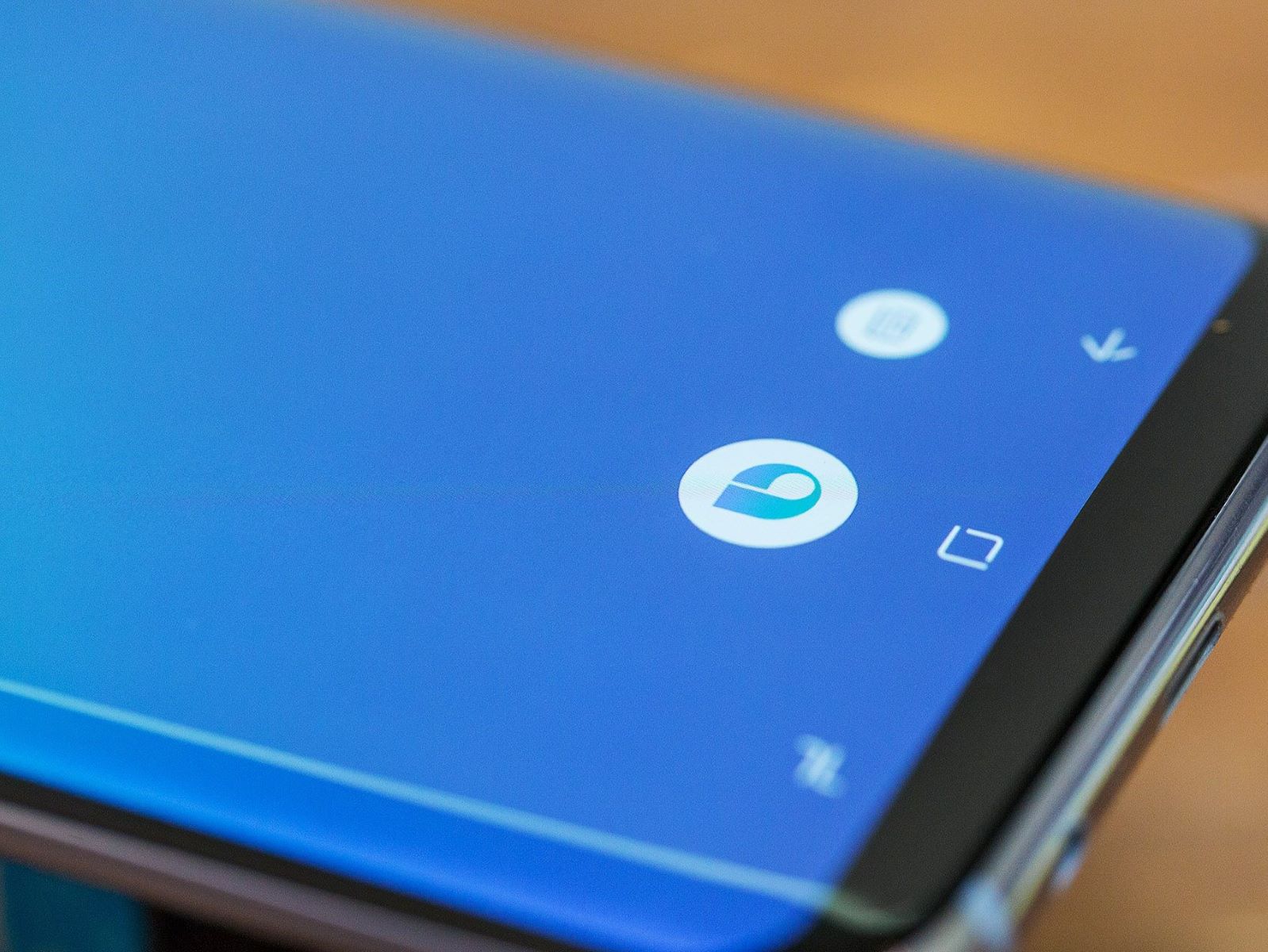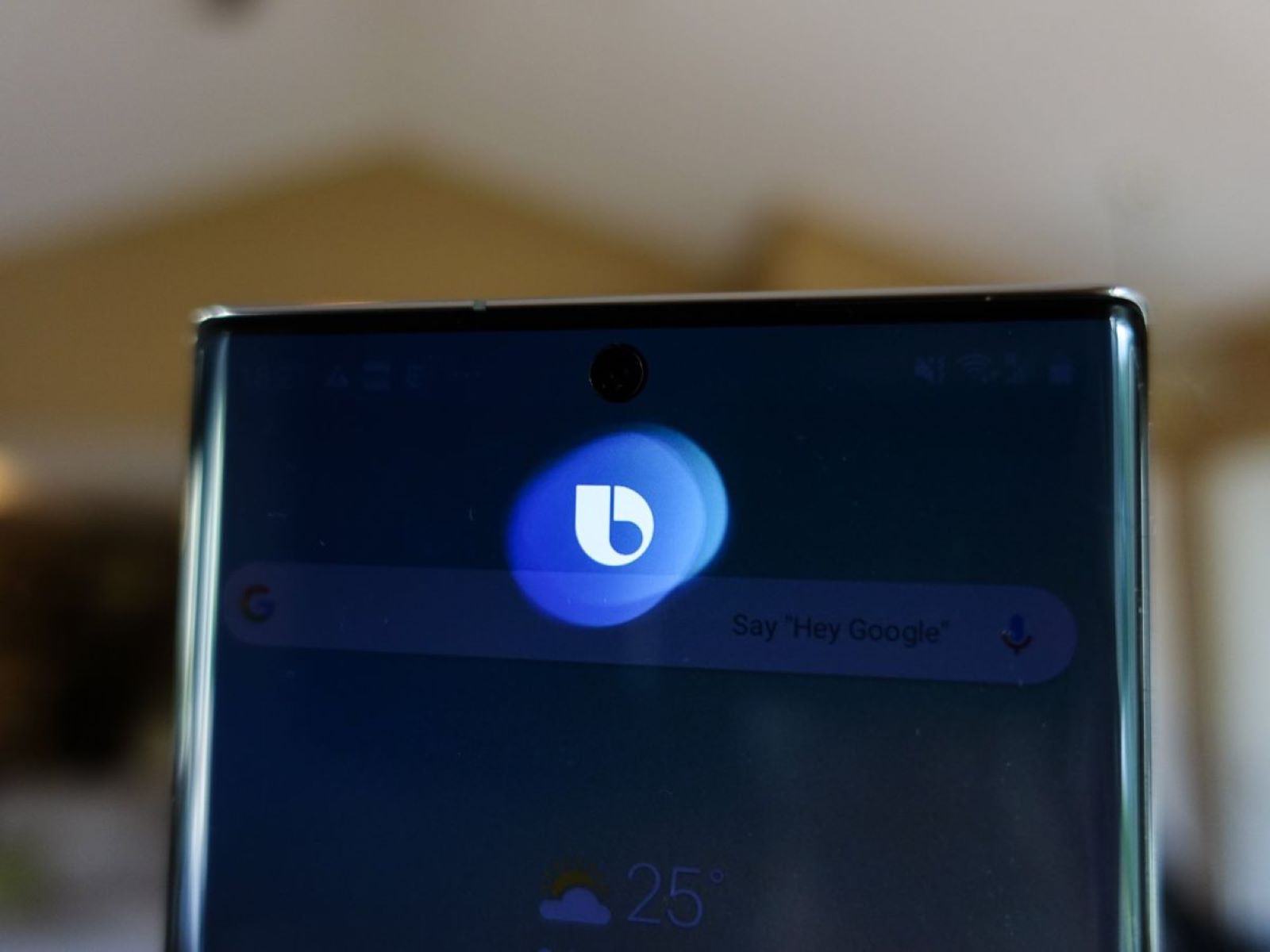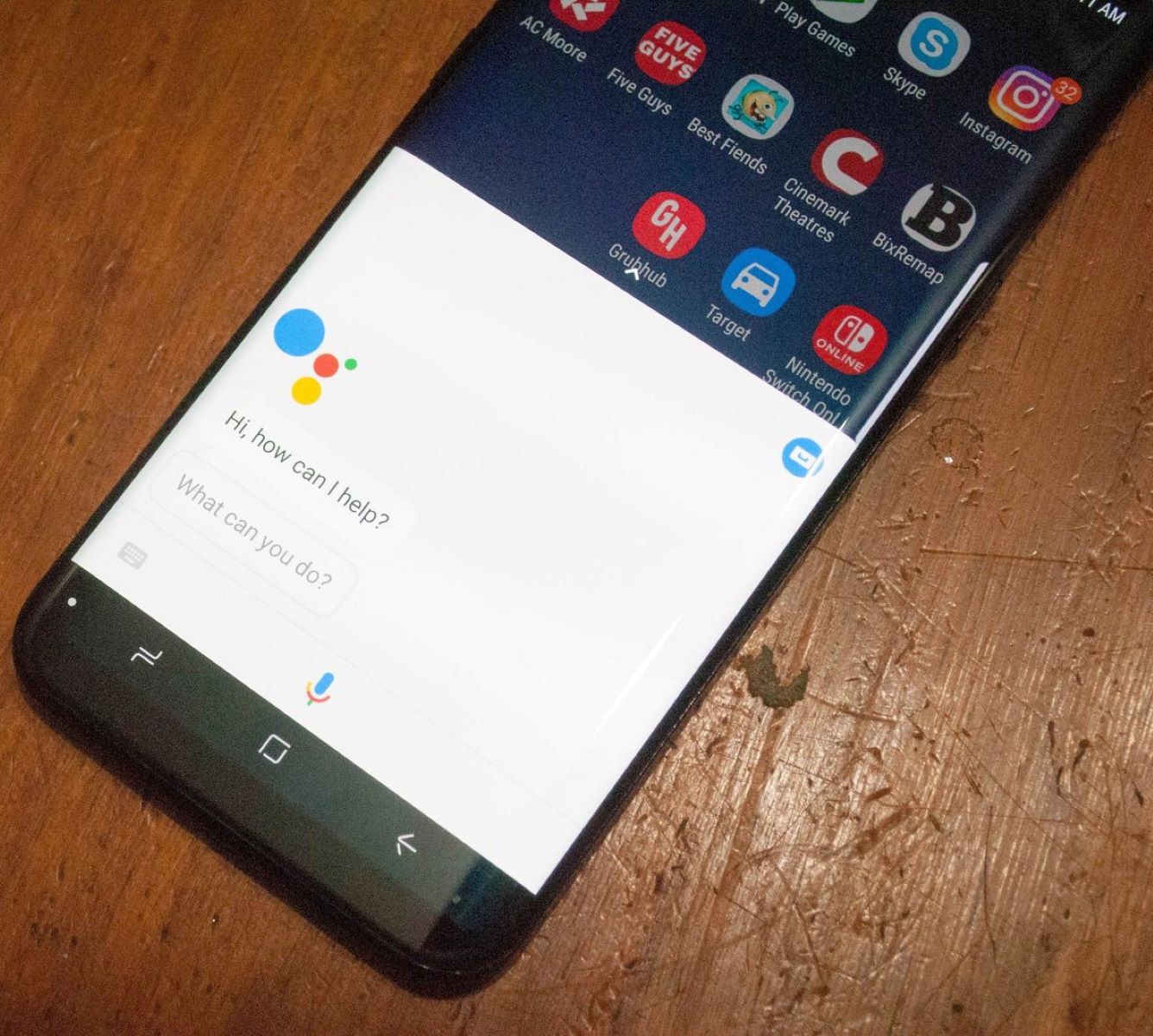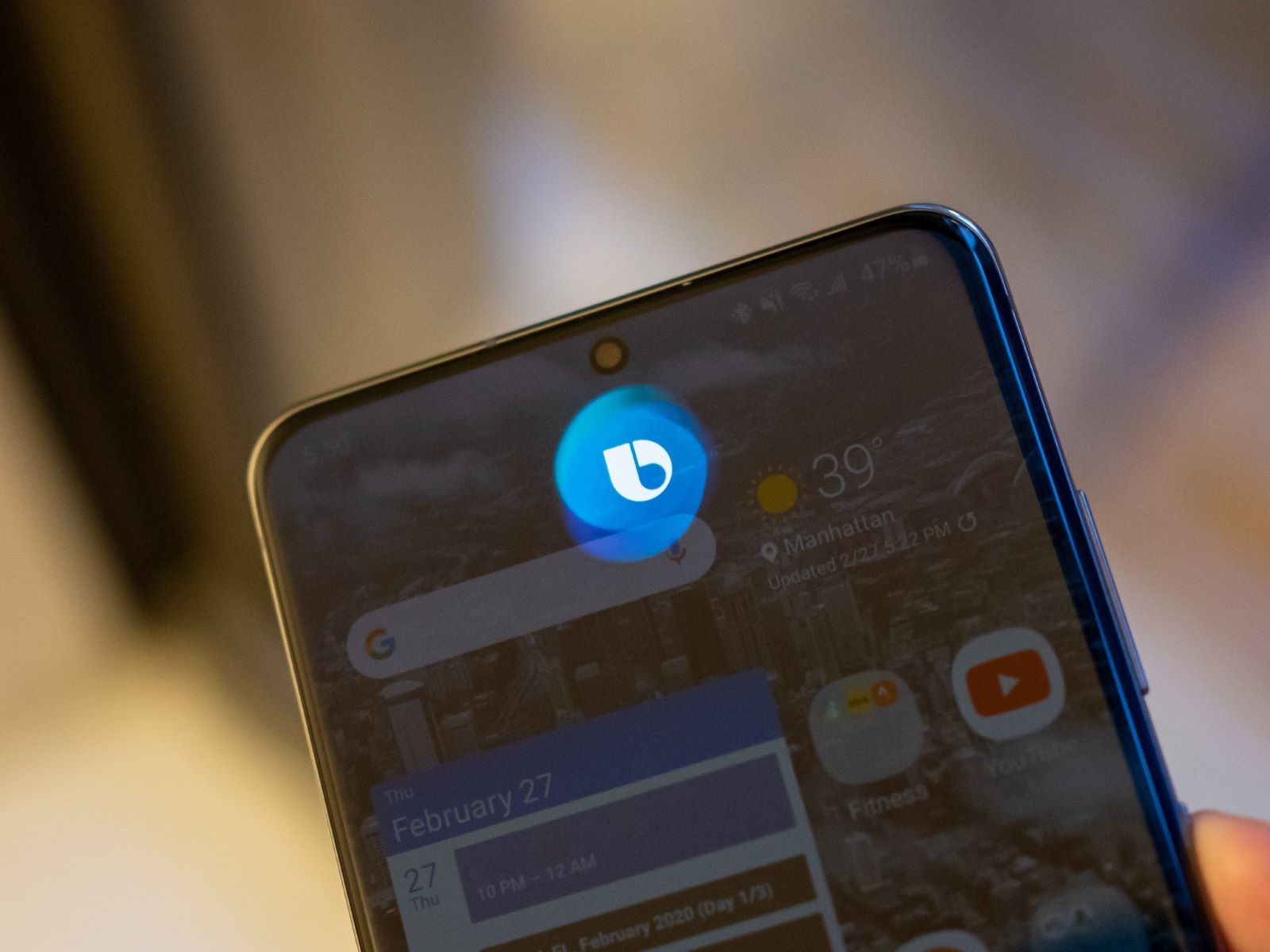Introduction
Bixby, the virtual assistant developed by Samsung, comes pre-installed on many Samsung Android devices. While it offers some helpful features, not everyone finds Bixby to be useful or convenient. If you’re one of those users who would rather disable Bixby and reclaim the functionality of the dedicated Bixby button, or simply prefer to use other virtual assistants like Google Assistant or Siri, you’re in luck. In this guide, we’ll show you several methods to turn off Bixby on your Android device.
Bixby offers a comprehensive set of voice commands and personalized recommendations through Bixby Home, which can be accessed by swiping right on the home screen. Disabling Bixby can give you more control over your device and prevent accidental activations. Whether you find Bixby to be intrusive, you prefer a different virtual assistant, or you simply want to streamline your device’s functionality, you have several options to turn off Bixby and customize your Android experience.
In the following sections, we’ll explore five different methods for turning off Bixby on your Android device. These methods include disabling the Bixby button, turning off Bixby Voice, disabling Bixby Home, removing Bixby Home from the home screen, and disabling Bixby Routines. By following the step-by-step instructions provided, you’ll be able to easily disable Bixby and regain control over your device’s virtual assistant settings.
It’s worth noting that the methods described in this guide may vary slightly depending on the model and Android version of your Samsung device. While the steps outlined below should be applicable to most Samsung Android devices, it’s recommended to consult your device’s user manual or the Samsung support website for specific instructions tailored to your device.
Method 1: Disabling Bixby Button
One of the quickest and easiest ways to turn off Bixby is by disabling the dedicated Bixby button on your Samsung device. This button, often located below the volume rocker on the side of the phone, allows you to quickly access Bixby with a single press. However, if you find the button to be more of a nuisance than a convenience, here’s how you can disable it:
- Begin by unlocking your Samsung device and navigating to the home screen.
- Swipe to the right on the home screen to access Bixby Home.
- In the top right corner of the Bixby Home screen, tap the three vertical dots to open the menu.
- From the menu options, select “Settings”.
- Scroll down and locate the “Bixby key” option.
- Tap on “Bixby key” to access the settings for the Bixby button.
- Select “Don’t open anything” to disable the Bixby button completely.
- Once you’ve made this selection, the Bixby button will no longer activate Bixby when pressed.
By following these steps, you can effectively disable the Bixby button on your Samsung device, preventing any accidental activations or unwanted interruptions. It’s important to note that disabling the Bixby button will not remove Bixby from your device entirely, but it will prevent any accidental activations that may occur when handling the phone.
If you change your mind and decide you would like to re-enable the Bixby button in the future, simply follow the same steps mentioned above and select the desired action for the button from the settings menu.
Method 2: Turning Off Bixby Voice
Another way to disable Bixby on your Android device is by turning off Bixby Voice. Bixby Voice allows you to interact with Bixby by using voice commands, similar to other virtual assistants like Siri or Google Assistant. If you prefer not to use Bixby Voice and want to disable it, here’s how you can do it:
- Unlock your Samsung device and navigate to the home screen.
- Swipe right to access Bixby Home.
- In the top right corner, tap the three vertical dots to open the menu.
- Select “Settings” from the menu options.
- Scroll down and find the “Voice wake-up” option.
- Tap on “Voice wake-up” to access the Bixby Voice settings.
- Toggle off the “Wake with ‘Hi, Bixby'” option to disable Bixby Voice wake-up.
By turning off the Bixby Voice wake-up option, you prevent Bixby from activating when you say the default wake-up phrase, “Hi, Bixby.” Disabling this feature ensures that Bixby will not interfere with other virtual assistants or accidental voice commands while using your device.
It’s worth mentioning that although you can disable Bixby Voice wake-up, Bixby may still respond to voice commands when manually activated by tapping the Bixby button or accessing Bixby Home. If you want to completely disable Bixby Voice, you can combine this method with Method 1, which disables the Bixby button, to ensure Bixby is fully turned off on your device.
Method 3: Disabling Bixby Home
Bixby Home is a feature on Samsung devices that provides personalized recommendations, news updates, and quick access to apps and services. If you find Bixby Home to be unnecessary or intrusive, you can disable it to simplify your device’s home screen. Here’s how you can disable Bixby Home:
- Unlock your Samsung device and navigate to the home screen.
- Pinch-in on the home screen with two fingers to access the home screen settings.
- Swipe to the right to navigate to the Bixby Home panel.
- Uncheck the toggle next to “Bixby Home” to disable it.
- Once disabled, Bixby Home will no longer appear when swiping to the right on the home screen.
By disabling Bixby Home, you can declutter your home screen and remove the Bixby panel altogether. This can create a cleaner and more personalized experience based on your own preferences. Disabling Bixby Home does not uninstall the Bixby app or affect other Bixby features, allowing you to still access Bixby if desired.
If you ever change your mind and want to re-enable Bixby Home, simply follow the same steps and check the toggle next to “Bixby Home” to enable it again. This gives you the flexibility to customize your home screen according to your preferences and the functionality you prefer.
Method 4: Removing Bixby Home from the Home Screen
If you find Bixby Home to be unnecessary and want to remove it completely from your home screen, you can do this by following these steps. Keep in mind that removing Bixby Home will not disable Bixby entirely, but it will eliminate any traces of it from your home screen:
- Start by unlocking your Samsung device and navigating to the home screen.
- Long-press on an empty space on the home screen to access the home screen settings.
- Swipe to the right to reach the Bixby Home panel.
- Uncheck the toggle next to “Bixby Home” to disable it.
- Tap the home button to exit the home screen settings.
After completing these steps, Bixby Home will be removed from your home screen. This means that swiping to the right will no longer bring up the Bixby panel, allowing you to have a more streamlined and personalized home screen experience without any distractions.
If you ever change your mind and want to bring back Bixby Home, simply follow the same steps and check the toggle next to “Bixby Home” to enable it again. Remember, disabling Bixby Home does not uninstall Bixby or affect its other features, so you can still access Bixby through other methods if desired.
Method 5: Disabling Bixby Routines
Bixby Routines is a feature on Samsung devices that allows you to automate certain actions and settings based on specific conditions or triggers. It can be useful in certain scenarios, such as adjusting settings based on location or time of day. However, if you prefer to have more control over your device’s settings manually, you can disable Bixby Routines by following these steps:
- Unlock your Samsung device and navigate to the home screen.
- Swipe right to access Bixby Home.
- In the top right corner, tap the three vertical dots to open the menu.
- Select “Settings” from the menu options.
- Scroll down and find the “Bixby Routines” option.
- Tap on “Bixby Routines” to access the settings for Bixby Routines.
- Toggle off the switch next to “Bixby Routines” to disable it.
By disabling Bixby Routines, you retain full control over your device’s settings and prevent any automated actions from being triggered. This can be beneficial if you prefer to manually adjust your device’s settings or if you find the automated nature of Bixby Routines to be unnecessary for your needs.
It’s important to note that disabling Bixby Routines will not remove any existing routines that you have set up. If you decide to re-enable Bixby Routines in the future, your previous routines will still be there waiting for you.
If at any point you wish to re-enable Bixby Routines, simply follow the same steps and toggle on the switch next to “Bixby Routines” in the settings menu. This gives you the flexibility to customize your device’s automation options based on your preferences and specific conditions.
Conclusion
In this guide, we have explored five different methods to turn off Bixby on your Android device. Disabling the Bixby button, turning off Bixby Voice, disabling Bixby Home, removing Bixby Home from the home screen, and disabling Bixby Routines give you various options to customize your device and regain control over its virtual assistant settings.
By following the step-by-step instructions provided in each method, you can easily disable Bixby and tailor your Android experience to your preferences. Whether you find Bixby to be intrusive, prefer a different virtual assistant, or want to streamline your device’s functionality, these methods offer you the flexibility to disable Bixby and reclaim the functionality of your device.
It’s important to note that the methods described may vary slightly depending on your Samsung device’s model and Android version. If you encounter any difficulties or are unsure about any steps, it’s recommended to consult your device’s user manual or visit the Samsung support website for more specific instructions.
By disabling Bixby, you can optimize your Android device’s settings and personalize it according to your preferences. Whether you prefer to use Google Assistant, Siri, or any other virtual assistant of your choice, these methods give you the freedom to use the voice assistant that best suits your needs.
Remember, if you ever change your mind and wish to re-enable Bixby or any of its features, you can follow the same instructions and toggle the settings back on. The ability to customize and personalize your device is one of the many advantages of using Android, and these methods allow you to take full advantage of that flexibility.
We hope that this guide has been helpful in guiding you through the process of turning off Bixby on your Android device. Explore the different methods and choose the ones that align with your preferences. Enjoy a more tailored Android experience by disabling Bixby and taking control of your virtual assistant settings.