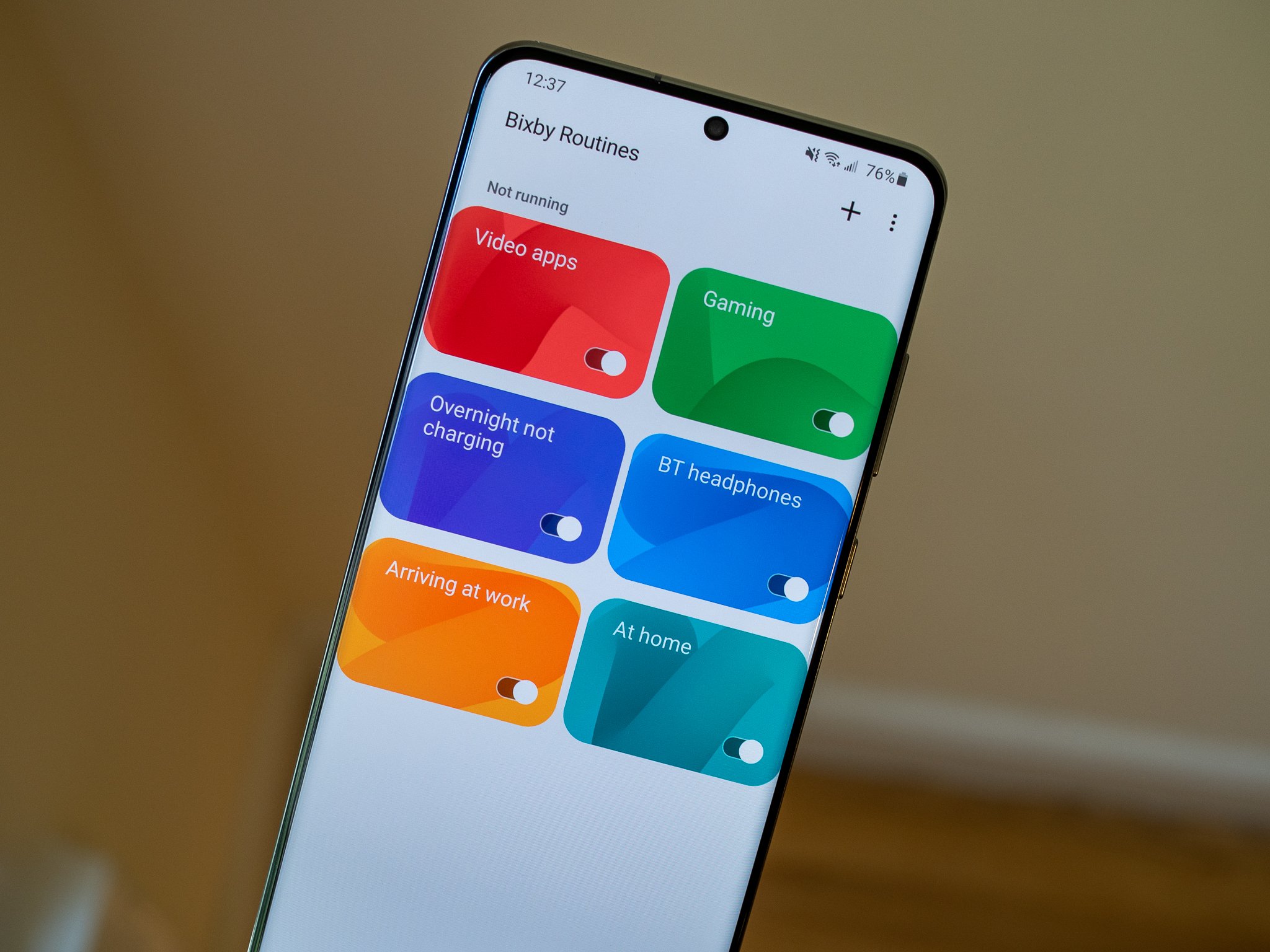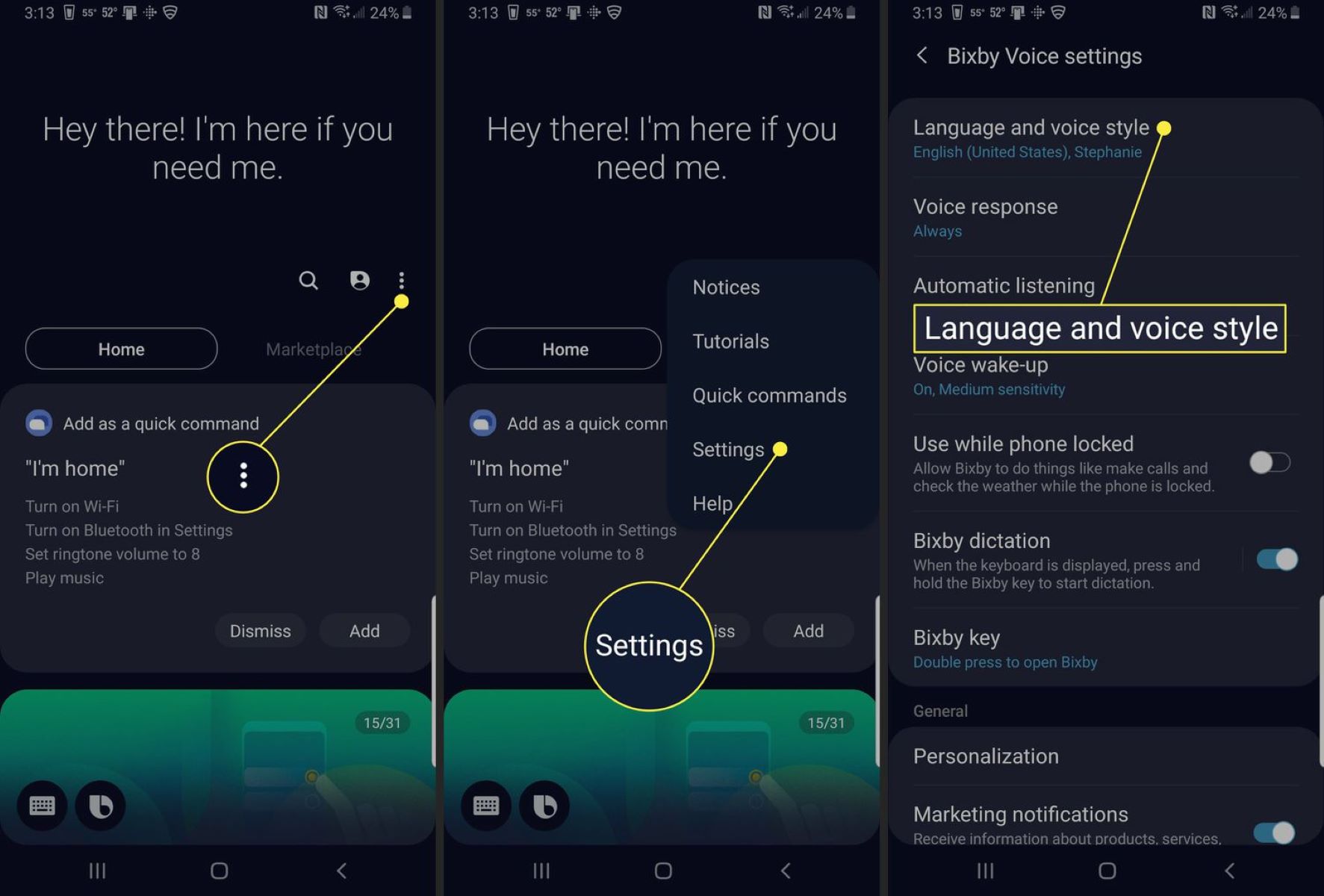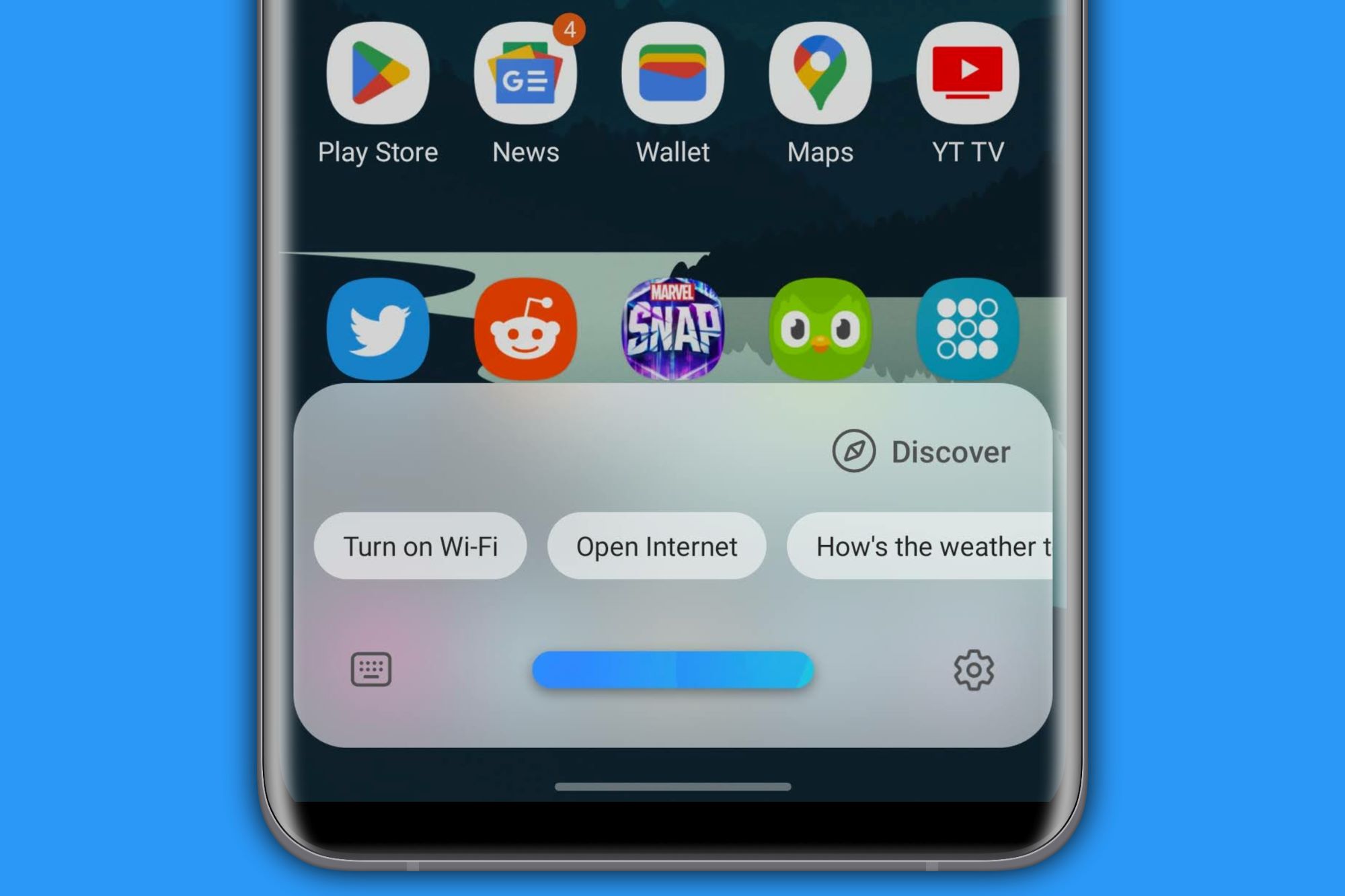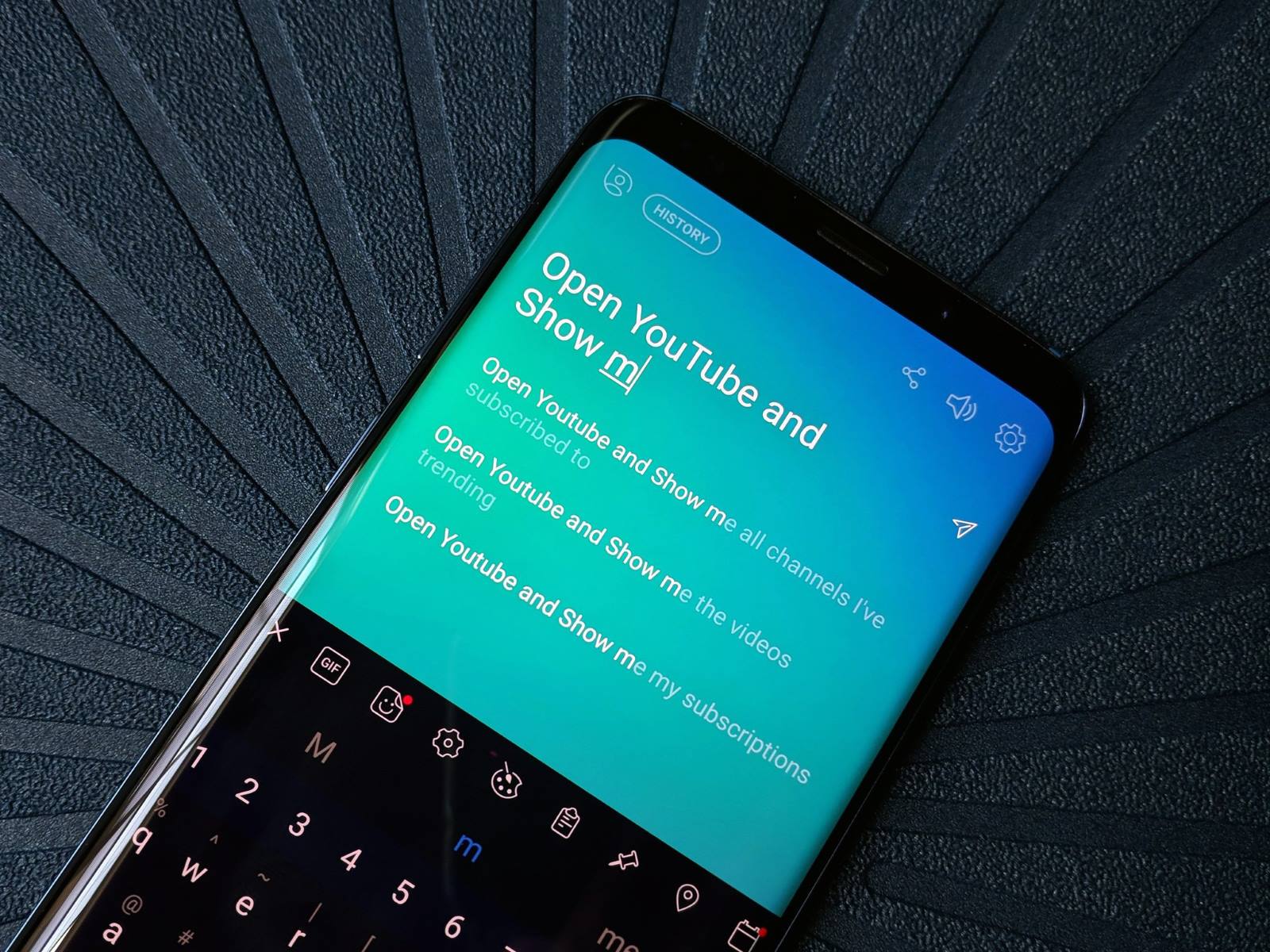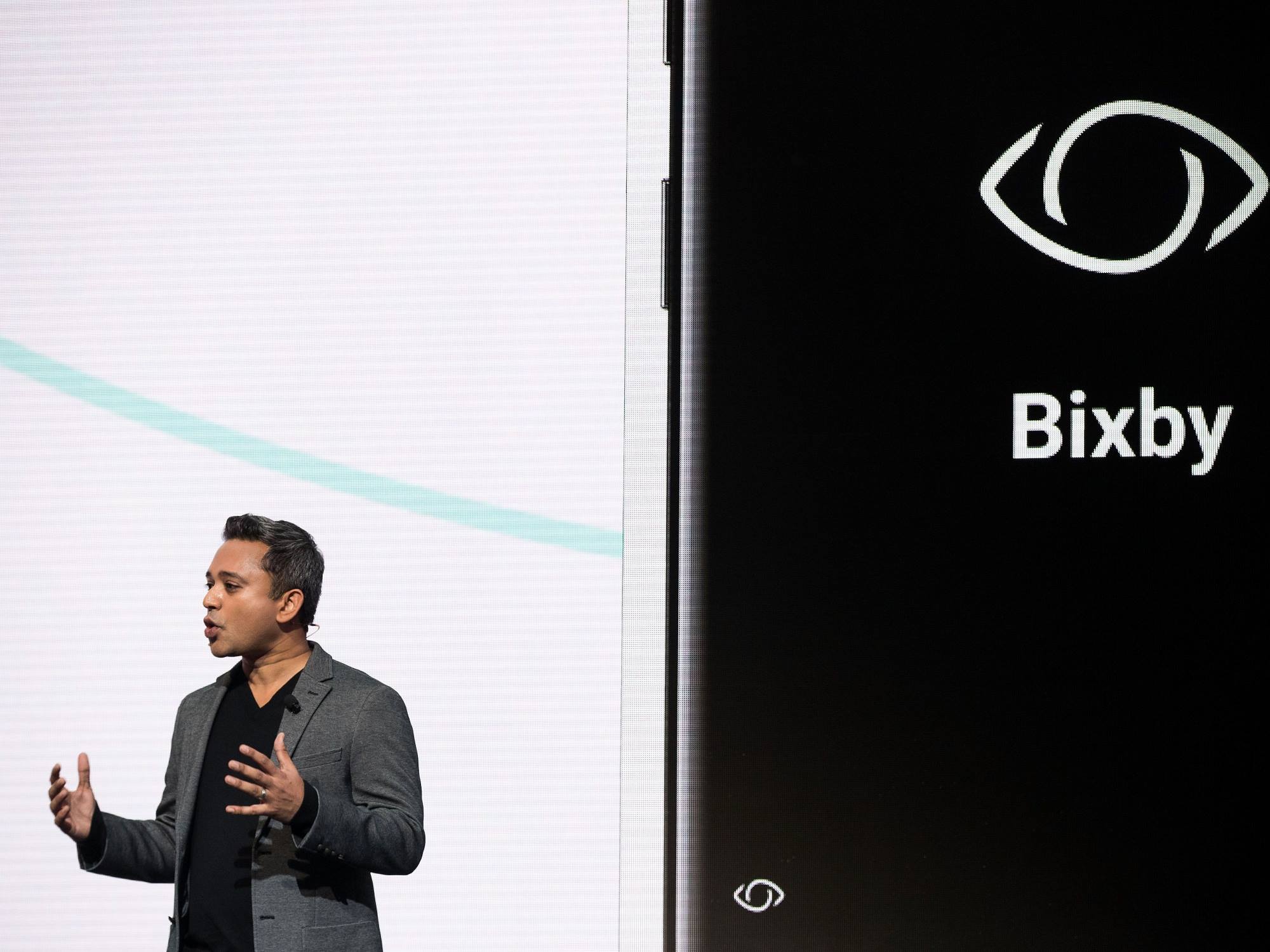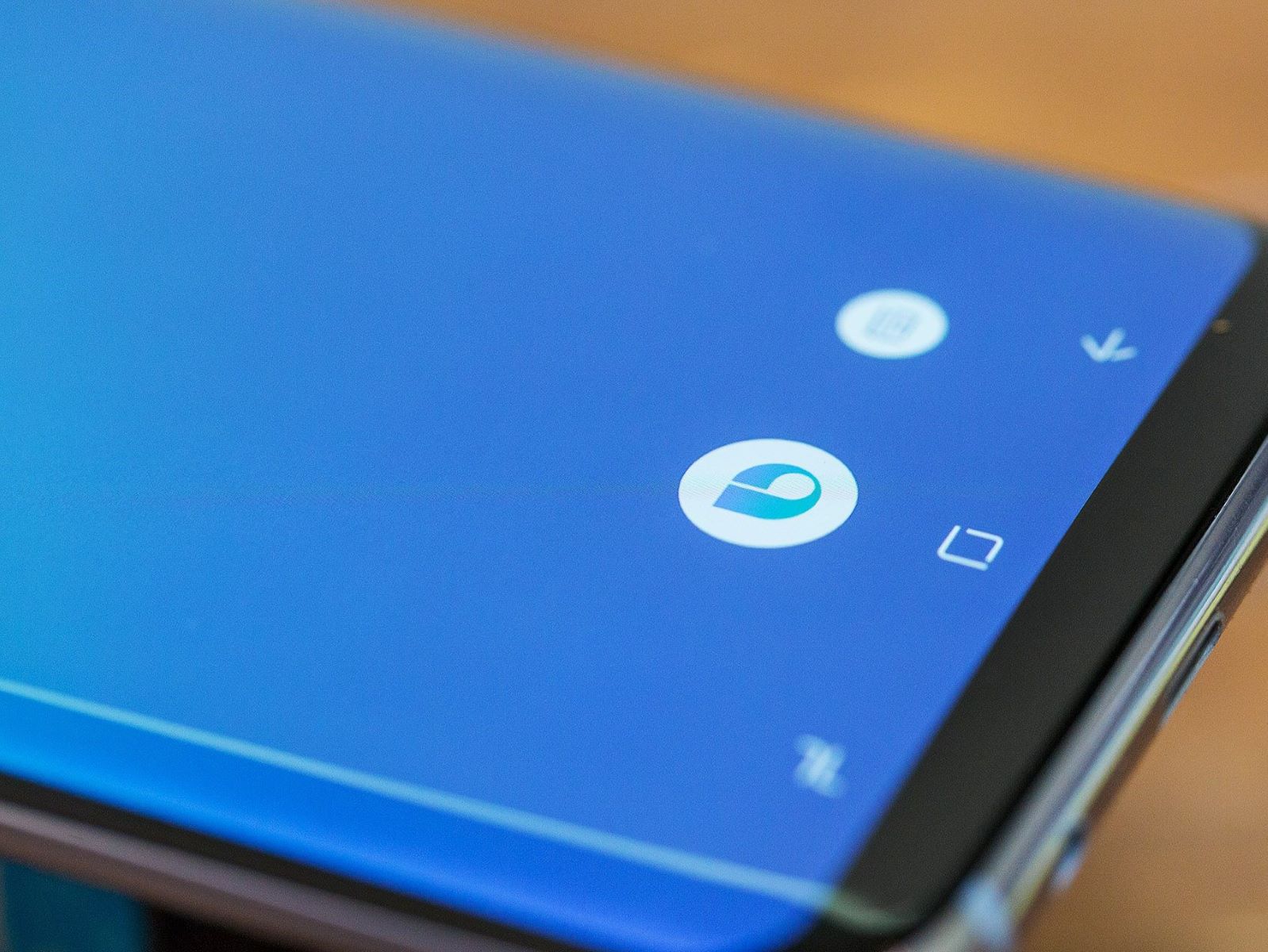Introduction
Bixby Routines is a powerful feature that has revolutionized the way we use our smartphones. It is a built-in automation tool available on Samsung devices, designed to simplify and streamline everyday tasks. With Bixby Routines, you can automate a wide range of actions on your phone, from adjusting settings to launching apps, based on specific triggers and conditions.
Gone are the days of manually changing settings or opening apps one by one. Bixby Routines takes care of these mundane tasks for you, allowing you to focus on what truly matters. Whether you want to optimize your device’s performance, save battery life, or create personalized experiences, Bixby Routines has got you covered.
Imagine this: Your alarm goes off in the morning, and Bixby Routines detects that you’re at home. It automatically turns on the lights, starts playing your favorite morning playlist, and displays the weather for the day on your phone’s lock screen. All of this happens without you having to lift a finger.
This level of automation is made possible by Bixby Routines’ ability to adapt to your daily routines and preferences. Along with the predefined routines provided by Samsung, you can also create your own custom routines and tailor them to suit your unique needs. Bixby Routines learns from your actions and suggests new routines that you might find useful.
With Bixby Routines, the possibilities are endless. Whether you want to automate tasks during your workday, optimize your device for gaming sessions, or even set up a bedtime routine, Bixby Routines has the flexibility to accommodate all these scenarios and more.
In this article, we will delve deeper into the world of Bixby Routines, exploring how it works, how to set it up, and how to create your own custom routines. We will also discuss the benefits of using Bixby Routines and provide some troubleshooting tips to ensure a smooth experience. So let’s dive in and discover the magic of Bixby Routines!
What are Bixby Routines?
Bixby Routines is a feature introduced by Samsung that allows users to automate various tasks and actions on their Samsung devices. It essentially acts as a virtual assistant, allowing you to create personalized routines based on specific triggers and conditions.
When you think of routines, you might imagine a set of actions that you perform regularly. Bixby Routines takes this concept and elevates it by automating those actions for you. Instead of manually adjusting settings, launching apps, or toggling features, Bixby Routines does all of that work behind the scenes.
So, how exactly does it work? Bixby Routines is powered by artificial intelligence and machine learning algorithms that analyze your device usage patterns and identify recurring scenarios. By recognizing and understanding these patterns, Bixby Routines can anticipate your needs and automatically perform actions to enhance your smartphone experience.
For example, let’s say you frequently attend meetings or classes. With Bixby Routines, you can create a routine that automatically sets your phone to silent mode, activates vibration, and sends automated text messages informing others that you’re currently unavailable. All of this happens without you having to manually switch settings or send individual messages.
Furthermore, Bixby Routines can trigger actions based on specific conditions such as location, time, or even the status of other devices. For instance, you can create a routine that activates Wi-Fi and launches your favorite music app as soon as you arrive home. Additionally, Bixby Routines can interact with other pre-installed apps and services, allowing for seamless integration and advanced automation.
It’s important to mention that Bixby Routines comes with a set of predefined routines created by Samsung. These ready-to-use routines cater to common scenarios such as morning routines, driving routines, or even workout routines. These predefined routines serve as a starting point and can be customized to fit your preferences and requirements.
With Bixby Routines, you have the power to unleash the full potential of your Samsung device. It simplifies your daily tasks, saves you time and effort, and enhances your overall smartphone experience. Whether you’re a productivity enthusiast, a tech-savvy gamer, or someone who simply wants to automate routine actions, Bixby Routines offers endless possibilities for customization and optimization.
How do Bixby Routines work?
Bixby Routines harnesses the power of artificial intelligence and machine learning to automate tasks and actions on your Samsung device. It works by using a combination of triggers, conditions, and actions to create personalized routines tailored to your needs.
The first step in utilizing Bixby Routines is to identify the triggers that will initiate the routine. Triggers can include factors such as time, location, and the status of other devices. For example, you can set a trigger for your routine to activate when you arrive home, when you connect to a specific Wi-Fi network, or when you open a particular app.
Once the trigger is activated, Bixby Routines checks the specified conditions. Conditions are additional criteria that need to be met for the routine to proceed. These conditions can include factors like the battery level, the presence of headphones, or even the current day of the week. By setting conditions, you can ensure that the routine only runs when the necessary requirements are met.
After the trigger and conditions are evaluated, Bixby Routines then proceeds to execute the assigned actions. Actions can include adjusting device settings, launching apps, sending messages, or even interacting with other apps and services on your device. The actions specified in the routine allow you to automate tasks and customize your device’s behavior according to your preferences.
For example, you can create a routine that activates the “Do Not Disturb” mode, adjusts the screen brightness, and launches your favorite relaxation app when it’s time for your daily meditation session. Bixby Routines will automatically trigger this routine based on the specified time, and execute the actions to create the ideal environment for your meditation practice.
Bixby Routines also learns from your usage patterns and suggests new routines that you might find useful. It observes the actions you take, the apps you use, and the settings you change, and offers recommendations to help you streamline your smartphone experience even further.
With its intuitive and intelligent approach, Bixby Routines makes automation accessible and user-friendly. Whether you’re a tech enthusiast or someone who is new to automation, the process of creating routines is straightforward and can be done directly from the Bixby Routines interface on your Samsung device.
In the next section, we will explore how to set up Bixby Routines and create your own custom routines to tailor your device to your specific needs and preferences.
Setting up Bixby Routines
Setting up Bixby Routines on your Samsung device is a straightforward process that allows you to unlock the power of automation. Follow the steps below to get started:
1. Open the Bixby Routines app: Locate and open the Bixby Routines app on your device. If you can’t find it, you can access it by swiping down from the top of your screen to open the notification panel, then swipe right to find the Bixby Routines toggle.
2. Enable Bixby Routines: If Bixby Routines is not enabled by default, you will be prompted to enable it. Follow the on-screen instructions to activate Bixby Routines on your device.
3. Explore the predefined routines: Once you open the Bixby Routines app, you will be presented with a list of predefined routines created by Samsung. These presets cover various scenarios such as morning routines, driving routines, and more. Tap on a routine to learn more about it and see the actions it performs.
4. Customize predefined routines: If you find a predefined routine that suits your needs, you can customize it to better align with your preferences. Tap on the routine, and you will enter the editing screen where you can adjust the triggers, conditions, and actions to fit your requirements.
5. Create a new routine: If you want to create your own custom routine from scratch, tap on the “+” or “Create” button within the Bixby Routines app. This will take you to the routine creation interface where you can start building your personalized automation.
6. Set triggers: Choose the trigger that will activate your routine. This can be based on factors such as time, location, or the status of other devices. For example, you can select the time trigger to activate your routine every morning at 7 AM.
7. Add conditions (optional): If you want to add specific conditions for your routine to run, tap on the “Add condition” button. Conditions can include factors like battery level, headphone connection, or any other criteria that need to be met for the routine to proceed.
8. Assign actions: Tap on the “Add action” button to select the actions you want your routine to perform. This can include adjusting device settings, launching apps, sending messages, or any other action available within the Bixby Routines app.
9. Customize actions: Once you’ve assigned actions to your routine, you can customize them by tapping on each one. This will allow you to fine-tune the settings and parameters for each action, ensuring that your routine behaves exactly as you want it to.
10. Save and activate your routine: Once you’re satisfied with the trigger, conditions, and actions of your routine, tap on the save button to finalize it. You will then be prompted to activate the routine, and from that point on, it will run automatically based on the specified triggers and conditions.
That’s it! You have successfully set up Bixby Routines on your Samsung device. You can create multiple routines to automate various aspects of your smartphone experience and enhance your productivity and convenience.
Now that you understand how to set up Bixby Routines, let’s move on to the next section where we will explore how to create custom routines tailored specifically to your needs.
Creating Custom Bixby Routines
Bixby Routines allows you to create custom routines tailored specifically to your needs, enabling you to automate tasks and actions on your Samsung device. Follow the steps below to create your own custom Bixby Routines:
1. Open the Bixby Routines app: Launch the Bixby Routines app on your Samsung device. If you can’t locate the app, swipe down from the top of your screen to open the notification panel, then swipe right to find the Bixby Routines toggle.
2. Tap on the “+” or “Create” button: Depending on the layout of the app, look for the “+” or “Create” button to begin creating a new routine. This will take you to the routine creation interface.
3. Set a trigger: Choose the trigger that will activate your routine. You can select from various triggers such as time, location, or the status of other devices. For example, you can set a trigger to activate your routine when you connect to a specific Wi-Fi network.
4. Add conditions (optional): If you want to add specific conditions for your routine to run, tap on the “Add condition” button. Conditions can include factors like battery level, the presence of headphones, or any other criteria that need to be met for the routine to proceed.
5. Assign actions: Tap on the “Add action” button to select the actions you want your routine to perform. You can choose from a wide range of actions such as adjusting device settings, launching apps, or sending messages. Customize the actions by tapping on each one and adjusting the settings and parameters as desired.
6. Customize additional settings (optional): Bixby Routines offers additional settings that you can customize for your routines. These settings may include options like running the routine only on specific days, excluding certain apps from triggering the routine, or setting a delay before the actions occur. Explore these settings and adjust them according to your preferences.
7. Save and activate your routine: Once you’ve set up the triggers, conditions, and actions of your routine, tap on the save button to finalize it. You will then be prompted to activate the routine, and from that moment onwards, it will automatically run based on the specified triggers and conditions.
8. Test and refine your routine: After creating your custom Bixby Routine, it’s important to test it to ensure it functions as intended. Trigger the routine by meeting the specified conditions, and observe how the actions are performed. If necessary, make adjustments to the routine to fine-tune it and optimize its performance.
With custom Bixby Routines, you have the flexibility to automate tasks and actions that suit your lifestyle and preferences. Whether you want to streamline your morning routine, optimize your device for gaming sessions, or create a personalized bedtime routine, Bixby Routines allows you to create custom automation to enhance your smartphone experience.
Now that you know how to create custom Bixby Routines, let’s move on to the next section where we will explore how to manage and edit existing routines.
Managing and Editing Bixby Routines
Managing and editing Bixby Routines on your Samsung device gives you the flexibility to modify and fine-tune your automation settings. Follow the steps below to effectively manage and edit your Bixby Routines:
1. Open the Bixby Routines app: Launch the Bixby Routines app on your Samsung device. If you can’t find the app, swipe down from the top of the screen to open the notification panel, then swipe right to locate the Bixby Routines toggle.
2. Access the routine list: Once the app is open, you will see a list of your existing Bixby Routines. This list displays all the routines you have created, whether they are predefined by Samsung or custom routines you have added.
3. Select the routine to manage: Tap on the routine you want to manage and edit. This will take you to the routine details screen, where you can view and modify the specific triggers, conditions, and actions.
4. Edit routine details: On the routine details screen, you can make changes to the trigger, conditions, and actions of the routine. To edit any of these components, tap on the respective section and modify it according to your preferences.
5. Customize actions: If you want to customize the specific actions within the routine, tap on the actions section. This will allow you to adjust settings, parameters, and other details associated with each action. Make the necessary changes and save them when you’re done.
6. Add or remove conditions (optional): If you wish to add or remove conditions for your routine, tap on the conditions section. Here, you can include or exclude specific conditions based on your requirements. Similarly, if you want to remove a condition, simply select it and delete it from the routine.
7. Test and refine your changes: After making updates to your Bixby Routine, it’s important to test and observe how the routine functions. Trigger the routine by meeting the specified conditions, and ensure that the actions are performed as desired. If necessary, make further refinements until the routine operates smoothly.
8. Save and activate the modified routine: Once you’re satisfied with the changes made to the routine, tap on the save button to apply them. You will be prompted to activate the modified routine, which will then run based on the updated triggers, conditions, and actions.
9. Delete or disable a routine: If you no longer need a specific routine or want to temporarily disable it, go back to the routine list within the Bixby Routines app. Locate the routine you wish to delete or disable and tap on the appropriate option. Be cautious when deleting a routine, as it cannot be undone.
By effectively managing and editing your Bixby Routines, you can continuously optimize your automation settings and tailor them to your evolving needs. Whether it’s adjusting triggers, modifying conditions, or fine-tuning actions, staying proactive in managing your routines ensures they remain relevant and contribute to an enhanced smartphone experience.
Next, let’s move on to the next section, where we will discuss troubleshooting tips for Bixby Routines.
Troubleshooting Bixby Routines
While Bixby Routines is designed to automate tasks and enhance your smartphone experience, you may encounter occasional issues or challenges along the way. Here are some troubleshooting tips to help you resolve common problems with Bixby Routines:
1. Check for updates: Ensure that your Samsung device’s software, including Bixby Routines, is up to date. Outdated software can cause compatibility issues and hinder the proper functioning of routines. Go to your device’s settings and check for any available updates.
2. Restart your device: Sometimes a simple restart can resolve minor glitches or conflicts that may be affecting Bixby Routines. Restart your device and see if the issue persists afterwards.
3. Verify trigger and condition settings: Double-check the trigger and condition settings of your routines to ensure they are properly configured. A wrong or misconfigured trigger or condition can prevent routines from activating or executing as intended.
4. Reconfigure actions: If an action within a routine is not performing as expected, revisit the action settings and ensure they are correctly set up. Adjust any necessary parameters, such as time delays, app preferences, or device settings, to ensure proper functionality.
5. Disable conflicting apps or settings: Certain apps or settings on your device may conflict with Bixby Routines and prevent them from running smoothly. Disable or adjust any conflicting apps or settings to eliminate any potential interference.
6. Clear Bixby Routines cache: Clearing the cache for the Bixby Routines app can help resolve performance issues. Go to your device’s settings, find the App Settings or Application Manager, locate Bixby Routines, and clear its cache.
7. Reset Bixby Routines settings: If you experience persistent issues with Bixby Routines, you can try resetting the app’s settings. This will revert Bixby Routines to its default state, allowing you to start fresh. Note that this will delete all your existing routines, so make sure to back them up if needed.
8. Seek help from support: If you have exhausted all troubleshooting options and still cannot resolve the issue, reach out to Samsung support for further assistance. They can provide guidance specifically tailored to your device and help you troubleshoot any complex or persistent issues you may be facing.
Remember, troubleshooting is part of the process, and with a bit of patience and perseverance, you can overcome any issues you encounter with Bixby Routines. By following these tips and seeking appropriate support when needed, you can ensure smooth operation and maximize the benefits of automation on your Samsung device.
Now that we have discussed troubleshooting, let’s move on to the next section, where we will explore the benefits of using Bixby Routines.
Benefits of using Bixby Routines
Bixby Routines offers numerous benefits that can greatly enhance your smartphone experience. Let’s explore some of the key advantages of using Bixby Routines:
1. Automated efficiency: Bixby Routines automates repetitive tasks and actions, saving you time and effort. It eliminates the need for manual adjustments and allows you to focus on more important things in your day-to-day life.
2. Personalized customization: Bixby Routines allows you to create custom routines that are tailored to your specific needs and preferences. Whether it’s optimizing settings for work, leisure, or relaxation, Bixby Routines ensures that your device adapts to your lifestyle.
3. Simplified productivity: With Bixby Routines, you can streamline your productivity by automating tasks that align with your work routine. This can include silencing notifications during meetings, setting up specific app configurations, or even launching specific workflows to boost efficiency.
4. Smart device integration: Bixby Routines integrates seamlessly with other pre-installed apps and services on your Samsung device. This allows for enhanced automation and interaction between different apps, creating a connected and cohesive smartphone experience.
5. Battery optimization: Bixby Routines can help optimize battery usage by automating power-saving settings. It can turn off unnecessary features, adjust screen brightness, and limit background processes, helping to extend your device’s battery life throughout the day.
6. Contextual intelligence: Bixby Routines learns from your usage patterns and adapts to your routines over time. It analyzes your actions, triggers, and conditions to make recommendations and suggest new routines that may be relevant to you, further enhancing your smartphone automation experience.
7. Enhanced user experience: By automating routine tasks and actions, Bixby Routines creates a seamless and intuitive user experience. It simplifies device management and navigation, allowing you to effortlessly control and customize your smartphone without the need for manual intervention.
8. Increased convenience: Bixby Routines provides convenience by automating everyday actions and eliminating the need for manual input. It anticipates your needs and adjusts settings accordingly, ensuring that your device is always ready for the next task or activity.
9. Flexibility and adaptability: Bixby Routines offers flexibility in terms of customization. You can create, modify, or delete routines as your needs change, allowing you to adapt your automation settings to various situations and scenarios in your life.
10. Time-saving automation: With Bixby Routines, you can automate a wide range of actions, from setting alarms and reminders to launching specific apps and adjusting device settings. This time-saving automation enables you to accomplish more in less time, enhancing your overall productivity.
By utilizing Bixby Routines, you can unlock the full potential of your Samsung device and elevate your smartphone experience to new heights. From automated efficiency and personalized customization to increased convenience and enhanced productivity, Bixby Routines truly revolutionizes the way you interact with your smartphone on a daily basis.
Now that we’ve explored the benefits of using Bixby Routines, let’s conclude our article by highlighting the significance of this feature for Samsung device users.
Conclusion
Bixby Routines has transformed the way we use our Samsung devices by introducing automation and personalization into our daily lives. With its intuitive interface and powerful capabilities, Bixby Routines offers a wide range of benefits that enhance our smartphone experience.
Through its automation features, Bixby Routines saves us time and effort by automating repetitive tasks and actions. It streamlines our productivity by adapting to our work routines and simplifies our daily activities by customizing our device settings. By integrating with other apps and services, Bixby Routines creates a connected and cohesive user experience, making our devices work smarter for us.
Furthermore, Bixby Routines provides us with the flexibility to create our own custom routines, allowing us to personalize our device behavior according to our unique needs. Whether it’s optimizing battery usage, setting up specific routines for work or leisure, or even creating personalized routines for specific times of the day, Bixby Routines empowers us to take control of our smartphone automation.
With its contextual intelligence and continual learning, Bixby Routines becomes more refined over time, making intelligent recommendations and suggesting new routines that may be relevant to us. This adaptability ensures that our automation settings remain up-to-date and optimized for our evolving routines.
Overall, Bixby Routines revolutionizes how we interact with our Samsung devices, providing us with an effortless and seamless smartphone experience. By automating tasks, personalizing settings, and integrating with other apps, Bixby Routines saves us time, enhances productivity, and offers a level of convenience that is unparalleled.
So, whether you’re a productivity enthusiast, a tech-savvy gamer, or someone looking to simplify your daily routine, Bixby Routines is a powerful tool that can transform the way you use your Samsung device. Embrace the power of automation, unlock the full potential of your smartphone, and discover a new level of efficiency with Bixby Routines.