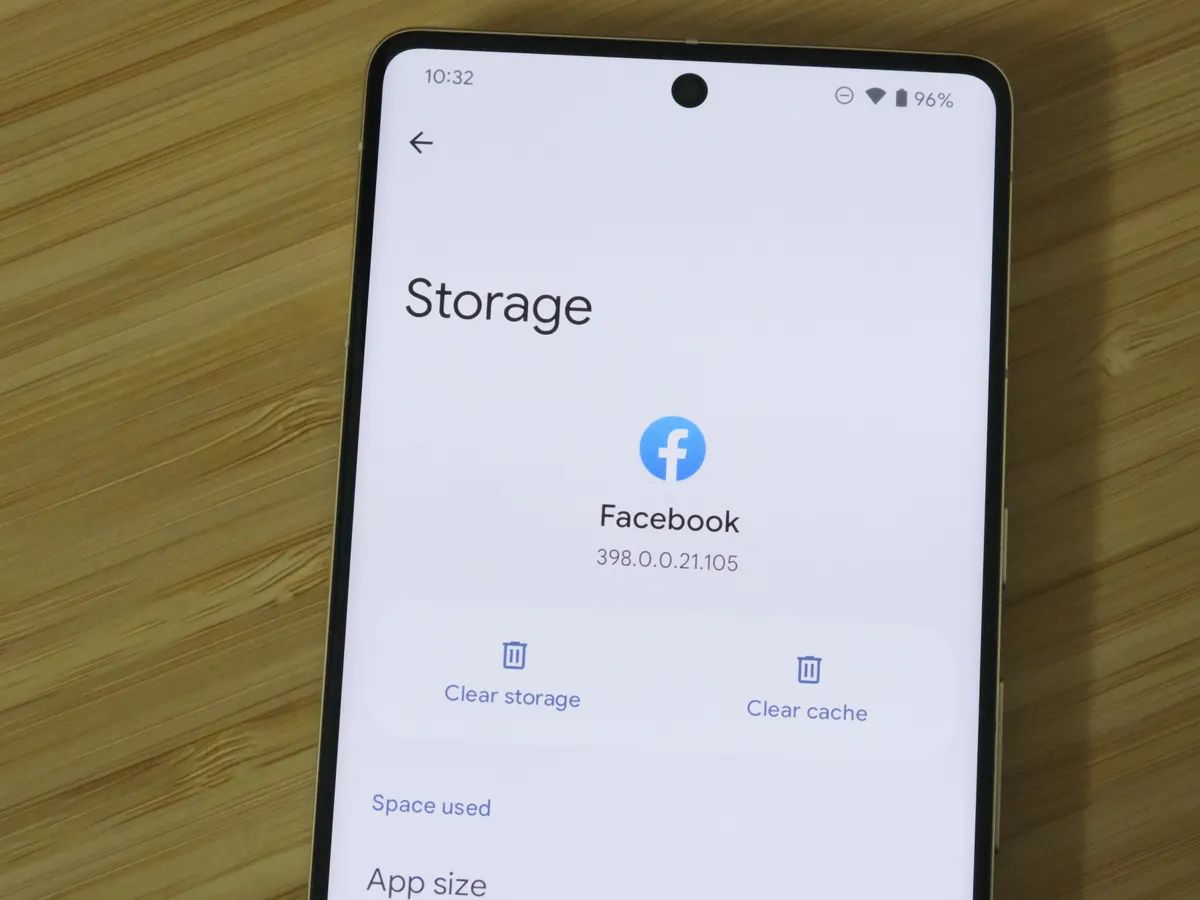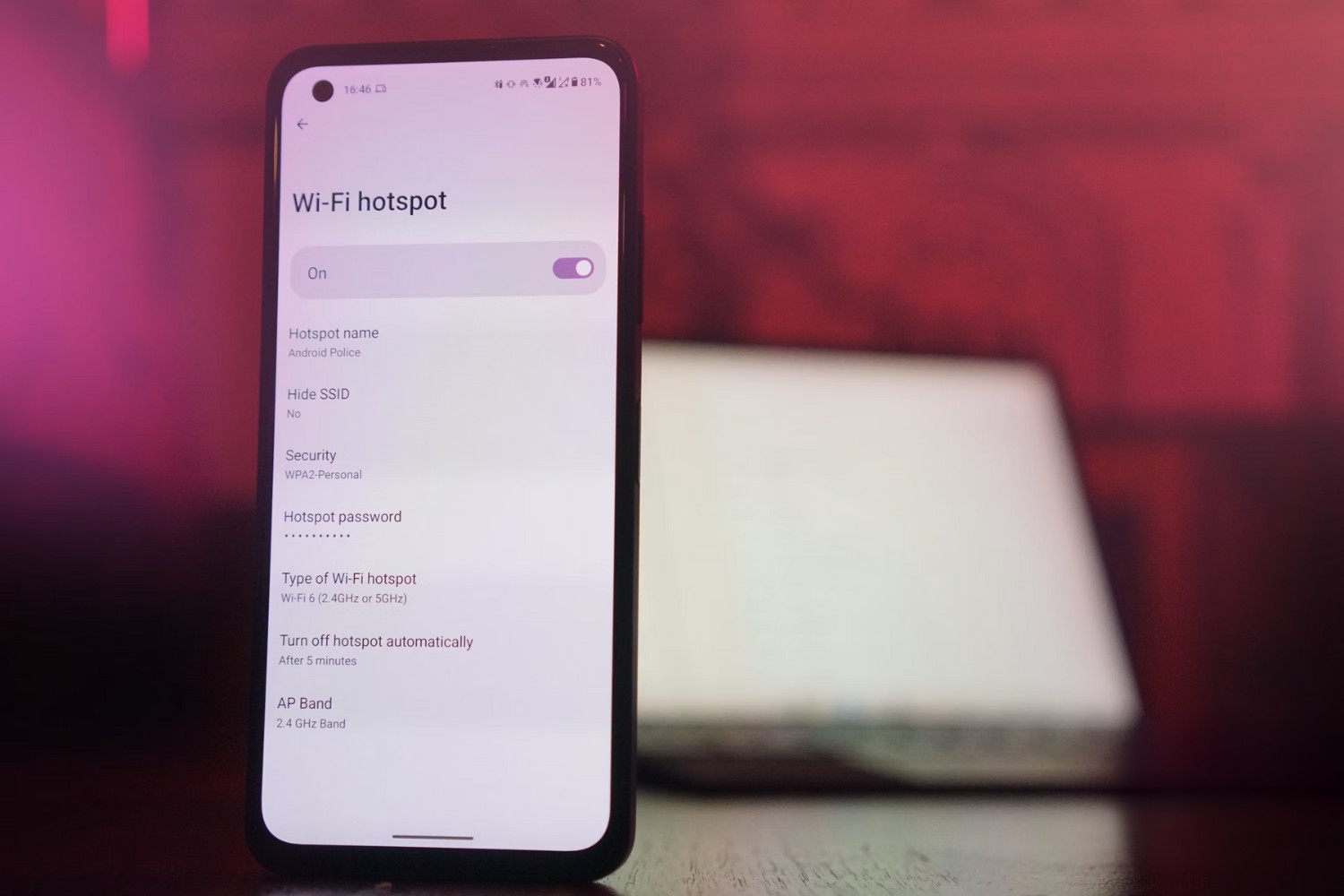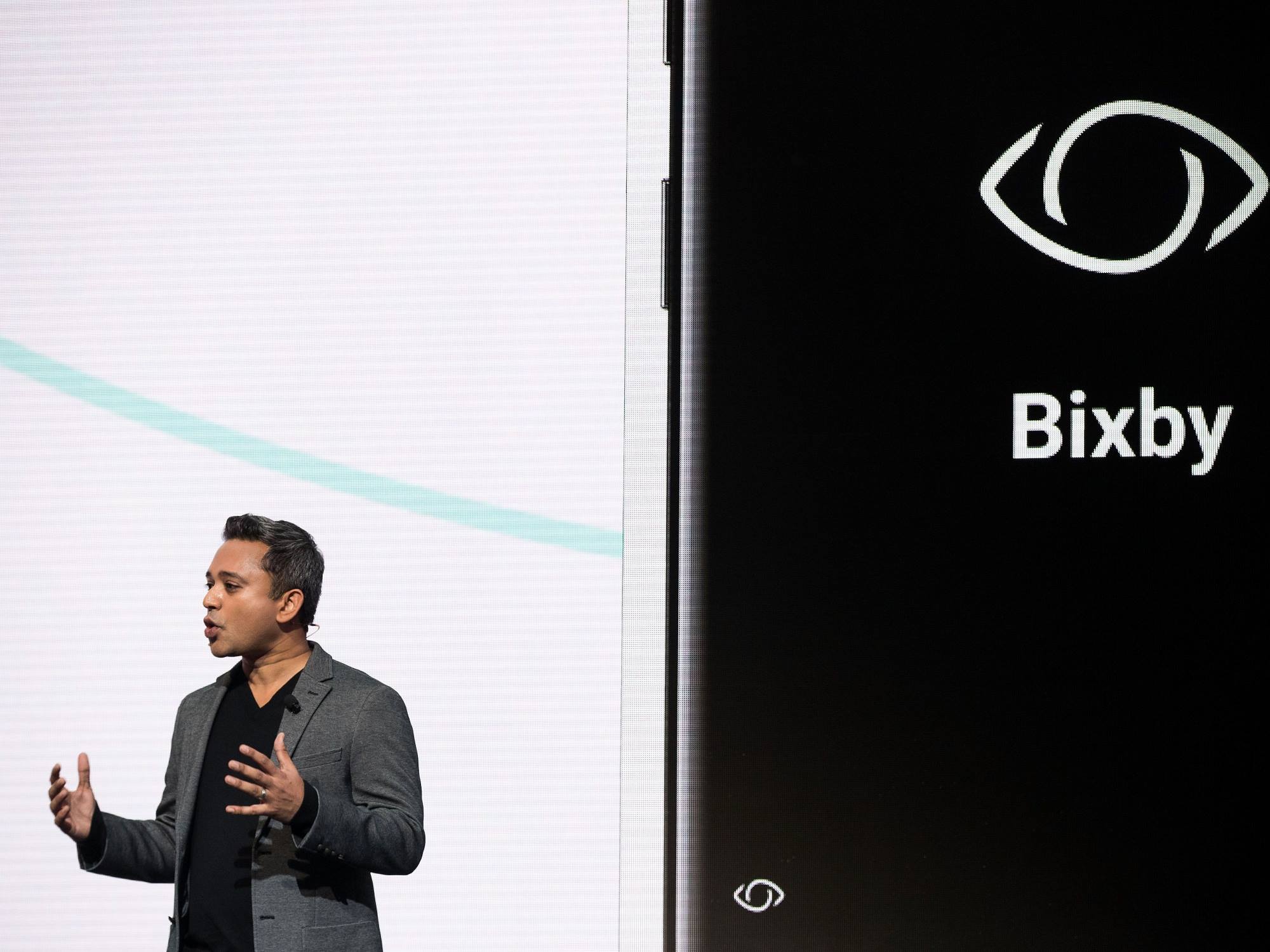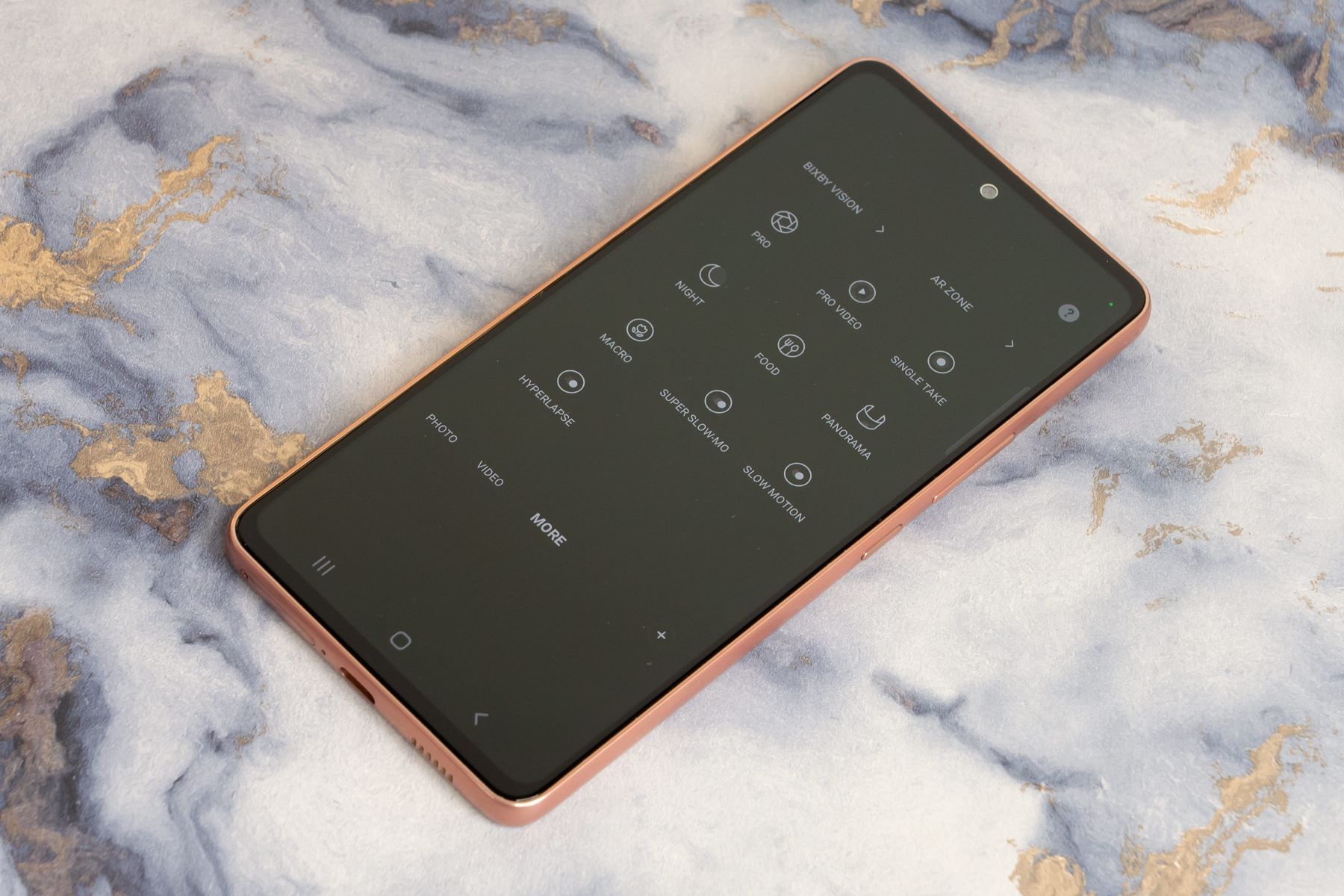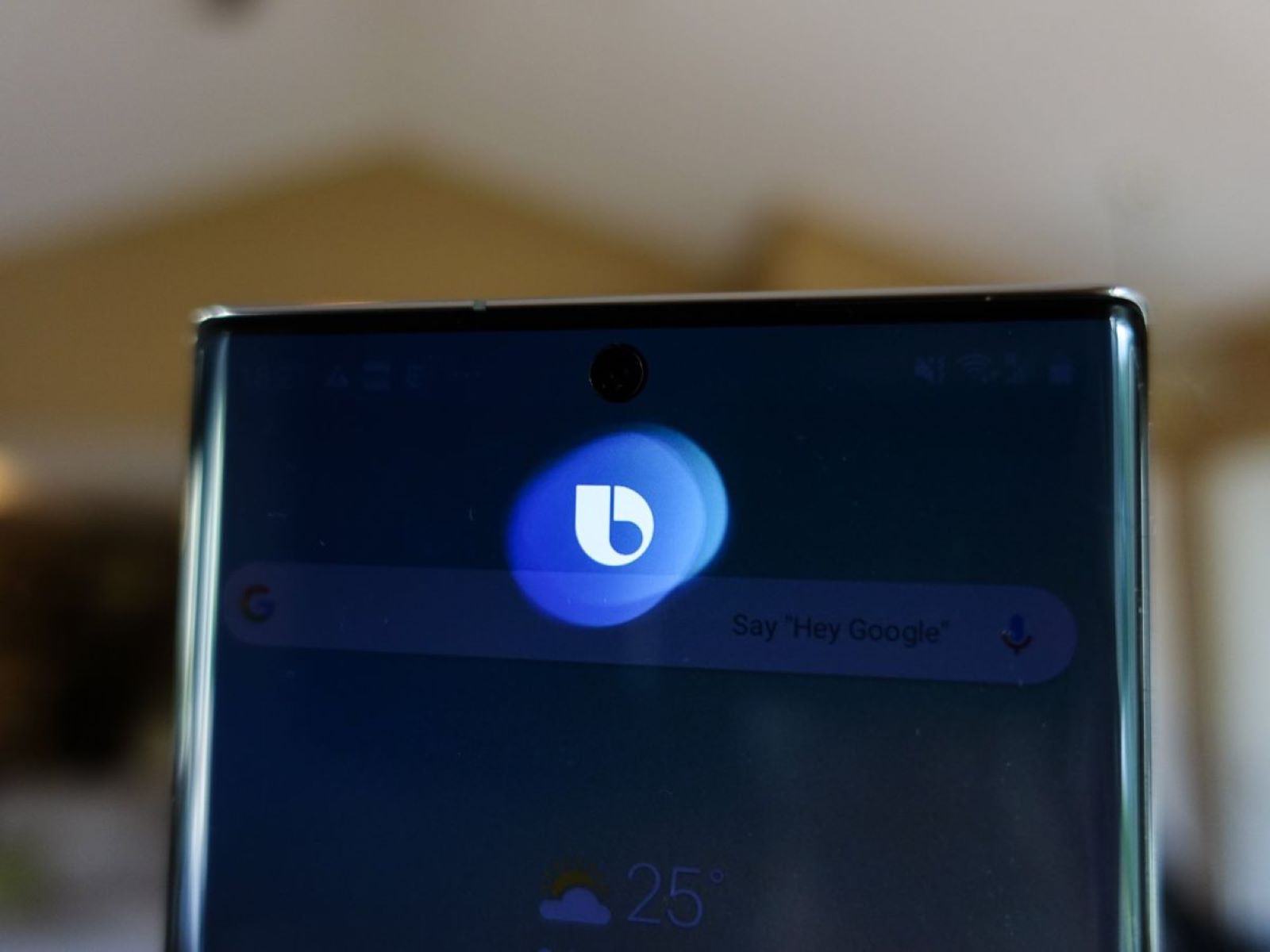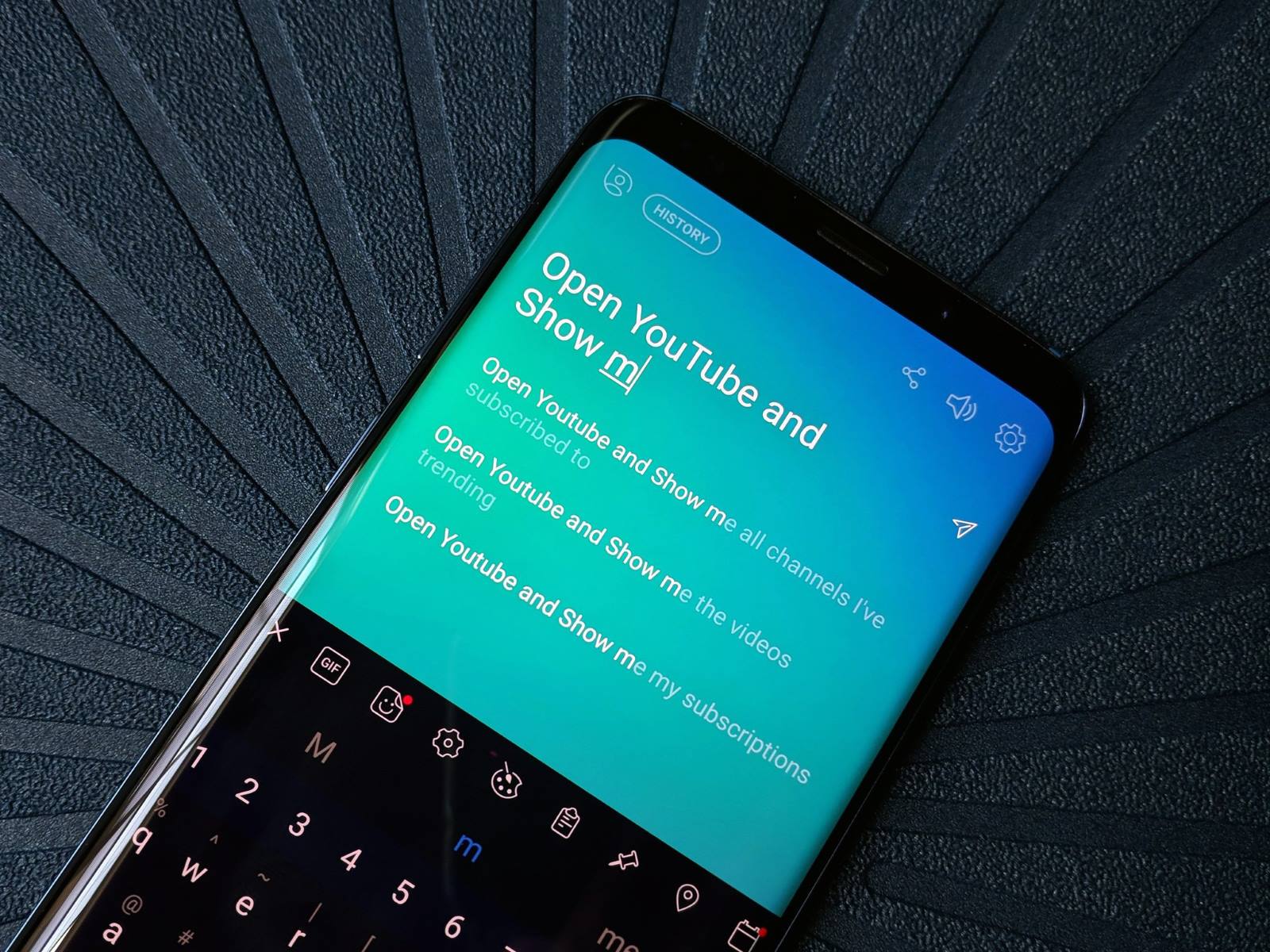Introduction
Are you the proud owner of a Samsung Galaxy S10? While it is a powerful device that comes packed with a range of features, some users may find Bixby, Samsung’s virtual assistant, to be more of a hindrance than a help. If you’re looking to disable Bixby on your S10, you’ve come to the right place.
Bixby is designed to assist you with various tasks, from setting reminders to launching apps by voice command. However, not everyone finds it useful or wants to have it constantly active. The good news is that there are multiple methods available to disable Bixby on your S10, allowing you to regain control over your device and customize it to your liking.
In this article, we will explore four different methods that will help you disable Bixby on your Samsung Galaxy S10. Whether you want to disable the Bixby button, turn off Bixby Voice, remove Bixby Home, or disable Bixby Routines, we have you covered.
By the end of this article, you will have the knowledge and step-by-step instructions to successfully disable Bixby on your S10. Without further ado, let’s dive into the methods and get started on taking back control of your device.
Method 1: Disabling Bixby Button
The Bixby Button on your Samsung Galaxy S10 is designed to quickly launch the Bixby assistant. However, if you find yourself accidentally triggering Bixby or simply not using it, you can disable the Bixby Button to prevent any unwanted interruptions.
To disable the Bixby Button, follow these steps:
1. Launch the Bixby app on your device. You can do this by pressing the Bixby Button or swiping right on the home screen.
2. Tap the three vertical dots on the top right corner of the screen to access the Bixby settings.
3. In the settings menu, find and select “Settings”.
4. Scroll down until you find “Bixby key” and tap on it.
5. In the “Bixby key” settings, you have two options: “Single press to open Bixby” or “Double press to open Bixby”. Select the option that suits your preference.
6. To disable the Bixby Button, toggle off the switch next to your selected option.
With the Bixby Button disabled, you can now use it for other functions or simply avoid any accidental triggers. This method provides a quick and easy way to disable the Bixby Button on your Galaxy S10, giving you more control over your device.
Method 2: Disabling Bixby Voice
Bixby Voice is the feature that allows you to control your Samsung Galaxy S10 using voice commands. While it can be convenient for some users, others may prefer to disable it to prevent accidental activations or simply because they prefer using other voice assistants.
If you want to disable Bixby Voice on your S10, follow these steps:
1. Open the Bixby app on your device by pressing the Bixby Button or swiping right on the home screen.
2. Tap the three vertical dots on the top right corner of the screen to access the Bixby settings.
3. In the settings menu, find and select “Settings”.
4. Look for the “Voice wake-up” option and tap on it.
5. Toggle off the switch next to “Voice wake-up” to disable Bixby Voice.
By disabling Bixby Voice, you won’t be able to use voice commands to control your device. However, other features such as Bixby Vision and Bixby Home will still be accessible. If you prefer using alternative voice assistants like Google Assistant or Siri, disabling Bixby Voice can help streamline your user experience.
Method 3: Disabling Bixby Home
Bixby Home is a feature on your Samsung Galaxy S10 that provides you with personalized information and quick access to app cards. While it can be useful for some users, others may find it unnecessary or prefer to use alternative home screen setups.
If you want to disable Bixby Home on your S10, follow these steps:
1. Swipe right on your home screen to access the Bixby Home panel.
2. On the top right corner of the screen, tap the three vertical dots to open the Bixby Home settings.
3. In the settings menu, find and select “Settings”.
4. Scroll down until you find the option for “Bixby Home”.
5. Toggle off the switch next to “Bixby Home” to disable it.
Once you disable Bixby Home, you won’t see the Bixby Home panel when swiping right on your home screen. Instead, you will have a more traditional Android home screen setup without the Bixby-specific cards and information.
Disabling Bixby Home allows you to have a more customized user experience, especially if you prefer using alternative home screen launchers or widgets.
Method 4: Disabling Bixby Routines
Bixby Routines is a feature on your Samsung Galaxy S10 that allows you to automate certain actions and settings based on your usage patterns and preferences. While Bixby Routines can be helpful in certain situations, you may want to disable it if you prefer to manually control your device’s settings or if you find the automated actions to be unnecessary.
If you want to disable Bixby Routines on your S10, follow these steps:
1. Open the Bixby app on your device by pressing the Bixby Button or swiping right on the home screen.
2. Tap the three vertical dots on the top right corner of the screen to access the Bixby settings.
3. In the settings menu, find and select “Settings”.
4. Look for the “Bixby Routines” option and tap on it.
5. Toggle off the switch next to “Bixby Routines” to disable it.
By disabling Bixby Routines, you will regain full control over your device’s settings and actions. You won’t receive automated suggestions or see changes made by Bixby Routines based on your usage patterns.
This method is useful if you prefer to manually customize your device’s settings or if you find the automated actions of Bixby Routines to be unnecessary for your day-to-day usage.
Conclusion
Disabling Bixby on your Samsung Galaxy S10 is a great way to customize your device and tailor it to your preferences. Whether you want to disable the Bixby Button, turn off Bixby Voice, remove Bixby Home, or disable Bixby Routines, there are multiple methods available to help you achieve this.
By following the step-by-step instructions provided in this article, you can easily disable Bixby and regain control over your device’s functionality. This allows you to optimize your user experience and prioritize the features and settings that matter most to you.
Keep in mind that while disabling Bixby may enhance your overall satisfaction with your Samsung Galaxy S10, it’s important to note that some features and functionalities may be affected. Be aware of any potential limitations or changes that may arise after disabling Bixby.
Remember, technology is meant to adapt to our needs and preferences. If Bixby doesn’t align with your personal preferences or if you prefer using alternative virtual assistants, don’t hesitate to explore the methods outlined in this article to disable Bixby on your Galaxy S10.
Take control of your device and enjoy a customized experience that is tailored to your needs. Your Samsung Galaxy S10 should be a reflection of your preferences and choices, and by disabling Bixby, you can achieve just that.