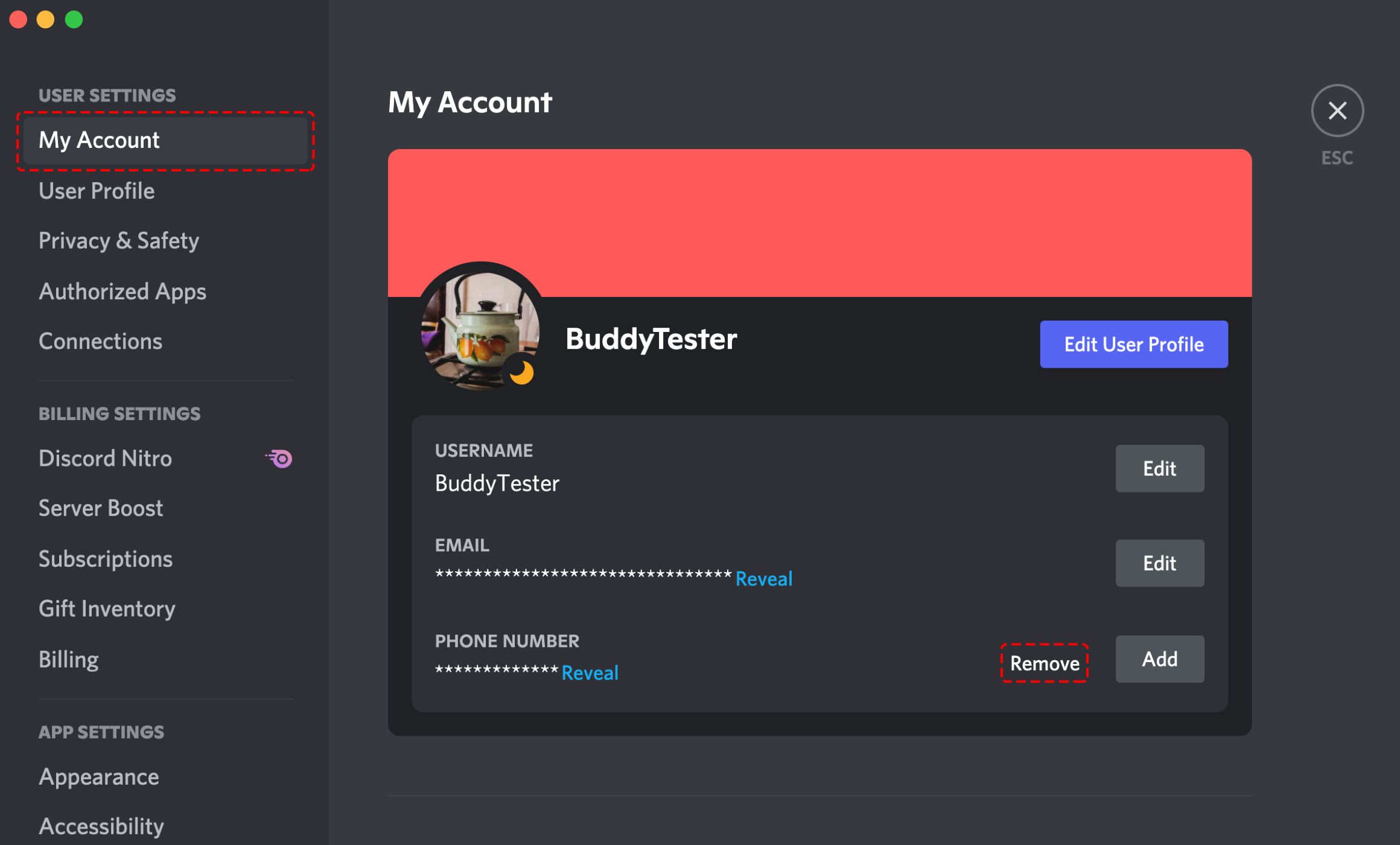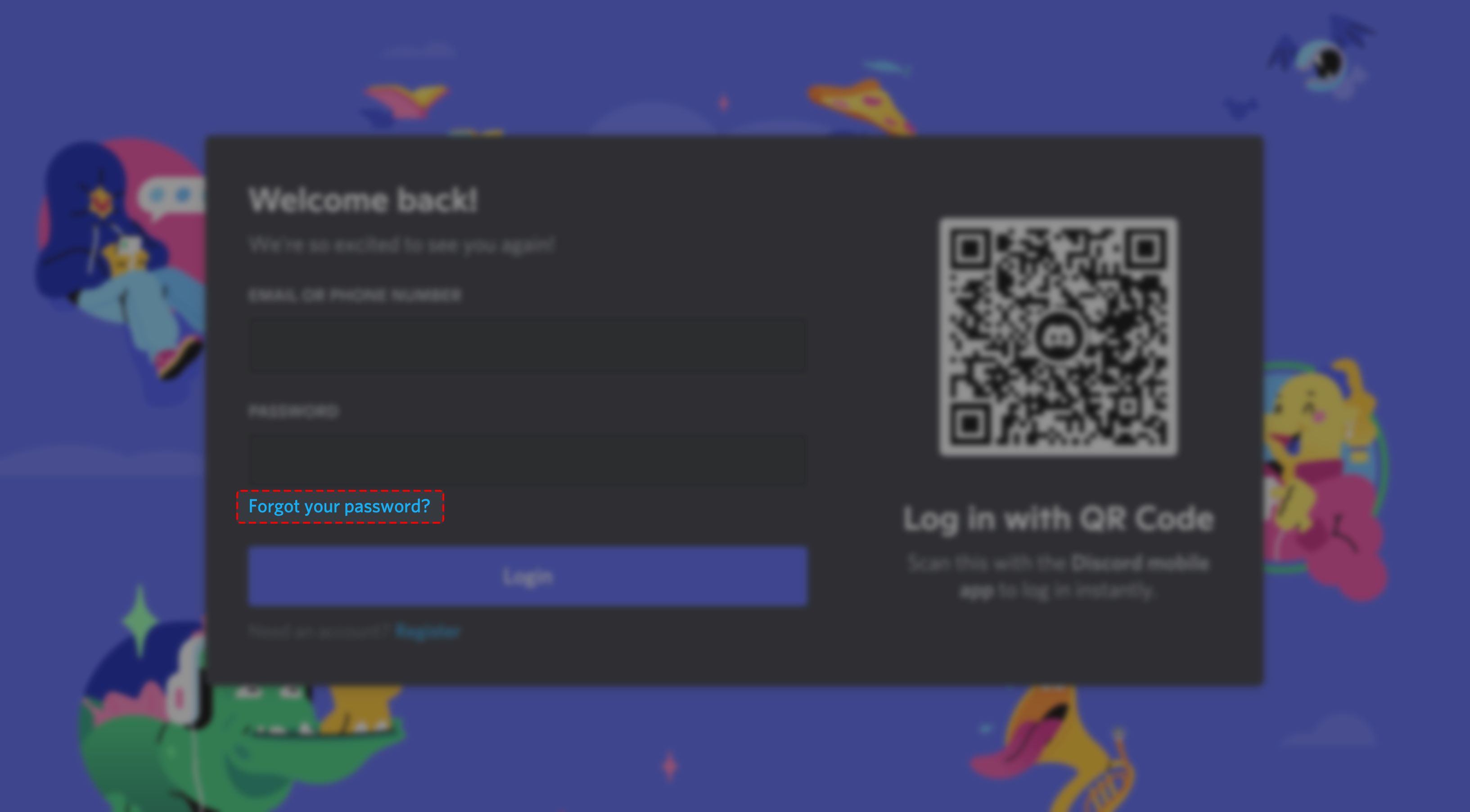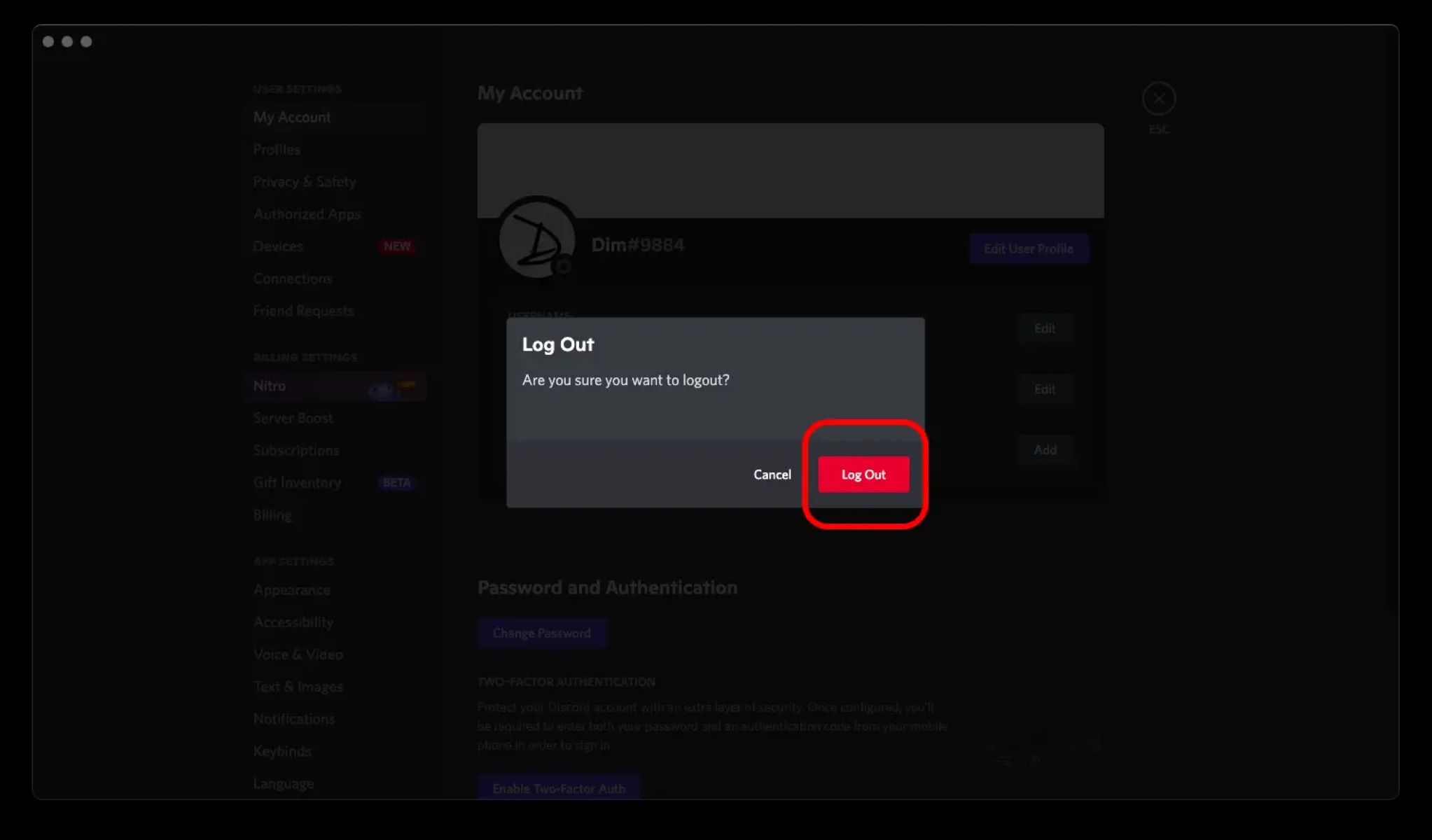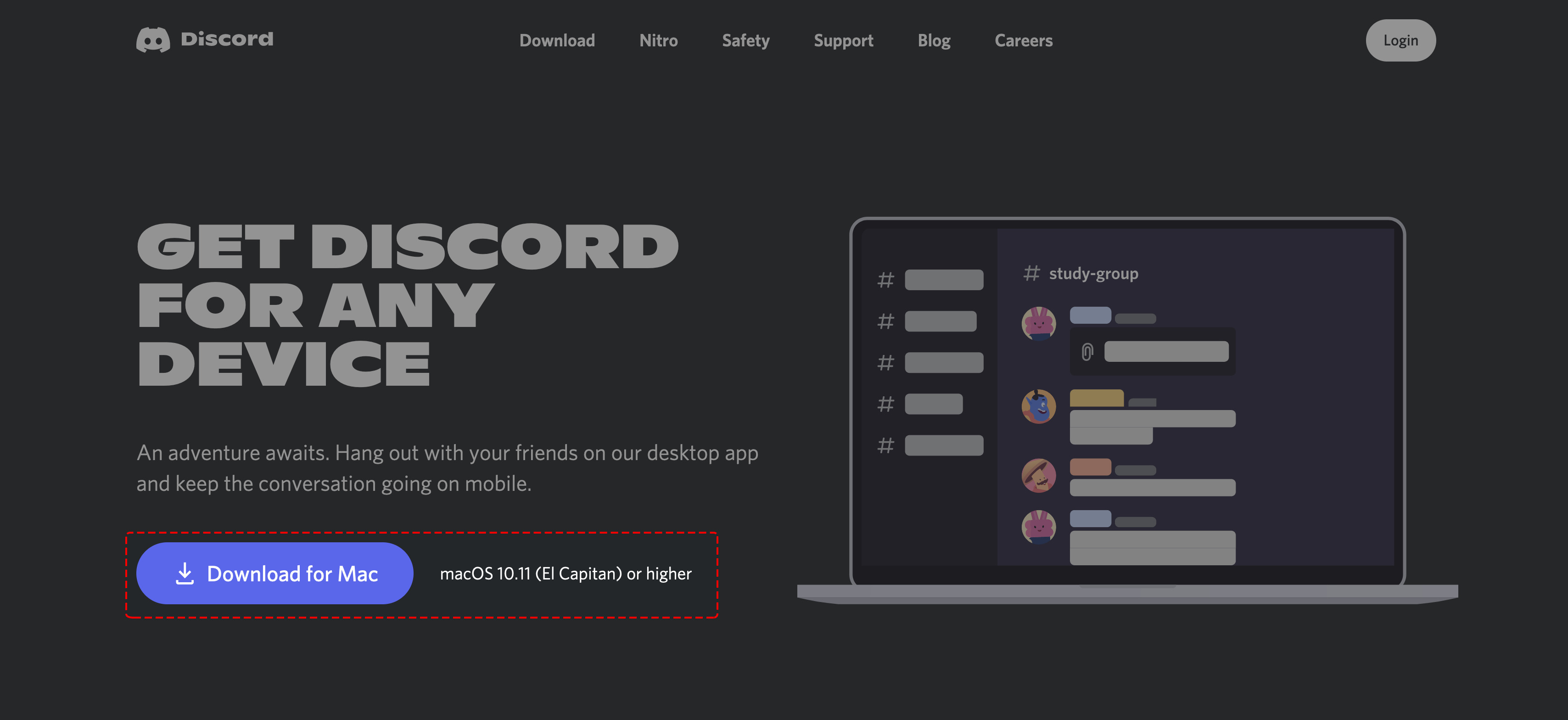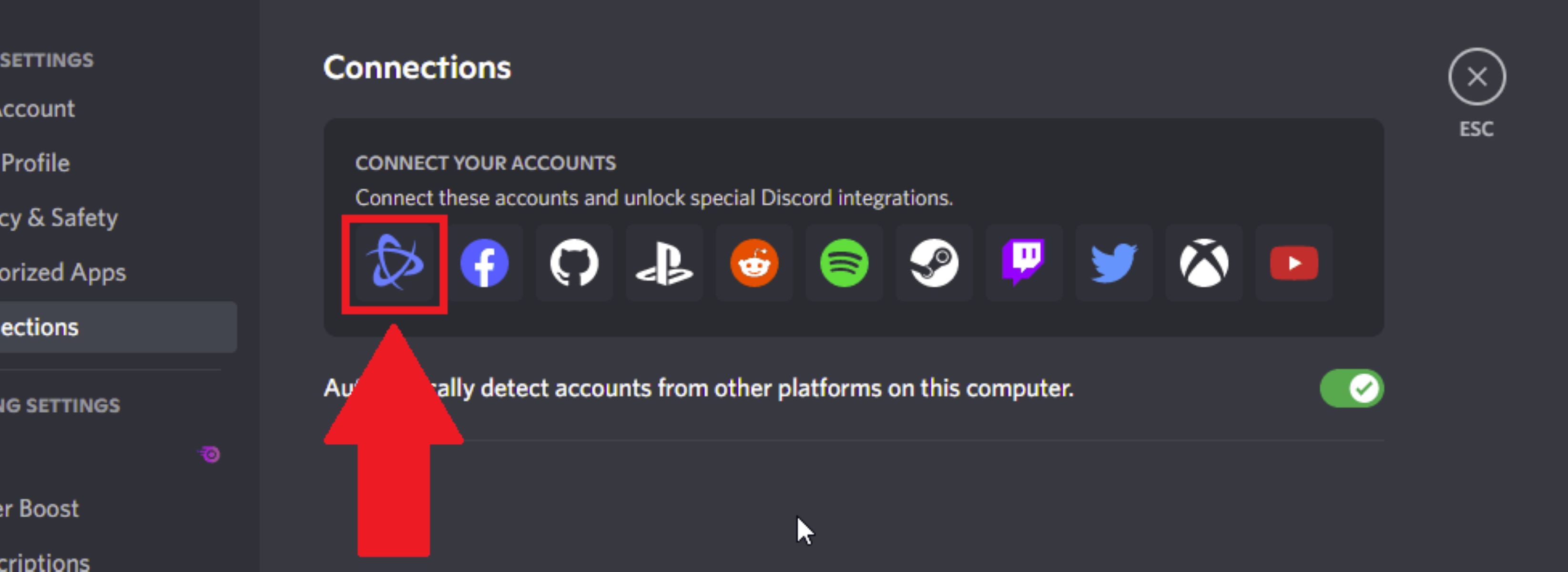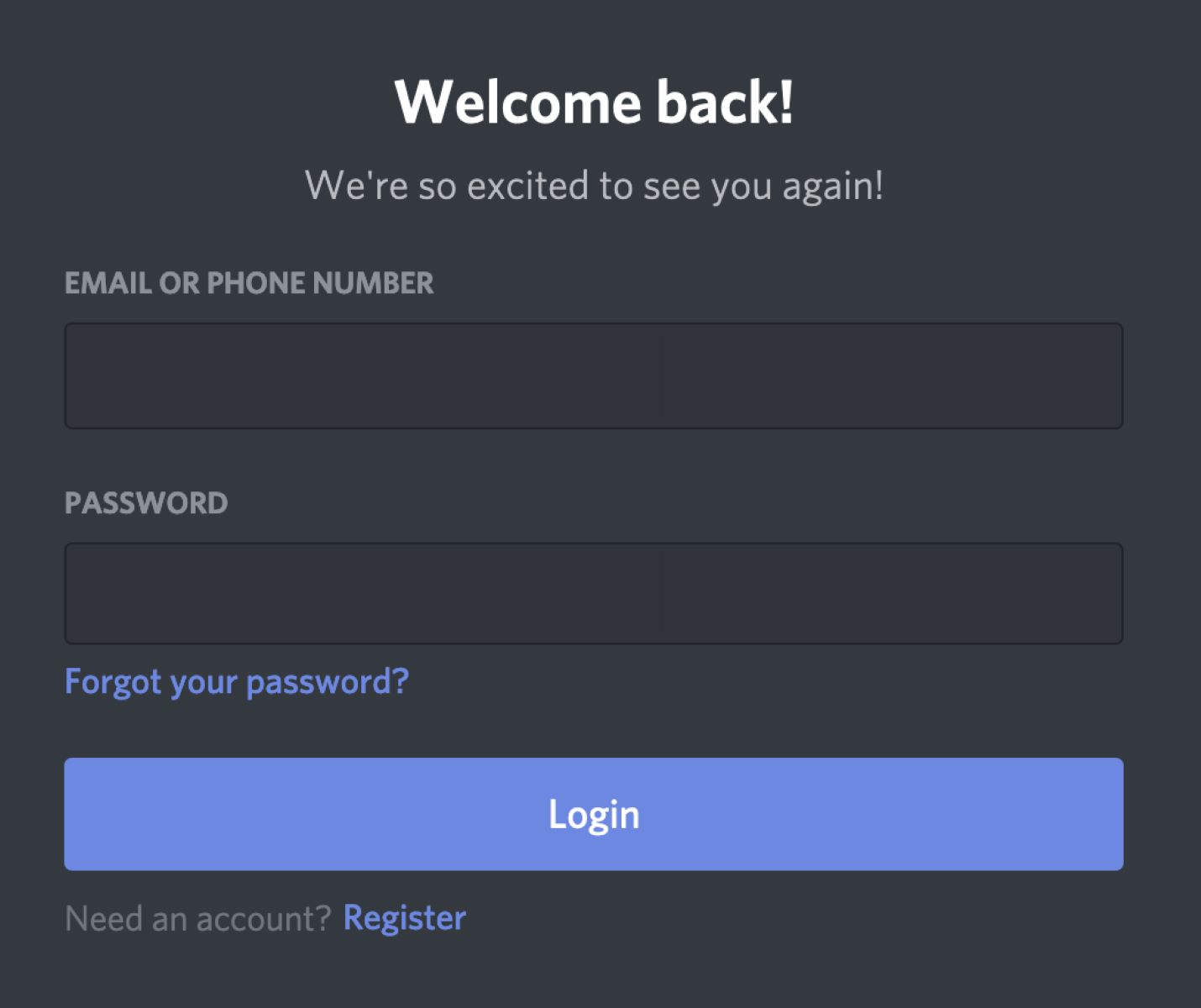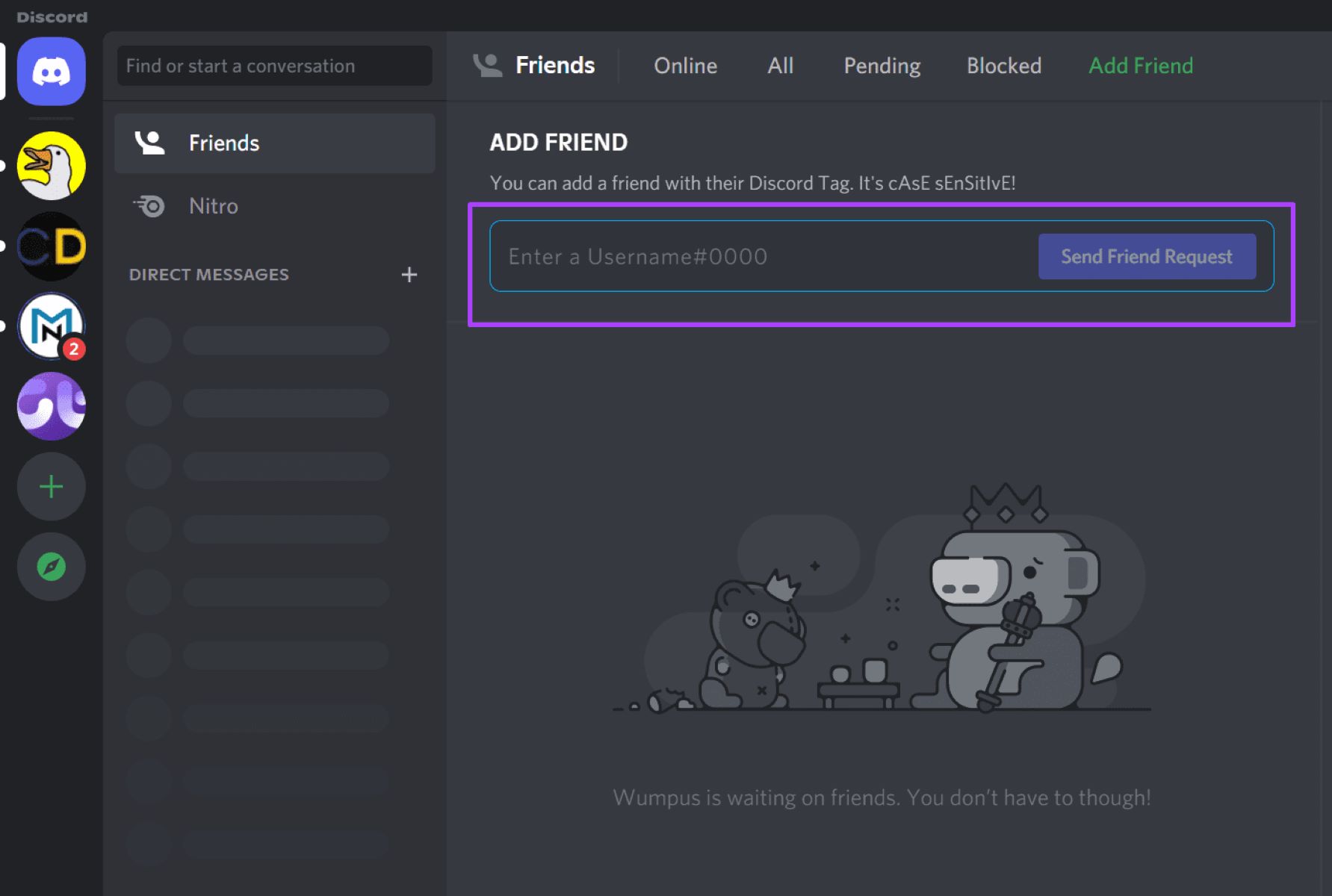Introduction
Discord is a popular communication platform that allows users to chat, voice call, and video call with friends and online communities. When setting up a Discord account, users often associate their phone numbers with their accounts for added security and verification purposes. However, there may come a time when you need to remove a phone number from your Discord account for various reasons, such as changing devices or wanting to protect your privacy.
In this guide, we will walk you through the step-by-step process of removing a phone number from your Discord account. Whether you no longer have access to the phone number or simply want to unlink it from your profile, we’ve got you covered.
Before we dive into the steps, it’s important to note that removing a phone number from your Discord account will disable two-factor authentication (2FA) if it’s currently enabled. If you rely on 2FA for account security, we recommend setting up an alternative method, such as using an authenticator app, before proceeding with removing your phone number.
Now, without further ado, let’s get started on removing a phone number from your Discord account.
Step 1: Accessing Settings
The first step in removing a phone number from your Discord account is accessing the settings menu. Follow these simple instructions to reach the necessary page:
- Open the Discord application on your device or visit the Discord website and sign in to your account if you haven’t already.
- Once you’re logged in, look for the gear icon located at the bottom left corner of your screen. This icon represents the “Settings” menu.
- Click on the gear icon, and a dropdown menu will appear.
- From the dropdown menu, select “User Settings.” This will take you to your account settings page.
That’s it! You’ve successfully accessed the settings menu, and now you’re ready to proceed to the next step.
It’s worth mentioning that the steps provided here are for the desktop version of Discord. If you’re using the Discord mobile app, the process might vary slightly, but the overall concept should remain the same. Look for the settings menu icon usually located in the top-left or bottom-right corner of the screen, and from there, navigate to the user settings section.
Step 2: Navigating to Privacy Settings
After accessing the settings menu in Discord, the next step is to navigate to the privacy settings section. By following these instructions, you’ll be able to find and access the relevant page:
- On the left side of the settings page, you’ll see a list of categories. Look for and click on the “Privacy & Safety” option. This will take you to the privacy settings page.
- Once you’re on the privacy settings page, you’ll find various options and preferences related to your account’s privacy and safety.
- Scroll down the page until you reach the section titled “Privacy Settings.” Here, you can manage the visibility of your account, including who can send you friend requests, who can send you direct messages, and more.
- Within the privacy settings section, you’ll find the option to manage your connected phone numbers. This is where you can remove a phone number from your Discord account.
It’s important to note that Discord offers various privacy settings that you can customize according to your preferences. Take some time to explore these settings and ensure that your account’s privacy and safety align with your needs.
If you’re using the Discord mobile app, the process of navigating to the privacy settings might be slightly different. Look for a menu icon (usually represented by three horizontal lines) in the top-left or top-right corner of the screen. From there, find and select the “Privacy & Safety” option to access the privacy settings page.
Step 3: Managing Phone Numbers
Now that you’ve reached the privacy settings page in Discord, it’s time to manage your connected phone numbers. Follow these steps to remove a phone number from your Discord account:
- In the privacy settings section, look for the option labeled “Phone Numbers.” Click on it to view the phone numbers associated with your Discord account.
- You will see a list of all the phone numbers connected to your account. Take a moment to verify that you’re selecting the correct phone number for removal.
- Next to each phone number, you’ll find a small “X” icon or a “Remove” button. Click on the respective icon/button next to the phone number you want to remove.
- A confirmation pop-up window will appear, asking you to confirm the removal of the phone number. Take a moment to ensure that you want to proceed with the removal.
- Click “Yes” or “Confirm” to remove the phone number from your Discord account.
Once you’ve followed these steps, the selected phone number will be unlinked from your Discord account. You will no longer receive any verification codes or notifications related to that phone number.
While managing your phone numbers, it’s a good idea to double-check the remaining phone numbers associated with your account. Make sure they are up-to-date and accurate to maintain the security and functionality of your Discord account.
Remember, if you ever need to add a phone number back to your account or connect a different phone number, you can follow similar steps within the privacy settings page.
Step 4: Removing the Phone Number
Now that you have managed your connected phone numbers in the privacy settings of your Discord account, it’s time to remove the specific phone number you no longer want associated with your account. Follow these steps to successfully remove the phone number:
- After confirming the removal in the previous step, the phone number will be immediately unlinked from your Discord account.
- Refresh your account settings page or navigate to a different section to ensure that the phone number is no longer displayed.
- You can verify the successful removal by going back to the privacy settings page and checking the “Phone Numbers” section. The removed phone number should no longer be listed.
Removing a phone number from your Discord account gives you control over the privacy and security of your personal information. It allows you to maintain the accuracy of the contact information associated with your account and safeguard your privacy.
Remember, after removing a phone number, make sure to update your account with any new phone numbers or alternative contact methods that you wish to use for verification purposes or account recovery.
Also, keep in mind that removing a phone number will disable any two-factor authentication (2FA) that was set up using that particular phone number. If you rely on 2FA for added account security, consider setting up an alternative method, such as using an authenticator app, to ensure the continued protection of your Discord account.
Step 5: Confirmation and Verification
Now that you have successfully removed the phone number from your Discord account, it’s important to ensure that the change has been applied correctly. Follow these steps to confirm the removal and verify the status of your account:
- Log out of your Discord account from all devices, including the Discord desktop application, mobile app, and any web browser sessions.
- Launch Discord and sign in to your account again using your Discord credentials.
- After logging in, navigate to the user settings page and click on the “Privacy & Safety” option.
- Scroll down to the “Phone Numbers” section and verify that the removed phone number is no longer displayed.
If the removed phone number is not listed in the “Phone Numbers” section, congratulations! You have successfully removed the phone number from your Discord account.
By confirming the removal and verifying the updated account settings, you can have peace of mind knowing that the phone number is no longer associated with your Discord profile.
It’s essential to periodically review your account settings to ensure the accuracy and security of your Discord account. Stay vigilant and make any necessary updates or changes as needed to protect your privacy and maintain control over your account.
Conclusion
Removing a phone number from your Discord account is a straightforward process that allows you to maintain control over your personal information and ensure the security of your account. By following the step-by-step instructions outlined in this guide, you can unlink a phone number from your Discord profile in just a few simple steps.
Remember, when removing a phone number from your Discord account, be aware that it will disable any two-factor authentication (2FA) that was set up using that phone number. It’s crucial to set up an alternative method of 2FA to ensure the continued protection of your account.
Keep in mind that periodically reviewing and updating your account settings, including the connected phone numbers, is vital for maintaining the accuracy of your contact information and protecting your privacy. By regularly checking and managing your privacy settings, you can ensure that your Discord account aligns with your preferences and security needs.
We hope this guide has been helpful in assisting you with removing a phone number from your Discord account. If you have any further questions or need additional support, be sure to check out the official Discord help resources or reach out to the Discord support team for assistance.
With the phone number successfully removed, you can now enjoy Discord without any concerns about outdated or unwarranted contact information. Happy chatting!