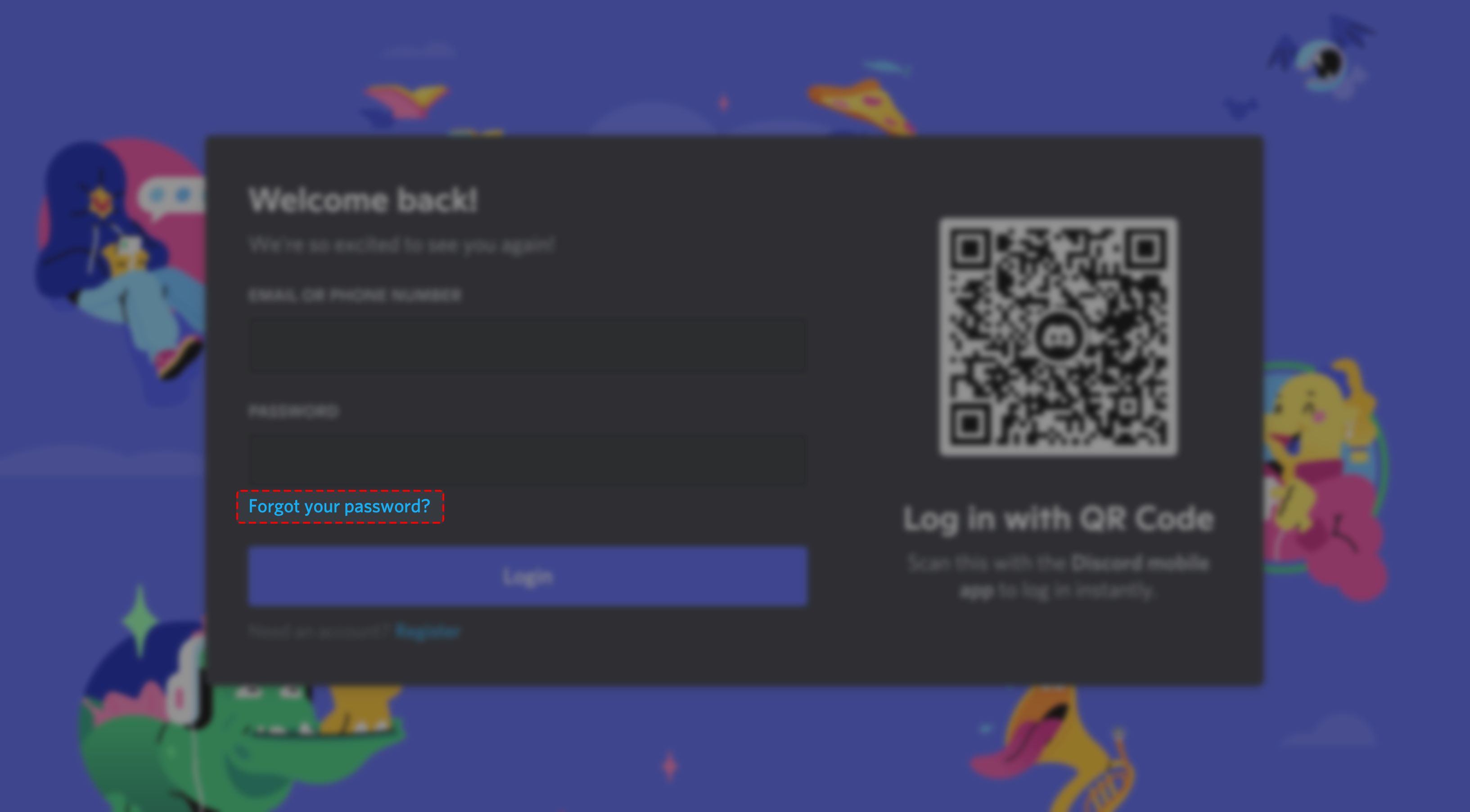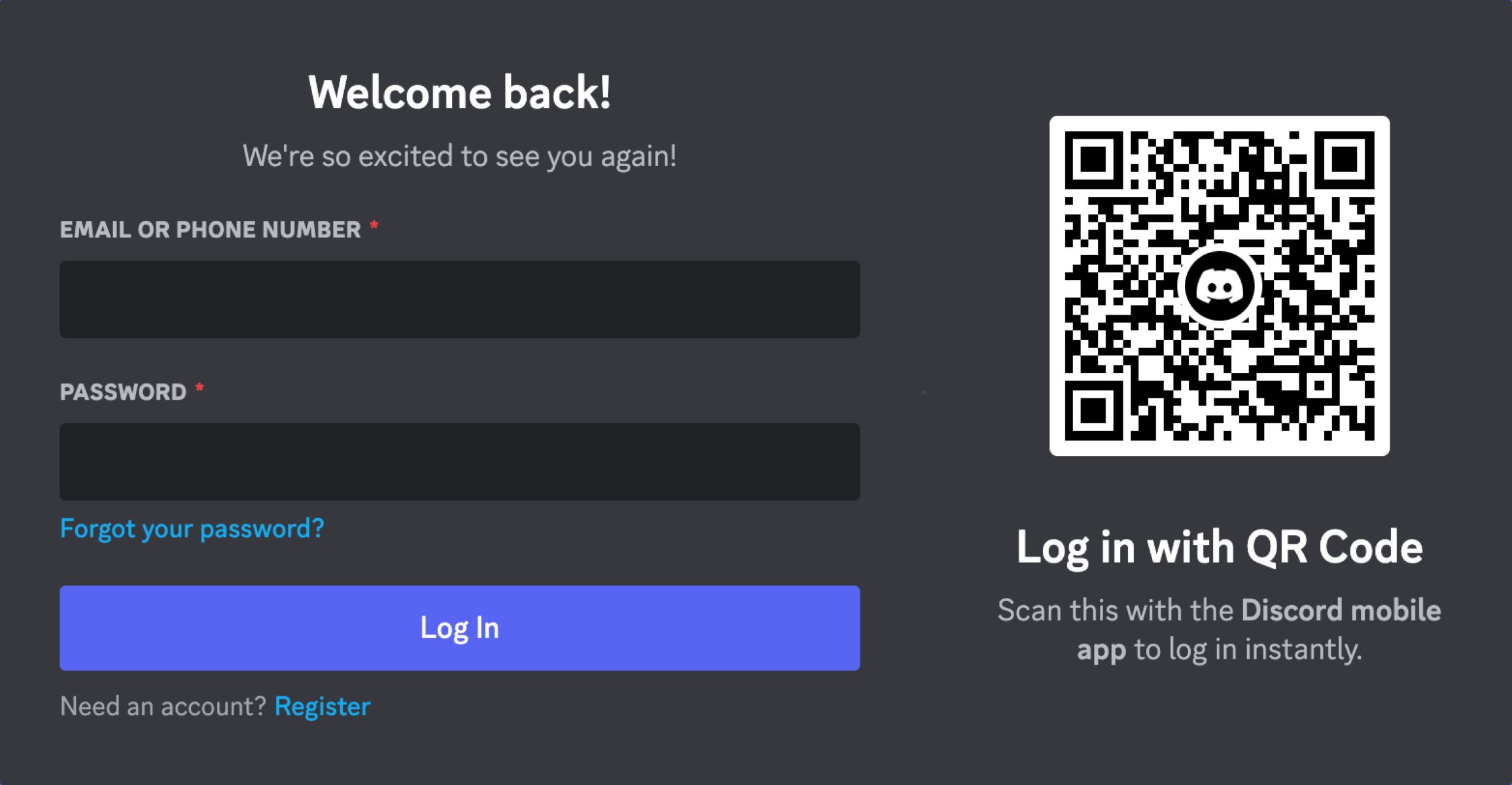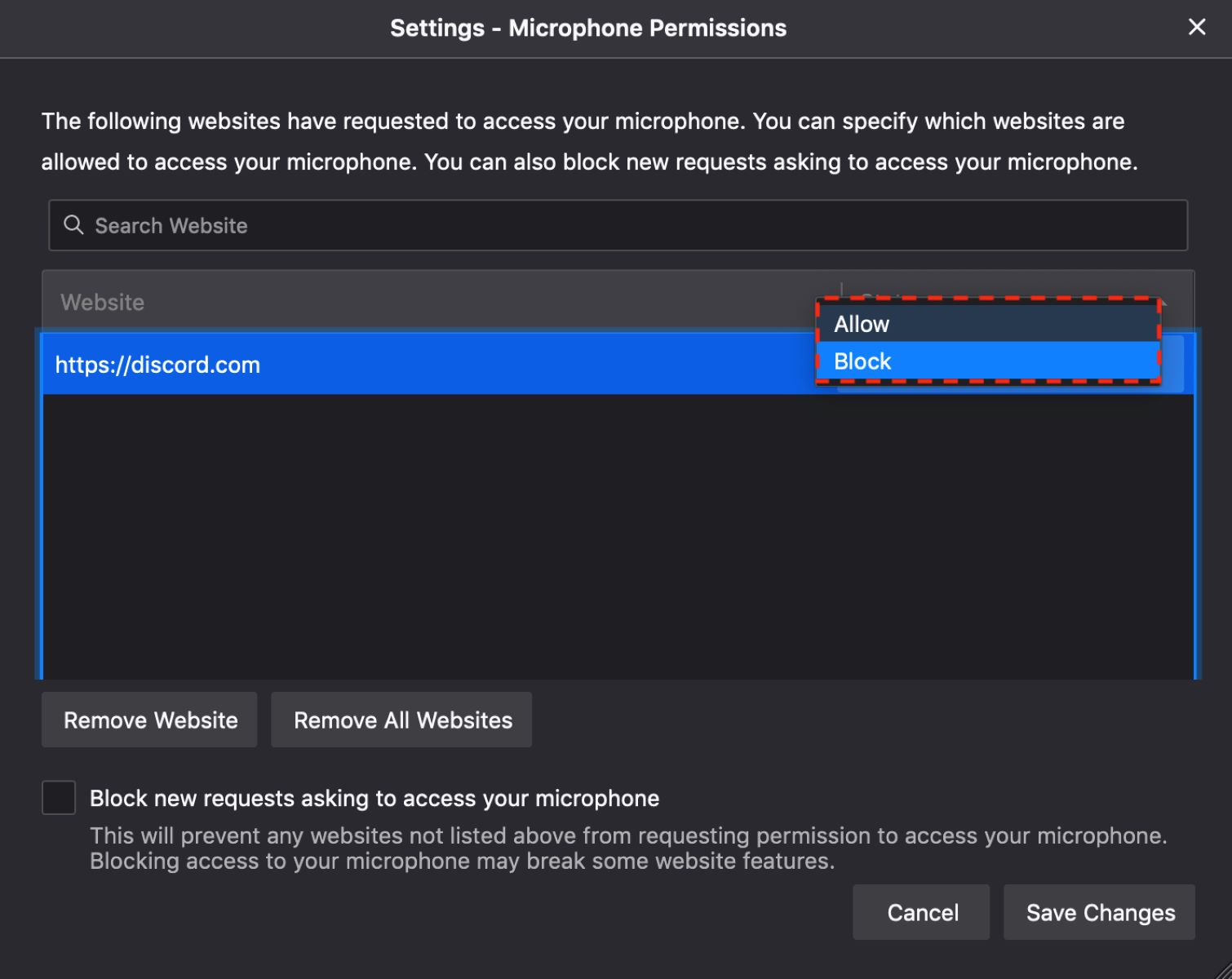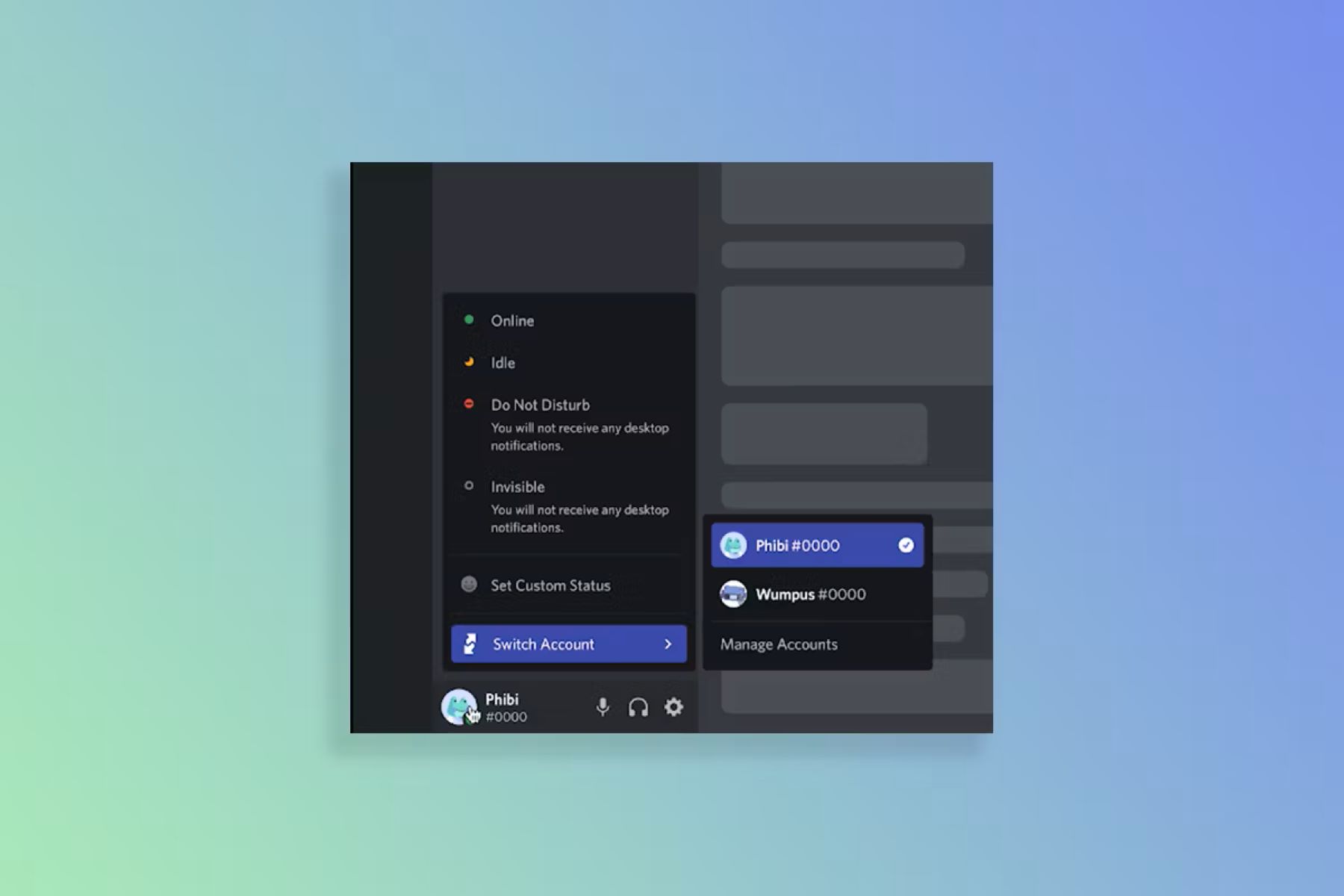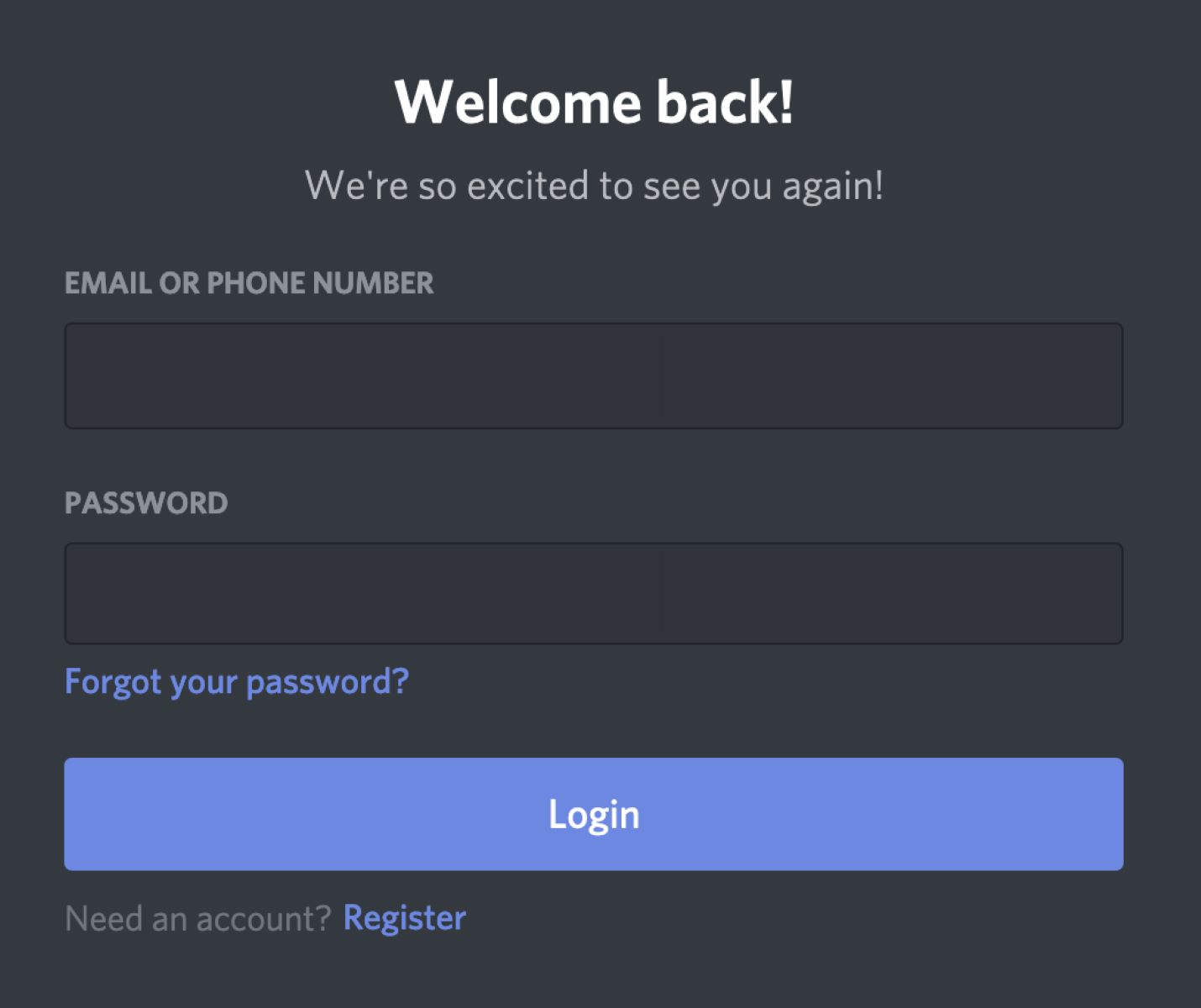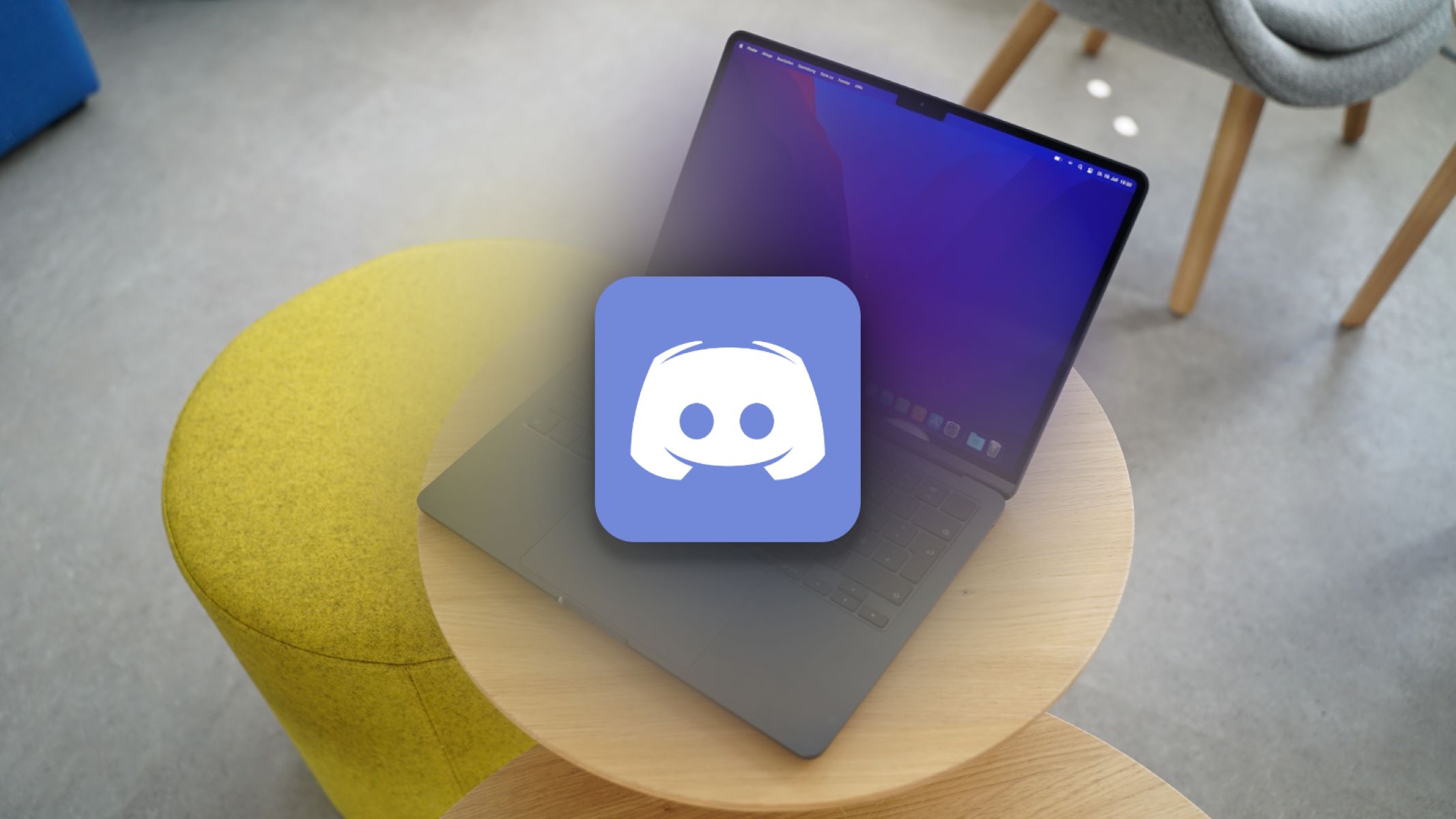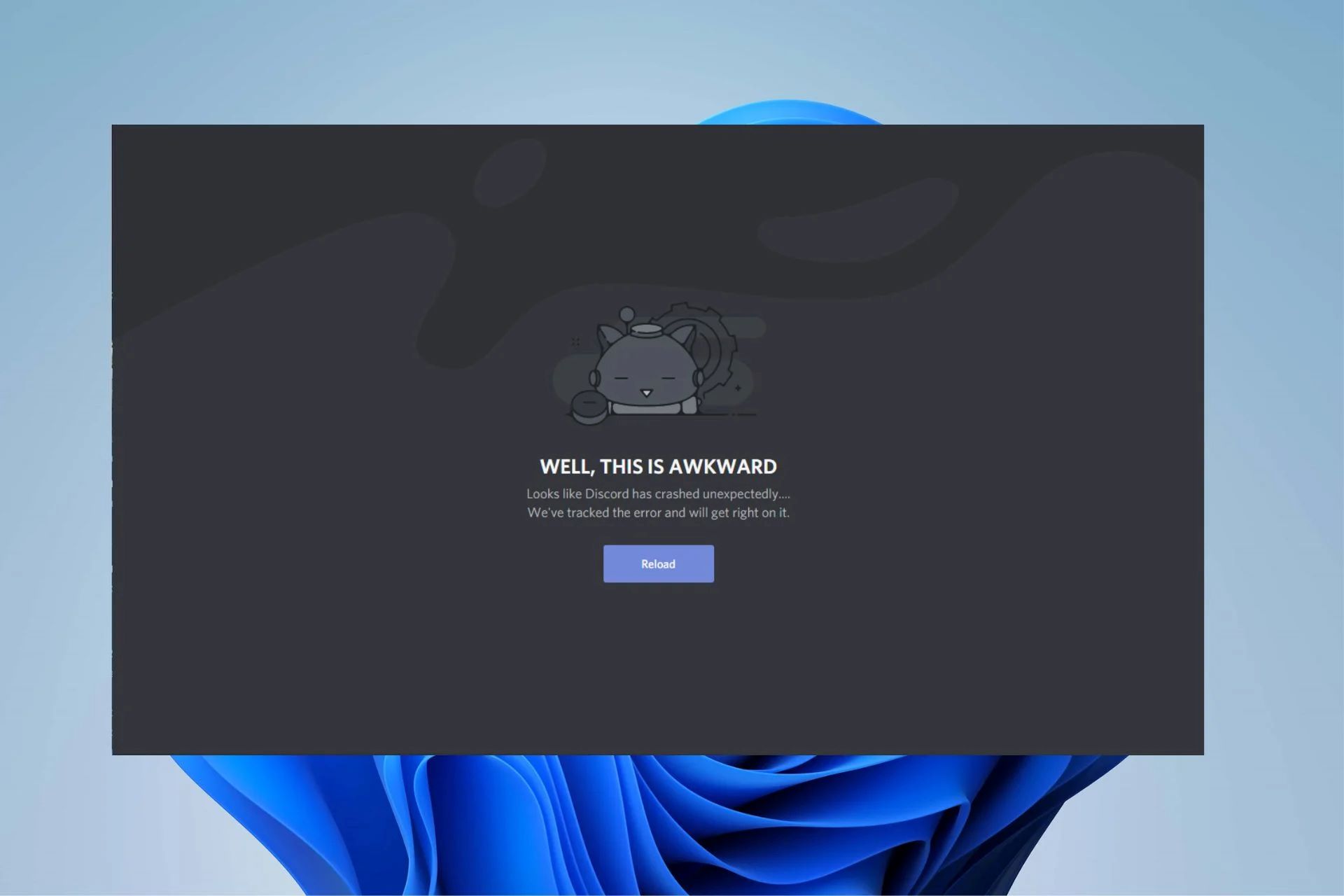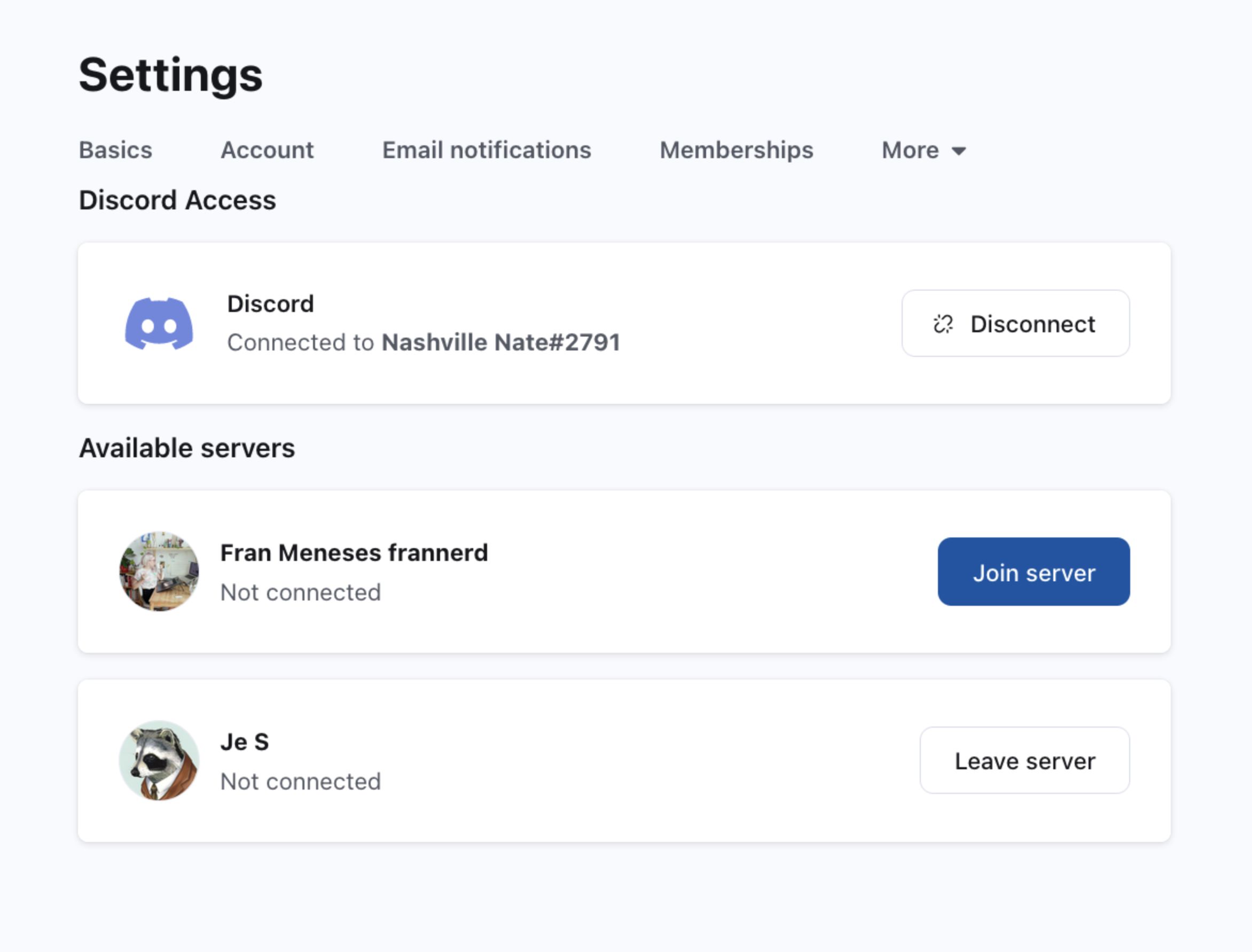Introduction
Welcome to this step-by-step guide on how to reset your password on Discord. If you’ve forgotten your password or suspect that your account may have been compromised, don’t worry! Discord provides a simple and secure process to regain access to your account.
Discord is a popular communication platform that allows users to connect through text, voice, and video channels. With millions of users worldwide, it’s important to ensure the security of your account by regularly changing your password and taking necessary precautions.
In this guide, we’ll walk you through the process of resetting your password on Discord. Whether you’re using the Discord website on a desktop browser or the mobile app on your smartphone, the steps are straightforward and can be completed in just a few minutes.
Before we dive into the steps, it’s essential to highlight the importance of password security. A strong and unique password is your first line of defense against unauthorized access to your account. We recommend using a combination of uppercase and lowercase letters, numbers, and special characters when creating a new password.
Now, let’s get started on resetting your password and regaining control of your Discord account!
Step 1: Accessing the Discord Website
The first step in resetting your Discord password is to open a web browser and navigate to the Discord website. You can do this by typing “discord.com” into the address bar and pressing Enter.
Once you’re on the Discord homepage, you’ll see the login form on the right side of the screen. If you’re already logged in with another account, you’ll need to log out before proceeding. To log out, click on the “Logout” button at the bottom of the login form.
If you don’t have Discord installed on your computer, that’s alright! You can still access your account through the web version. Discord is compatible with popular web browsers like Google Chrome, Mozilla Firefox, and Microsoft Edge.
If you’re accessing Discord from a mobile device, you can open your preferred web browser and follow the same steps to access the Discord website. Alternatively, you can download and open the Discord mobile app from the App Store (iOS) or Google Play Store (Android) if you prefer using the app.
Once you’ve accessed the Discord website, you’re ready to proceed to the next step and initiate the password reset process.
Step 2: Clicking on the “Forgot your password?” link
Now that you’re on the Discord website, look for the login form on the right side of the screen. Below the fields for entering your email and password, you’ll see a small link that says “Forgot your password?”. Click on this link to initiate the password reset process.
By clicking on the “Forgot your password?” link, you will be redirected to the password reset page. This page allows you to enter your email or phone number associated with your Discord account to receive further instructions for resetting your password.
If you have access to the email or phone number linked to your Discord account, you’re one step closer to regaining access to your account. Make sure you have a valid email or phone number available before proceeding.
In case you don’t have access to the email or phone number tied to your Discord account, you may need to contact Discord Support for further assistance. They will guide you through the account recovery process and help you regain access to your account.
Once you’ve clicked on the “Forgot your password?” link, the next step is to enter your email or phone number associated with your Discord account. This will enable Discord to send you a password reset link or code to proceed with the account recovery process.
Remember, it’s crucial to provide the correct email or phone number associated with your Discord account to ensure a smooth and successful password reset.
Step 3: Entering Your Email or Phone Number
After clicking on the “Forgot your password?” link on the Discord website, you will be directed to a page where you need to enter the email or phone number associated with your Discord account. This step is crucial for initiating the password reset process.
Take a moment to ensure that you are entering the correct email or phone number. Double-check your input to avoid any delays or errors in receiving the password reset instructions from Discord.
If you are entering your email address, make sure it is the one you used to sign up for your Discord account. It’s important to note that Discord will only send the password reset link to the email address associated with your account.
Alternatively, if you choose to reset your password using your phone number, provide the phone number that you linked to your Discord account. Discord will send a password reset code to this phone number in order to verify your identity and proceed with resetting your password.
If you are unsure about which email or phone number is associated with your Discord account, you can try entering different ones until you find the correct one. However, if all attempts are unsuccessful, it may be necessary to reach out to Discord Support for further assistance with account recovery.
Once you have entered your email or phone number correctly, click on the “Continue” or similar button to proceed to the next step. Discord will then send you an email or text message containing a password reset link or code.
Check your email inbox or phone’s messages for further instructions from Discord as we move on to the next step of the password reset process.
Step 4: Checking Your Email or Phone for a Password Reset Link
After entering your email or phone number associated with your Discord account and clicking “Continue,” it’s time to check your email inbox or phone’s messages for further instructions from Discord.
If you provided your email address, open your email client or webmail service and look for a new email from Discord. It may take a few moments for the email to arrive, so be patient. Make sure to check your spam or junk folder in case the email has been filtered there.
If you chose to reset your password using your phone number, keep an eye on your phone’s messages for a text message from Discord. Be aware that message delivery times can vary depending on your mobile carrier.
When you find the email or text message, open it and look for the password reset link or code provided by Discord. The email will typically include a clickable link that will take you to the password reset page.
In some cases, Discord may provide a code in the email or message instead of a direct link. If this is the case, make note of the code as you will need it for the next step of the password reset process.
It’s important to note that the password reset link or code is time-sensitive. It will expire after a certain period of time, so it’s recommended to proceed with the password reset as soon as possible after receiving the email or text message.
If you don’t receive the email or text message from Discord within a reasonable amount of time, check that you entered the correct email or phone number. If the information provided is correct and you still haven’t received anything, consider checking your spam or junk folders again or contacting Discord Support for further assistance.
Now that you have the password reset link or code from Discord, we can move on to the next step and proceed with creating a new password for your Discord account.
Step 5: Clicking on the Password Reset Link
After receiving the password reset email or text message from Discord, it’s time to proceed with resetting your password. The email will typically contain a clickable link that will take you to the password reset page. If you received a code instead of a link, don’t worry – we’ll cover that scenario too.
If you’re using your computer, open the email and click on the password reset link. This will open a new tab or window in your web browser, directing you to the Discord password reset page. You may be asked to confirm your identity by entering your username or email associated with your Discord account.
If you’re using a mobile device and received the password reset email, you can tap on the link to open it in your preferred web browser app.
In case you received a code instead of a link, visit the Discord website and click on the “Forgot your password?” link again. This time, instead of entering your email or phone number, click on the option to enter the code manually. Follow the instructions provided and enter the code in the designated field on the password reset page.
Make sure to carefully review the instructions provided in the email or message to ensure you’re following the correct steps. Discord may have specific instructions on what information needs to be filled out on the password reset page.
Once you’ve clicked on the password reset link or entered the code correctly, you will be taken to a page where you can create a new password for your Discord account.
Next, we’ll cover the process of creating a new password in the following section.
Step 6: Creating a New Password
Now that you’ve clicked on the password reset link or entered the code on the Discord password reset page, you’re ready to create a new password for your account. This step is crucial for ensuring the security of your Discord account.
When creating a new password, it’s important to choose a strong and unique combination. Discord provides guidelines to help you create a secure password, such as using a mix of uppercase and lowercase letters, numbers, and special characters.
Enter your new password in the designated field on the password reset page, making sure to follow any specific requirements or instructions provided by Discord. As you type, you may notice indicators showing the strength of your password, such as a bar that fills up as your password becomes more secure.
Try to create a password that is easy for you to remember, but difficult for others to guess. Avoid using common phrases, personal information, or sequential numbers and letters. It’s advisable to create a password with a minimum length of eight characters.
Remember, a strong password is one of the key elements in protecting your Discord account from unauthorized access. Take a moment to carefully consider your new password before finalizing it.
After you’ve entered your new password, there may be a confirmation field where you’ll need to re-enter the password to ensure accuracy. This step helps prevent any mistakes or typos when setting your new password.
Once you’re satisfied with your new password and have confirmed it, click on the “Save” or similar button to proceed. This will finalize the password reset process and save your new password on Discord’s servers.
Congratulations! You have successfully created a new password for your Discord account.
Now it’s time to log in to your account with your new password, which we’ll cover in the next step.
Step 7: Logging in with Your New Password
With your new password set, you’re now ready to log in to your Discord account. This step will allow you to regain access and start using Discord once again.
Return to the Discord website and locate the login form. Enter the email or phone number associated with your account in the respective field. Then, enter your newly created password in the password field.
Before clicking on the “Login” or similar button, take a moment to double-check that you’ve entered the correct information. Typos or mistakes in the login credentials can hinder your ability to log in successfully.
If you’re using the Discord mobile app, open the app and tap on the “Login” button. Enter your email or phone number and your new password in the corresponding fields.
After ensuring the accuracy of your login details, click the “Login” or “Sign In” button to initiate the login process. If everything is correct, Discord will validate your credentials and grant you access to your account.
If you encounter any login issues, such as an incorrect password or an error message indicating invalid credentials, double-check that you’ve entered the correct information. In case you’re still unable to log in, consider resetting your password again or reaching out to Discord Support for further assistance.
Upon successfully logging in, you’ll be able to access your Discord account with your new password. Take a moment to navigate through the various channels and servers, and ensure that all your settings and preferences are intact.
Lastly, we recommend enabling two-factor authentication (2FA) to enhance the security of your Discord account. 2FA adds an extra layer of protection by requiring an additional verification step, such as a code generated by an authentication app, when logging in.
By following this step-by-step guide, you’ve successfully reset your password on Discord, ensuring the security and integrity of your account.
Conclusion
Resetting your password on Discord is a simple process that allows you to regain access to your account and ensure its security. Whether you’ve forgotten your password or suspect unauthorized access, following the steps outlined in this guide will help you get back into your Discord account in no time.
We started by accessing the Discord website and clicking on the “Forgot your password?” link. Then, we entered our email or phone number associated with the account and checked our inbox or messages for a password reset link or code from Discord.
After receiving the password reset instructions, we clicked on the provided link or entered the code on the Discord password reset page. This led us to the password creation step, where we crafted a strong and unique password to safeguard our account.
Finally, we logged in to our Discord account using the new password, ensuring that we could access all the features and settings as before. We also recommended enabling two-factor authentication for added security.
Resetting your password on Discord is just one of the many measures you can take to protect your account. It’s important to regularly update your password, keep it confidential, and be cautious of phishing attempts.
If you encounter any further issues or difficulties during the password reset process, don’t hesitate to contact Discord Support for assistance. They have a dedicated team available to help you with any account-related concerns.
Thank you for following this guide on how to reset your password on Discord. Remember to stay vigilant and keep your Discord account secure to enjoy a safe and enjoyable experience on the platform.