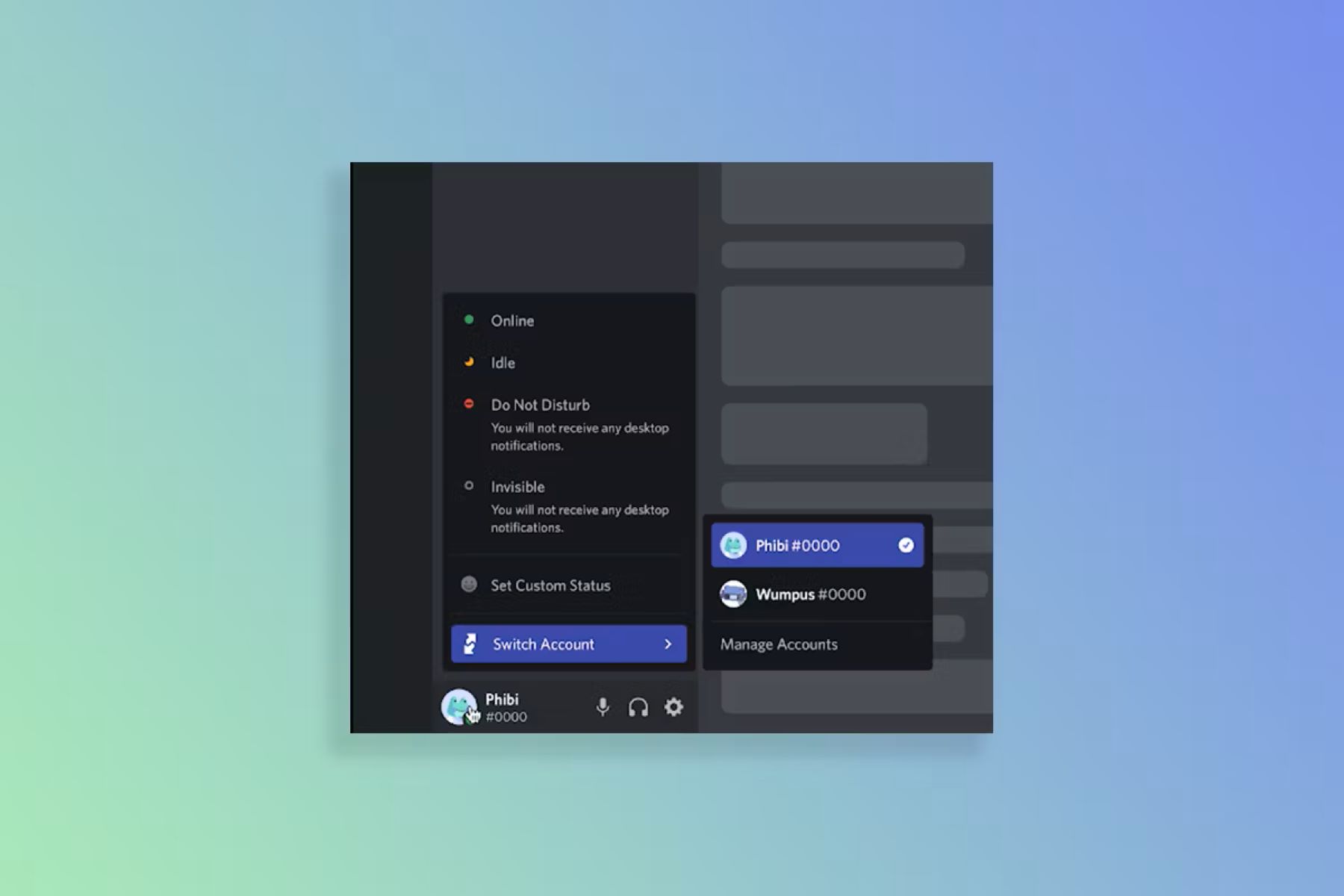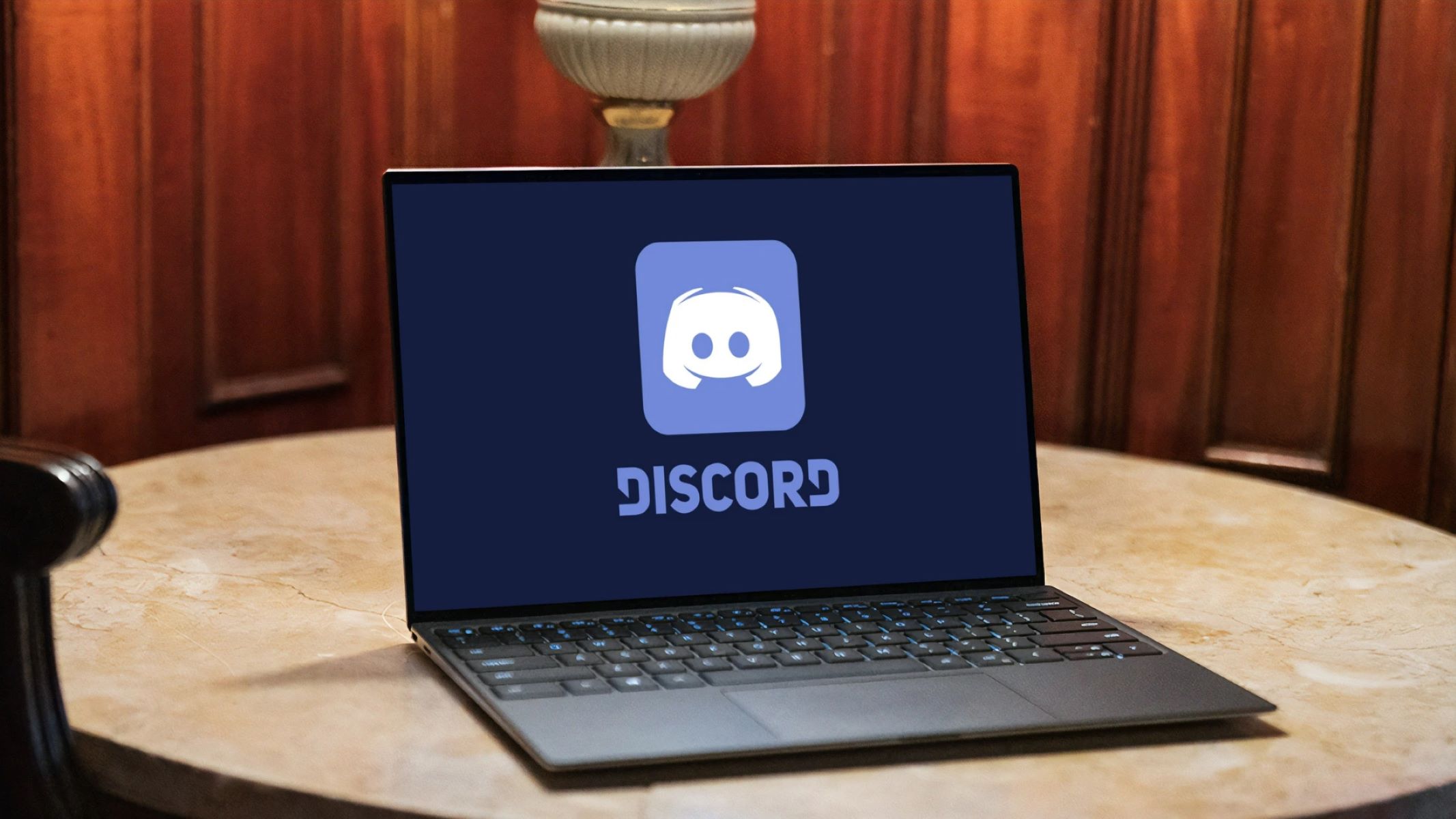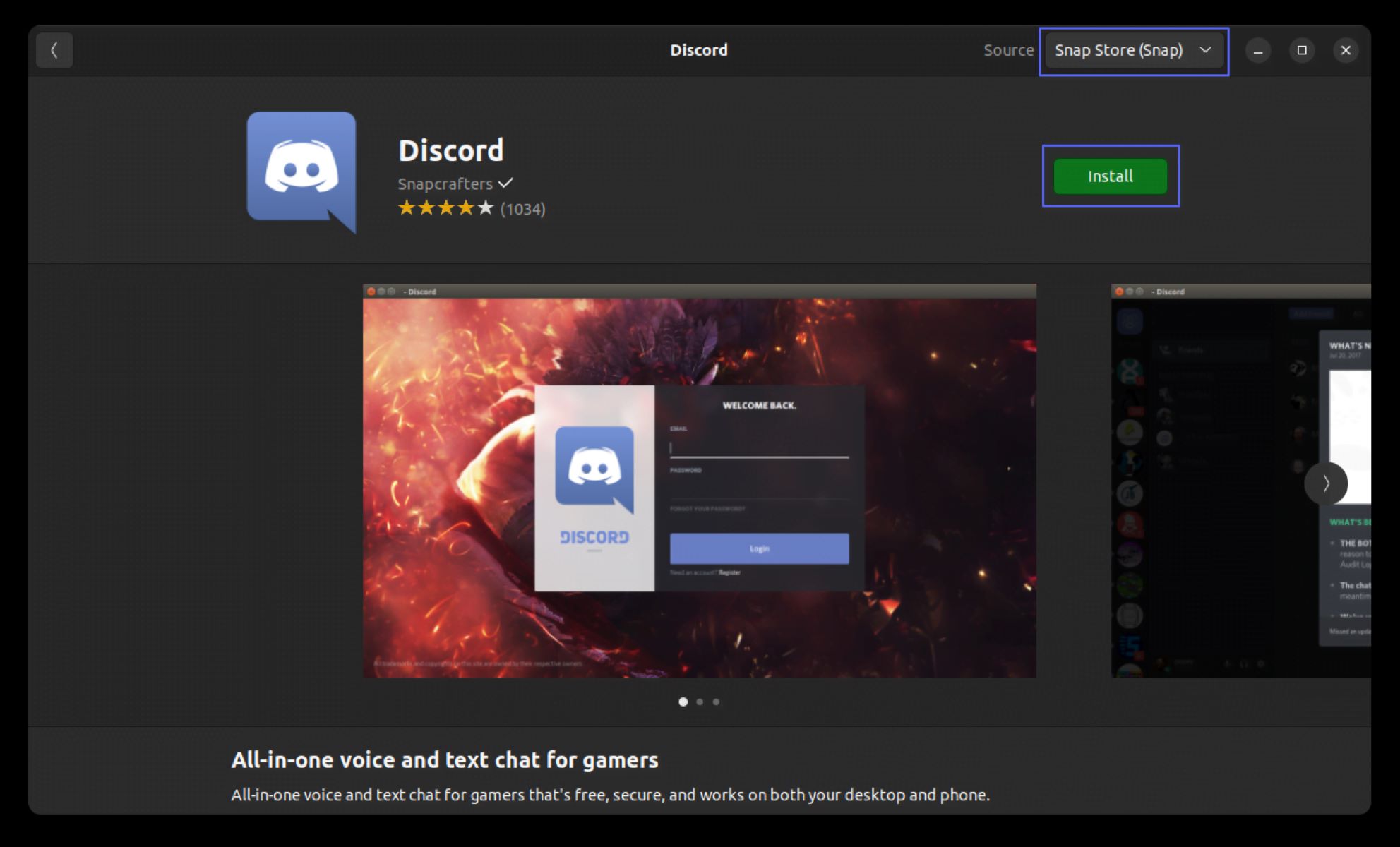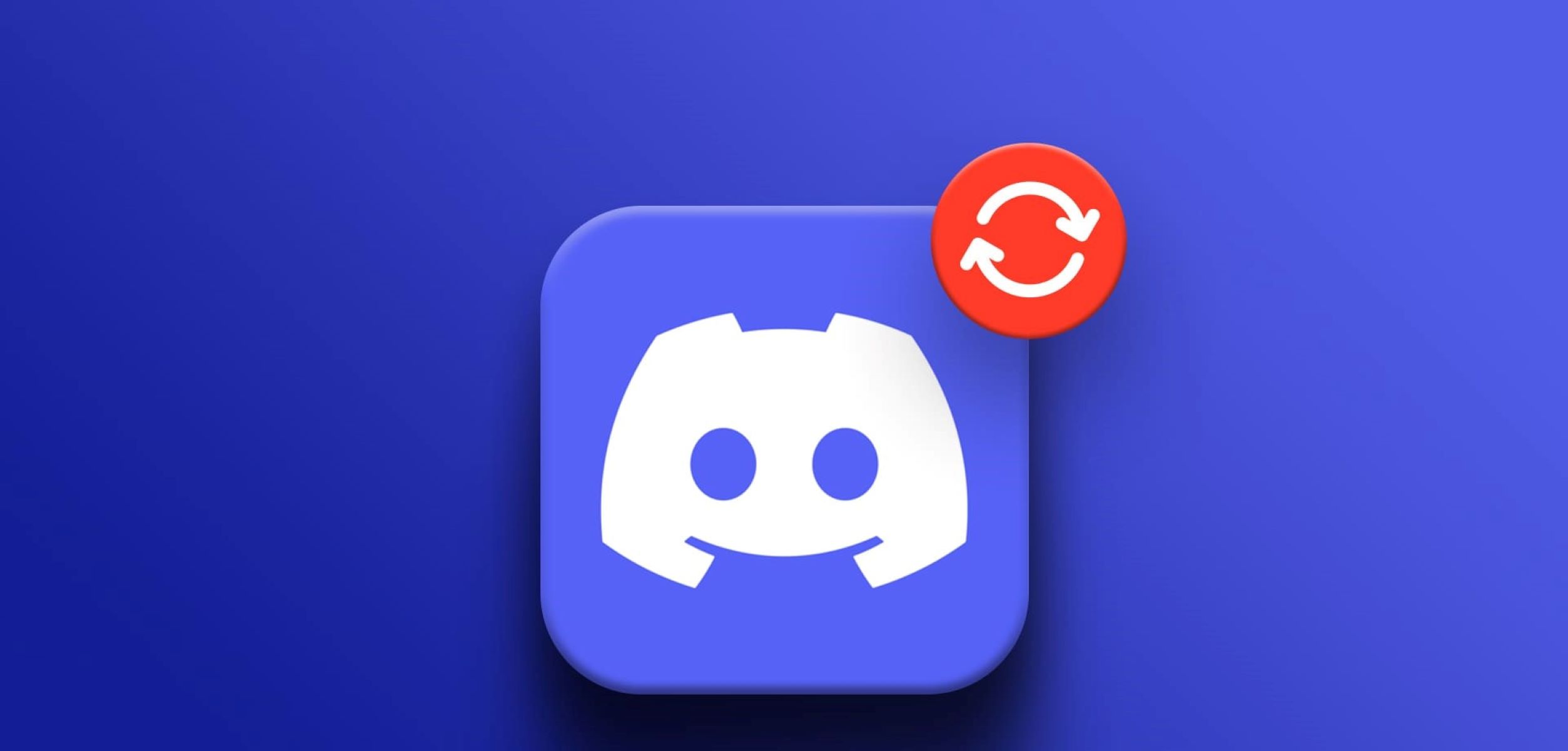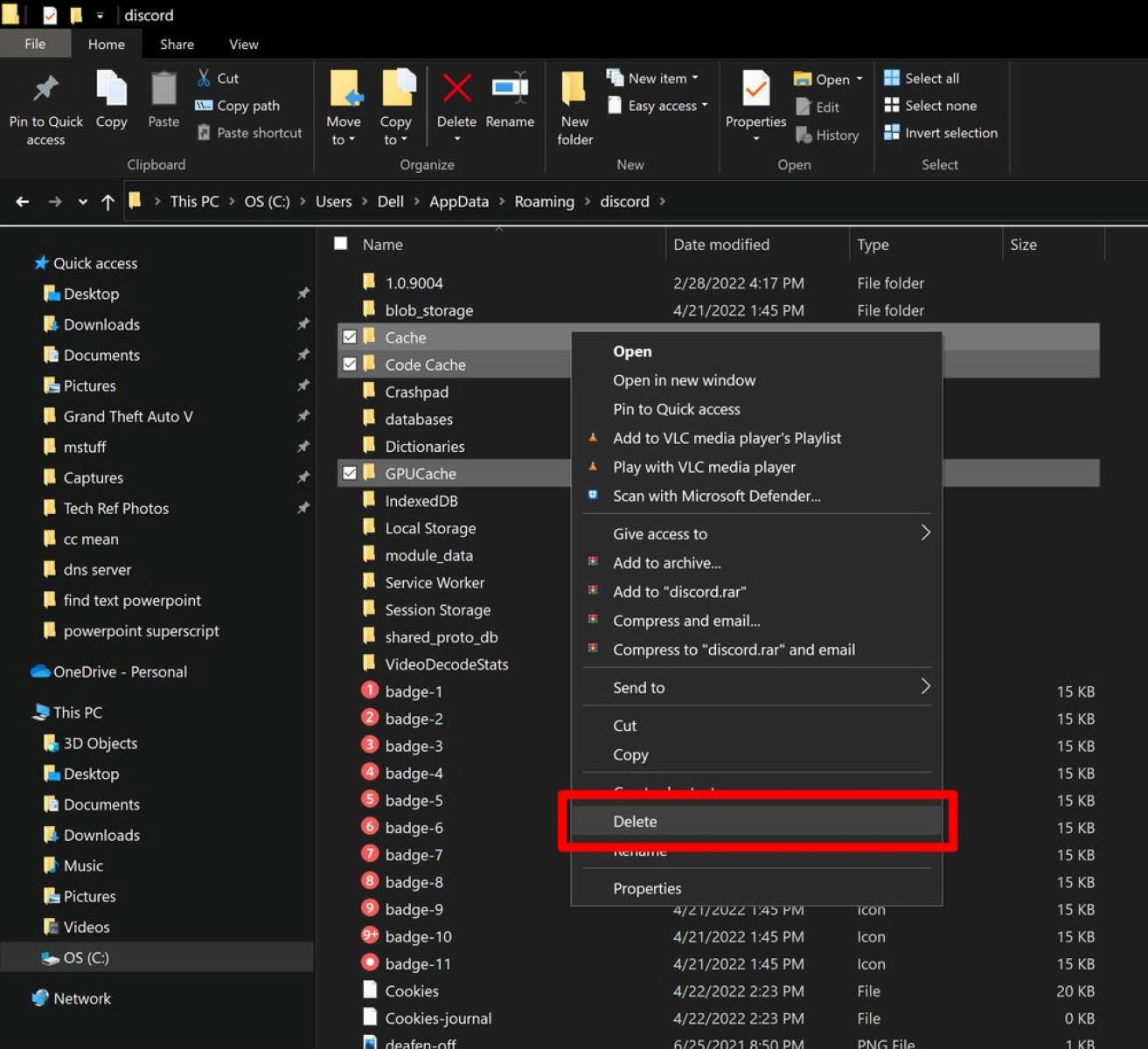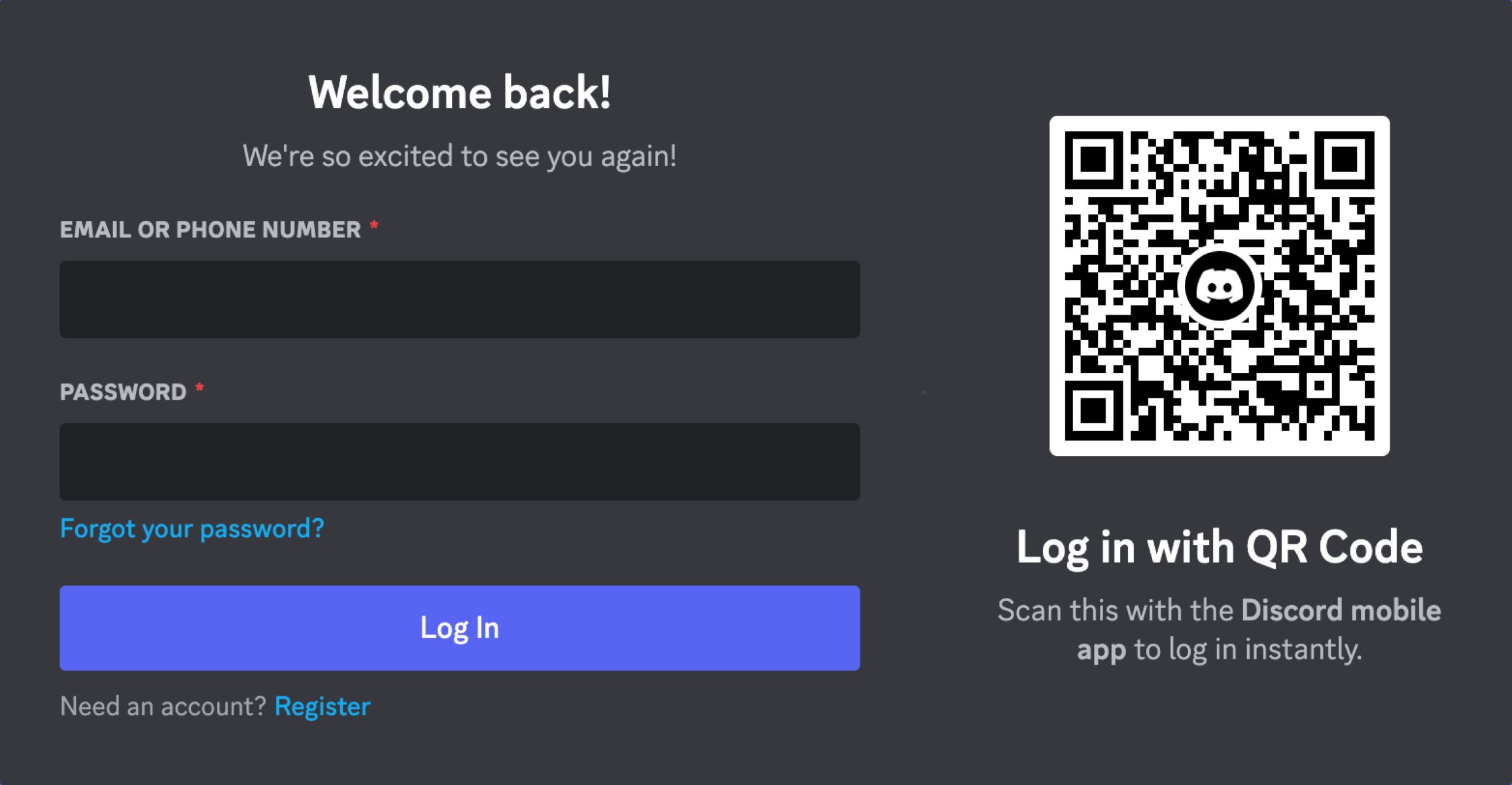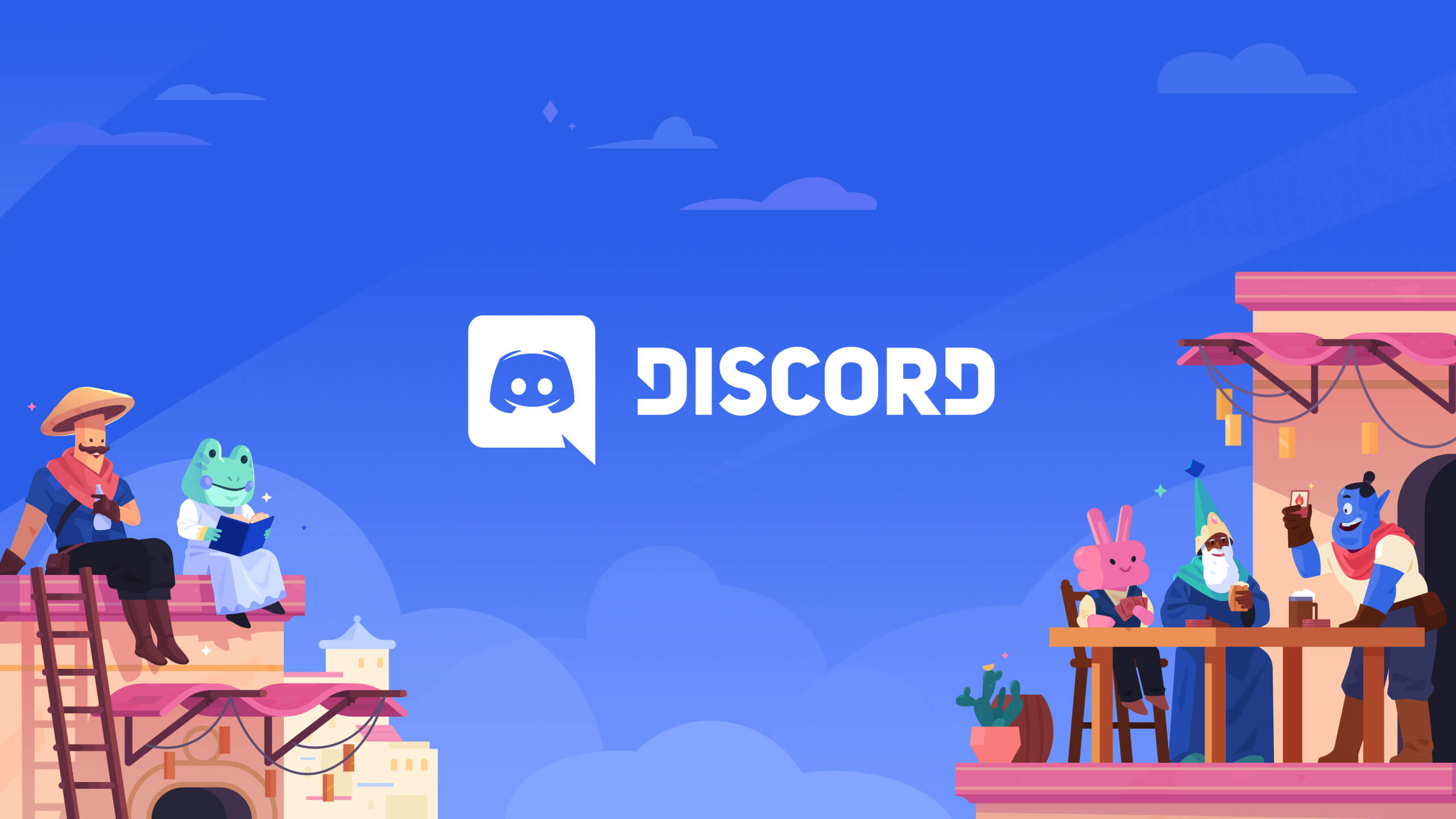Introduction
Welcome to the world of Discord, a popular communication platform for gamers, communities, and friends to connect and interact. Whether you’re a seasoned Discord user or a newbie exploring this platform for the first time, you may be interested in creating an alt account. An alt account, short for alternative account, allows you to have multiple Discord accounts beyond your main account. This can be useful for various reasons, such as maintaining separate identities, participating in different communities, or simply organizing your Discord experience.
In this guide, we will walk you through the step-by-step process of creating an alt account on Discord. We will cover everything from creating a new account to customizing its settings and joining servers. By the end of this article, you’ll be equipped with the knowledge to seamlessly switch between your main and alt accounts, managing them with ease.
Before we dive into the details, it’s important to note that having multiple Discord accounts is allowed as long as you follow Discord’s terms of service and community guidelines. It’s essential to use your alt accounts responsibly and respect the rules of the servers you join. With that said, let’s get started on creating your alt account and explore the possibilities it offers!
Step 1: Create a New Discord Account
To create an alt account on Discord, you’ll need to start by creating a new Discord account. Follow these steps:
- Launch the Discord application or visit the Discord website (discord.com) on your preferred web browser.
- Click on the “Register” or “Create an account” button to initiate the account creation process.
- Enter your chosen username for the alt account. Keep in mind that the username should be unique and not already in use by another Discord user.
- Choose a strong password for your account. Make sure to include a combination of upper and lowercase letters, numbers, and special characters to enhance security.
- Optionally, you can associate your alt account with an email address. This step is useful for account recovery purposes, but it’s not mandatory.
- Once you’ve filled in the necessary details, click on the “Continue” or “Next” button to proceed.
- Complete any additional steps, such as verifying your humanity through a CAPTCHA or solving a puzzle, if prompted.
- Congratulations! You’ve successfully created a new Discord account. Now it’s time to verify your email address to ensure full access to the features.
Creating a new Discord account is an exciting step towards expanding your Discord experience. With your alt account in hand, you’ll be able to explore new communities, interact with different groups of people, and engage in diverse conversations. Now that your alt account is ready, let’s move on to the next step: verifying your email address.
Step 2: Verify Your Email Address
Verifying your email address is an essential step to fully access and secure your alt account on Discord. Follow the steps below to complete the verification process:
- Once you’ve created your alt account, Discord will send you an email to the address associated with your account.
- Open your email inbox and locate the verification email from Discord.
- Click on the verification link provided in the email.
- This will redirect you to a page confirming that your email is now verified, and your account is ready to use.
By verifying your email address, you not only gain access to additional features but also secure your alt account from potential unauthorized access. It also enables you to reset your password in case you forget it in the future.
If you haven’t received the verification email from Discord, ensure that you’ve entered the correct email address during the account creation process. You may need to check your spam or junk folders in case the email has been filtered out.
Once your email address is verified, you’re one step closer to fully utilizing your alt account on Discord. Now it’s time to customize its settings to suit your preferences. Let’s proceed to the next step: customizing your alt account settings.
Step 3: Customize Your Alt Account Settings
Now that your alt account is verified, it’s time to personalize its settings according to your preferences. Customizing your alt account allows you to tailor your Discord experience and make it uniquely yours. Here are the steps to customize your alt account settings:
- Open the Discord application or visit the Discord website and log in to your alt account.
- On the left-hand side of the screen, click on the gear icon located at the bottom of the sidebar to access the User Settings.
- In the User Settings, you’ll find several tabs covering different aspects of your account. Explore these tabs to customize various settings such as appearance, privacy, and notifications.
- Under the “My Account” tab, you can update your avatar, change your username, and add a short description to showcase your alt account’s personality.
- Within the “Privacy & Safety” tab, you have the option to manage your privacy settings, including who can send you direct messages, add you as a friend, or mention you in messages.
- The “Notifications” tab allows you to fine-tune your alt account’s notification settings, deciding what types of notifications you receive and how they are delivered.
- Lastly, don’t forget to explore other tabs such as “Connections” to link your alt account with other platforms and “Authorized Apps” to manage the third-party applications you’ve authorized.
By customizing your alt account settings, you can create a tailored Discord experience that reflects your personal style and preferences. Take your time to explore the various settings and adjust them according to your needs. Once you’re satisfied with the customization, it’s time to join servers using your alt account. Let’s move on to the next step.
Step 4: Join Servers with Your Alt Account
Now that your alt account is set up and customized, it’s time to start connecting with various communities by joining servers. Joining servers with your alt account allows you to engage with different groups of people and be part of diverse conversations. Follow the steps below to join servers with your alt account:
- Open the Discord application or visit the Discord website and log in to your alt account.
- In the left-hand sidebar, click on the “Explore Public Servers” icon.
- This will open the server discovery page, where you can browse through various categories or search for specific servers using keywords.
- Once you find a server that interests you, click on it to view more details about the server.
- Review the server’s description, rules, and any other information provided to ensure it aligns with your interests and preferences.
- If you decide to join the server, click on the “Join” button.
- Some servers may require you to complete additional verification steps, such as solving a CAPTCHA, before you can join.
- Repeat these steps to join multiple servers that you find appealing and engaging.
Joining servers with your alt account opens up a whole new world of communities and conversations. It allows you to interact with people who share your interests, explore new topics, and make new connections. You can join gaming communities, hobby-based servers, educational groups, or any other server that catches your attention. The possibilities are endless!
Now that you know how to join servers with your alt account, let’s move on to the final step: learning how to switch between your main and alt accounts seamlessly.
Step 5: Switch Between Your Main and Alt Accounts
One of the advantages of having an alt account on Discord is the ability to switch between your main and alt accounts seamlessly. Switching between accounts allows you to conveniently manage and interact with multiple Discord identities. Follow the steps below to switch between your main and alt accounts:
- While logged in to your alt account, locate the user settings by clicking on the gear icon at the bottom of the sidebar.
- In the user settings, scroll down until you find the “Log Out” button.
- Click on the “Log Out” button to log out of your alt account.
- This will redirect you to the Discord login page.
- Enter the credentials (email/username and password) of your main account to log in.
- After logging in to your main account, you can switch back to your alt account by clicking on the account avatar located in the bottom left corner of the Discord application.
- A dropdown menu will appear, displaying the alt account you created.
- Click on the alt account to switch back to it.
With the ability to switch between your main and alt accounts, you can seamlessly transition between different Discord identities based on your needs. Whether you want to participate in different communities, keep your personal and professional conversations separate, or simply enjoy a fresh Discord experience, the ability to switch accounts provides flexibility and convenience.
Congratulations! You’ve successfully learned how to create an alt account on Discord, verify your email address, customize your alt account settings, join servers, and switch between your main and alt accounts. With this knowledge, you can now unlock the full potential of Discord and enjoy a versatile and personalized communication experience!
Conclusion
Creating an alt account on Discord opens up a world of possibilities for expanding your Discord experience. By following the steps outlined in this guide, you’ve learned how to create a new Discord account, verify your email address, customize your alt account settings, join servers, and switch seamlessly between your main and alt accounts.
Having an alt account allows you to explore different communities, participate in various conversations, and maintain separate identities based on your preferences. It’s important to remember to use your alt accounts responsibly and respect the rules and guidelines of the servers you join.
Discord’s versatility as a communication platform shines through its ability to accommodate multiple accounts. Whether you’re a gamer looking to connect with different gaming communities or a user seeking to engage in various interest groups, alt accounts provide flexibility and enhance your Discord experience.
Now that you have the knowledge and tools to create and manage your alt accounts, it’s time to dive into the diverse and vibrant Discord community. Enjoy exploring new servers, engaging with exciting communities, and making connections with new friends!