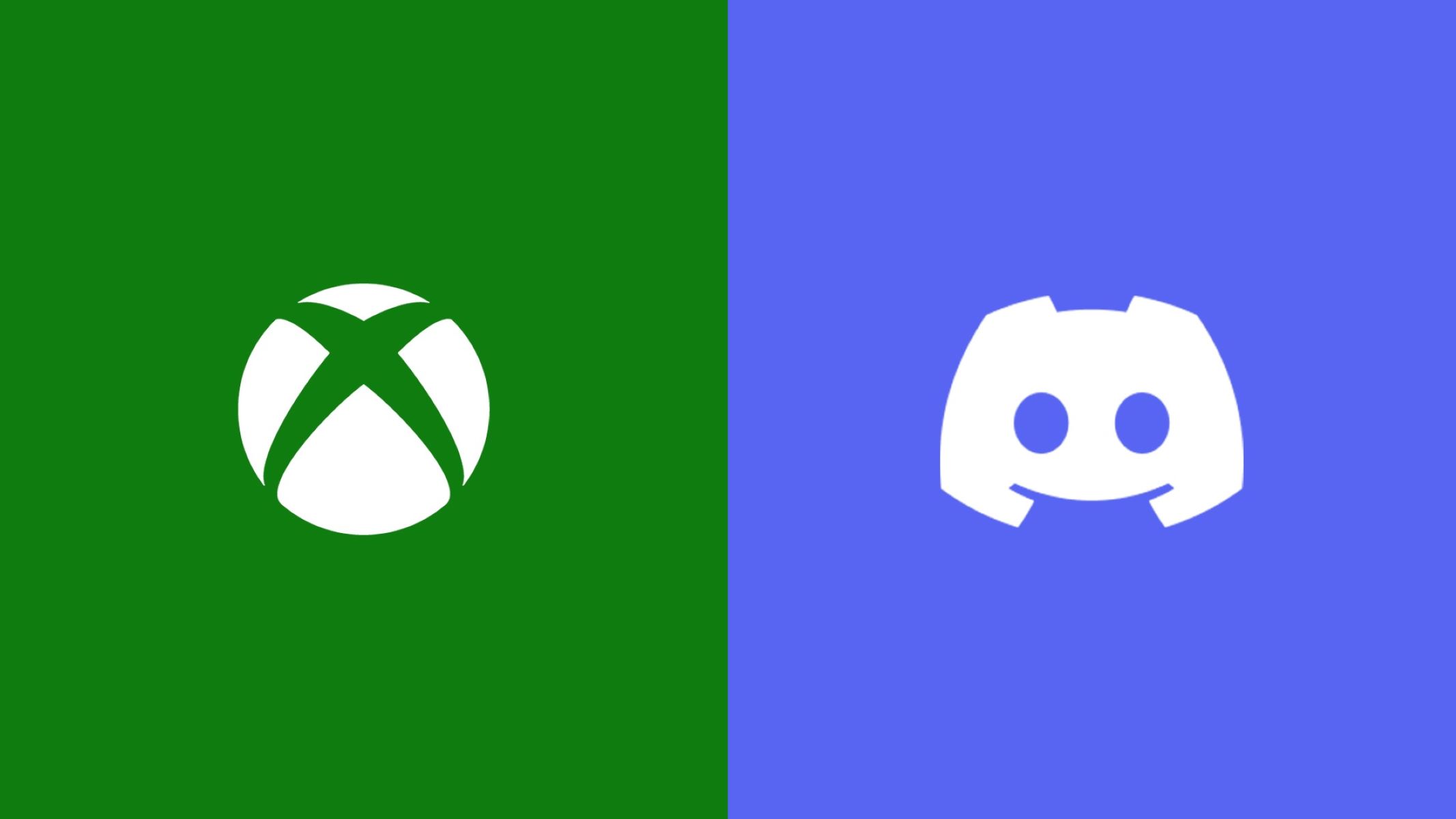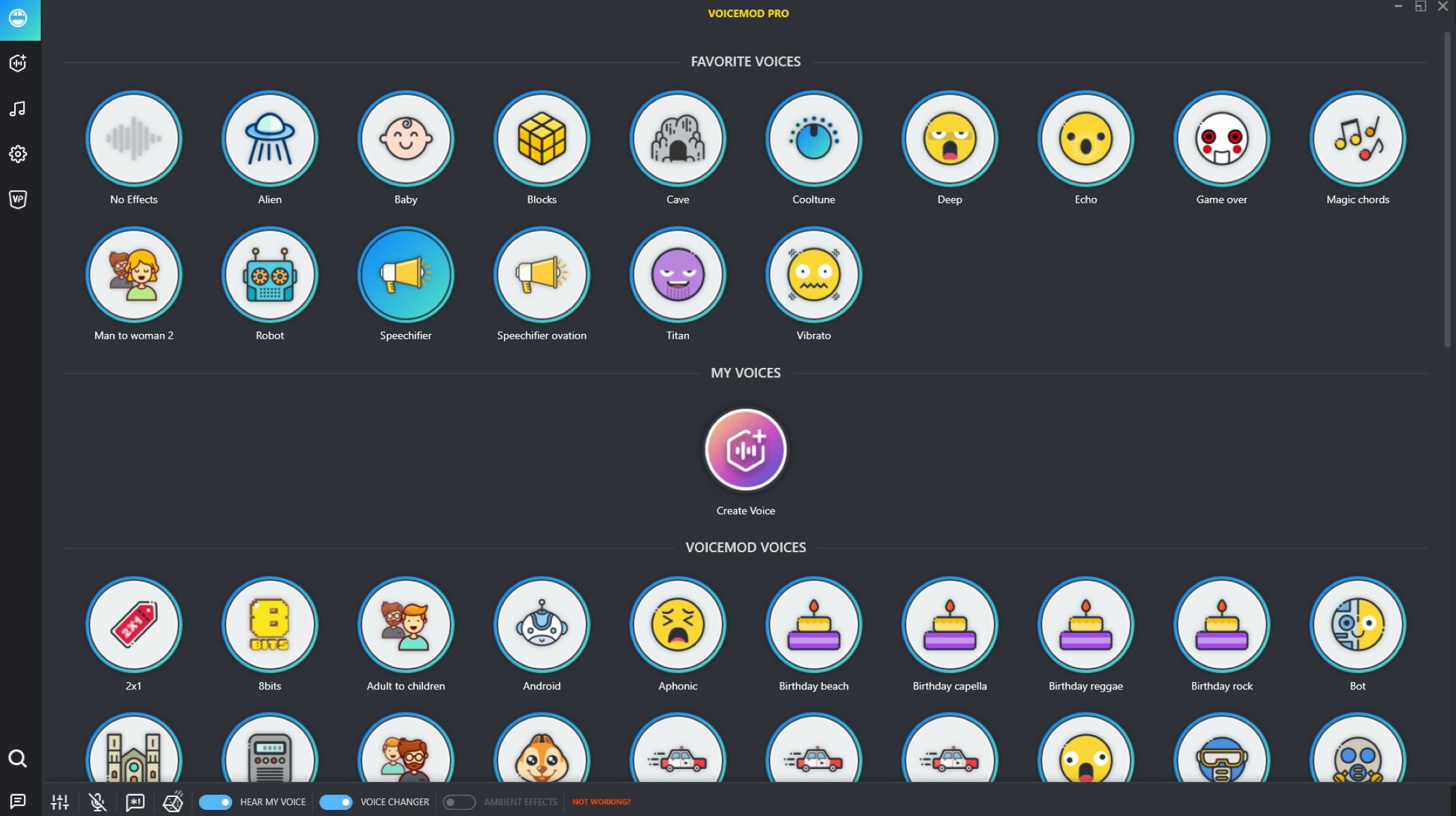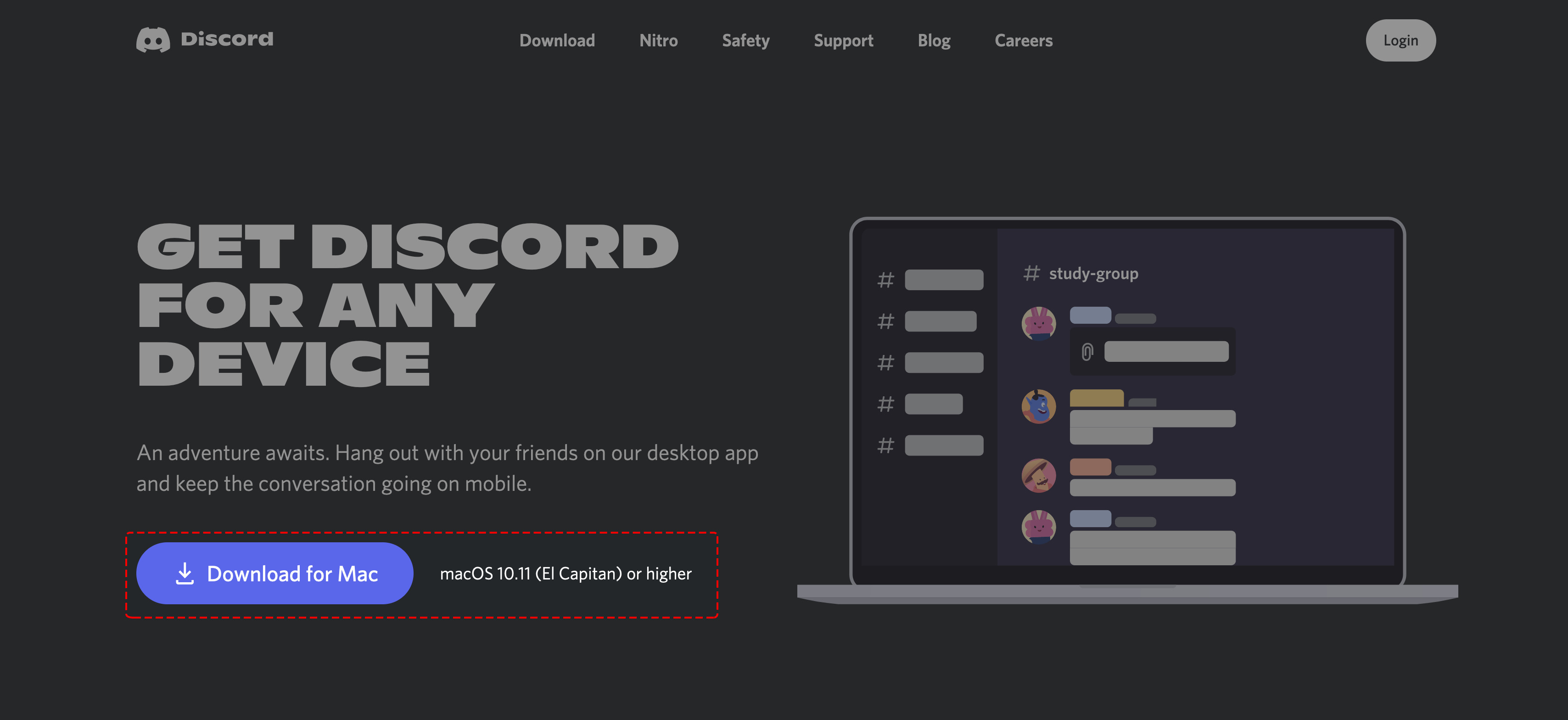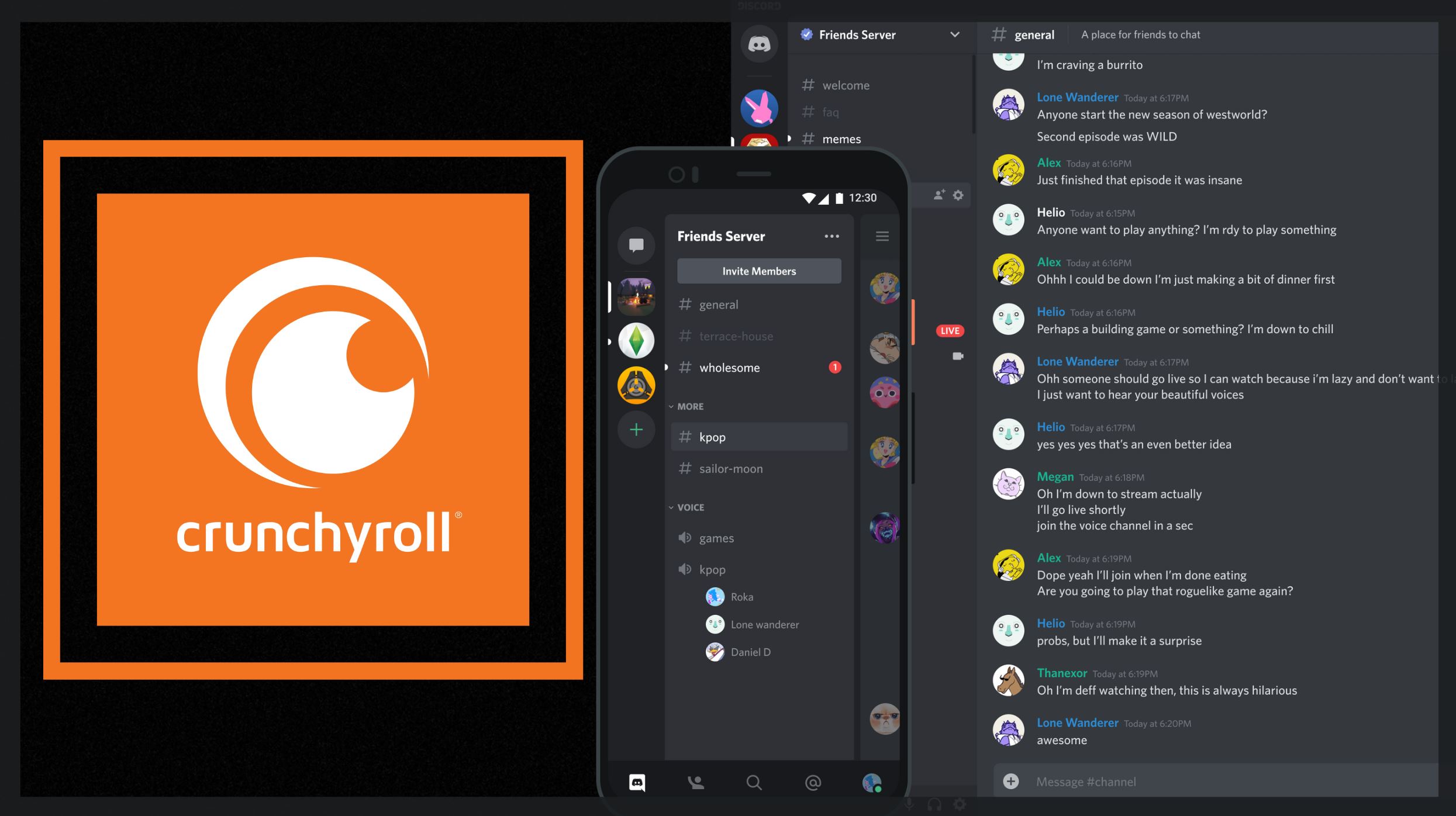Introduction
Discord has become a go-to platform for gamers and communities to connect and communicate with each other in real-time. With its user-friendly interface and robust features, Discord offers a seamless experience for voice chat during gaming sessions or group interactions. But what if you want to add a little twist to your voice and truly stand out from the crowd? That’s where a voice changer comes into play.
A voice changer is a tool that can modify your voice in various ways, allowing you to create unique and entertaining effects. Whether you want to sound like a robot, a menacing villain, or even a cute little creature, a voice changer can help you achieve that and more. And the best part? You can use a voice changer directly on Discord, so you can showcase your altered voice to your gaming buddies or online community.
So why would you want to use a voice changer on Discord? Well, the reasons are endless. First and foremost, it adds a fun and playful element to your interactions. Imagine joining a voice chat and surprising everyone with an unexpected voice transformation. It instantly brings laughter and excitement to the conversation, making your gaming sessions or community gatherings memorable.
Additionally, a voice changer can provide a layer of anonymity. If you prefer not to reveal your real voice to others on Discord, a voice changer allows you to mask your identity and maintain your privacy. This can be particularly helpful if you’re streaming your gameplay, participating in online competitions, or simply prefer to maintain a level of anonymity while interacting with others.
Furthermore, a voice changer can enhance role-playing experiences. If you’re into RPGs or online role-playing games, using a voice changer can help you fully embody your character. Whether you’re playing a fierce warrior, a mischievous sorcerer, or a cunning spy, transforming your voice to match the character adds a whole new level of immersion to your gaming adventures. It makes the experience more realistic and enhances your ability to express your character’s personality.
Now that we understand the benefits of using a voice changer on Discord, let’s dive into how you can find and install one to start unleashing your vocal creativity.
What is Discord?
Discord is a popular communication platform designed specifically for gamers and communities. It provides a seamless and feature-rich environment for voice chat, text messaging, and video conferencing. With its user-friendly interface and extensive customization options, Discord has become the go-to platform for gamers to connect and interact while playing their favorite games.
One of the key features that sets Discord apart is its emphasis on real-time communication. It offers low-latency voice chat, which means that conversations are transmitted with minimal delay, making it ideal for online gaming sessions where quick communication is crucial. Discord also allows users to join voice channels, where they can talk with their friends or other community members while engaging in group activities or playing multiplayer games.
Apart from voice chat, Discord also offers a text messaging feature that allows users to communicate through text in individual or group chats. These text channels function similar to chat rooms, allowing users to share information, coordinate game strategies, or engage in casual conversations. Discord also supports multimedia sharing, enabling users to share images, videos, and links directly within the platform.
Furthermore, Discord has built-in features that enhance the gaming experience. It provides rich integration with many popular gaming platforms, allowing users to display their game status, join games directly from Discord, and even stream their gameplay to their friends or community. Additionally, Discord offers customizable server settings, allowing users to create their own dedicated gaming communities with unique roles, permissions, and moderation tools.
Discord’s versatility extends beyond the gaming realm as well. Many non-gaming communities have also found value in using Discord as a communication platform. Whether it’s for educational purposes, professional collaboration, or simply connecting with like-minded individuals, Discord offers a flexible and customizable space for communities to come together and engage in discussions.
Overall, Discord has revolutionized the way gamers and communities communicate. With its powerful voice chat, text messaging, and video conferencing capabilities, it has become an essential tool for gamers to connect and interact with others. So whether you’re looking to coordinate game strategies with your friends, join a community of like-minded individuals, or simply have some fun conversations while gaming, Discord has got you covered.
Why use a voice changer on Discord?
Using a voice changer on Discord can be a thrilling and unique way to enhance your gaming and community interactions. Here are a few compelling reasons why you might want to consider using a voice changer on Discord.
1. Fun and Entertainment: Adding a voice changer to your Discord experience brings an element of fun and entertainment. You can surprise your gaming buddies or community members by transforming your voice into different characters or accents. Whether it’s impersonating a celebrity, imitating a fictional character, or generating funny sound effects, a voice changer injects creativity and amusement into your conversations.
2. Anonymity and Privacy: If you value your privacy or prefer not to reveal your real voice to others, a voice changer can serve as a shield of anonymity. By altering your voice, you can maintain a level of privacy and protect your identity while communicating with others on Discord. This can be particularly beneficial if you’re participating in online gaming competitions, streaming your gameplay to a wider audience, or simply want to have a separate persona online.
3. Role-playing Immersion: For those who enjoy role-playing games (RPGs) or immersive online experiences, a voice changer can significantly enhance the immersion factor. By altering your voice to match the characteristics of your in-game character, you can fully embody their persona and bring them to life. Whether you’re playing a heroic knight, a sly rogue, or a mystical sorcerer, adapting your voice through a voice changer adds depth and realism to your role-playing adventures.
4. Content Creation and Streaming: If you’re a content creator or streamer, incorporating a voice changer on Discord can elevate your content and attract a wider audience. Whether you’re streaming gameplay, creating character voices for animations, or narrating stories, a voice changer allows you to craft unique and engaging voices that captivate viewers. It sets you apart from the crowd and adds a layer of professionalism and creativity to your content.
5. Enhancing Community Interaction: Using a voice changer within your gaming community or social group on Discord can strengthen bonds and create shared experiences. It encourages others to join in the fun and explore their own vocal transformations. Voice changers can spark conversations, collaborative storytelling, or even organizing in-character events. It fosters a lively and vibrant atmosphere within your community and keeps everyone engaged.
In summary, a voice changer can bring joy, creativity, and uniqueness to your Discord experiences. It allows you to entertain others, protect your privacy, amp up your role-playing adventures, create captivating content, and build stronger connections within your community. So, why not give it a try and explore the endless possibilities of voice transformation on Discord?
Finding a Voice Changer
Now that you’ve decided to spice up your Discord interactions with a voice changer, it’s time to find the right one for you. There are several options available, ranging from free software to paid applications. Here are some ways to find a suitable voice changer for your Discord adventures.
1. Online Research: Start by conducting a simple online search for voice changers compatible with Discord. You’ll find a wide array of options, ranging from standalone voice changer applications to plugins specifically designed for Discord. Read reviews and check out user ratings to get a sense of the quality and reliability of each voice changer. Look for features that align with your needs, such as real-time voice changing, customizable effects, and ease of use.
2. Discord Communities and Forums: Engaging with the Discord community can be a valuable resource for finding voice changers. Join Discord servers dedicated to voice changers or gaming-related communities and ask for recommendations. Community members can provide first-hand experiences and suggest reliable voice changers that they have personally used. Additionally, explore Discord forums and discussion boards where users share their insights and recommendations on various voice changer options.
3. Online Marketplaces: Browse popular online marketplaces, such as the Chrome Web Store, Microsoft Store, or Discord’s own bot listing, where you can find dedicated voice changer applications and plugins. These marketplaces often have user reviews and ratings to help you make an informed decision. Ensure that the voice changer you choose is compatible with your operating system and Discord version.
4. Software Comparison Websites: Visit software comparison websites that provide detailed comparisons of various voice changers available in the market. These websites offer side-by-side feature comparisons, pricing information, and user reviews. This can be particularly useful if you have specific requirements or if you’re looking for a voice changer with advanced features or professional-grade effects.
5. Trial Versions: Many voice changers offer trial versions, allowing you to test their features and functionalities before making a purchase. Take advantage of these trial options to see if the voice changer meets your expectations and suits your needs. This way, you can ensure that the voice changer integrates smoothly with Discord and provides the desired effects without any limitations or compatibility issues.
Remember to consider factors such as compatibility, ease of use, reliability, and customer support when selecting a voice changer. Determine whether you prefer a standalone application or a plugin that can be directly integrated into Discord. Take your time to explore different options, test them out, and choose the voice changer that best fits your preferences and requirements.
Once you’ve found the perfect voice changer for your Discord adventures, it’s time to learn how to install and configure it. In the next section, we will guide you through the step-by-step process to get your voice changer up and running on Discord.
Step by Step Guide to Installing a Voice Changer on Discord
Installing a voice changer on Discord is a relatively simple process that can be done in a few easy steps. Here’s a comprehensive guide to help you get started:
Step 1: Choose a Voice Changer: Select a voice changer that aligns with your preferences and requirements. Ensure that it is compatible with your operating system and Discord version. Consider factors such as ease of use, available effects, and customization options.
Step 2: Download the Voice Changer: Visit the official website or trusted marketplace of the voice changer you’ve chosen. Locate the download link or button for the software and proceed to download it. Depending on the voice changer, you may need to provide some basic information or create an account to access the download.
Step 3: Install the Voice Changer: Once the voice changer software has finished downloading, run the installation file. Follow the on-screen instructions to complete the installation process. Choose the desired installation location, agree to any terms or agreements, and wait for the installation to finish.
Step 4: Launch Discord: Open the Discord application on your computer and log in to your account. Make sure you have the latest version of Discord installed to ensure compatibility with the voice changer.
Step 5: Access User Settings: In Discord, click on the gear icon located at the bottom-left corner of the interface. This will open the User Settings menu.
Step 6: Select Voice & Video: In the User Settings menu, click on “Voice & Video” located on the left-hand side under the “App Settings” section. This will display the voice and video settings for Discord.
Step 7: Configure Input Device: Under the “Input Device” section, select the microphone or audio device you want to use with the voice changer. Choose the device or virtual audio cable associated with the voice changer software you installed.
Step 8: Test Microphone: Click on the “Let’s Check” button to test your microphone and ensure it’s working correctly. Speak into your microphone, and Discord will play back the audio to confirm that the voice changer is properly integrated.
Step 9: Enable Voice Changer: In the voice settings, there should be an option to enable the voice changer or select a specific voice preset. Depending on the voice changer you installed, the options may vary. Enable the voice changer and adjust the settings according to your desired voice effects.
Step 10: Test Voice Changer: Join a voice channel in Discord and test your voice changer. Speak and listen to your transformed voice to ensure that the effects are applied correctly. Make any necessary adjustments to the voice changer settings until you’re satisfied with the results.
Congratulations! You’ve successfully installed and configured a voice changer on Discord. Now, enjoy experimenting with different voices, accents, and sound effects to bring a new level of excitement to your Discord conversations and gaming experiences.
Configuring the Voice Changer
Once you’ve installed a voice changer on Discord, it’s time to configure the settings to achieve the desired voice effects. Here are the steps to effectively configure your voice changer:
Step 1: Open the Voice Changer Software: Launch the voice changer software you’ve installed on your computer. Depending on the voice changer, it may open as a separate application or as a plugin within Discord.
Step 2: Explore the Effects: Familiarize yourself with the available effects and features of the voice changer. Most voice changers offer a range of options, including pitch modulation, voice distortion, background noise simulation, and various character-specific presets. Experiment with different effects to find the ones that best suit your desired voice transformation.
Step 3: Adjust Voice Settings: Locate the voice settings within the voice changer software. These settings allow you to fine-tune and customize your voice effects. Common adjustments include pitch control, resonance, timbre, and echo. Modify these settings to achieve the desired voice transformation that aligns with your character or creative intentions.
Step 4: Create Custom Profiles: Many voice changers allow you to save and create custom voice profiles. This feature is especially useful if you plan to use different voices or characters frequently. Create custom profiles for specific characters or effects you want to use regularly, making it quicker and easier to switch between them during Discord conversations.
Step 5: Test the Voice Effects: Before using your voice changer on Discord, take some time to test the voice effects within the voice changer software itself. Speak into your microphone and listen to how the voice changer modifies your voice. Make any necessary adjustments to the settings until you’re satisfied with the output.
Step 6: Enable the Voice Changer on Discord: Open Discord and navigate to the voice settings, as mentioned earlier in the installation guide. Enable the voice changer and confirm that Discord recognizes the changes made through the voice changer software. Make sure the correct input device is selected, corresponding to the voice changer you’re using.
Step 7: Test the Voice Changer on Discord: Join a voice channel on Discord and engage in conversation or perform a test recording. Speak into your microphone and listen to your transformed voice through Discord. Ensure that the voice effects are applied correctly and that the desired modifications are clearly audible. Make any necessary adjustments within the voice changer software or Discord settings until you achieve the desired outcome.
Step 8: Adjust Settings as Needed: As you engage in voice chats and interact with others on Discord, you may come across situations where adjustments to the voice changer settings are necessary. Stay open to tweaking and refining your voice effects based on feedback from others or personal preferences. Continuously refining your voice changer settings allows you to find the perfect balance between creativity and clarity in your conversations.
By following these steps, you can effectively configure your voice changer and ensure that the desired voice transformations are achieved on Discord. Remember to regularly explore new effects and experiment with different settings to continue adding variety and excitement to your voice interactions. Have fun exploring your vocal creativity!
Testing and Adjusting the Voice Changer
Once you have configured your voice changer on Discord, it’s crucial to test and adjust the settings to ensure optimal performance and desired voice effects. This section will guide you through the process of testing and refining your voice changer settings on Discord:
Step 1: Join a Voice Channel: To test your voice changer, join a voice channel on Discord where you can interact with others. This can be a private conversation with a friend or a community voice channel with multiple participants.
Step 2: Speak and Listen: Speak normally into your microphone and listen to your transformed voice through Discord. Pay attention to how well the voice changer is altering your voice and if the effects match your desired outcomes. Take note of any issues or improvements you’d like to make.
Step 3: Gather Feedback: Ask others in the voice channel for feedback on your voice. Inquire if they can clearly hear and understand you, as well as if the voice effects are noticeable. Their feedback can provide valuable insights into how well the voice changer is working and any adjustments that may be necessary.
Step 4: Adjust Voice Changer Settings: Based on the feedback received and your own observations, make adjustments to the voice changer settings. Experiment with different effects, tweak the pitch, or modify other parameters to refine your voice transformation. Continuously test and listen to the results after each adjustment to find the right balance.
Step 5: Test with Different Voices: Try experimenting with different voices and characterizations to fully explore the capabilities of your voice changer. Test various accents, styles, and pitch ranges to find the ones that suit your preferences and intentions. This will allow you to expand your range of voices and bring more diversity to your Discord interactions.
Step 6: Consider Real-Time Adjustments: Some voice changers offer real-time adjustments that allow you to modify the voice effects while speaking. This can be useful for immediate fine-tuning and on-the-fly adjustments during conversations. Take advantage of these real-time adjustment options if they are available in your voice changer software.
Step 7: Iterate and Repeat: Testing and adjusting the voice changer is an iterative process. Keep refining your settings and make small adjustments as needed. Continuously gather feedback from others, and pay attention to how you feel about the voice effects yourself. It may take several iterations to achieve the perfect balance and meet your desired outcomes.
Step 8: Record and Review: Consider recording your voice while using the voice changer and reviewing the playback. This can provide additional insights into how the voice effects translate to recordings, such as in-stream content or video recordings of your Discord sessions. Use the recorded feedback to further refine and enhance your voice changer settings.
By thoroughly testing and adjusting your voice changer settings on Discord, you can ensure that your voice transformations are accurately applied and produce the desired effects. Continuously refine and experiment with your settings to broaden your range of voices and keep your Discord interactions engaging and entertaining. Remember to have fun and embrace the creative possibilities that the voice changer brings to your conversations.
Additional Tips and Tricks
As you dive deeper into using a voice changer on Discord, here are some additional tips and tricks to enhance your experience and make the most out of your voice transformations:
1. Experiment with Pre-Set Voice Effects: Many voice changers come with pre-set voice effects that can instantly transform your voice into various characters or sound effects. Take the time to explore these pre-sets and experiment with different combinations to find unique and entertaining voices.
2. Combine Voice Changer with Other Audio Effects: Get creative and consider using your voice changer in conjunction with other audio effects. For example, you can add background music, sound effects, or ambient noise to enhance the overall atmosphere of your voice chat or gameplay sessions.
3. Customize Settings for Different Scenarios: Create custom profiles or save different settings within your voice changer software for different scenarios. For example, you might want to have a separate profile for role-playing games, streaming, or casual conversations. This way, you can quickly switch between profiles depending on the context.
4. Practice and Refine Voice Impressions: If you enjoy impersonating famous personalities or characters, use the voice changer to perfect your voice impressions. Practice imitating the speech patterns, accents, and inflections of the individuals or characters to make your voice transformations even more convincing.
5. Collaborate with Other Voice Changers: Coordinate with other Discord users who also have voice changers. Combine your transformed voices to create unique ensemble performances or collaborate on character voices for role-playing adventures. This can lead to exciting and immersive interactions within your Discord community.
6. Maintain Clarity and Volume: While it’s tempting to go all-out with powerful voice effects, ensure that your transformed voice remains clear and intelligible. Adjust the settings to prioritize clarity and prevent your voice from becoming too distorted or overshadowed by the effects. Additionally, make sure to adjust the volume of your transformed voice to ensure that it’s balanced with the other participants in your voice chat.
7. Respect Boundaries and Comfort Levels: Keep in mind that not everyone may enjoy or appreciate voice transformations. Always be considerate of others’ preferences and comfort levels within your Discord community. If someone requests that you switch back to your normal voice or turn off the voice changer, respect their wishes and engage in open communication.
8. Regularly Update and Maintain Your Voice Changer: Check for updates and ensure that your voice changer software is up to date. Regular updates often include bug fixes, stability improvements, and additional features that can enhance your experience. Additionally, periodically review your voice changer settings and make necessary adjustments to keep it optimized for the best performance.
By following these additional tips and tricks, you can take your voice changer experience on Discord to the next level. Embrace the creativity and entertainment that voice transformations bring, collaborate with others, and continue exploring new possibilities to make your voice truly stand out in the Discord community.
Conclusion
Using a voice changer on Discord can add a whole new dimension to your gaming sessions and community interactions. Whether you want to entertain your friends with amusing voice effects, immerse yourself in role-playing adventures, or simply protect your privacy, a voice changer can help you achieve those goals. Throughout this guide, we have explored the process of finding, installing, configuring, and testing a voice changer on Discord.
We started by understanding the benefits of using a voice changer, such as adding fun and entertainment, maintaining anonymity, and enhancing role-playing experiences. We then discussed various methods to find a suitable voice changer, including online research, Discord communities and forums, online marketplaces, and software comparison websites. Once you found the right voice changer, we provided a step-by-step guide to install and configure it on Discord, along with tips for testing and adjusting the voice effects.
Additionally, we shared some useful tips and tricks to enhance your voice changer experience on Discord, such as exploring pre-set voice effects, customizing settings for different scenarios, and collaborating with others who also use voice changers. We emphasized the importance of maintaining clarity and volume in your transformed voice, while respecting others’ preferences and comfort levels within your Discord community.
As you continue to use a voice changer on Discord, don’t be afraid to experiment, practice, and refine your voice transformations. Embrace the creative possibilities and explore different voices, accents, and sound effects. Collaborate with others and have fun immersing yourself in unique character voices or entertaining interactions. Remember to regularly update and maintain your voice changer software to ensure optimal performance.
So go ahead, let your voice be transformed and unleash your vocal creativity on Discord. Whether you’re using a voice changer for gaming, streaming, or connecting with your community, enjoy the enhanced engagement, entertainment, and memorable experiences that it brings. Get ready to surprise, entertain, and connect with others in a whole new way!