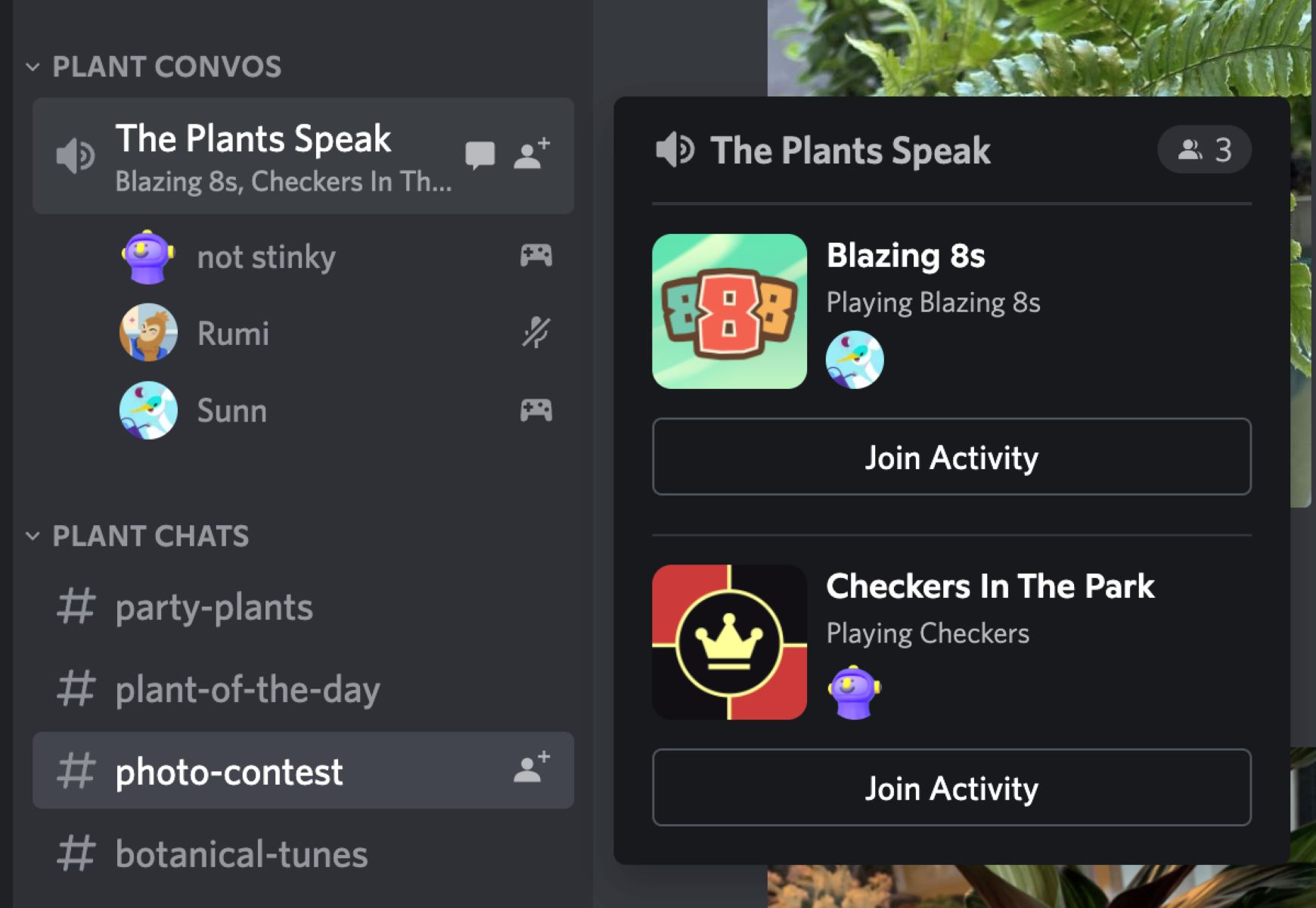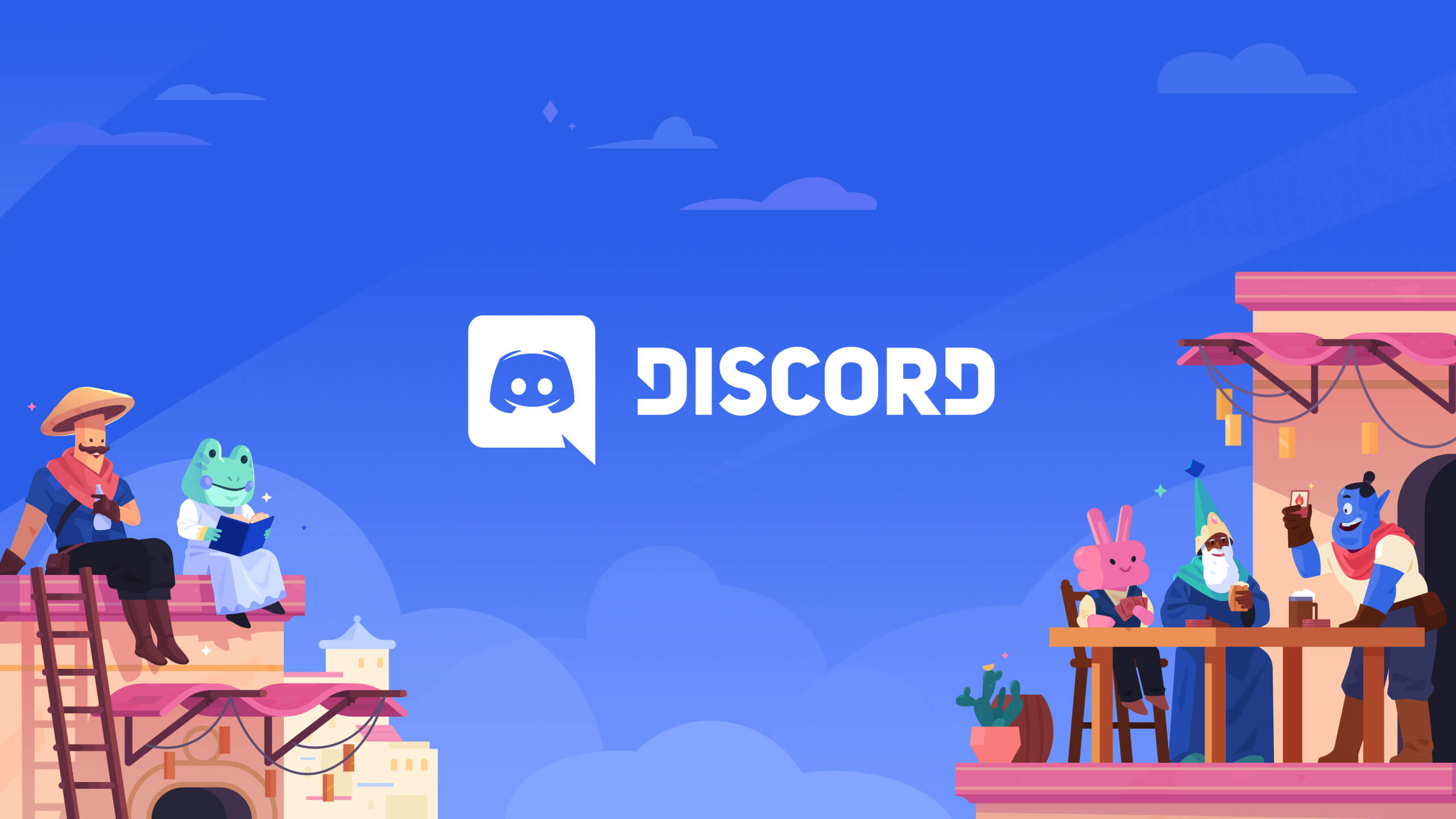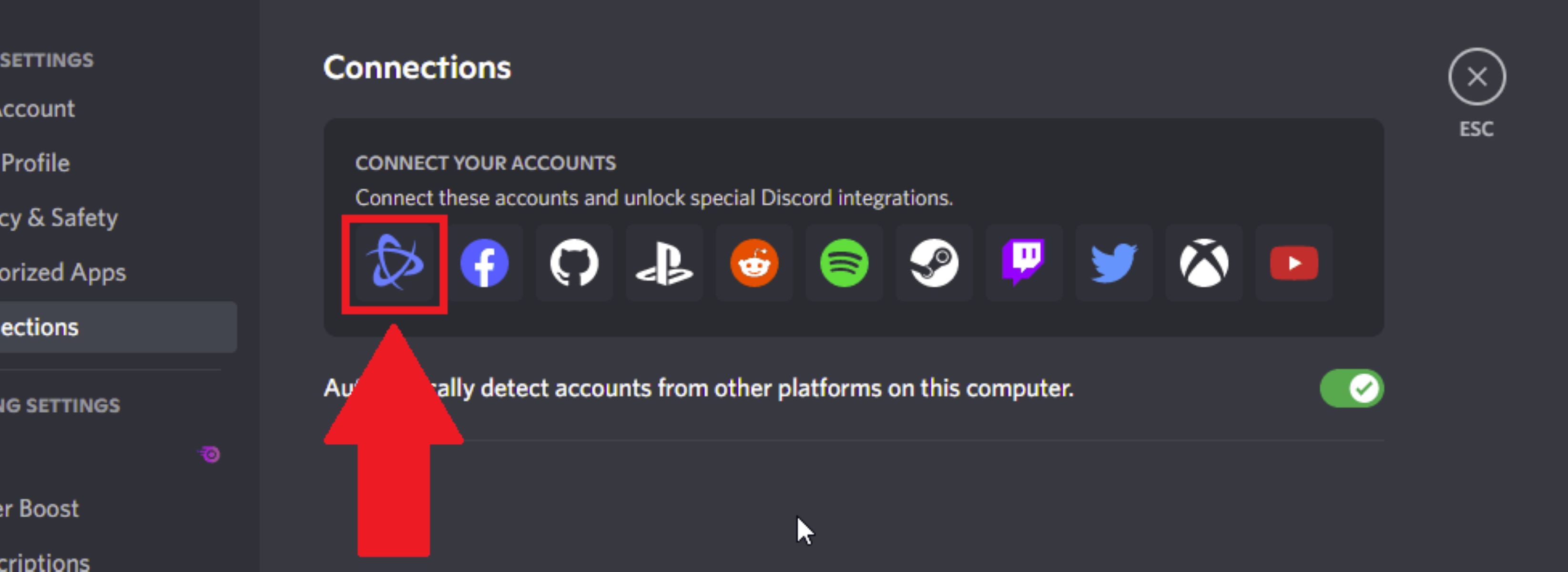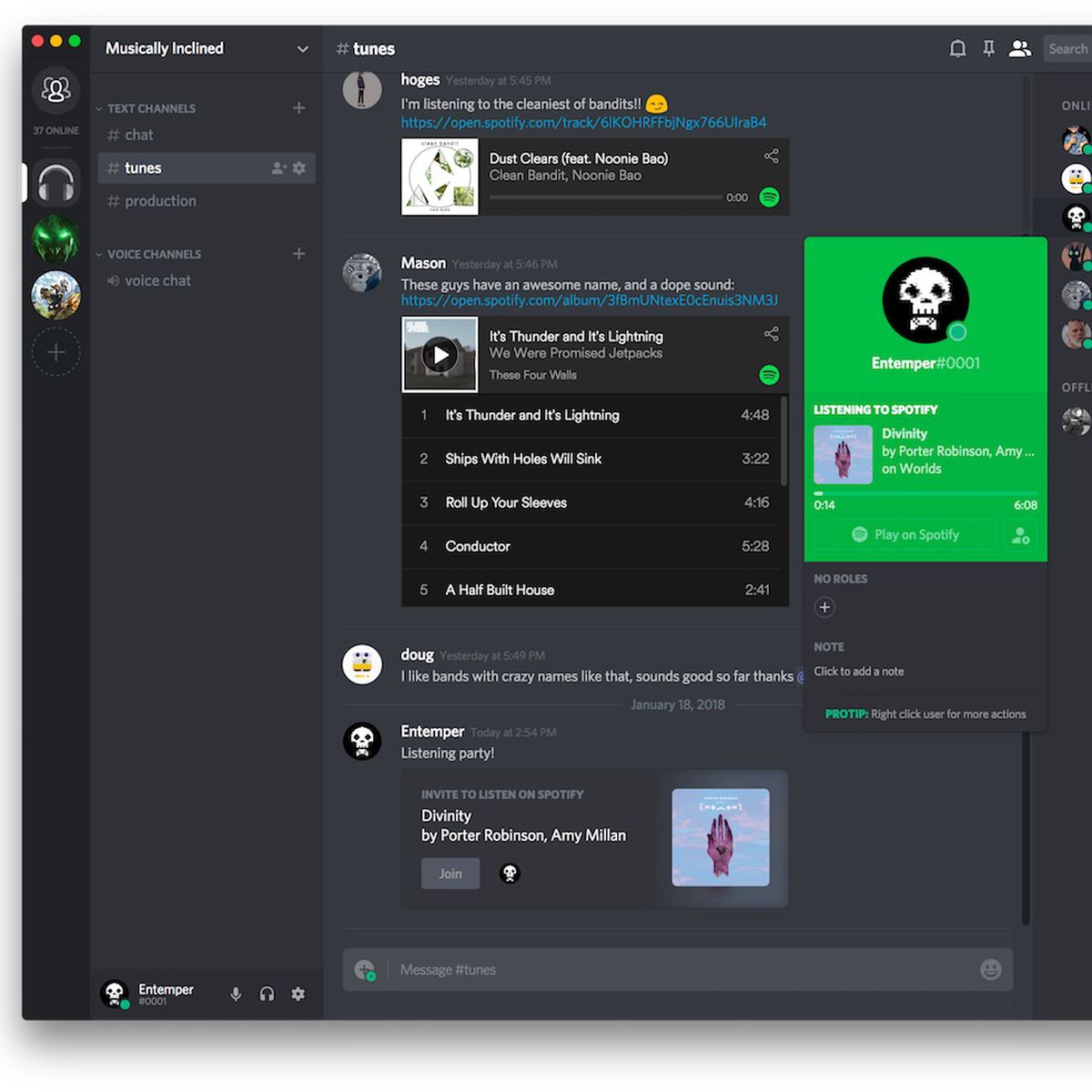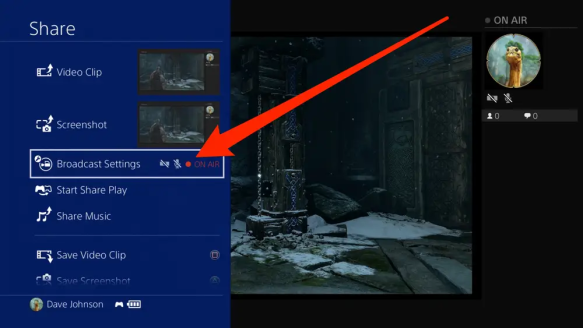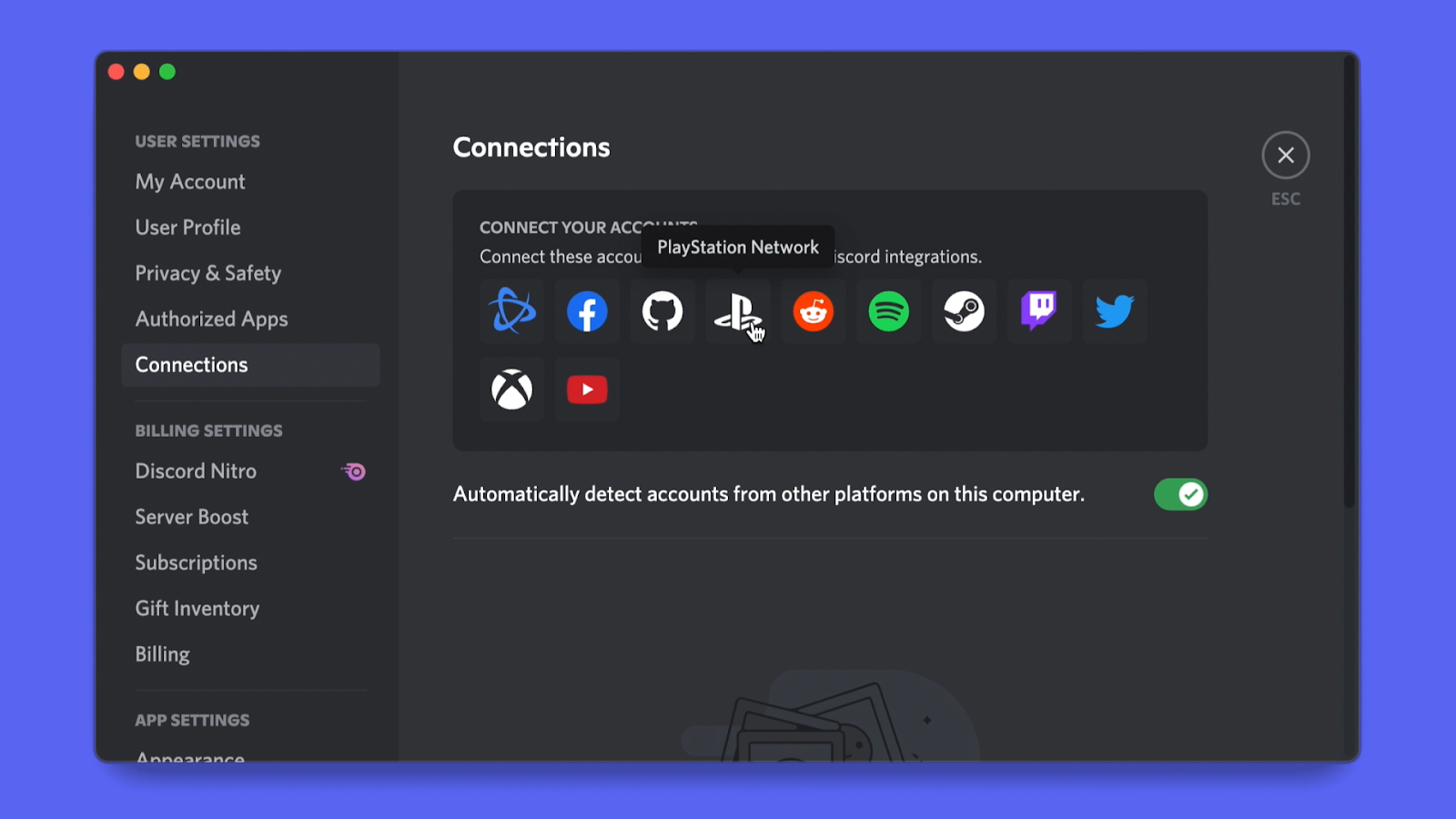Introduction
Welcome to the exciting world of gaming on Discord! Whether you’re a casual gamer or a hardcore enthusiast, Discord provides an ideal platform for connecting with fellow gamers and enjoying your favorite games together. With its robust features and seamless communication tools, Discord has become a go-to choice for gamers worldwide.
In this article, we will guide you through the process of playing games on Discord, from creating a server to setting up gaming channels and organizing game nights. We’ll also explore ways to communicate and interact with other players, as well as troubleshoot common game issues that may arise.
Gaming on Discord offers numerous advantages. Not only can you join a community of like-minded individuals who share your passion for gaming, but you can also take advantage of Discord’s voice and text chat features to strategize, coordinate, and have fun while playing together. Plus, Discord’s integration with game bots and streaming platforms adds an extra layer of excitement and convenience to your gaming experience.
Whether you’re a fan of multiplayer games, cooperative adventures, or intense battles, Discord has something to offer for everyone. So, if you’re ready to level up your gaming experience and connect with an amazing gaming community, let’s dive into the world of gaming on Discord.
Creating a Discord Server
To start playing games on Discord, the first step is to create your own Discord server. A server acts as a virtual space where you can gather with friends, fellow gamers, or even create a community for a specific game.
Here’s how you can create your own Discord server:
- Log in to your Discord account on the Discord website or through the desktop or mobile app.
- Once logged in, click on the “+” icon on the left-hand side of the Discord interface. This will open the server creation window.
- Choose the option to create a new server and give it a name. You can get creative with the name, but make sure it reflects the purpose or theme of your server.
- Next, select a geographic region closest to your location for optimal server performance.
- Now, you have the option to customize your server by adding a server icon or setting a splash image that will be displayed when someone joins your server.
- Under the “Create Channels” section, you can choose to create a default text channel and voice channel. These channels will serve as the main communication hubs within your server. You can always create more channels later.
- Finally, you can choose to invite friends to join your server by sharing an invite link. Alternatively, you can keep your server private and invite members manually.
- Once you’re satisfied with the server settings, click on the “Create” button to create your Discord server.
Congratulations! You’ve successfully created your own Discord server. Now, it’s time to start adding game bots and setting up game channels to enhance your gaming experience. But before we move on, remember to personalize your server with a unique server description, rules, and any additional features that can make it more engaging for your community.
Adding Game Bots to Your Server
Game bots are essential additions to your Discord server as they provide various functionalities to enhance your gaming experience. These bots can help with game moderation, provide game-related information and updates, and even facilitate in-game activities. Here’s how you can add game bots to your Discord server:
- Visit a trusted Discord bot list website, such as “top.gg” or “discordbots.org”, and search for game bots that suit your interests.
- Review the features and ratings of different game bots to find the one that best suits your needs.
- Once you’ve selected a bot, click on the bot’s name to access its profile or website.
- Look for the “Add to Discord” button or a similar option on the bot’s profile or website. Click on it to initiate the bot’s integration process.
- You will be redirected to the Discord website or application, where you’ll need to grant the necessary permissions for the bot to access your server. Review the permissions carefully to ensure the bot only has the necessary privileges.
- Select the Discord server where you want to add the bot from the dropdown menu and click on “Authorize” or “Add” to complete the process.
- Once added, the bot will join your server. You may receive a notification or see the bot appear in the member list.
- Configure the bot’s settings according to your preferences. Some bots have extensive customization options, allowing you to fine-tune their behavior and commands.
- Depending on the bot, you may also need to create specific roles or channels to fully utilize its features. Refer to the bot’s documentation or website for guidance.
- Repeat the process to add more game bots if desired. However, be mindful of the number of bots you add to avoid clutter and potential conflicts.
By adding game bots to your Discord server, you’ll unlock a wide range of features and utilities that can make managing and enjoying games on Discord much easier and more engaging. Now that you have game bots on your server, let’s move on to setting up game channels to streamline your gaming activities.
Setting Up Game Channels
Game channels are dedicated spaces within your Discord server where players can communicate, coordinate, and discuss specific games. These channels help keep conversations organized and ensure that everyone can easily find the information they need. Here’s how you can set up game channels:
- Consider the games you’ll be playing on your Discord server and the number of channels needed. You can create separate channels for each game or group related games together.
- On your Discord server, click on the “+” icon next to the text channels category to create a new text channel.
- Choose a name for the channel that reflects the game or game category it will be used for. For example, if you’ll be playing “Fortnite”, you can create a channel called “Fortnite Discussion” or “Fortnite Updates”.
- If desired, you can customize the channel by adding a topic description, changing the channel type (such as announcement or news), and tweaking permissions to control who can access and participate in the channel.
- Repeat the process to create additional game channels for other games or game-related discussions.
- To create voice channels for games that require voice communication, click on the “+” icon next to the voice channels category.
- Give each voice channel a name that corresponds to the game or activity it will be used for. For example, you can create a voice channel called “Apex Legends Squad” or “Minecraft Voice Chat”.
- Set the appropriate permissions for each voice channel to ensure that only authorized users can join and speak in them.
- Consider organizing the game channels in a logical manner, such as grouping them under a category named “Games” or creating subcategories to separate different genres or types of games.
- Regularly review and moderate the game channels to ensure they remain focused and free from any disruptive behavior.
With well-organized game channels, you can easily find relevant discussions, coordinate with other players, and stay updated on the latest news and updates for your favorite games. Now that you have your game channels set up, it’s time to choose and install games on your Discord server.
Choosing and Installing Games
One of the great advantages of Discord is the ability to play a variety of games with your friends and community members. Whether you’re looking for multiplayer adventures, competitive battles, or cooperative missions, Discord offers a wide range of games to choose from. Here’s how you can choose and install games on your Discord server:
- Visit the “Store” tab on the Discord desktop app or access the “Store” section on the Discord website.
- Browse through the available games, categorized by genres, popularity, and featured titles.
- Use the search bar to find specific games or filter the selection based on your preferences, such as single-player or multiplayer options.
- Read the game descriptions, reviews, and system requirements to get a better idea of the gameplay and whether it suits your interests.
- Once you’ve chosen a game, click on its thumbnail to access its store page.
- Review the game’s price, user ratings, and additional information provided.
- If you decide to purchase the game, click on the “Buy Now” or “Add to Cart” button and follow the instructions to complete the purchase process.
- After purchasing the game, it will be added to your Discord library.
- To install the game, click on the “Library” tab on the Discord desktop app or access the “Library” section on the Discord website.
- Locate the game in your library and click on the “Install” button.
- Follow the on-screen prompts to install the game on your computer.
- Once the installation is complete, you can launch the game from your Discord library and start playing.
- Remember to check for game updates regularly to ensure you have the latest version and access to new features or bug fixes.
By choosing and installing games on your Discord server, you can create an immersive gaming environment for you and your fellow players. Remember to communicate with your community to select games that cater to their interests and preferences. Now that you have your chosen games installed, it’s time to organize thrilling game nights and events on Discord.
Organizing Game Nights
Game nights are a fantastic way to bring your Discord community together and enjoy gaming sessions as a group. Whether you want to host regular game nights or special events, organizing them effectively ensures smooth coordination and maximum participation. Here’s how you can organize game nights on Discord:
- Decide on the frequency and format of your game nights. Will they be held weekly, monthly, or on special occasions? Will you focus on a single game or offer a variety of options?
- Announce the upcoming game nights well in advance. Provide details such as the date, time, and the game(s) that will be played. This will give players time to prepare and join the event.
- Create a dedicated channel or category for game night announcements and discussions within your Discord server. This allows interested members to stay updated and express their interest in participating.
- Encourage community engagement by asking members for game suggestions or voting on the games they would like to play during game nights. This creates a sense of ownership and increases excitement.
- Designate individuals or a group of moderators as game night organizers. They will be responsible for managing the event, including coordinating game sessions, ensuring fair play, and addressing any issues that may arise.
- Consider using Discord’s voice channels during game nights for real-time communication and enhanced gameplay. Voice channels allow players to strategize, call out game updates, and engage in friendly banter.
- Utilize game bots to automate certain tasks during game nights, such as assigning teams or keeping score. Bots can also provide game-related trivia or timely announcements to keep the excitement alive.
- Encourage participants to share their gaming experiences, screenshots, or videos from the game night in a dedicated channel. This fosters a sense of community and allows others to relive the memorable moments.
- Consider offering incentives or rewards for active participation in game nights. This could include Discord badges, special roles, or exclusive game-related perks within your server.
- Regularly collect feedback from participants to improve future game nights. Ask for suggestions, address concerns, and implement changes based on the community’s preferences.
By organizing game nights, you not only create opportunities for your community to connect and have fun but also foster a sense of camaraderie and loyalty. Remember to always prioritize the inclusivity and enjoyment of all participants. With your game nights underway, let’s explore how you can join and play games together on Discord.
Joining and Playing Games on Discord
Discord provides a seamless experience for joining and playing games with your friends and community members. Whether you want to team up for a multiplayer adventure or competitively battle it out, Discord offers various features to make the process easy and enjoyable. Here’s how you can join and play games on Discord:
- Check the game channel or announcement section in your Discord server for information about upcoming game sessions. Game admins or moderators will usually provide details on how to join.
- If a game session requires an invitation or access code, make sure to acquire the necessary information from the organizer or host.
- Launch the game on your computer or console and navigate to the multiplayer or online section, depending on the game. Look for options to join a game session or enter a lobby.
- If you’re playing on PC, you can take advantage of Discord’s rich integration with many games. Some games offer a “Join Game” or “Join via Discord” feature, allowing you to seamlessly join a game session from within Discord.
- Communicate with your fellow players using Discord’s voice chat. Join the designated voice channel for the game session to maintain effective communication during gameplay. You can also use text chat channels to share game-related information or strategies.
- Coordinate with your team or fellow players using built-in features of the game or Discord’s text chat channels. This ensures efficient teamwork and enhances your overall gaming experience.
- Remember to follow any rules or guidelines set by the game’s community or the organizer of the game session. Respect other players, maintain sportsmanship, and avoid any behavior that disrupts fair play.
- Engage in friendly banter and conversation with your teammates during breaks or downtime. Discord’s chat and voice features make it easy to bond with fellow players and create lasting memories.
- After the game session, take the time to thank the organizers and fellow players for an enjoyable experience. Provide feedback or suggestions on ways to improve future game sessions.
- Explore Discord’s community for other game-related events, challenges, or tournaments. Engaging in these activities not only expands your gaming network but also exposes you to a variety of gaming experiences.
By joining and playing games on Discord, you have the opportunity to collaborate, compete, and connect with a vibrant community of gamers. Make sure to familiarize yourself with each game’s specific mechanics and guidelines, and always strive to create a fun and inclusive environment for all participants. Now, let’s delve into the different ways you can communicate and interact with other players while gaming on Discord.
Communicating and Interacting with Players
Effective communication and interaction with other players are crucial aspects of gaming on Discord. Discord provides a range of tools and features that allow you to connect with fellow gamers, coordinate strategies, and build lasting relationships. Here are some ways you can communicate and interact with players on Discord:
- Utilize Discord’s voice chat feature to communicate with other players in real-time during gameplay. Join dedicated voice channels for your game session or create private voice channels for your team.
- Take advantage of Discord’s text chat channels to share information, ask questions, or discuss game-related topics. Use specific text channels for different games or genres to keep discussions organized.
- Engage in friendly banter and conversations with other players during breaks or downtime. Socializing and building connections with fellow gamers can enhance your overall gaming experience.
- Coordinate gameplay strategies using Discord’s chat channels or voice chat. Discuss tactics, assign roles, and provide important updates to ensure effective teamwork and communication.
- Take part in community events or game nights organized on Discord. These events offer opportunities to interact with a larger group of players, share experiences, and discover new gaming partners.
- Join or create gaming communities or guilds within Discord. These communities provide dedicated spaces to communicate and interact with players who share similar interests and gaming preferences.
- Participate in Discord’s text-based role-playing games (RPGs) or storytelling events. These allow you to engage in collaborative storytelling with other players, creating immersive and interactive experiences.
- Offer assistance and support to other players who may be new or struggling with a particular game. Discord’s chat channels provide opportunities to share tips, strategies, and resources.
- Share game-related achievements, screenshots, or videos in designated channels. Celebrate your successes and showcase your gaming skills, fostering a sense of community and camaraderie.
- Respectful communication is essential. Be mindful of others’ feelings and opinions, and avoid engaging in toxic or offensive behavior. Discord provides moderation tools to help maintain a positive gaming environment.
By actively communicating and interacting with players on Discord, you can build strong connections, enhance your gaming skills, and create unforgettable gaming moments. Remember to embrace the diversity within the gaming community and contribute to a welcoming and inclusive atmosphere. As you enjoy your gaming journey on Discord, it’s important to be aware of and troubleshoot any common game issues that may arise.
Troubleshooting Common Game Issues
While gaming on Discord, you may encounter common issues that can hinder your gaming experience. Fortunately, many of these issues have solutions or workarounds that can help get you back on track. Here are some common game issues and troubleshooting tips:
- Connection Problems: If you’re experiencing connectivity issues, check your internet connection and ensure it’s stable. Restart your router and computer to refresh the connection. Consider switching to a wired connection if you’re on Wi-Fi to minimize latency and packet loss.
- Game Crashes or Freezes: Game crashes or freezes can occur due to various factors. Ensure your game and graphics drivers are up to date. Verify the game files integrity, as corrupted files can cause crashes. If the issue persists, try lowering the game’s graphical settings or troubleshooting specific issues related to the game itself.
- Audio or Voice Chat Problems: If you’re experiencing audio or voice chat issues, check your audio settings in both Discord and the game. Ensure your microphone is properly configured and selected as the default input device. Verify that your headset or speakers are connected correctly and functioning properly. Restarting Discord or the game client can also help resolve audio-related issues.
- Game Compatibility: Some games may have compatibility issues with certain hardware or software configurations. Make sure your system meets the recommended hardware requirements for the game. Check for any known compatibility issues or patches for the game from the developer’s website or official forums.
- Lag or Latency: Lag or latency issues can be frustrating during online gaming. Close unnecessary background applications and downloads that may be consuming bandwidth. Make sure no one else on your network is heavily using the internet. Consider using a gaming VPN service to optimize your network connection and reduce lag.
- Game Updates and Patches: Games often receive updates and patches to fix bugs, improve performance, and introduce new features. Keep your games updated to ensure you have the latest fixes and enhancements. Enable automatic updates if available in the game settings or manually check for updates regularly.
- Game-specific Issues: Each game may have its own unique set of issues. If you encounter game-specific problems, consult the game’s official forums or online community for troubleshooting guides or reach out to the game’s support team for assistance.
- Discord Server Issues: If you’re unable to connect to a specific Discord server or experiencing issues within that server, try refreshing your Discord client or restarting the Discord application. If the issue persists, reach out to the server admins or moderators for guidance. They may be able to provide insights or help resolve the problem.
- Hardware or Performance Limitations: It’s important to consider the hardware limitations of your computer or console. If you’re experiencing constant performance issues, such as low frame rates or graphical glitches, it may be time to upgrade your hardware or adjust the game’s graphical settings to a more optimal level.
By troubleshooting common game issues, you can minimize disruptions and enjoy a smooth gaming experience on Discord. However, if the issue persists or is specific to a particular game, it’s best to consult the game’s official support channels or seek assistance from the game’s community. Now that you’re equipped with troubleshooting tips, you can make the most out of your gaming sessions on Discord.
Conclusion
Gaming on Discord opens up a world of opportunities for connecting with fellow gamers, enjoying your favorite games together, and building a vibrant gaming community. From creating your own Discord server and adding game bots to setting up game channels and organizing game nights, Discord provides a feature-rich platform that enhances your gaming experience.
By effectively communicating and interacting with players, you can coordinate strategies, share achievements, and forge lasting friendships. Discord’s voice and text chat functionality allows for seamless communication during gameplay and fosters a sense of camaraderie among players.
Should you encounter common game issues, troubleshooting tips can help you overcome obstacles and get back on track. Whether it’s addressing connectivity problems, troubleshooting game crashes, or optimizing audio and voice chat settings, Discord provides the tools and resources to resolve these challenges and ensure a smooth gaming experience.
As you immerse yourself in the exciting world of gaming on Discord, remember to prioritize respect, inclusivity, and sportsmanship. Embrace the diversity within the gaming community and create a welcoming environment for all participants.
Now that you’re equipped with the knowledge and tools to play games on Discord, it’s time to embark on your gaming adventures, join forces with fellow players, and explore an extensive library of games. Forge new friendships, share unforgettable moments, and continue to build your gaming legacy within the vibrant Discord community.
Let the gaming begin!