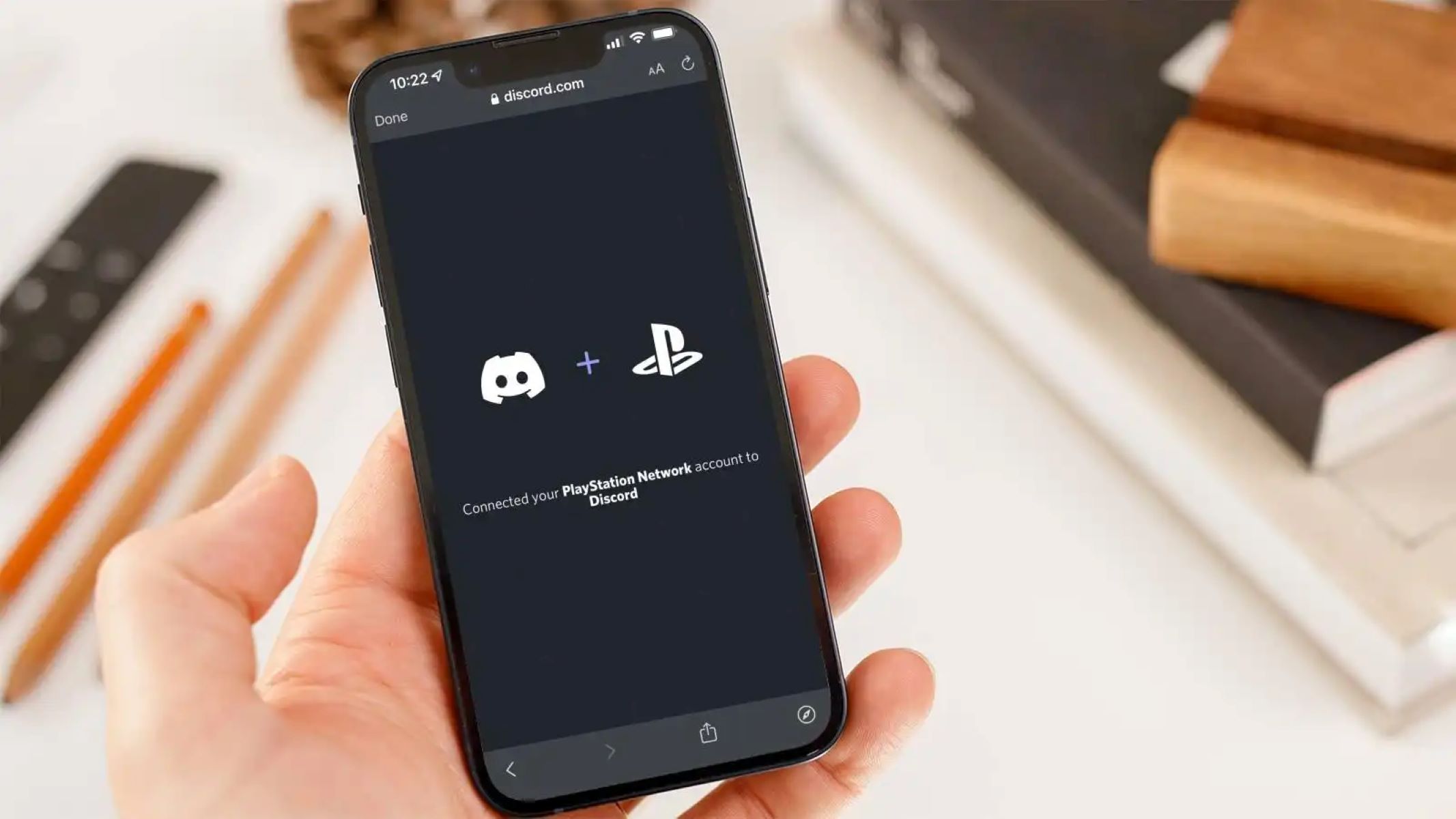Introduction
Discord has become a popular platform for gamers to connect and communicate with one another. It allows gamers to create and join communities, voice chat with friends, and share their gaming experiences. While Discord is primarily used on computers and mobile devices, many gamers are curious about using it on their PlayStation 4 (PS4) consoles.
Using Discord on a PS4 can provide a whole new level of gaming experience, allowing you to stay connected with your friends and fellow gamers while playing your favorite games. The good news is that it is possible to use Discord on a PS4, and this article will guide you through the process.
In this guide, we will walk you through the steps to create a Discord account, download the Discord app on your PS4, log in to Discord, navigate the app, join Discord servers, and engage in voice chats with your friends. So, whether you want to coordinate your gameplay strategy, discuss game updates, or simply chat with your gaming buddies while playing, using Discord on your PS4 can greatly enhance your gaming experience.
Please note that while Discord is not officially available on the PS4, there is a workaround that allows you to access it using your console. However, it’s important to mention that this workaround may not provide the same level of functionality as the Discord app on your computer or mobile device. Nonetheless, it still offers a convenient way to stay connected with your gaming community while gaming on your PS4.
Now that you have an overview of what we will cover in this guide, let’s dive into the step-by-step process of using Discord on your PS4. Get ready to enhance your gaming experience and connect with your friends in a whole new way!
Step 1: Creating a Discord Account
Before you can start using Discord on your PS4, you’ll need to create a Discord account. Follow these simple steps to get started:
- Visit the Discord website: Open a web browser on your computer or mobile device and go to the Discord website at discord.com.
- Sign up for an account: On the Discord homepage, you’ll see a “Login” button in the top right corner. Since you don’t have an account yet, click on the “Create an account” option below the login form.
- Fill out the registration form: You’ll be prompted to enter your email address, username, and password. Make sure to choose a unique and secure password to protect your account.
- Verify your email: After submitting the registration form, Discord will send you an email with a verification link. Open your email inbox and click on the verification link to confirm your email address.
- Customize your profile: Once your email is verified, you’ll be redirected to the Discord website. Here, you can customize your profile by adding a profile picture, a bio, and other personal details. While this step is optional, having a profile picture can make it easier for your friends to find and recognize you on Discord.
Congratulations! You’ve successfully created a Discord account. Your account is now ready to be used on your PS4. In the next step, we’ll guide you through the process of downloading the Discord app on your PS4.
Step 2: Downloading the Discord App on Your PS4
While there is no official Discord app available for the PS4, you can still access Discord on your console through a web browser. Here’s how you can do it:
- Turn on your PS4: Start by powering on your PS4 console and navigating to the main menu.
- Open the web browser: Locate the web browser app on your PS4 home screen and select it to open.
- Visit the Discord website: Using the on-screen keyboard, enter the Discord website URL (discord.com) and press enter.
- Log in to your account: Once the Discord website is loaded, enter your Discord account credentials (email and password) and log in.
- If you’re using a controller, you can navigate the web browser by using the analog sticks to move the cursor and pressing the X button to click on links.
- If you have a USB keyboard connected to your PS4, it can make the input process easier and faster.
- Authorize Discord on your PS4: After logging in, you may be asked to authorize Discord to use your account on the PS4. Follow the on-screen instructions to provide the necessary permissions.
That’s it! You have successfully downloaded and accessed the Discord app on your PS4 through the web browser. In the next step, we will guide you through the process of logging in to Discord on your PS4.
Step 3: Logging in to Discord on Your PS4
Now that you have accessed the Discord website on your PS4, it’s time to log in to your Discord account. Follow these steps to get started:
- Open the web browser: From your PS4 home screen, locate the web browser app and open it.
- Visit the Discord website: Using the on-screen keyboard, enter the Discord website URL (discord.com) and press enter.
- Enter your account credentials: On the Discord website, you will see the login form. Enter your email address and password associated with your Discord account.
- Log in to your account: Use the controller or USB keyboard to navigate the login form and select the login button to sign in to your Discord account.
- Complete two-factor authentication (if enabled): If you have enabled two-factor authentication for your Discord account, you will need to enter the code sent to your registered email or mobile device to complete the login process.
Once you have successfully logged in, you can now access all the features and functionalities of Discord on your PS4. You will be able to browse servers, chat with friends, and join voice channels to communicate while gaming. In the next step, we will guide you on how to navigate Discord on your PS4.
Step 4: Navigating Discord on PS4
Now that you have logged in to your Discord account on your PS4, it’s time to navigate through the Discord interface and explore its features. While the web version of Discord on PS4 may have certain limitations compared to the desktop or mobile app, you can still perform essential tasks. Here’s how to navigate Discord on your PS4:
- Home screen: After logging in, you will land on the Discord home screen. Here, you will see your server list on the left side, the selected server or channel in the center, and the chat or voice channel on the right side.
- Server list: Use the controller or USB keyboard to scroll through the server list on the left side of the screen. To select a server, simply highlight it and press the X button.
- Channels: Once you have selected a server, you will see a list of channels within that server. Scroll through the channels and select the desired channel to view its contents.
- Chat: When you select a channel, you will see the chat window on the right side of the screen. Use the on-screen keyboard or a USB keyboard to type and send messages to the selected channel.
- Voice channels: To join a voice channel, scroll to the voice channel list within a server and select the desired voice channel. You will be connected to the voice chat, allowing you to communicate with other members in real-time.
- Options menu: Press the Options button on your controller to access the options menu. From here, you can access additional settings, such as changing your account settings, adjusting voice chat settings, and more.
By exploring and familiarizing yourself with the Discord interface on PS4, you can easily navigate through servers, channels, and engage in conversations with your friends and gaming communities. Remember, although the web version of Discord on PS4 may have some limitations, it still provides a convenient way to stay connected while gaming. In the next step, we will guide you on joining and participating in Discord servers on your PS4.
Step 5: Joining and Participating in Discord Servers
Discord is all about community, and joining servers is a key aspect of the platform. Whether you want to connect with like-minded gamers, discuss specific games, or join fan communities, Discord servers offer a wide range of options. Here’s how you can join and participate in Discord servers on your PS4:
- Exploring servers: On the left side of the screen, you will see the server list. Scroll through the list and browse the available servers. You can join a server by selecting it and pressing the X button.
- Server verification (if required): Some servers may require verification to join. This could involve answering questions, providing your gaming username, or agreeing to specific rules. Follow the server’s verification process to gain access.
- Participating in discussions: Once you have joined a server, you can start participating in discussions and conversations. Select a channel within the server to access its chat window. Use the on-screen or USB keyboard to type and send messages to the channel.
- Reacting and interacting: Discord allows you to react to messages using emojis. To react to a message, highlight it and press the Options button on your controller to access the reaction menu.
- Direct messaging: You can also initiate direct messages with other server members. Scroll to the member list within a server and select the member you want to message. From their profile, you can choose to send a message and start a private conversation.
- Managing server notifications: To avoid being overwhelmed by notifications, you can customize your notification settings. Access the server’s settings by highlighting the server icon in the server list and pressing the Options button on your controller.
By joining and actively participating in Discord servers on your PS4, you can connect with other gamers, join discussions, and build a sense of community. Make sure to respect the server rules and guidelines while engaging with others. In the final step, we will guide you on how to voice chat with your friends on Discord using your PS4.
Step 6: Voice Chatting with Friends on Discord
Voice chatting is a fantastic feature of Discord that allows you to communicate with your friends in real-time while gaming. Although the PS4 web version of Discord has limitations, you can still use voice chat to coordinate strategies and chat with your friends. Here’s how you can voice chat with your friends on Discord using your PS4:
- Join a voice channel: Scroll through the server’s voice channel list and select the voice channel you want to join. By selecting the voice channel, you will automatically be connected to the voice chat.
- Adjust voice settings: Press the Options button on your controller to access the options menu. From there, navigate to the voice settings to adjust your microphone input, speaker output, and other audio preferences.
- Mute and unmute yourself: To mute or unmute yourself during a voice chat, press the Circle button on your controller. This can be useful if you need a moment of privacy or if you want to avoid distractions.
- Communicate with friends: Once you’re in the voice chat, you can communicate with your friends. Speak directly into your microphone, and your voice will be broadcasted to everyone in the voice channel.
- Listening to others: To listen to other participants in the voice chat, make sure your speaker output is enabled, and adjust the volume accordingly. You will be able to hear others speaking in real-time.
- Changing voice channels: If you want to switch to a different voice channel, navigate back to the server’s voice channel list and select the desired voice channel. You will be disconnected from the previous voice chat and connected to the new one.
Voice chatting on Discord creates a more immersive and interactive gaming experience. Whether you want to discuss strategies, call out enemy positions, or simply chat with your friends while gaming, voice chat allows for seamless communication. Remember to respect others in the voice chat and adhere to the server’s rules and guidelines. Now that you know how to use Discord on your PS4, you’re ready to take your gaming experience to the next level.
Conclusion
Using Discord on your PS4 can greatly enhance your gaming experience by allowing you to connect and communicate with friends and gaming communities. Although there is no official Discord app for the PS4, accessing it through the web browser provides a convenient workaround. Throughout this guide, we have covered the steps to create a Discord account, download the Discord app on your PS4, log in, navigate the interface, join servers, and engage in voice chats.
Discord on the PS4 may have some limitations compared to the desktop or mobile app, but it still offers a valuable platform to interact with fellow gamers, coordinate gameplay strategies, discuss game updates, and build connections within the gaming community.
Remember, as you explore Discord on your PS4, respect the server rules and guidelines, and engage in meaningful and respectful conversations. Discord is a place to connect, learn, and enjoy gaming together. So dive in, join servers, voice chat with friends, and make the most of Discord on your PS4.
Now that you have the knowledge and understanding of how to use Discord on your PS4, it’s time to start enhancing your gaming experience and creating new connections. Enjoy your time on Discord and happy gaming!