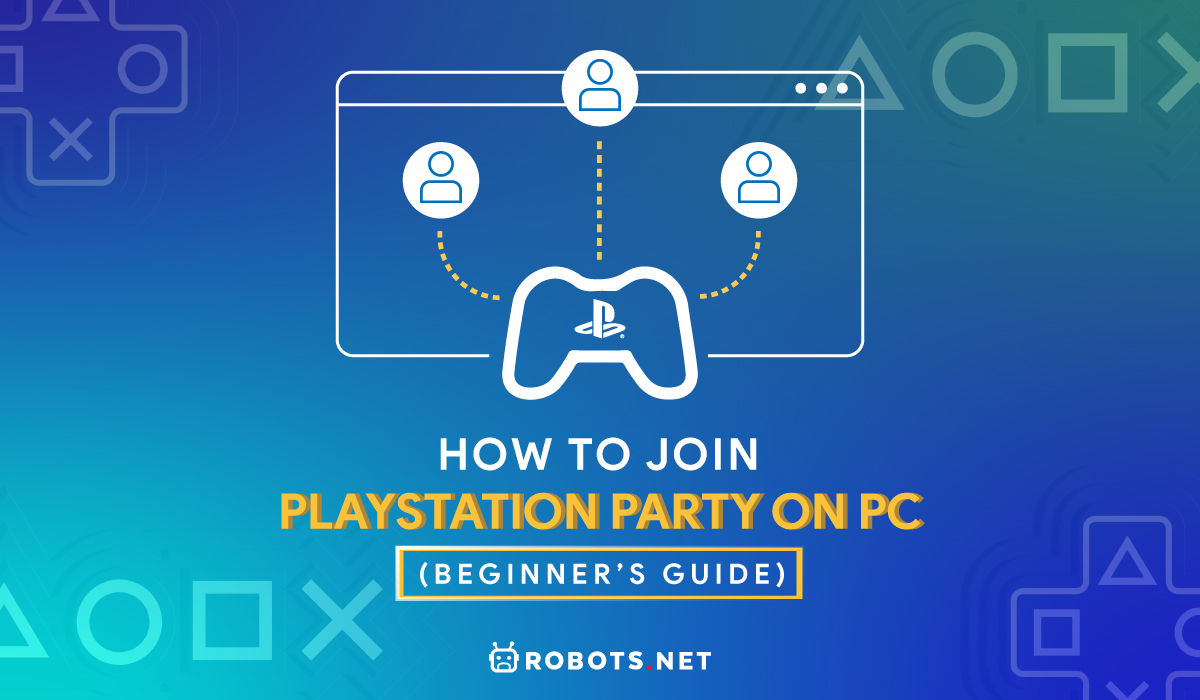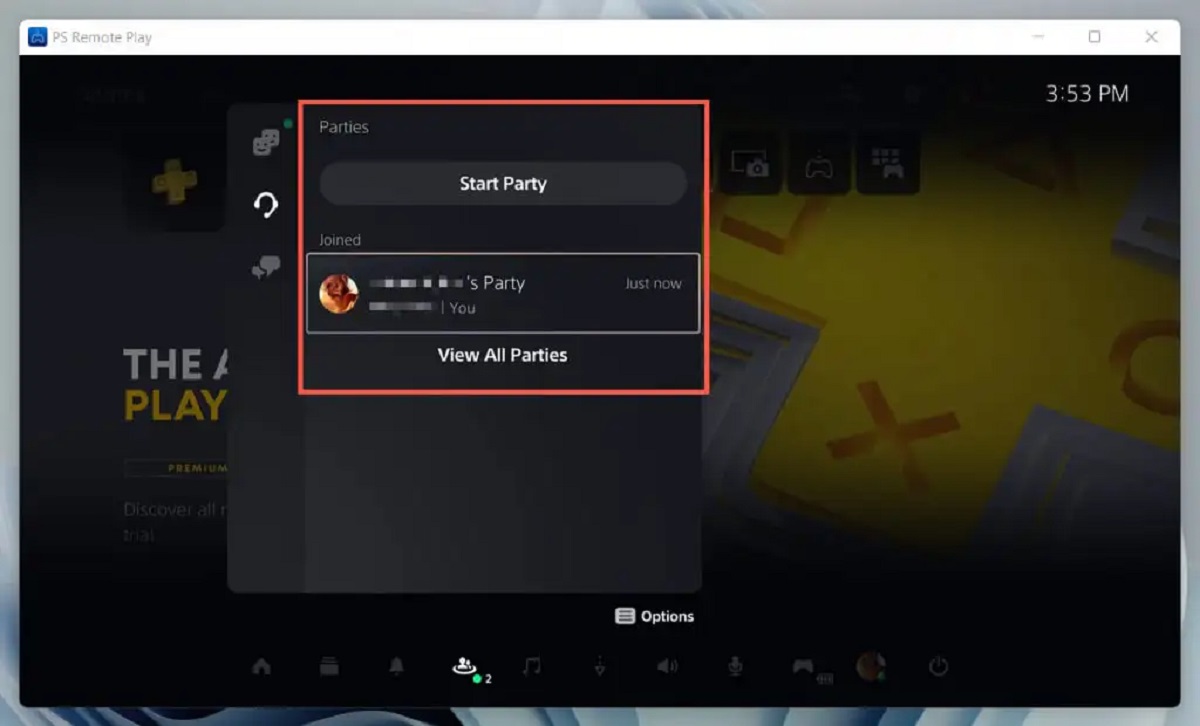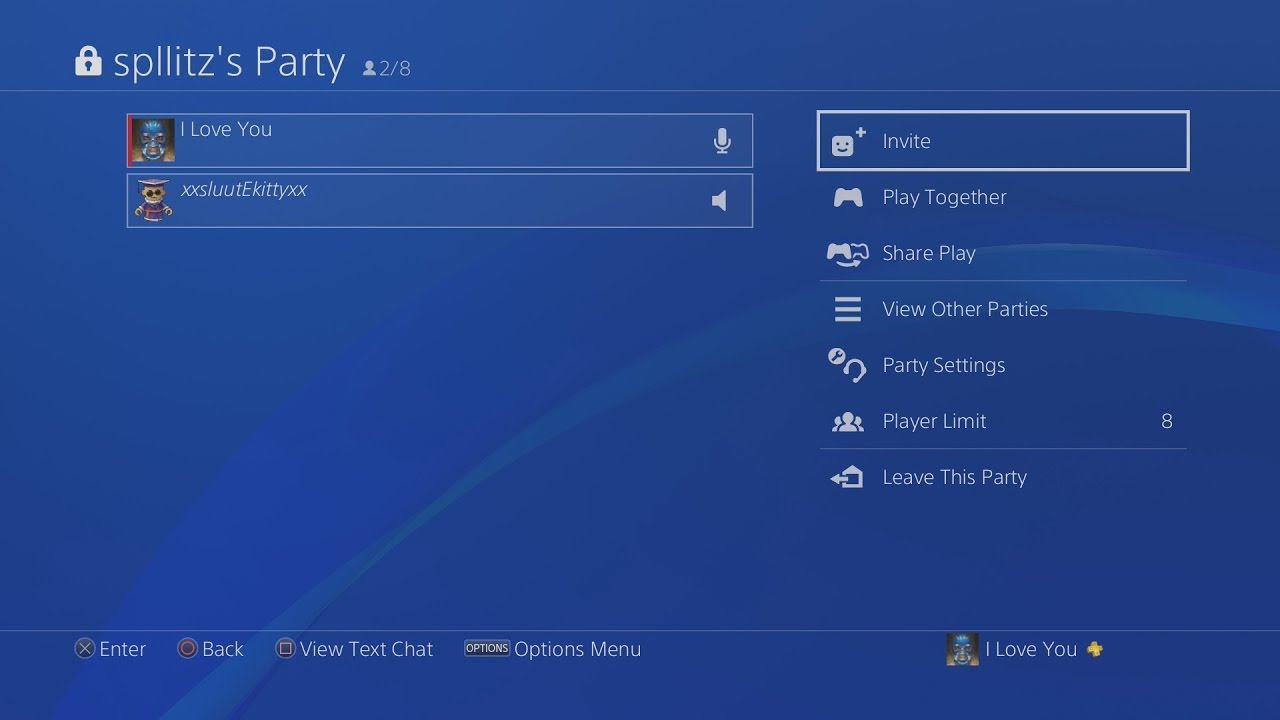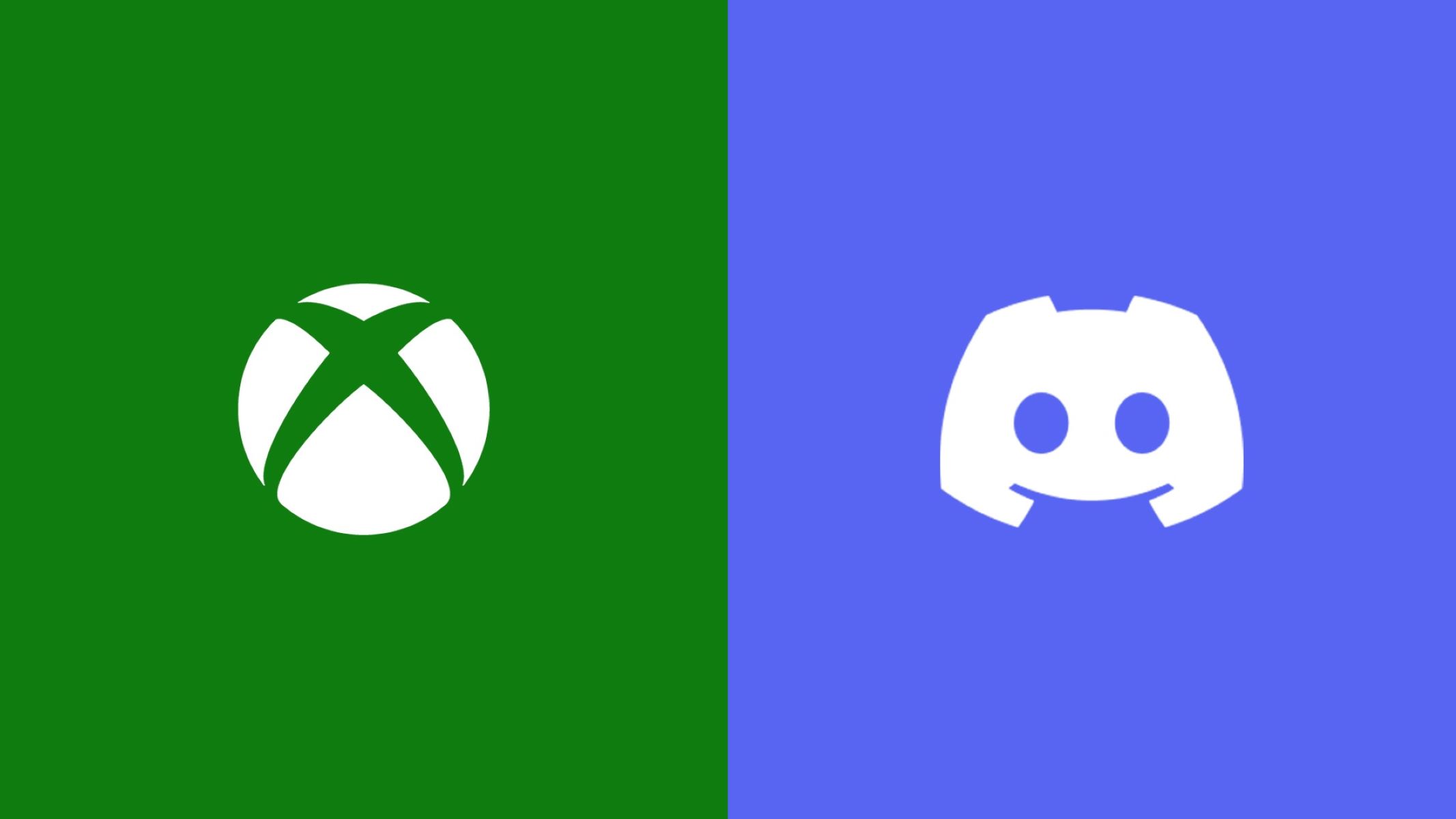There are a lot of party chat apps all over the internet. However, only a few of them are integrated into a console, which is where PlayStation Party Chat comes in. Today we’ll talk about PlayStation Party Chat. We’ll teach you how to join a PlayStation Party chat on PC and provide alternatives you can use.
What Is PlayStation Party Chat?
Nothing beats playing a game with other people. It’s probably the best part of gaming there is. The ability to talk, chat, and mess about with the person you’re playing the game with is very fun. In addition, it’s very engaging and can lead to some hilarious situations — especially if you’re playing multiplayer games that have PvP aspects. Sony, being the giant of gaming that they are, knows this. Thus, they created PlayStation Party Chat, something that follows after the ever-popular Discord in terms of function.
At least when it comes to opening voice-chat groups with your fellow gamers. In addition to this, the app only works for users with PS4 and PS5 consoles due to it being a feature on PlayStation Remote Play. There is a standalone application for this, though, known as the PlayStation App, but it only works for Android and iOS. It is more of a companion application than anything to connect your PlayStation console to your phone.
Last but not least, there’s also PlayStation Remote Play, the PC version of the PlayStation App. This is a whole new can of worms, and we’ll talk about this below. However, it’s through this that we can join a PlayStation party on a PC even though it’s usually not possible.
Regardless of this, PlayStation Party Chat is a useful tool for PlayStation players to use. However, there are some limits to this, like the fact that it’s only Voice Chat, and thus, doesn’t have any dedicated servers like on Discord. We’ll talk about this later. For now, let’s talk about PlayStation Remote Play.
For more PlayStation guides: read our how to cancel PS Plus membership article.
What Is PlayStation Remote Play?
PlayStation Remote Play is a very handy feature that Sony implemented in their game consoles back in the day. This allows all PlayStation consoles, from the PS3 to the PS5 to transmit audio and video outputs to other devices. Back in the day, only the Vita or the PSP can do this, but it was during 2014 when it was expanded to certain brands of smartphones/tablets, and PlayStation TV. A few years after that, in 2019, this was further expanded to all android and iOS devices, and back in 2016, the ability to do this on PC and Mac OS was implemented.
All told, this is a pretty useful tool for players to keep a close eye on their teammates. However, do note that PlayStation Remote Play isn’t a standalone app and you need to have a PlayStation to use it. Now that we got that out of the way, let’s talk about how to join a PlayStation Party chat on PC.
How to Join PlayStation Party on PC
PlayStation Remote Play necessitates the user to have a connection to their PS4 or PS5. This doesn’t just make it so that players can play the games within them on other devices, no. This is also to use the PlayStation Party Chat function. The way to do this is to open the app and then log in using the user’s PSN account credentials. Once that’s done, you can now play your games on whatever PC/phone of your choice. You can also make use of and access your Friend List on PC/Android/iOS as well, making the app handy.
First off, here’s how to download PlayStation Remote Play for PC/Mac/iOS/Android:
What to Get Before Downloading PS Remote Play
First things first, what do you need to download PS Remote Play?
- Your gadget of choice needs to have the correct OS. PlayStation Remote Play can only be used on Android smartphones/tablets that are on android 7 or above; iPhones/iPads on iOS 12.13 or above; and lastly, Windows 10/11; and macOS 10.13 and above. Below that and the application probably wouldn’t run, or straight-up crash.
- Your PS4 or PS5 console, typically with the newest software update already downloaded and installed.
- Your PSN account.
- Fast internet connection. It is recommended by Sony themselves to have a download and upload speed of 5 Mbps. This is the bare minimum of course, for a smoother experience, 15 Mbps is the goal. Last but not the least, it is not recommended to use mobile data. You’ll just drain it quickly.
- A wireless PlayStation controller. This is usually if you’re playing on a PC or Mac. If you don’t have a wireless controller, then plugging in a DualSense/DualShock controller into the PC you’re using to play is also an option.
- Last but not least is a headset/mic. After all, you can’t chat with your mates while playing games without one.
How to Download PS Remote Play
Once this is done, you can simply go to Google/Apple’s App stores (If you’re using Android/iOS), or the PlayStation Remote Play website to download PlayStation Party Chat. When done on Google/Apple’s App Stores, simply click the download button and wait for it to be downloaded. If you’re on a PC, here’s what you got to do:
- Go to the PS Remote Play Website. Click here for a direct link.
- Select the gadget of your choice. Usually, this would be “Control your PS4/PS5 Console from a Windows PC/Mac” et cetera.
- Check the checkmark and download.
- Install and log in using your PS Plus account.
To link PS Remote Play to your console, you need to do a few things:
- Open your PlayStation and go to Settings.
- Select “Remote Play Connections Settings”
- Activate “Enable Remote Play”
- Return to Settings and select “Account Management”
What Are the Benefits of Joining a PlayStation Party on PC?
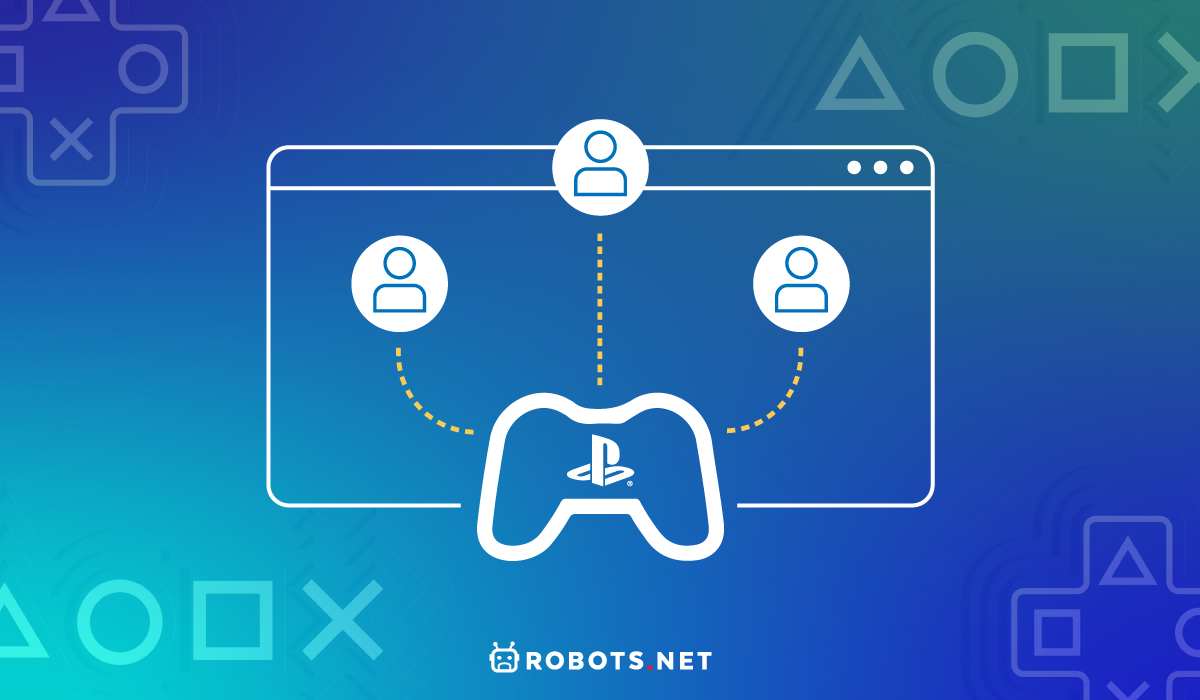
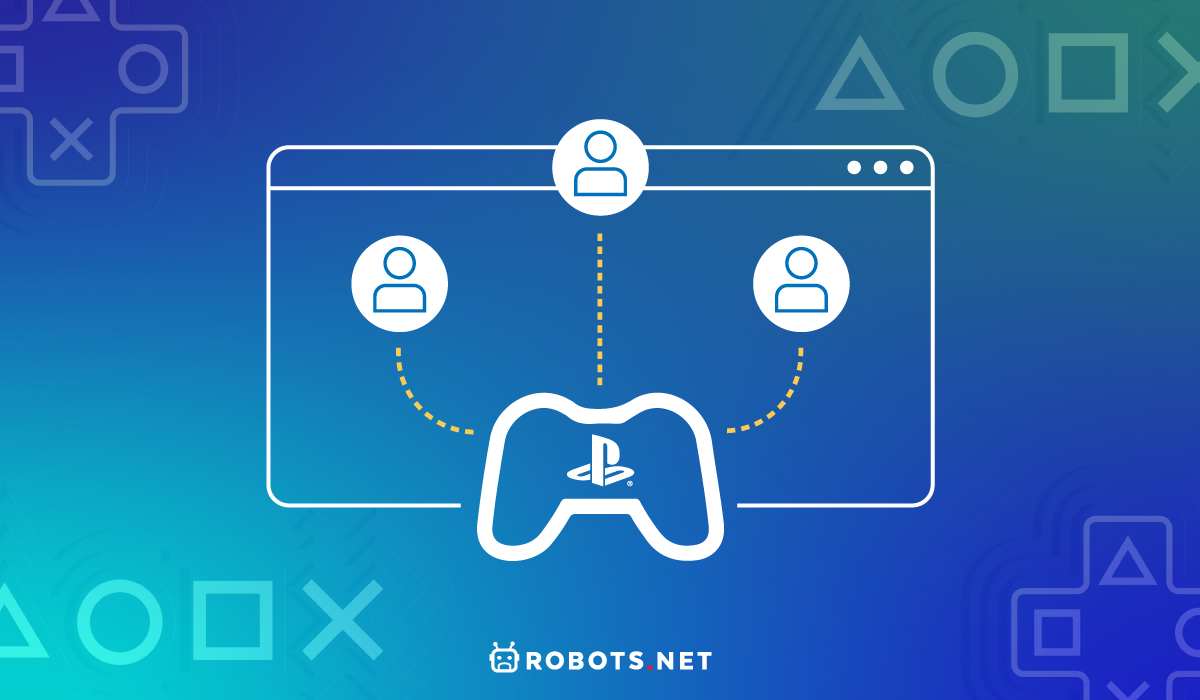
There are a few benefits to joining PlayStation Party Chat. For one, you can talk with friends you have that have PlayStation Now accounts of their own. This allows players to establish connections that they can use in a lot of multiplayer games like Final Fantasy 14, or other games like it on the PlayStation.
Overall, the main takeaway of PlayStation Party Chat is that it’s another method that players can use to join up with friends from all over the internet. A method that’s integrated into the workings of PlayStation itself. It’s a useful tool to be sure, but it’s not the only tool at a player’s disposal, as you’ll see below.
Alternatives to PlayStation Party
Now that we’ve talked about how to join a PlayStation Party Chat on PC, let’s talk about some alternatives. We’ll discuss TeamSpeak, Mumble, Slack, Pumble, Overtone, and finally, Discord.
TeamSpeak
TeamSpeak is one of the best ways to chat with friends all over the internet. It’s one of the best choice options for VoIP communication systems for those that are gaming online. TeamSpeak is widely considered to be one of the best alternatives not only to PlayStation Party Chat but to Discord as well. It has a crystal clear sound for great communication with team members. It is remarkably cross-platform. The security of the communications is military-grade. A near lag-free chat performance, and pretty much a very reliable way to communicate online.
In addition to this, TeamSpeak also has a lot of other goodies. Its service is Cloud-Based, allowing users to synchronize servers, preferences, and settings between multiple devices easily. Those that have ownership of the servers can also decide who can talk on chat, join channels, and other useful perks. Last but not least, TeamSpeak has over 100 add-ons, voice packs, and skins for users to make use of.
Overall, TeamSpeak is a very good application not only for gamers but also for general use as well. However, its text chat isn’t as profound when compared to other options on this list. Still, it’s very good at what it does, which counts for a lot.
Mumble
Next up on the list is Mumble. A decent, low-latency, voice chat software that’s made for those that game a lot. It is pretty different when compared to other apps like it because it doesn’t have browser support. It’s quite literally only possible to use Mumble on the app in question. However, the additional chat encryption and the fact that it’s open-source make it a worthy addition to this list. It’s also surprisingly diverse in what platforms it supports as it’s available on Android, iOS, Mac, Windows, and even Linux.
Combine this with great voice quality, positional sound features, and a great authentication feature where random individuals can’t join chat rooms willy-nilly. Well, you have Mumble. All in all, great application, but it’s best used for those that want to game with their mates in peace.
Slack
The next app we’ll talk about is Slack, which is one of the better alternatives to PlayStation Party Chat, and even Discord. People have also said that it’s one of the better team chat software that’s available for users. Compared to some entries on this list, Slack has more integrations and can upload files to any channel over HTTPS. How? Through dragging and dropping the said file into the channel in question. UI is also pretty polished, 3rd Party Tools like GitHub, Trello, and others are integrated into Slack, and overall it is just great.
There’s also a centralized event feed, right beside the main chat you’re looking at. This helps in keeping up on important stuff while talking 1 on 1 with another person. All told, Slack is a great application to go for, and very useful for any user and gamer.
Pumble
Pumble takes a lot of pride in being another option to the critically acclaimed Discord chat, and it shows. It is remarkably similar to it and has almost similar functions. However, a lot of Discord’s more profound functions are locked away on Discord Nitro, which Pumble does away with because it’s free. All in all, if you’re looking for a good chat option other than PlayStation Party Chat? Pumble’s a great option to go for, no questions asked.
Overtone
In the case of Overtone, its main draw is actually due to being a simpler and more reliable option when compared to its competitors. It has a great integration to a lot of games, of which World of Tanks and PUBG is just 2, and overall has the same functions as a lot of other chat applications. However, it’s lighter on the memory, and can be easily set up for use. Pretty convenient if you ask us.
Also, you can run Overtone in a web browser, which is always a good thing to have.
Discord
Last but not least is the crème de la crème, Discord. One of, if not the most popular free instant messaging platforms available for users. It offers quite a lot of things for anyone and everyone: Free servers that you can customize according to your liking is the biggest reason though. After all, not only can you create a more intimate Dungeons and Dragons server with friends where you can play online, but full-on online communities. Just take a look at various Discord servers of famous Streamers like Ph1LzA for example, whose Discord server has a full-on community with hundreds, if not thousands of users.
This is just one reason why Discord is so beloved: Your server can be anything. You can stream it for friends to join in. Voice chat for a few minutes to have a blast Add server emojis to spice up chat, and a whole lot more. In addition to this, you can even integrate bots that do all sorts of things. From rolling dice to checking for inappropriate content.
Seriously, the sheer ease of creating a Discord server shouldn’t be underestimated. The additional things you can add to spice it up are just a bonus overall. Oh, and Discord Nitro? Yeah, you can go for it if you want additional perks for yourself and your Server, but it’s not necessary. If you want it, you can go for it. If not, you can still use Discord, no pressure.
Join a PlayStation Party on PC Today
All told, PlayStation Party Chat is a useful tool for PlayStation users to interact and join up with other friends that have PlayStations themselves. However, its main use is only for PlayStation users. For those that want to join up with friends on other consoles like PC and Xbox, it’s recommended to go for other alternatives, like Discord.
That concludes our guide on how to join a PlayStation party chat on PC.