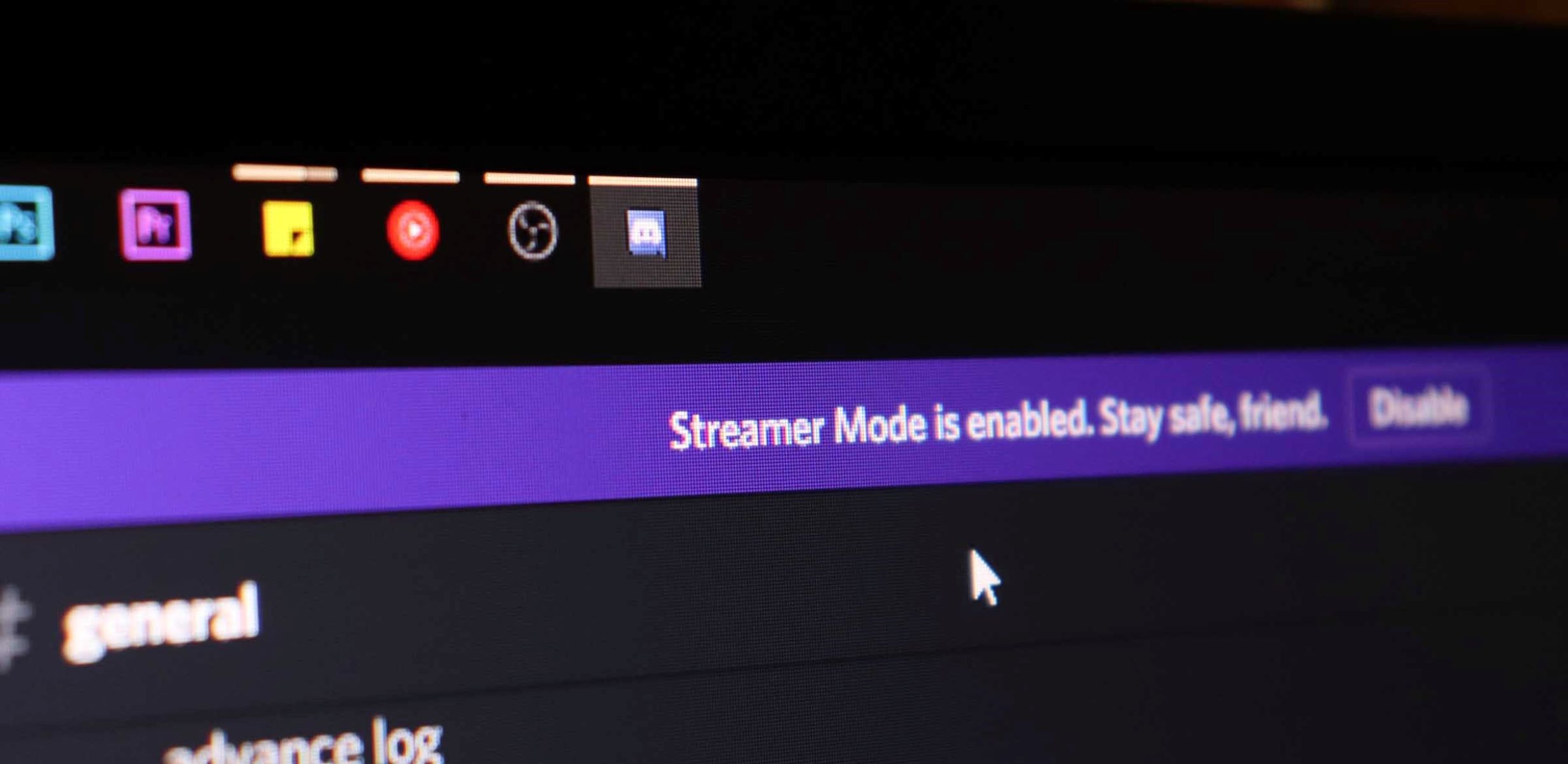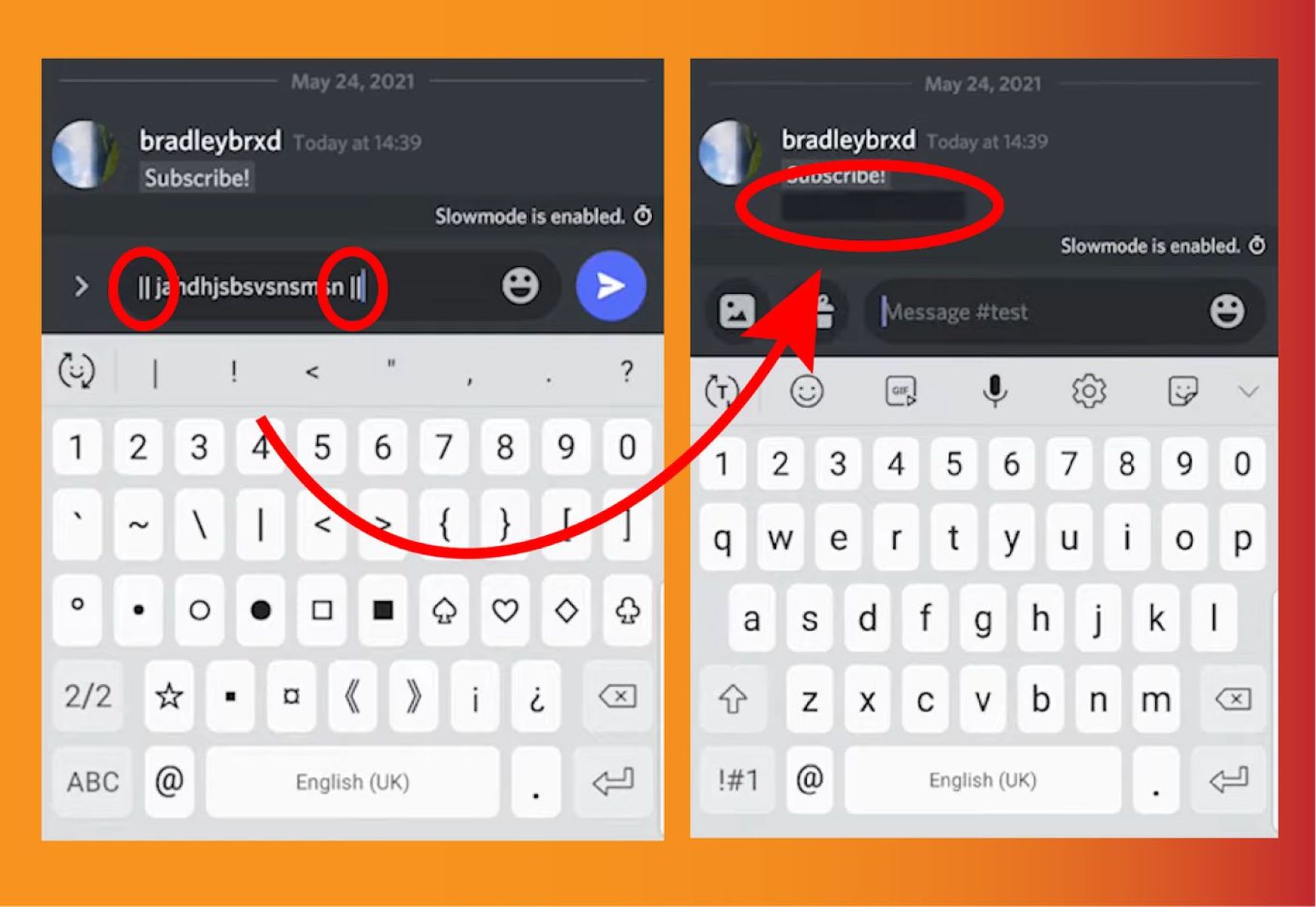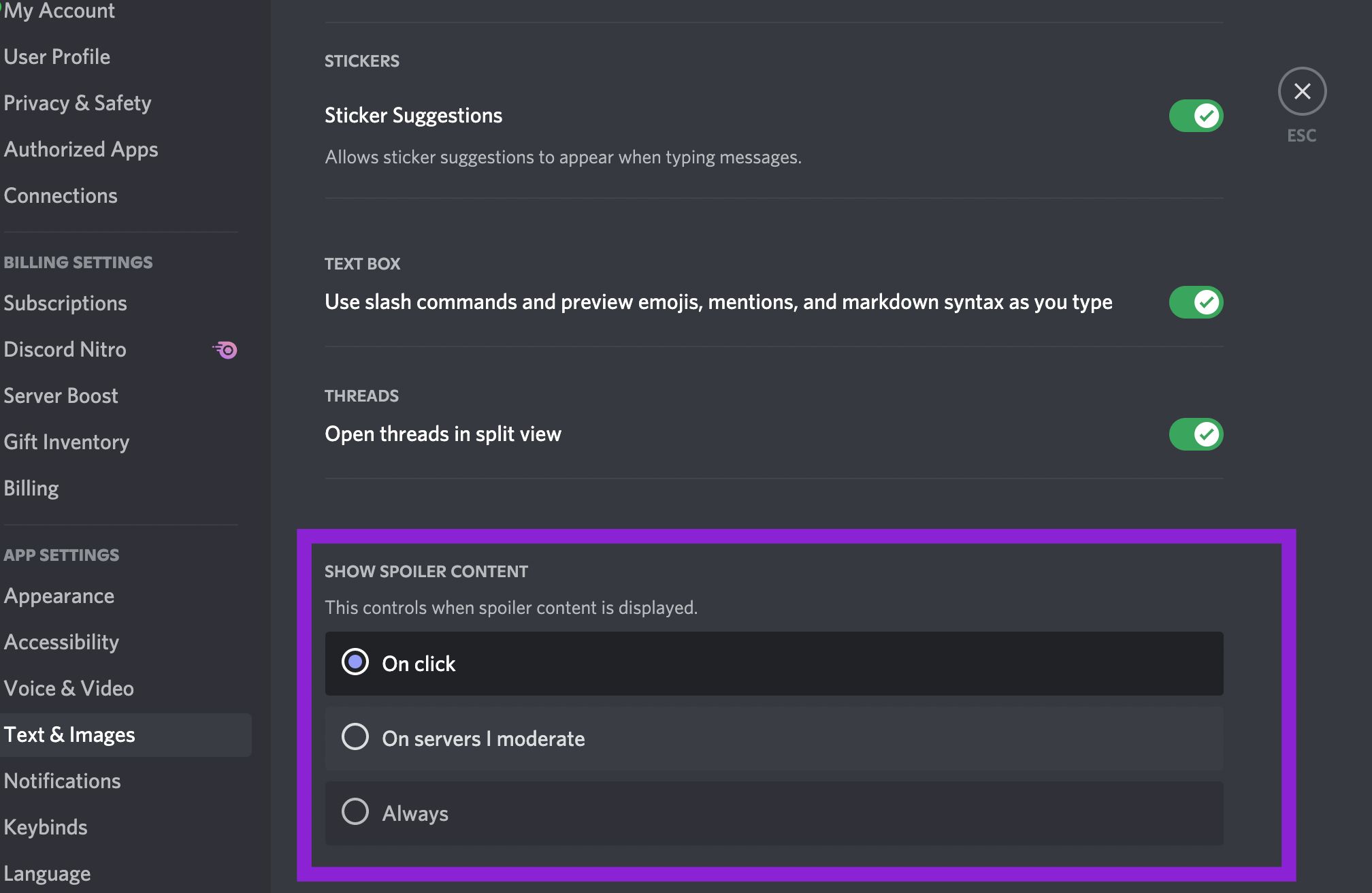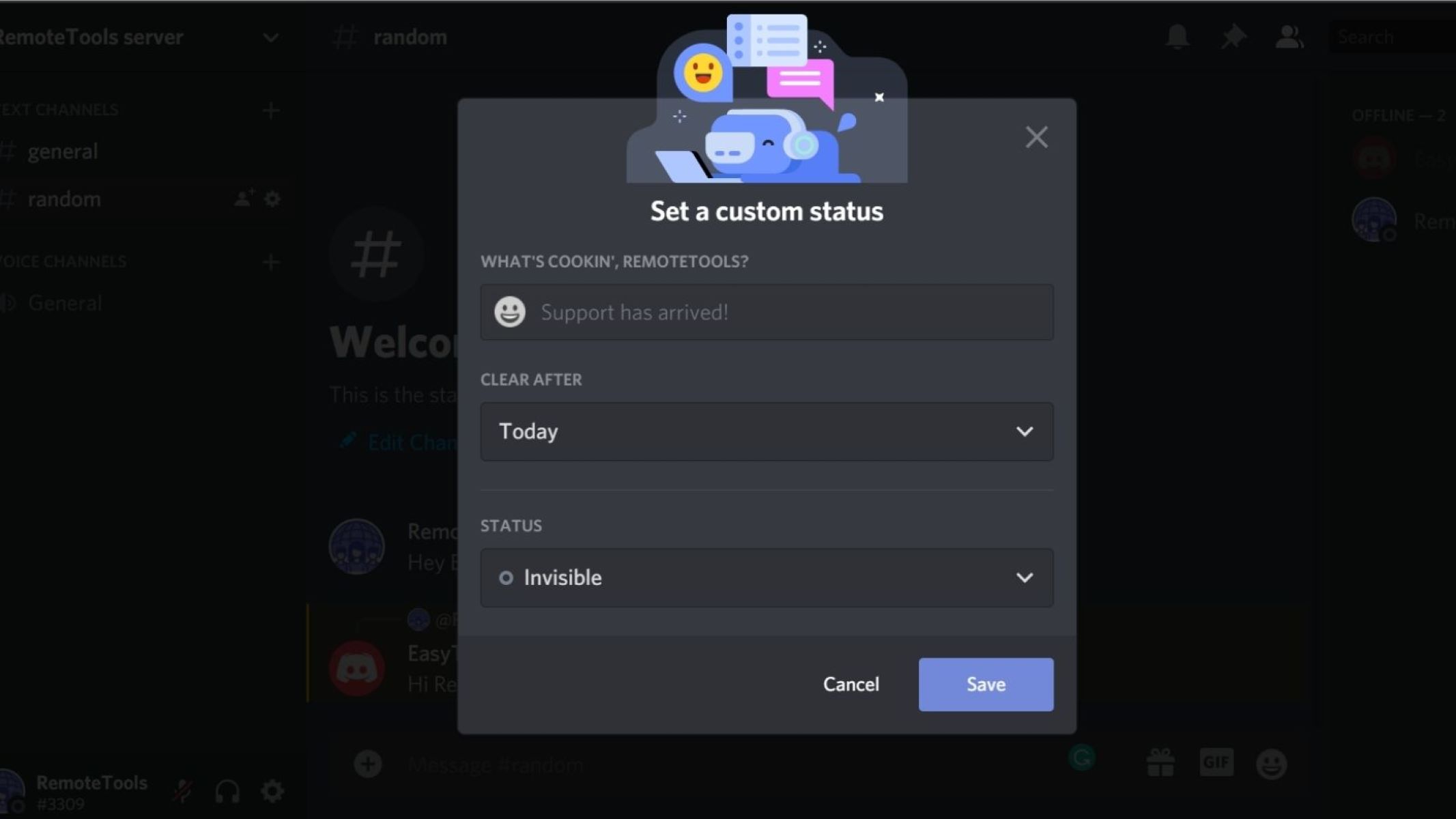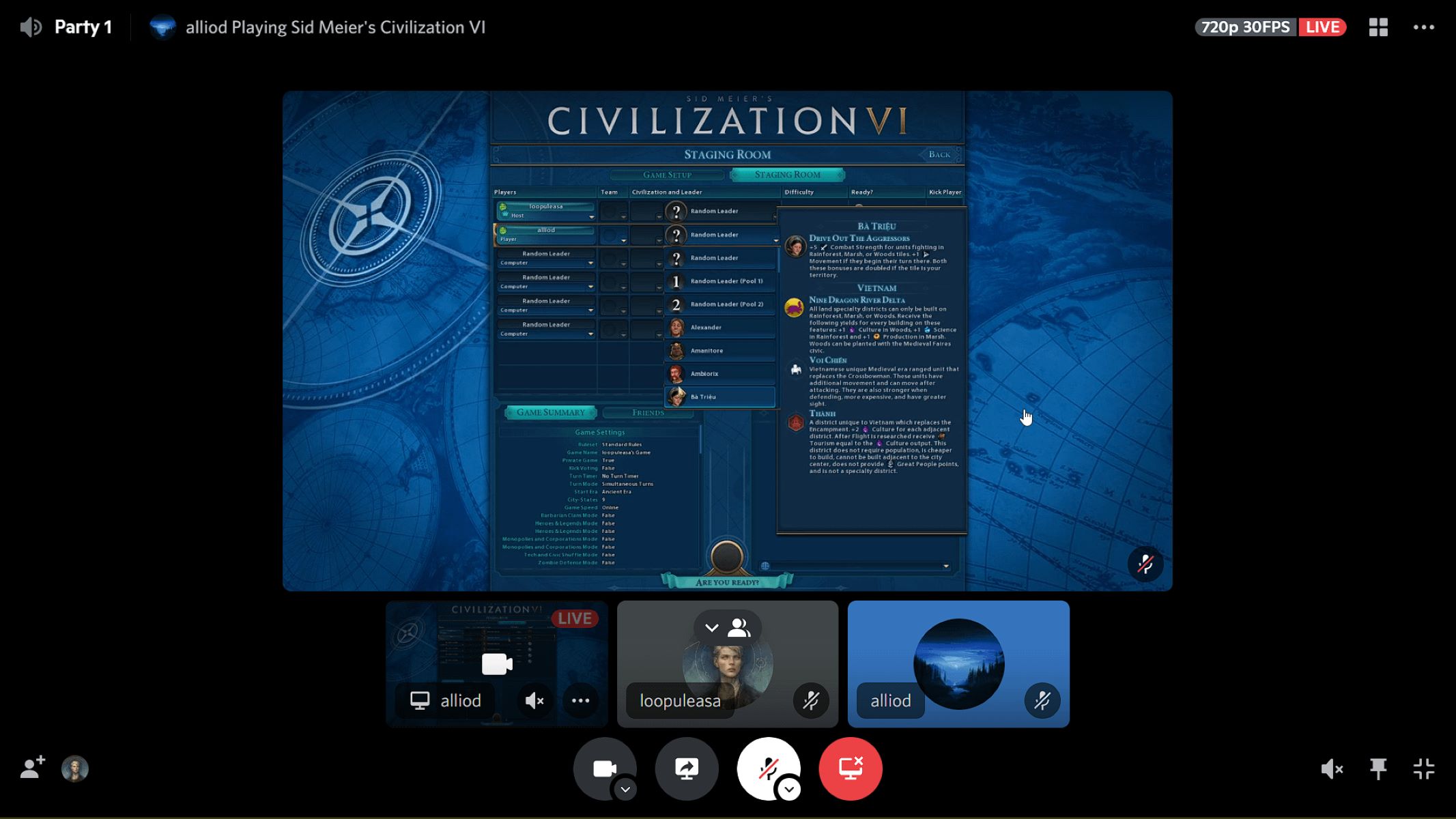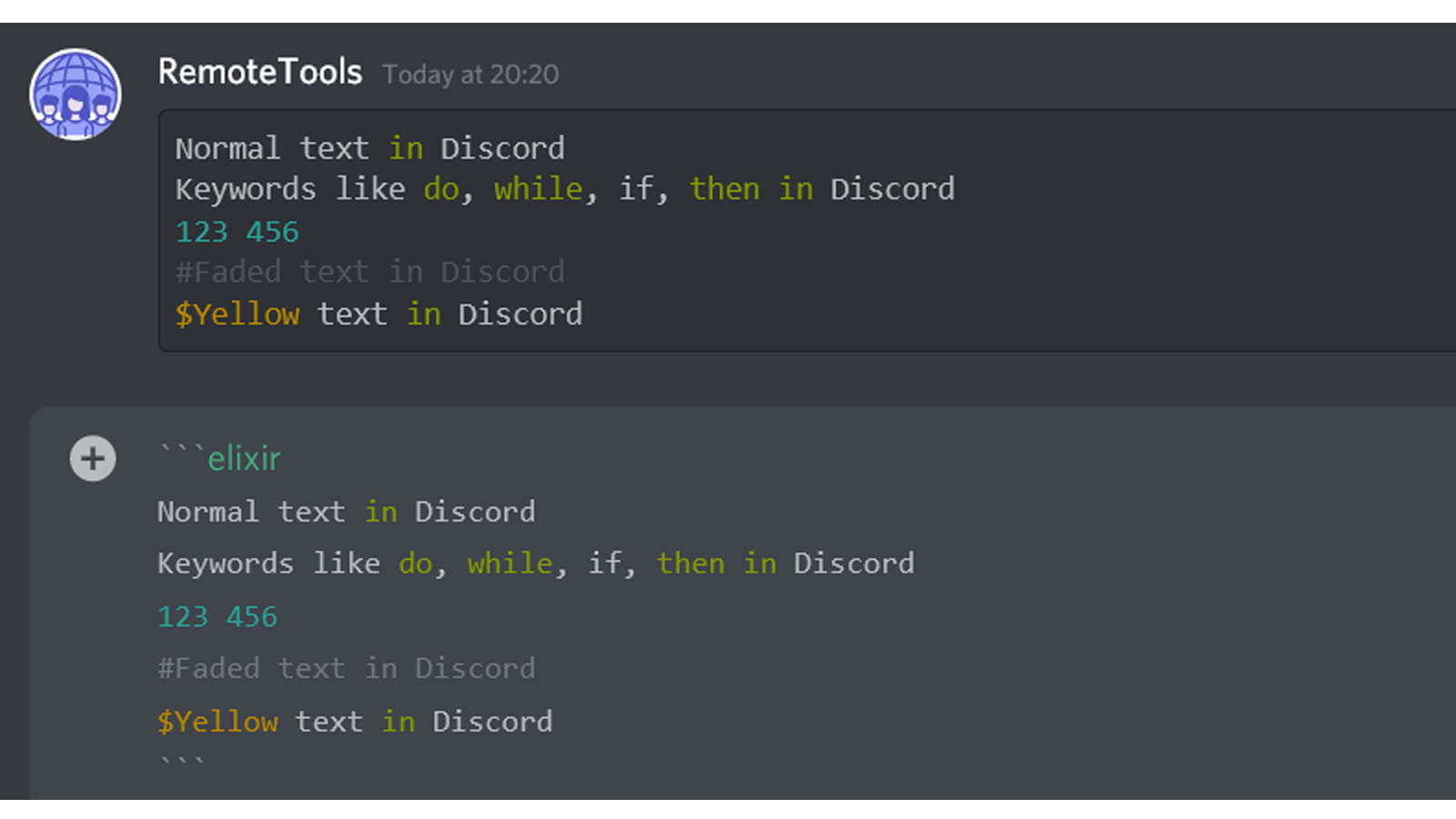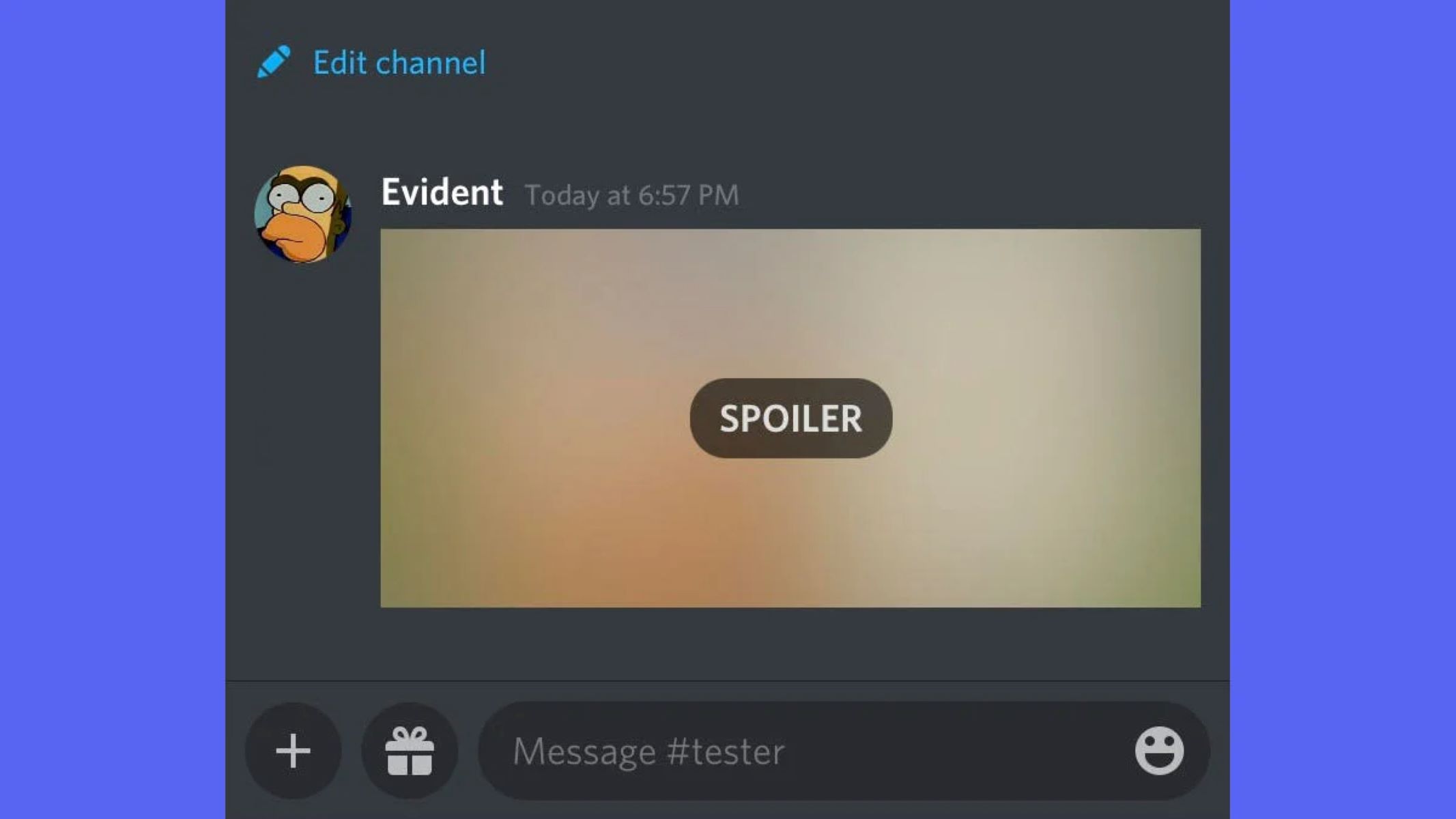Introduction
Welcome to the digital era where gaming is a popular pastime and Discord has become the go-to platform for gamers to connect and communicate. Discord allows users to share their gaming experiences with friends and fellow gaming enthusiasts. However, there may be times when you want to keep your gaming activities private or simply prefer not to disclose the game you’re playing. Fortunately, Discord offers several methods to hide your game activity, allowing you to maintain your privacy or even have a little fun by keeping your friends guessing.
In this article, we will explore different methods to hide what game you’re playing on Discord. Whether you’re aiming for some privacy, want to surprise your friends, or just enjoy the mystery, we’ve got you covered with simple and effective solutions. So, let’s dive in and discover how you can keep your game activity under wraps.
Firstly, we will explore Discord’s built-in settings that provide an effortless way to hide your game activity. We will then look at the game activity settings, which allow you to manually choose which games to display. Next, we will discuss the invisible status feature that allows you to appear completely offline while still being able to use Discord. Lastly, we will touch on third-party applications that offer more advanced customization options for hiding your game activity.
Whether you’re playing a top-secret game or just want to keep your gaming habits to yourself, these methods will help you maintain your desired level of privacy on Discord. So, let’s get started and discover how to keep your game activity hidden!
Method 1: Using Discord’s Built-in Settings
Discord provides a convenient and straightforward method to hide your game activity through its built-in settings. With this method, you can easily toggle the visibility of your game activity with just a few clicks. Here’s how you can do it:
- Open Discord and click on the gear icon located in the bottom left corner of the app. This will take you to the User Settings.
- In the User Settings, click on the “Game Activity” tab on the left-hand side.
- Under the “Game Activity” tab, you will see an option called “Display currently running game as a status message.” Toggle this option off by clicking on the switch next to it, and your game activity will be hidden from other users.
By using Discord’s built-in settings, you can easily hide your game activity whenever you want. This method allows you to maintain your privacy without any external tools or plugins. However, keep in mind that this setting will apply to all games you play and will not allow you to selectively hide specific games.
It’s worth mentioning that users will still be able to see your online status, but they won’t be able to see the game you’re currently playing or any related status message. This can be a great option if you want to keep your gaming activities private and maintain a certain level of mystery among your friends and fellow Discord users.
Now that you know how to use Discord’s built-in settings to hide your game activity, let’s explore another method that offers more control and flexibility over which games you want to disclose.
Method 2: Using Game Activity Settings
If you want more control over which games you display on Discord while still being able to hide certain games, you can make use of Discord’s Game Activity settings. This method allows you to manually choose which games to show, giving you the flexibility to keep some games private while sharing others. Follow these steps to use the Game Activity settings:
- Open Discord and click on the gear icon to access the User Settings.
- In the User Settings, select the “Game Activity” tab on the left-hand side.
- Under the “Game Activity” tab, you will see a section labeled “Added Games.” This section displays all the games that Discord has detected on your system.
- If you want to hide a specific game, locate it in the “Added Games” section and click on the “X” button next to it. This will remove the game from the list of displayed games.
- If you want to show a game that is not automatically detected by Discord, click on the “Add It!” button under the “Not seeing your game?” heading. This will allow you to manually add the game to your displayed activities.
By utilizing the Game Activity settings, you can customize your displayed games according to your preferences. This method is particularly useful if you want to share some gaming experiences while hiding others, maintaining a level of privacy and control over your displayed activities.
It’s important to note that even if you hide a game using this method, other users will still be able to see your online status and the fact that you are playing a game, but they won’t be able to see the specific game you’re playing. This can add an element of surprise and curiosity to your gaming activities, leaving your friends wondering about the game you’re enjoying.
Now that you know how to use the Game Activity settings to selectively show or hide games on Discord, let’s move on to another method that allows you to appear completely offline while using Discord.
Method 3: Using Invisible Status
If you want to appear completely offline on Discord while still being able to use the platform and communicate with your friends, the “Invisible” status option can be the perfect solution. This method allows you to hide not only your game activity but your entire presence on Discord. Here’s how you can enable invisible status:
- Open Discord and click on your profile picture located in the bottom left corner of the app. This will open your User Settings.
- In User Settings, select the “Privacy & Safety” tab on the left-hand side.
- Under the “Privacy & Safety” tab, you will find the “Online Status” section. Click on the toggle switch next to “Show Current Game as Status” to disable it.
- Below the toggle switch, you will see another option called “Change who can see your status.” Click on this option and select “Invisible.”
By choosing the invisible status option, you will be able to use Discord without others seeing your online status or game activity. This means that even if your friends are looking at your profile, they won’t be able to detect whether you’re playing a game or not.
This method is ideal if you want to have complete privacy and control over your visibility on Discord, allowing you to enjoy your gaming sessions without being interrupted or disturbed. It’s important to note that while you’re in invisible status, you will still be able to see your friends and participate in group chats. You can interact with others without them knowing that you’re online, creating an element of mystery and surprise.
Now that you know how to use the invisible status feature to hide not only your game activity but your entire presence on Discord, let’s explore another method that offers more advanced customization options.
Method 4: Using Third-Party Applications
If you are looking for even more advanced options to customize and hide your game activity on Discord, you can turn to third-party applications. These applications provide additional features and functionalities that go beyond Discord’s built-in settings. Let’s take a look at a few popular options:
1. Rich Presence Customizer: This application allows you to have full control over the game activity details that are displayed on Discord. You can customize the game name, images, timestamps, and more. It also offers options to hide specific games or show a custom status instead.
2. Gamertag: Gamertag is another third-party application that offers advanced game activity customization. With this app, you can create custom rich presence statuses, change your game name, and even add custom images or GIFs.
3. Hide Discord Game Activity: This application focuses specifically on hiding your game activity on Discord. It provides a simplified interface that allows you to easily toggle the visibility of your game activity without any complicated settings.
These third-party applications can be valuable tools if you’re looking for more control and personalization options for hiding your game activity on Discord. However, be sure to carefully review the privacy and security settings of these applications before installing them, as they may require certain permissions to function properly.
It’s important to note that while these third-party applications offer extended functionality, they may come with additional risks. Always download applications from trusted sources and exercise caution when granting permissions or sharing personal information.
By utilizing third-party applications, you can take your game activity customization on Discord to the next level. These apps offer advanced features and options that allow you to hide games, create custom statuses, and personalize your gaming experience on the platform.
Now that you’re familiar with various methods, from Discord’s built-in settings to third-party applications, you have a range of options to hide your game activity on Discord. Choose the method that best suits your preferences and enjoy a level of privacy or mystery in your gaming activities!
Conclusion
Discord provides several methods to hide your game activity, allowing you to maintain your privacy or simply add an element of mystery to your gaming experience. Whether you opt for Discord’s built-in settings, use the game activity settings, enable invisible status, or explore third-party applications, each method offers its own advantages and flexibility.
By utilizing Discord’s built-in settings, you can easily toggle the visibility of your game activity with a few clicks. This method is straightforward and requires no external tools or plugins. However, keep in mind that it applies to all games and doesn’t allow you to selectively hide specific ones.
The game activity settings offer more control by allowing you to manually choose which games to display. You can hide specific games while still sharing others, maintaining a certain level of privacy and control over your displayed activities.
If you want to appear completely offline while using Discord, the invisible status option is a great choice. This allows you to hide your entire presence on Discord, including your game activity, and adds an element of surprise and curiosity to your gaming experiences.
For those seeking even more customization options, third-party applications provide advanced features like customizing game names, images, and even adding custom statuses. However, it’s essential to exercise caution and ensure the applications are from trusted sources.
Whether you want to maintain your privacy, surprise your friends, or simply have some fun, these methods will help you hide your game activity on Discord. Choose the method that best suits your needs and preferences, and enjoy a personalized and private gaming experience on the platform.
So go ahead and explore the methods discussed in this article. Keep your gaming activities under wraps, maintain your desired level of privacy, and enjoy the freedom to share your gaming experiences selectively on Discord!