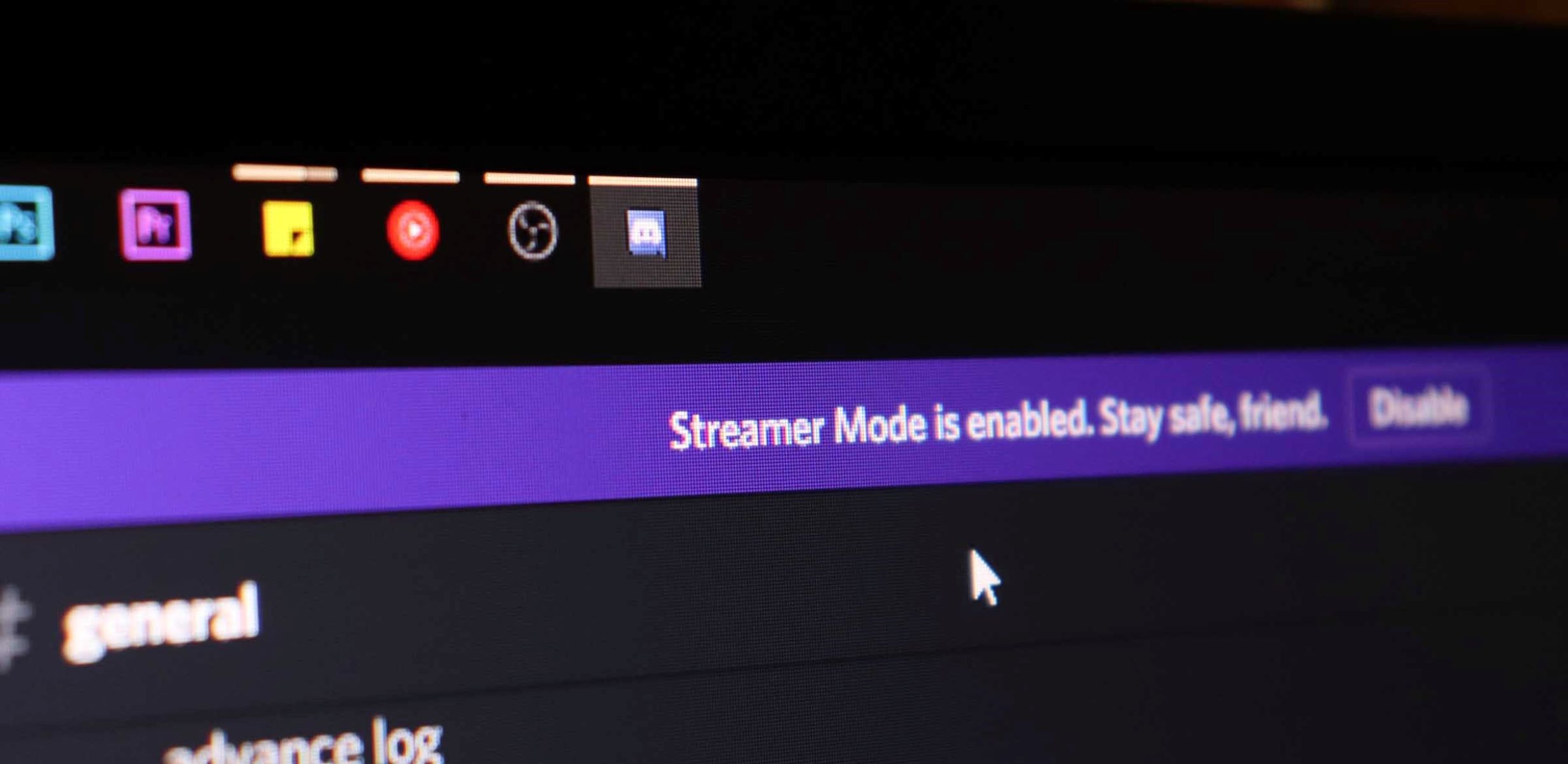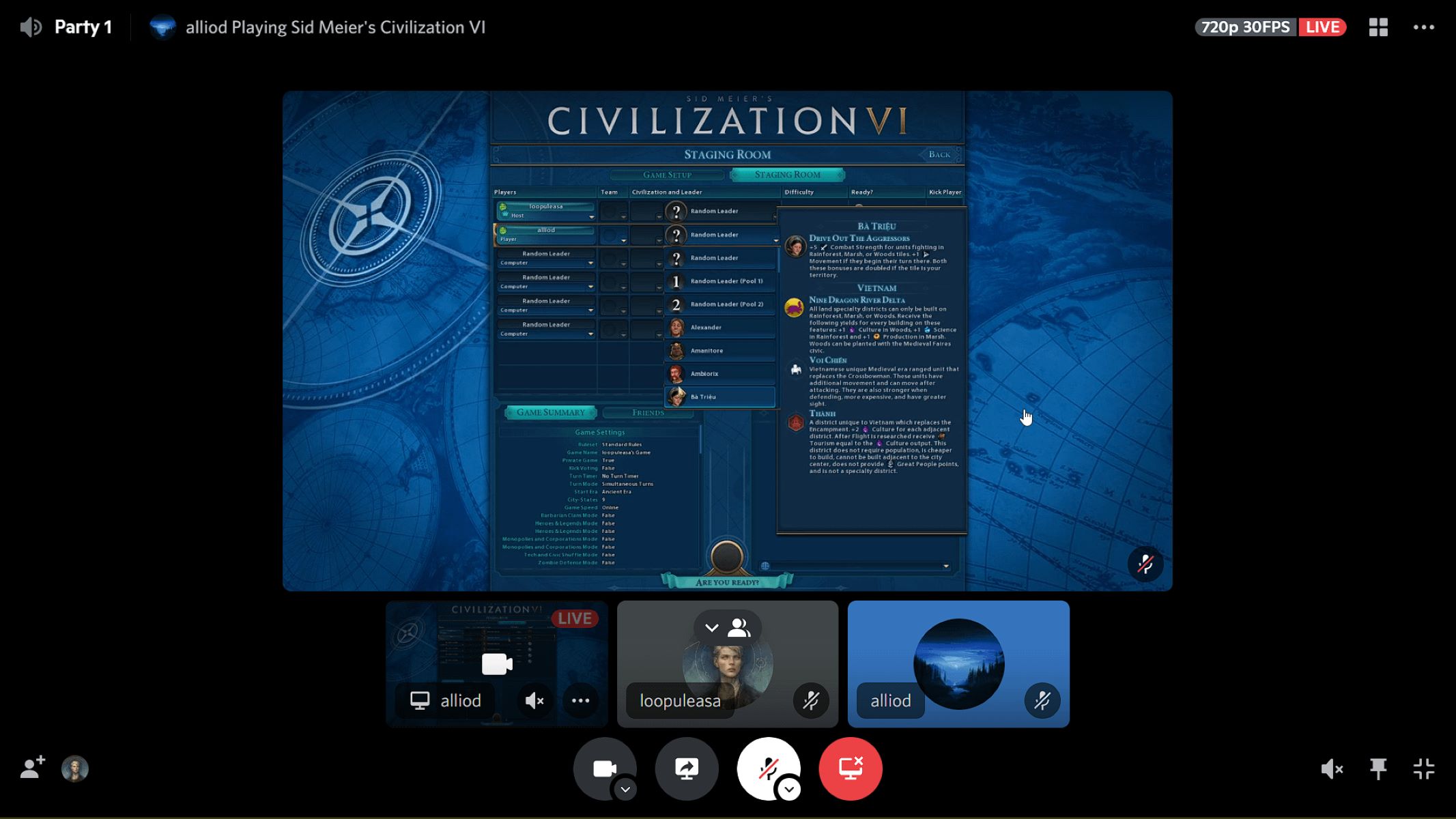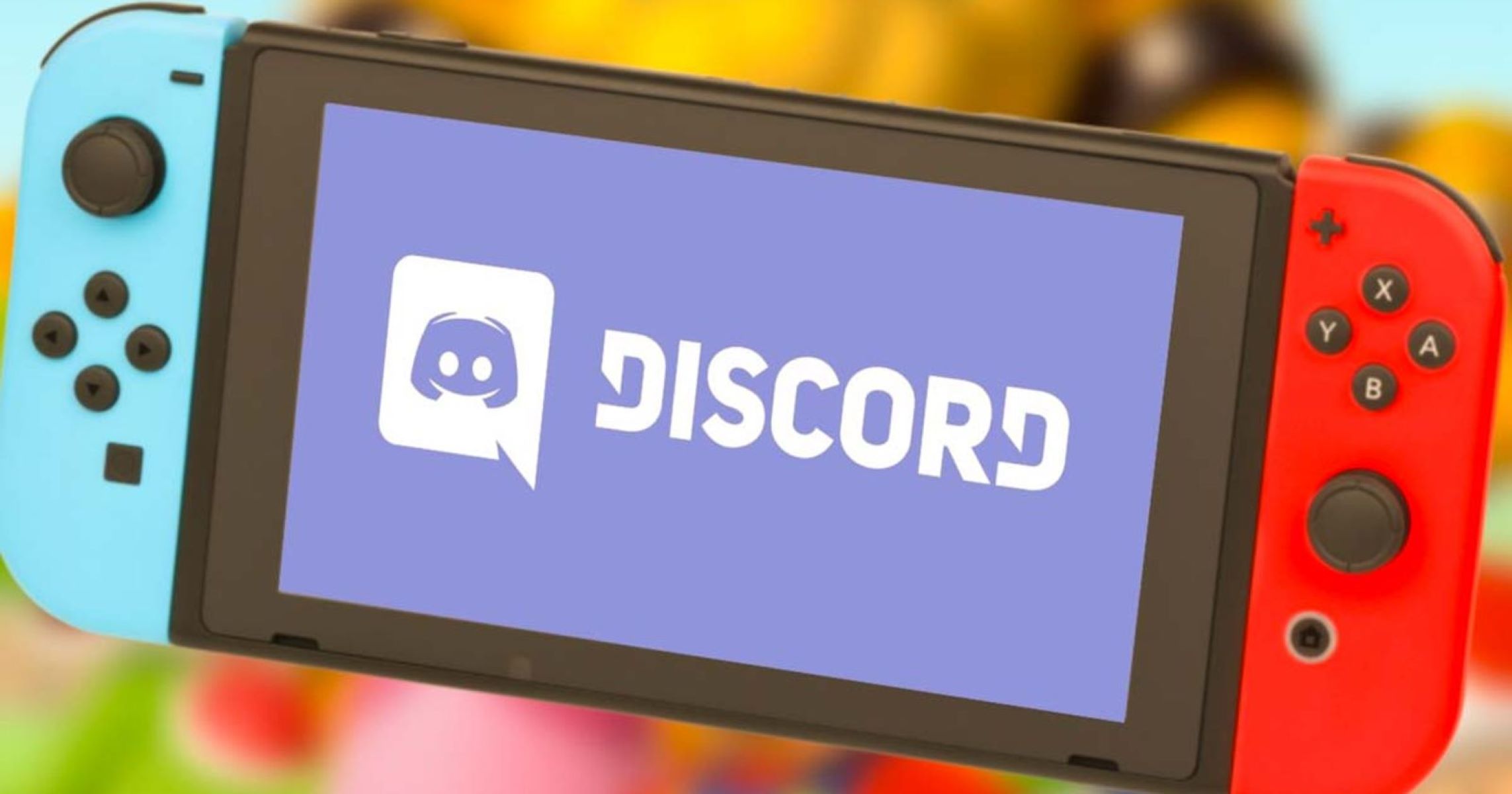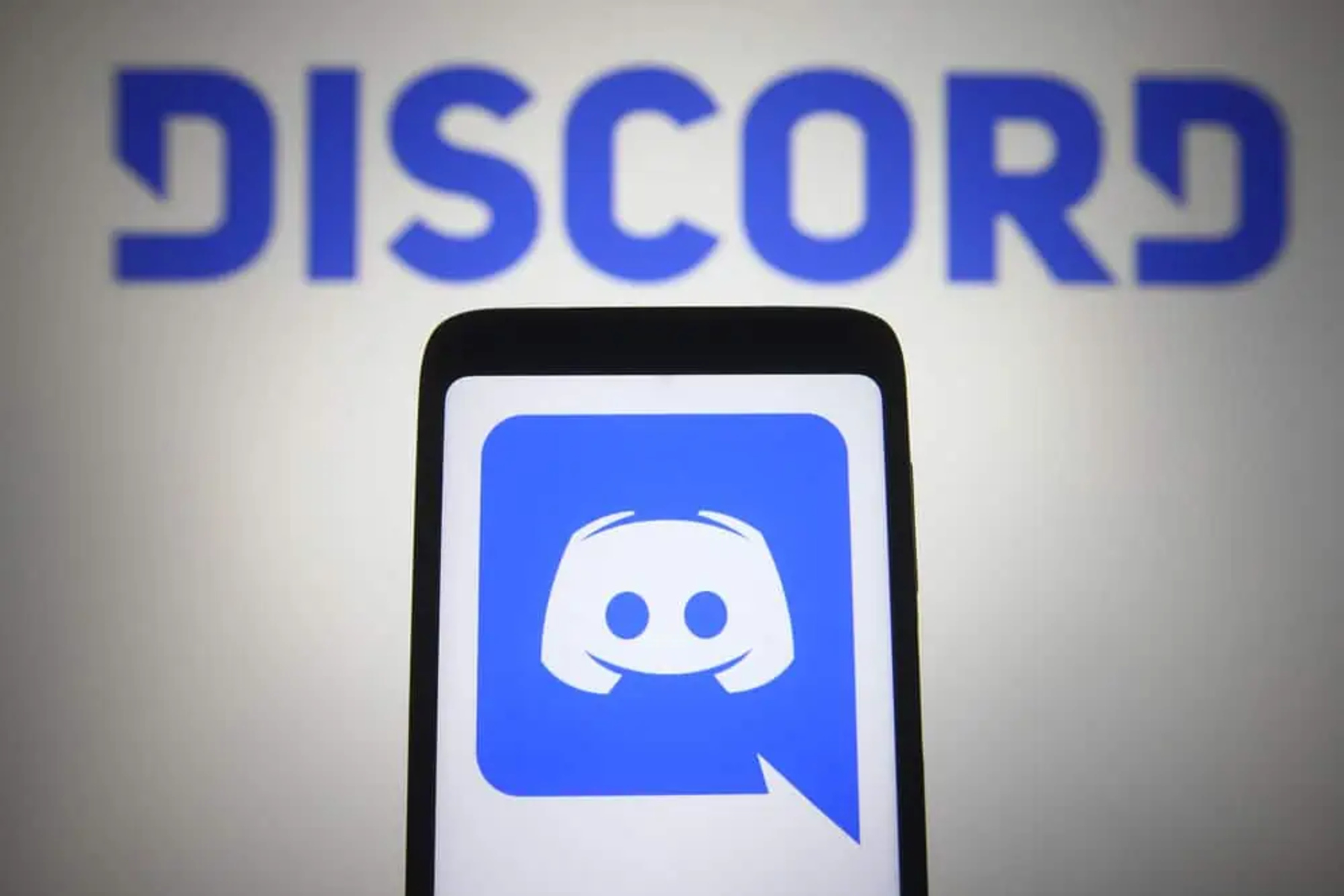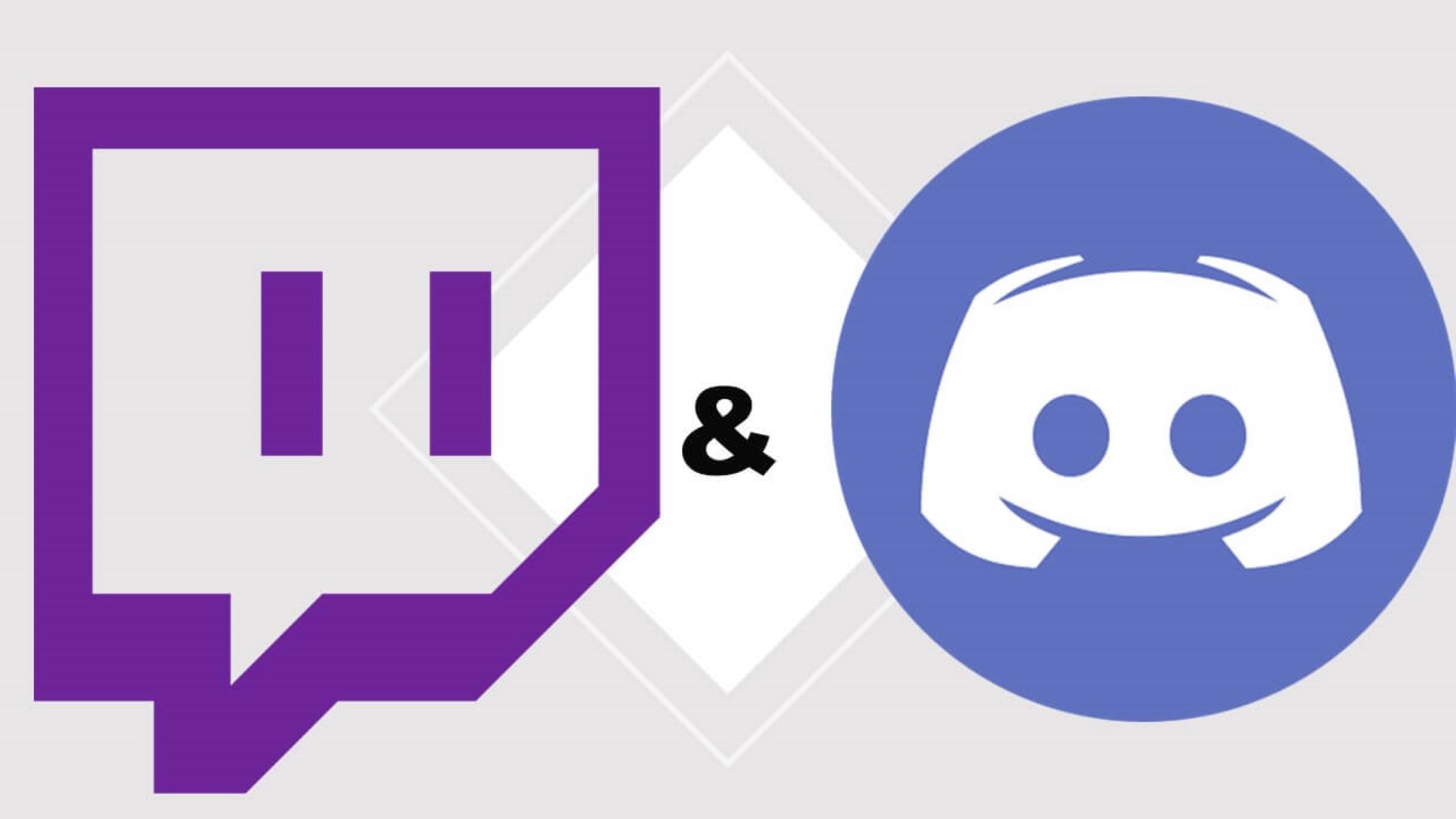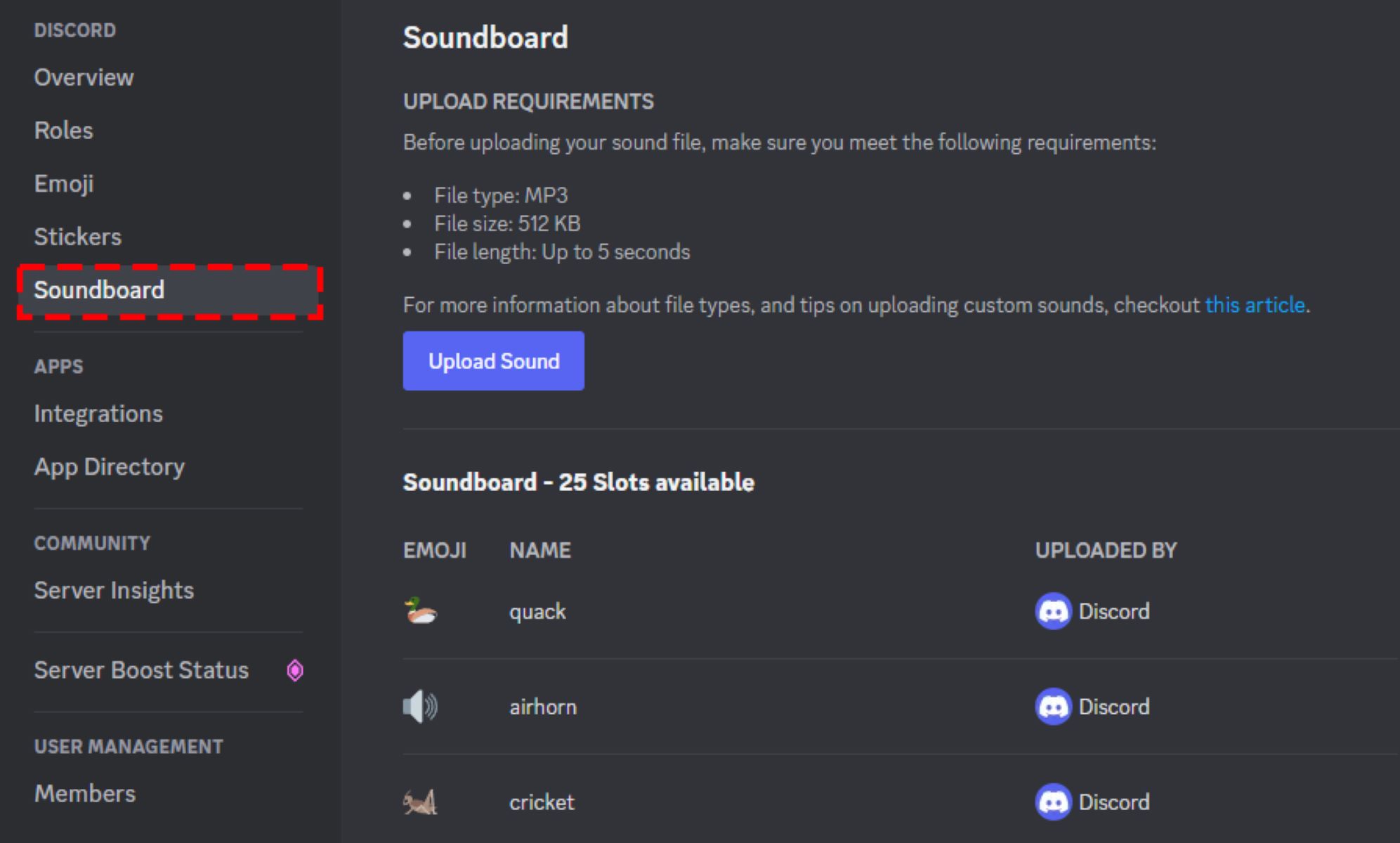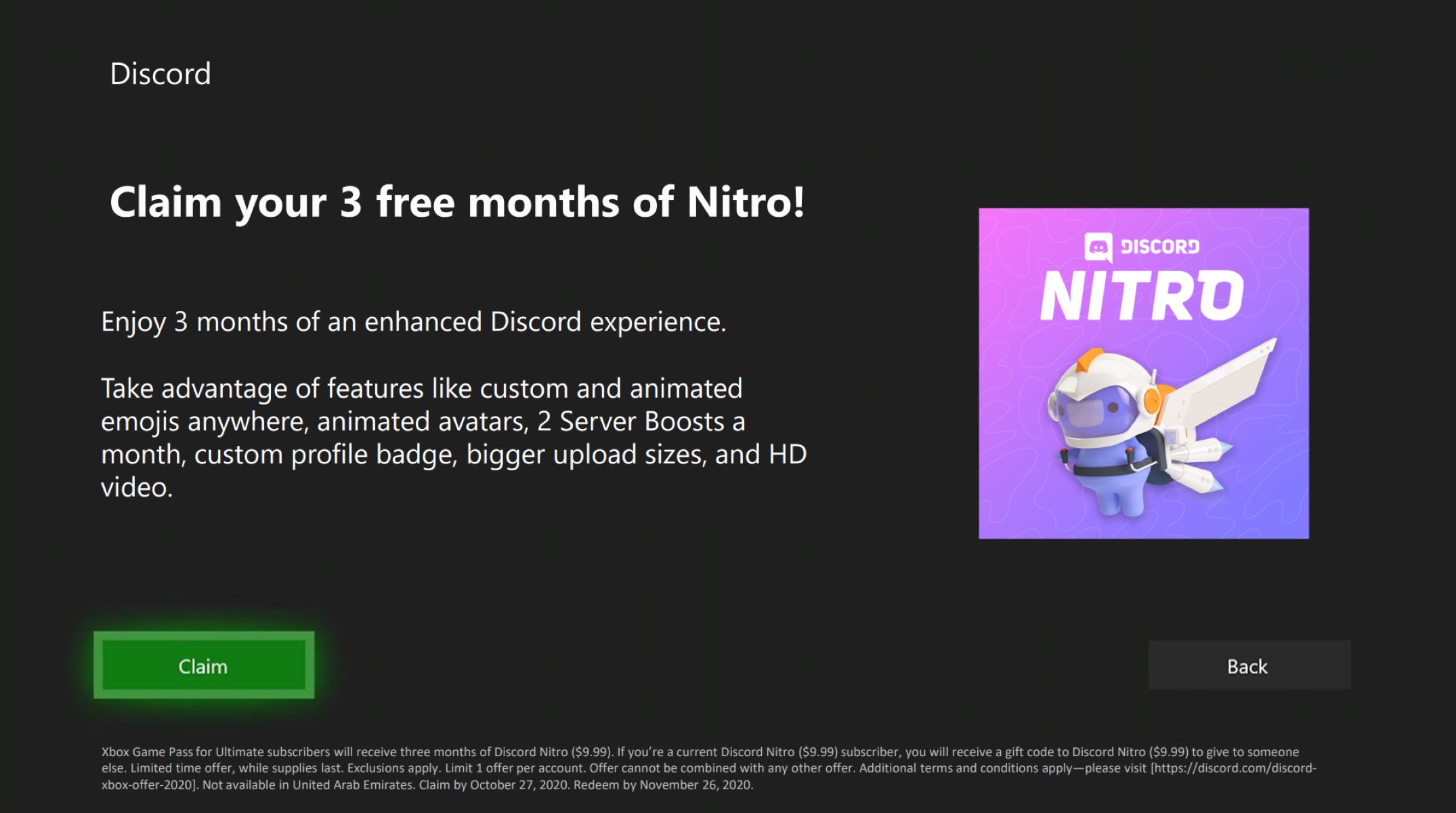Introduction
Welcome to the world of live streaming on Discord! As a streamer, you understand the importance of creating an engaging and immersive experience for your audience. However, maintaining a balance between personal privacy and a vibrant streaming environment can be a delicate task. This is where Discord’s Streamer Mode comes in.
Discord is a popular platform that provides a space for communities to connect and communicate through voice, video, and text. Whether you are streaming games, music, or simply connecting with your audience, Discord offers a range of features to enhance your streaming experience.
Streamer Mode is one of the standout features that Discord provides for streamers. It allows you to maintain control over your privacy and optimize your stream settings, ensuring a seamless streaming experience for both you and your viewers.
In this article, we will explore what Streamer Mode is, how it works on Discord, the benefits it offers, and how you can enable and customize it to suit your needs. So, if you’re ready to take your streaming game to the next level, let’s dive in!
What is Streamer Mode?
Streamer Mode is a feature offered by Discord that helps streamers maintain privacy and control over their streaming sessions. It is specifically designed to protect streamers’ personal information while they are broadcasting their content to their viewers.
When Streamer Mode is enabled, Discord takes certain privacy-enhancing measures to ensure that sensitive information, such as your Discord username, the game you are currently playing, and the notifications from your server, are not displayed on the screen or shared with your viewers. This helps you maintain a professional and focused streaming environment without exposing any personal details.
Moreover, Streamer Mode also has additional functionalities to enhance the streaming experience. It can automatically adjust your Discord settings to optimize the audio and notification settings, allowing you to have uninterrupted communication with your audience without any distractions. This way, you can concentrate on engaging with your viewers and creating exceptional content without worrying about unwanted interruptions.
Streamer Mode is not only beneficial for privacy and stream optimization but also helps streamers create a consistent branding experience. By hiding your personal information and adjusting your settings, you can present a cohesive and professional image to your audience. This is particularly crucial for streamers who want to maintain a separate online persona for streaming purposes.
Overall, Streamer Mode is an invaluable tool for streamers who prioritize privacy, optimal stream settings, and a seamless viewer experience. In the next section, we will explore how Streamer Mode works on Discord and how you can make the most of this feature.
How does Streamer Mode work on Discord?
Streamer Mode on Discord is designed to automatically adjust your settings and hide sensitive information during your streaming sessions. When Streamer Mode is enabled, Discord takes the following actions to protect your privacy and enhance your streaming experience:
- Hiding personal information: Discord automatically hides your Discord username, including the discriminator, from being displayed on the screen and in the chat. This ensures that your personal identity is not exposed to your viewers.
- Disabling Discord notifications: Streamer Mode mutes Discord notifications, preventing any pop-ups or sound alerts from interrupting your stream. This way, you can focus on interacting with your audience without distraction.
- Removing sensitive game details: Streamer Mode prevents Discord from displaying the game you are currently playing as your status. This allows you to maintain flexibility in choosing the content you stream without disclosing specific game information to your viewers.
- Blocking out server notifications: Discord hides notifications from your server, including new message alerts and online/offline status updates. This ensures that your viewers are not distracted by unnecessary sounds or notifications, creating a more immersive stream.
- Adjusting audio settings: Streamer Mode can automatically adjust your audio settings to optimize your streaming experience. It can enable noise suppression, echo cancellation, and automatic gain control to enhance the audio quality and clarity of your voice during the stream.
These actions collectively help streamers maintain their privacy, focus on their content, and create a professional streaming environment. By enabling Streamer Mode, you can ensure that your personal information remains hidden and prevent any potential disruptions that may arise from notifications or game details.
Now that we understand how Streamer Mode works on Discord, let’s explore the numerous benefits it offers to streamers in the next section.
Benefits of using Streamer Mode
Using Streamer Mode on Discord offers a range of benefits for streamers looking to create a professional and seamless streaming experience. Let’s take a closer look at the advantages of utilizing Streamer Mode:
- Privacy protection: Streamer Mode helps safeguard your personal information by hiding your Discord username and other sensitive details from being displayed on stream. This allows you to maintain a sense of anonymity and protect your identity while engaging with your viewers.
- Minimized distractions: By disabling Discord notifications, Streamer Mode ensures that pop-ups, sound alerts, and other notifications do not disrupt your stream. This enables you to focus on your content and interact with your audience without any interruptions.
- Stream optimization: Streamer Mode automatically adjusts your Discord settings, including audio enhancements, to optimize your streaming experience. With noise suppression, echo cancellation, and automatic gain control, your voice will sound clear and professional, enhancing the overall quality of your stream.
- Consistent branding: By hiding personal information and customizing your settings, Streamer Mode allows you to maintain a consistent branding experience. Streamers who want to separate their personal and streaming personas can present a professional image to their viewers, strengthening their brand identity.
- Controlled game sharing: Streamer Mode prevents Discord from displaying the game you are currently playing as your status. This gives you the freedom to choose which games you want to stream without revealing specific details to your viewers.
- Enhanced viewer experience: By blocking out server notifications and minimizing distractions, Streamer Mode creates a more immersive viewing experience for your audience. They can focus on your content without being overwhelmed by unnecessary sounds or notifications from the server.
These benefits collectively contribute to a professional and enjoyable streaming experience for both the streamer and the viewers. Streamer Mode provides necessary privacy protection, stream optimization, and control over your streaming environment, empowering you to deliver exceptional content to your audience.
Now that we understand the advantages of using Streamer Mode, let’s explore how you can enable and customize Streamer Mode on Discord in the next section.
How to enable Streamer Mode on Discord
Enabling Streamer Mode on Discord is a straightforward process. Follow the steps below to activate Streamer Mode and start enjoying its benefits:
- Open Discord on your desktop or web browser and log in to your account.
- Click on the user settings icon located at the bottom left corner of the Discord window. It is represented by a cogwheel.
- In the user settings menu, click on the “Privacy & Safety” tab on the left-hand side.
- Scroll down until you find the “Streamer Mode” section.
- Toggle the switch to enable Streamer Mode.
- Once Streamer Mode is enabled, you can customize the settings further according to your preferences.
To customize Streamer Mode settings, you can choose to:
- Hide personal information, such as your Discord username and discrimintator.
- Disable desktop notifications to prevent pop-ups and sound alerts.
- Enable or disable sound sharing, which mutes or allows audio sharing when you are in a voice channel.
- Optimize video settings, such as automatically reducing quality or hiding the preview when you are in a call.
- Adjust application-specific settings to finely tune the behavior of Streamer Mode for specific programs or games.
Once you have customized the Streamer Mode settings to your liking, you are ready to begin your streaming session on Discord. Enjoy the enhanced privacy, minimized distractions, and optimized settings provided by Streamer Mode as you engage with your audience.
Now that you know how to enable Streamer Mode and customize its settings, let’s address any potential issues or troubleshooting steps you may encounter in the next section.
Customizing Streamer Mode settings
Discord’s Streamer Mode offers a range of customizable settings to tailor the feature to your specific needs. By adjusting these settings, you can optimize your streaming experience and ensure that Streamer Mode aligns with your preferences. Here are some key options you can customize:
- Hide Personal Information: Streamer Mode allows you to hide your Discord username and discrimintator. This helps protect your privacy and maintain a sense of anonymity during your streaming sessions.
- Desktop Notifications: You can choose whether to enable or disable desktop notifications while Streamer Mode is active. Disabling notifications prevents pop-ups and sound alerts from interrupting your stream.
- Sound Sharing: Streamer Mode gives you the option to mute audio sharing when you are in a voice channel. This allows you to control whether your viewers can hear the audio from your voice conversations during the stream.
- Video Settings: You can customize video settings, such as automatically reducing video quality or hiding the preview when you are in a call. These options optimize your stream by conserving resources and ensuring a smoother streaming experience.
- Application-Specific Settings: Streamer Mode offers the flexibility to customize its behavior for specific applications or games. You can define particular settings that should apply only when using certain programs, allowing for granular control over your streaming environment.
By exploring and adjusting these options within the Streamer Mode settings, you can fine-tune your streaming experience to align with your preferences and requirements. Remember to periodically review and update these settings as needed to ensure your Discord stream continues to meet your expectations.
Now that you have customized your Streamer Mode settings, let’s address any potential issues or troubleshooting tips you might encounter while using Streamer Mode.
Troubleshooting Streamer Mode issues
While Discord’s Streamer Mode is designed to provide a seamless streaming experience, you may encounter occasional issues or glitches. Here are some common troubleshooting tips to help you resolve Streamer Mode issues:
- Ensure Streamer Mode is enabled: Double-check that Streamer Mode is enabled in your Discord settings. If it is disabled, simply toggle the switch to activate it.
- Update Discord: Keep your Discord application up to date with the latest version. Updates often include bug fixes and improvements that can resolve Streamer Mode issues.
- Check permissions: Ensure that you have the necessary permissions to enable and customize Streamer Mode. If you are experiencing issues, check your role and channel permissions to ensure you have the appropriate access.
- Restart Discord: Sometimes, a simple restart of the Discord application can resolve temporary issues with Streamer Mode. Close Discord completely and relaunch it to see if the problem persists.
- Disable conflicting applications: Some applications or overlays, such as game capture software or other communication tools, may interfere with Streamer Mode. Try temporarily disabling any conflicting applications and see if the issue is resolved.
- Reset Streamer Mode settings: If you have customized Streamer Mode settings and are experiencing issues, try resetting the settings to their default values. This can help eliminate any conflicting configurations that may be causing the problem.
- Contact Discord support: If you have tried all the troubleshooting steps and are still experiencing issues with Streamer Mode, reach out to Discord support for further assistance. They can provide guidance and help resolve any technical issues you may be facing.
By following these troubleshooting tips, you should be able to resolve common Streamer Mode issues and continue enjoying a smooth streaming experience on Discord. Remember that maintaining a stable internet connection and ensuring your system meets Discord’s minimum requirements can also contribute to a better overall streaming experience.
Now that we have addressed the potential issues and troubleshooting steps, let’s summarize the key points we have covered in this article.
Conclusion
Discord’s Streamer Mode is an indispensable tool for streamers who want to maintain their privacy, optimize their stream settings, and provide a seamless viewing experience for their audience. By enabling Streamer Mode, you can hide personal information, disable notifications, and adjust audio and video settings to create a professional and immersive streaming environment.
Throughout this article, we have explored what Streamer Mode is and how it works on Discord. We discussed the numerous benefits of using Streamer Mode, including privacy protection, minimized distractions, stream optimization, consistent branding, controlled game sharing, and an enhanced viewer experience.
We also covered the steps to enable Streamer Mode and customize its settings to suit your preferences. By adjusting options such as personal information visibility, desktop notifications, sound sharing, video settings, and application-specific configurations, you can tailor Streamer Mode to meet your specific needs as a streamer.
In addition, we provided troubleshooting tips for resolving any potential issues you may encounter while using Streamer Mode. By ensuring that Streamer Mode is enabled, keeping Discord up to date, checking permissions, restarting the application, disabling conflicting applications, resetting settings, and seeking support when necessary, you can overcome common challenges and continue to enjoy a smooth streaming experience.
Streamer Mode on Discord empowers streamers to create a professional and engaging atmosphere for their viewers, while still maintaining control over their privacy. Whether you’re a seasoned streamer or just getting started, Streamer Mode is a valuable tool that can elevate your streaming sessions to the next level.
So, enable Streamer Mode, optimize your settings, and start streaming with confidence on Discord. Happy streaming!