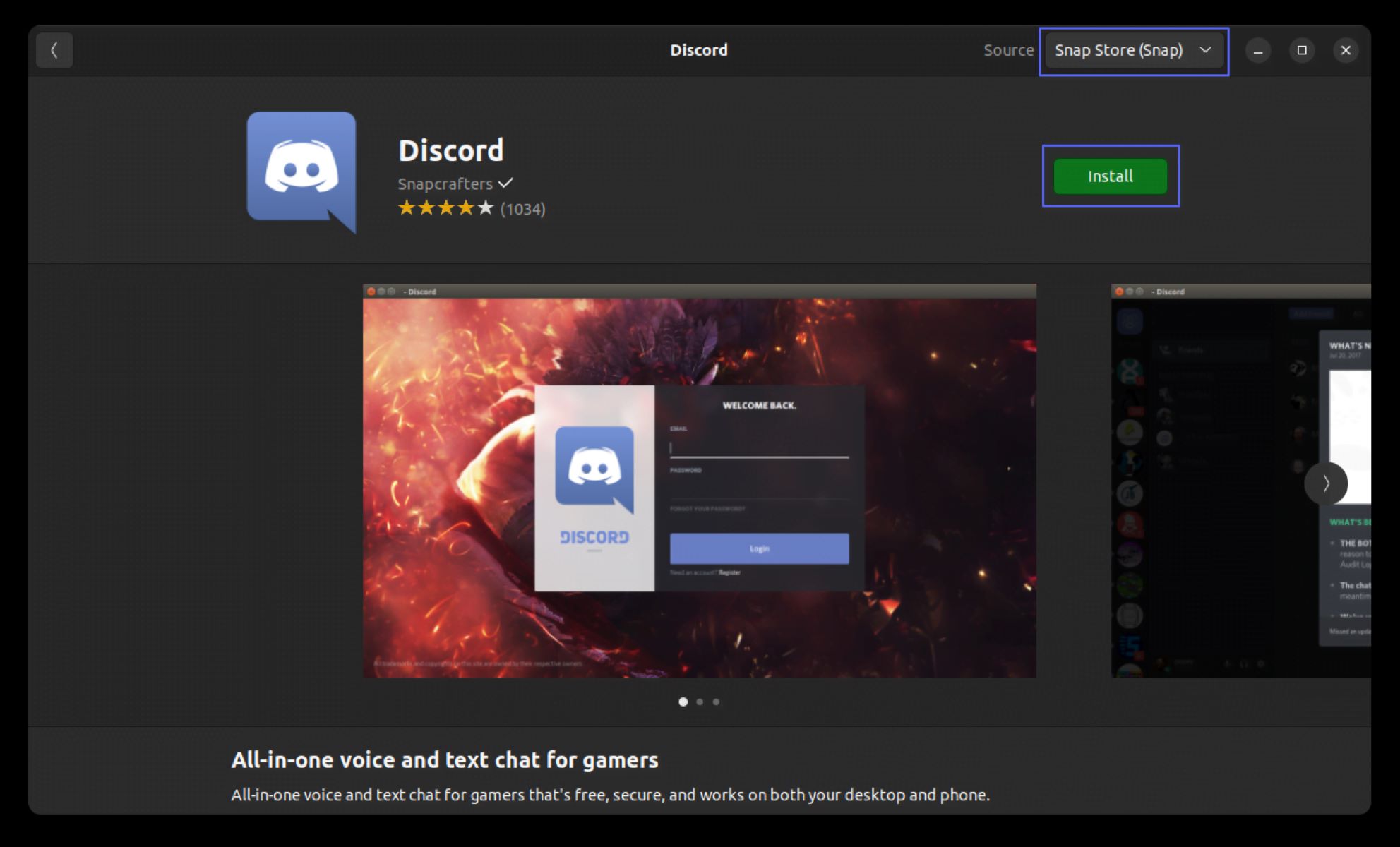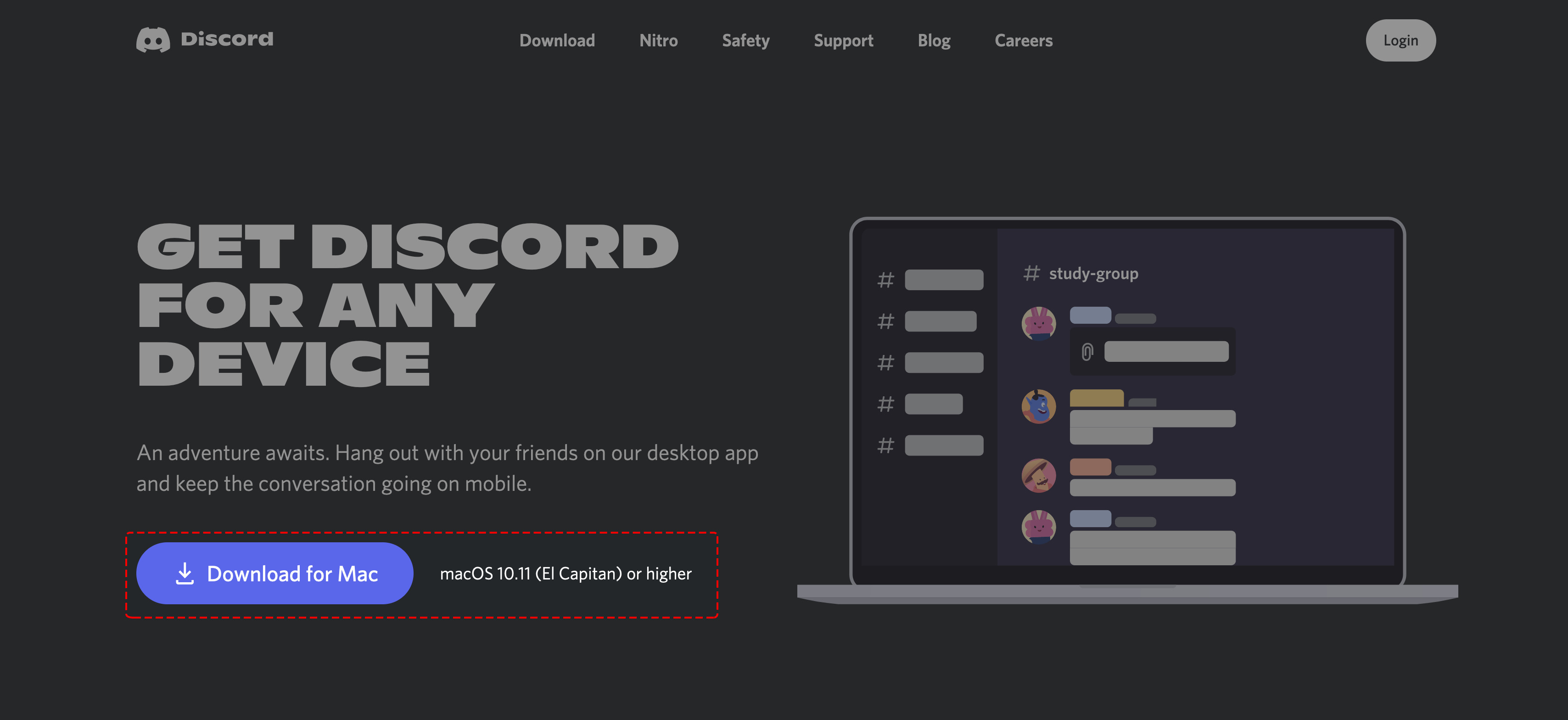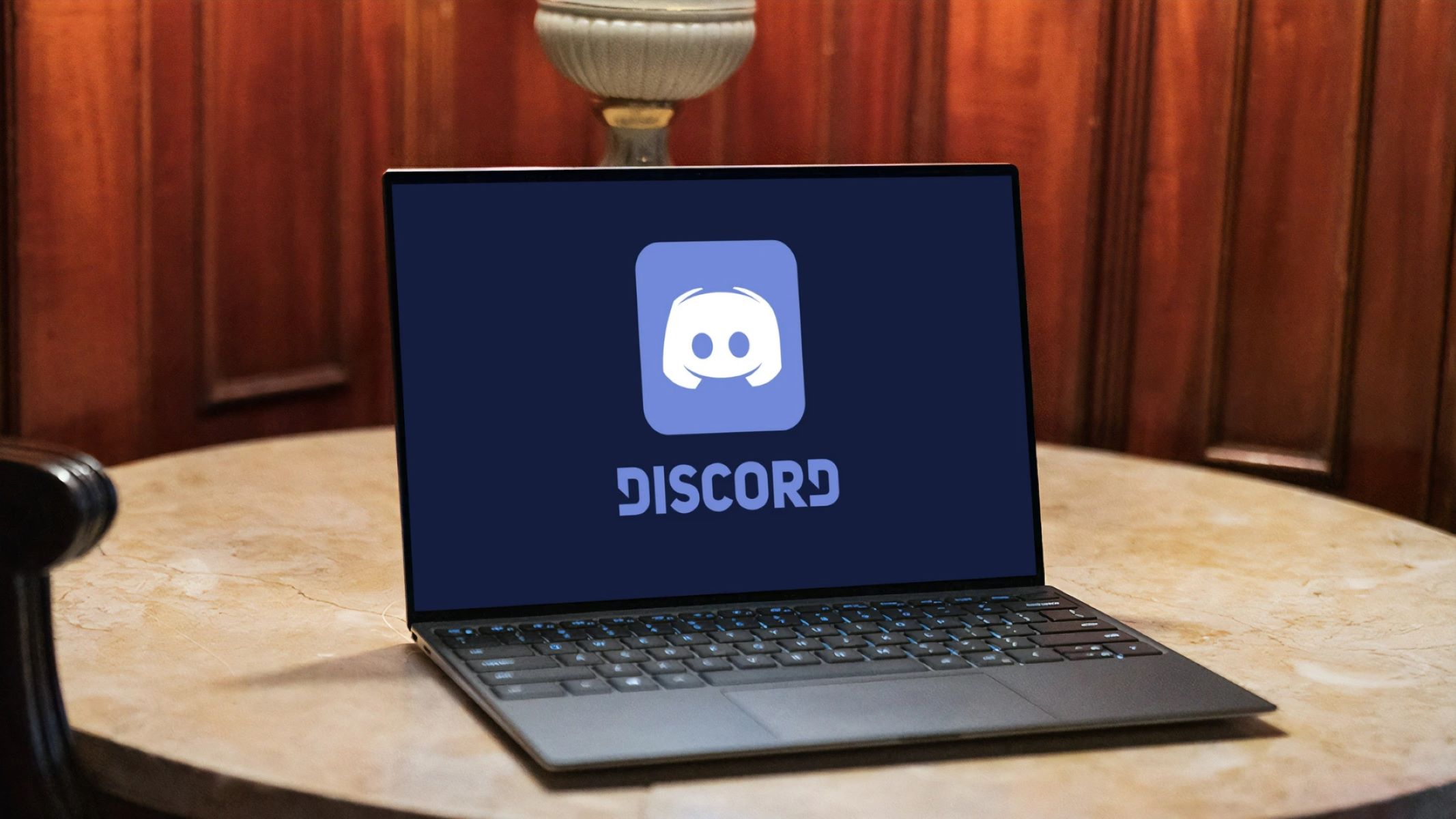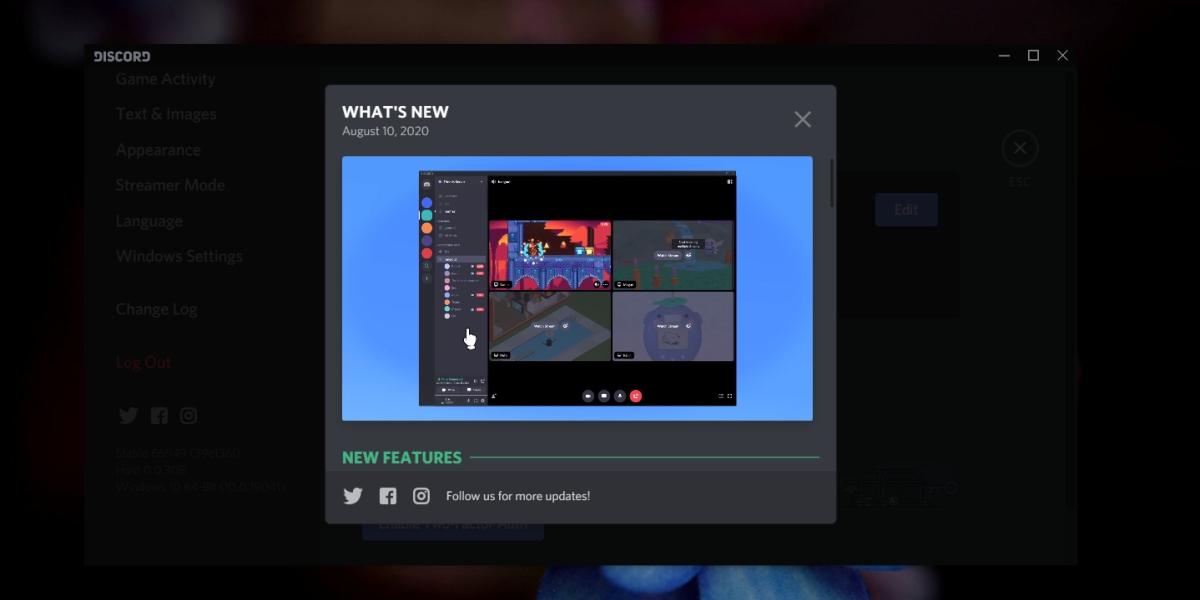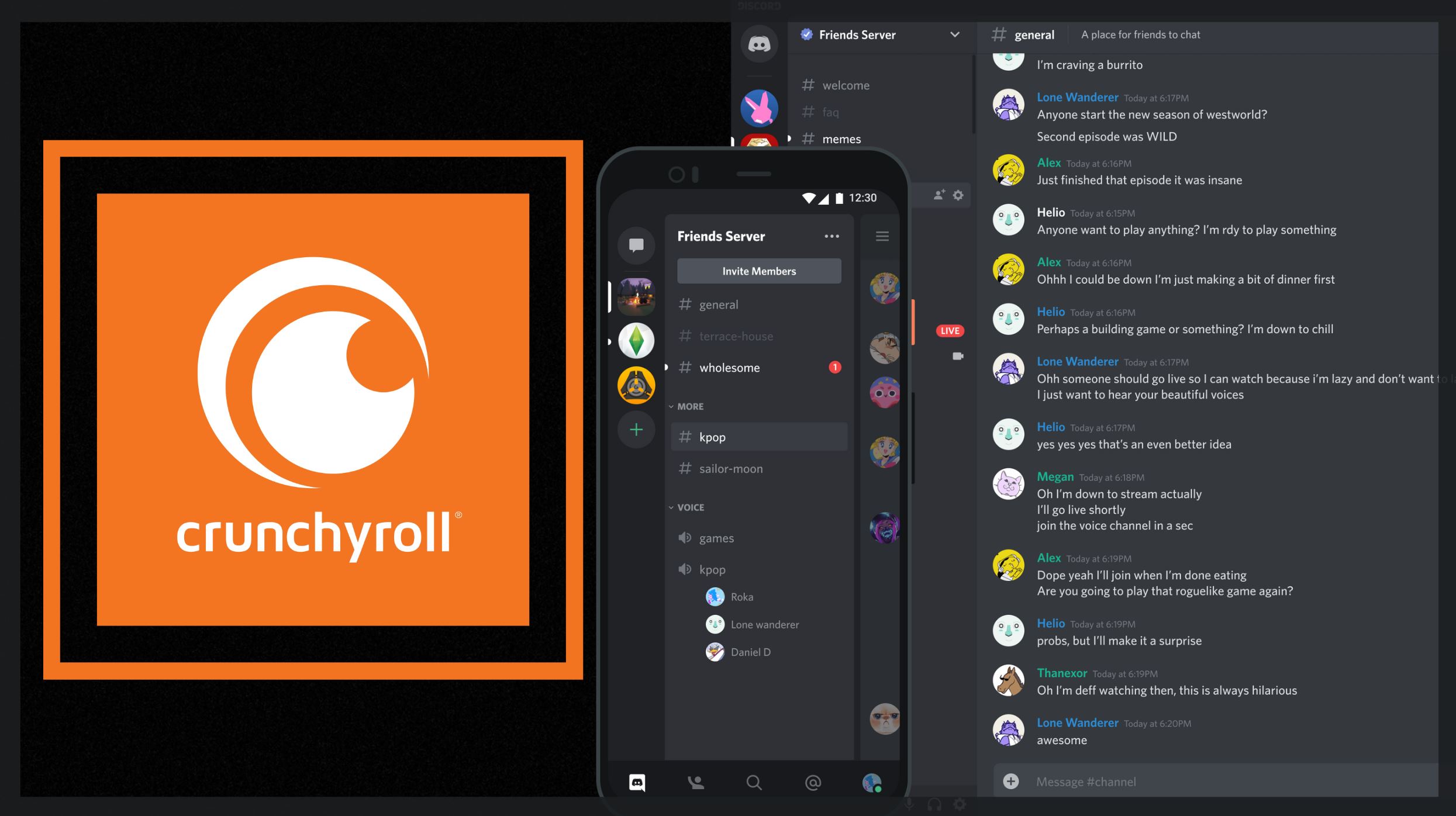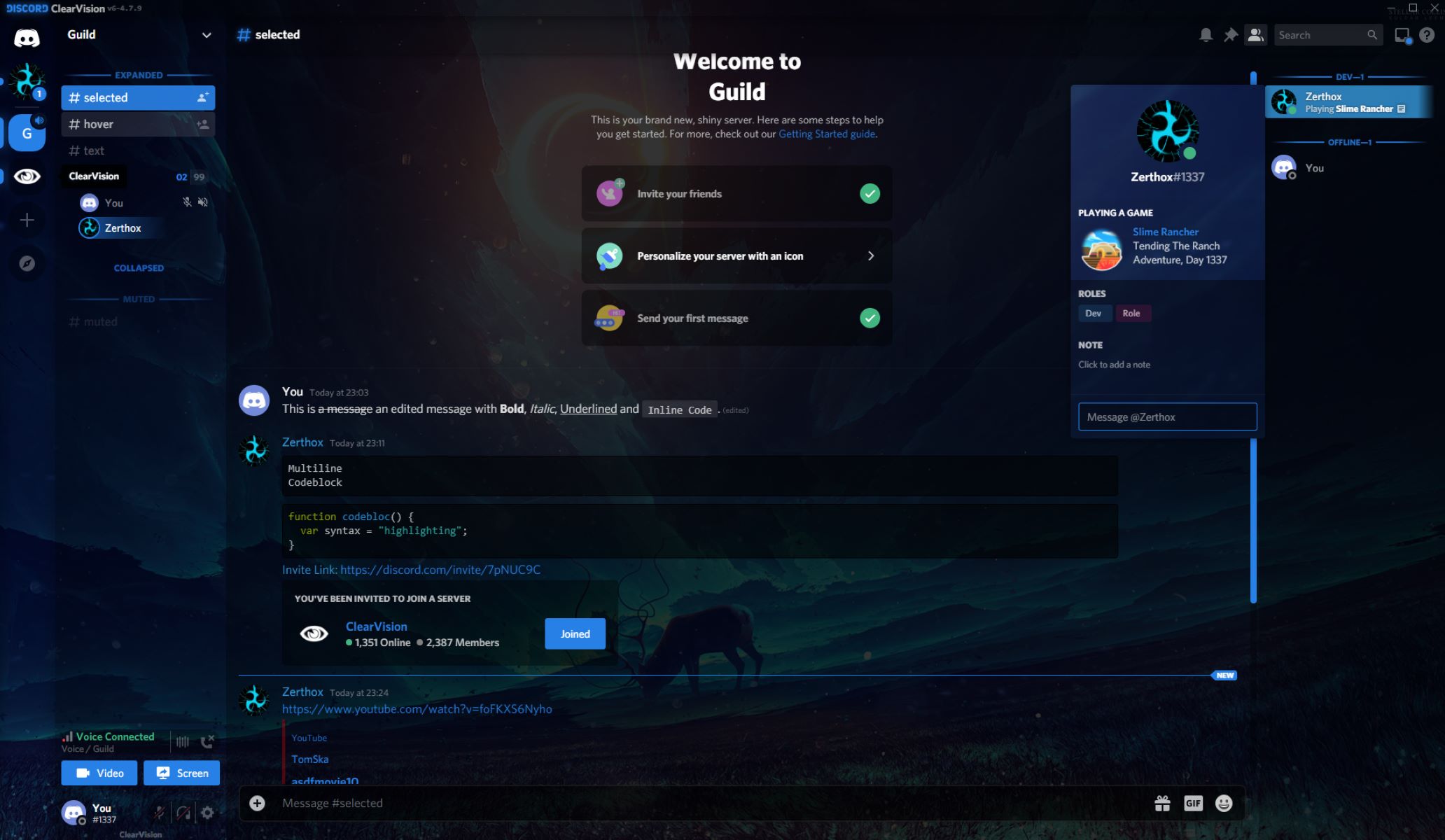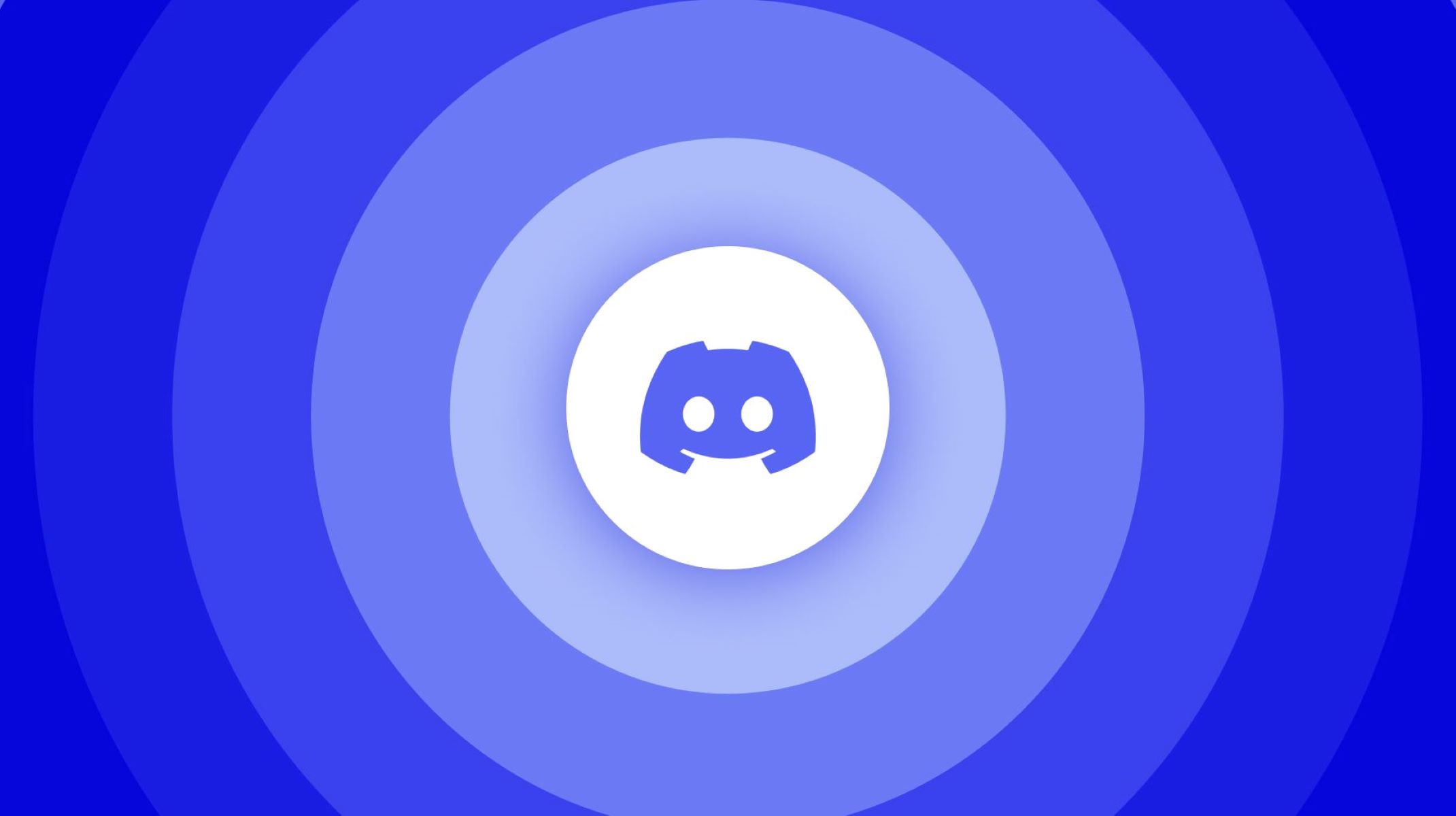Introduction
Discord is a popular communication platform that offers users the ability to chat, voice call, and video call with others in real-time. With its user-friendly interface and robust features, Discord has become a go-to choice for gamers, communities, and even professionals looking for a reliable way to communicate with others.
Whether you are using Discord on Windows, Mac, Linux, Android, or iOS, you might be wondering where exactly the application is installed on your device. Knowing the installation location can be helpful for various reasons, such as troubleshooting issues, accessing configuration files, or even managing storage space on your device.
In this article, we will explore the different installation locations for Discord on various operating systems, including Windows, Mac, Linux, Android, and iOS. By understanding where Discord is installed, you can gain a better understanding of its file structure and access related files and configurations as needed.
So, without further ado, let’s dive into the installation locations of Discord on different platforms to uncover the secret behind where Discord is installed.
Discord on Windows
If you are using Discord on a Windows computer, you may be curious about its installation location. By default, Discord is installed in the AppData folder on your system drive. To navigate to the installation location, follow these steps:
- Open File Explorer by pressing the Windows key + E on your keyboard.
- In the address bar at the top, type
%AppData%and hit Enter. - Within the AppData folder, locate the Discord folder and double-click to open it.
- Here, you will find the Discord.exe file, which is the executable file for running Discord.
It’s worth noting that the installation location might vary if you chose a different directory during the installation process. However, the default installation location remains the same for most users.
Now that you know where Discord is installed on your Windows computer, you can access important files and folders associated with Discord. For example, the %AppData%/Discord/Cache folder contains temporary files, such as images and avatars, that are downloaded and stored locally for faster access. If you ever need to clear up some space or troubleshoot issues, this folder could be a good place to start.
Additionally, you can also find the Discord configuration files in the %AppData%/Discord/Local Storage folder. These files store various settings and preferences related to your Discord account and the application itself. However, it’s important to be careful when modifying or deleting these files, as it can affect the functioning of Discord and potentially lead to issues.
So, whether you need to locate Discord’s installation folder or access specific files for troubleshooting or customization purposes, remember that Discord is generally installed in the AppData folder on your Windows computer.
Discord on Mac
If you are using Discord on a Mac, you might be wondering where the application is installed on your system. On macOS, Discord is typically installed in the Applications folder. However, locating the installation location is a straightforward process. Here’s how you can find it:
- Open Finder on your Mac by clicking on the Finder icon in the dock or pressing Command + Space to open Spotlight Search and typing “Finder”.
- In the Finder, click on “Applications” in the sidebar.
- Scroll through the list of installed applications or use the search bar to find Discord.
- Once you locate Discord, you can access the application by double-clicking on it.
By default, the Discord application is installed in the Applications folder, and you can easily access it from there whenever you need to use it. Furthermore, you can also drag the Discord icon from the Applications folder to the dock for quick and convenient access to the application.
Knowing the installation location of Discord on your Mac can be useful if you ever need to perform actions such as modifying or deleting certain files related to Discord. For example, you may want to clear the cache if Discord is taking up too much storage on your Mac or troubleshoot any issues by deleting temporary files.
However, it’s important to exercise caution when interacting with the application files, as modifying or deleting the wrong files can lead to issues with Discord’s functionality. Unless you are familiar with the specific files and their purpose, it’s generally advisable to avoid making changes to the Discord application files.
Now that you know where Discord is installed on your Mac, you can easily access it whenever you need to communicate and collaborate with others on the platform.
Discord on Linux
If you are using Discord on a Linux distribution, you might be interested in knowing where Discord is installed on your system. While the installation location can vary depending on the Linux distribution and package manager you are using, there are some common locations worth exploring.
One of the most common locations where Discord is installed on Linux is the `/opt` directory. In this directory, you will find a folder named `discord`. To locate Discord’s installation location, you can follow these steps:
- Open your terminal by pressing
Ctrl + Alt + Ton your keyboard. - Enter the following command to navigate to the `/opt` directory:
cd /opt
- Once in the `/opt` directory, you can list the contents using the following command:
ls
- Look for the `discord` folder in the list of directories. This is where Discord is typically installed on Linux systems.
- To access the folder, you can use the following command:
cd discord
It’s worth noting that the installation location might be different if you used a package manager like `apt` or `dnf` to install Discord. In that case, Discord might be installed in a different directory, such as `/usr/share/discord`.
Now that you have located the installation folder of Discord on your Linux system, you can explore the files and directories within. It’s important to mention that modifying or deleting any critical files can lead to issues with Discord’s functionality, so it’s recommended to exercise caution and only make changes if you have a clear understanding of their purpose.
By knowing Discord’s installation location on Linux, you can easily access the application and its associated files whenever you need to use or customize it.
Discord on Android
Discord is also available as a mobile application for Android devices, allowing users to stay connected and communicate on the go. If you are using Discord on your Android device, you may be curious about its installation location.
By default, when you download and install Discord from the Google Play Store, it is installed in the internal storage of your Android device. However, the exact installation location can vary depending on the manufacturer and the version of Android you are using.
To access the installation location of Discord on your Android device, you can follow these general steps:
- Open the app drawer on your Android device by swiping up from the bottom of the home screen or tapping the app drawer icon (usually a grid of dots or squares).
- Scroll through the list of installed applications or use the search bar to find the Discord app.
- Once you locate Discord, you can tap on it to open the application.
Since Discord on Android is installed in the internal storage, you do not have direct access to the installation files and directories like you would on a computer. However, you can explore the settings within the Discord app to customize your experience and manage various aspects of your account.
Furthermore, it is important to note that Discord on Android also uses additional storage space to store cache files, downloaded media, and other temporary data. If you ever need to clear up storage space on your Android device, you can do so by going to the Discord settings and navigating to the “Storage” or “Cache” section, where you can clear the cache or delete unnecessary files.
Knowing where Discord is installed on your Android device allows you to easily access the application and customize your Discord experience to your liking.
Discord on iOS
For iOS users, Discord is available as a mobile application that can be installed on iPhones, iPads, and iPod touch devices. If you are using Discord on your iOS device, you might be curious about its installation location.
When you download and install Discord from the App Store, it is typically installed in the internal storage of your iOS device. However, iOS follows a sandboxed architecture, which restricts access to the application’s installation location and files.
To access Discord on your iOS device, you can follow these general steps:
- On your iOS device’s home screen, locate the Discord app icon. You can use the search feature or manually scroll through your installed apps.
- Tap on the Discord app icon to open it.
Since iOS limits access to the application’s installation files and directories, you won’t be able to explore or modify them directly. However, you can still customize your Discord experience through the settings available within the app.
In the Discord app settings on iOS, you can manage various aspects of your account, such as notification preferences, appearance, privacy settings, and more. These settings provide ample opportunities to personalize your Discord experience to suit your preferences.
Additionally, iOS devices automatically manage storage space by clearing cache and temporary files for applications. If you need to free up storage space on your iOS device, you can do so by going to the Settings app, selecting “General,” then “iPhone Storage,” and finally, locating and tapping on “Discord.” From there, you can offload the app or delete unnecessary data associated with it.
Knowing that Discord is installed in the internal storage of your iOS device helps you easily locate and use the app for seamless communication and collaboration with others.
Conclusion
Discord is a widely-used communication platform that offers users the ability to chat, voice call, and video call with others in real-time. Understanding where Discord is installed on different operating systems can be beneficial for various reasons, such as troubleshooting issues, accessing configuration files, or managing storage space.
In this article, we explored the installation locations of Discord on Windows, Mac, Linux, Android, and iOS. On Windows, Discord is typically installed in the AppData folder, while on Mac, it is installed in the Applications folder. On Linux, Discord is commonly found in the /opt directory, and on Android and iOS, it is installed in the internal storage of the respective devices.
Once you know where Discord is installed, you can access important files and folders associated with the application. For example, on Windows, you can access the Discord.exe file and the Cache and Local Storage folders. On Mac, you can find the application in the Applications folder. On Linux, the Discord folder in the /opt directory contains key files, and on Android and iOS, you can manage settings and storage through the app itself.
It’s important to exercise caution when interacting with Discord’s installation files and folders. Modifying or deleting critical files can lead to issues with Discord’s functionality, so it’s advisable to make changes only if you have a clear understanding of their purpose.
By knowing where Discord is installed on your specific operating system, you can easily access the application and navigate its associated files and directories. This knowledge can help you troubleshoot issues, customize your Discord experience, or manage storage space on your device, enhancing your overall Discord usage.