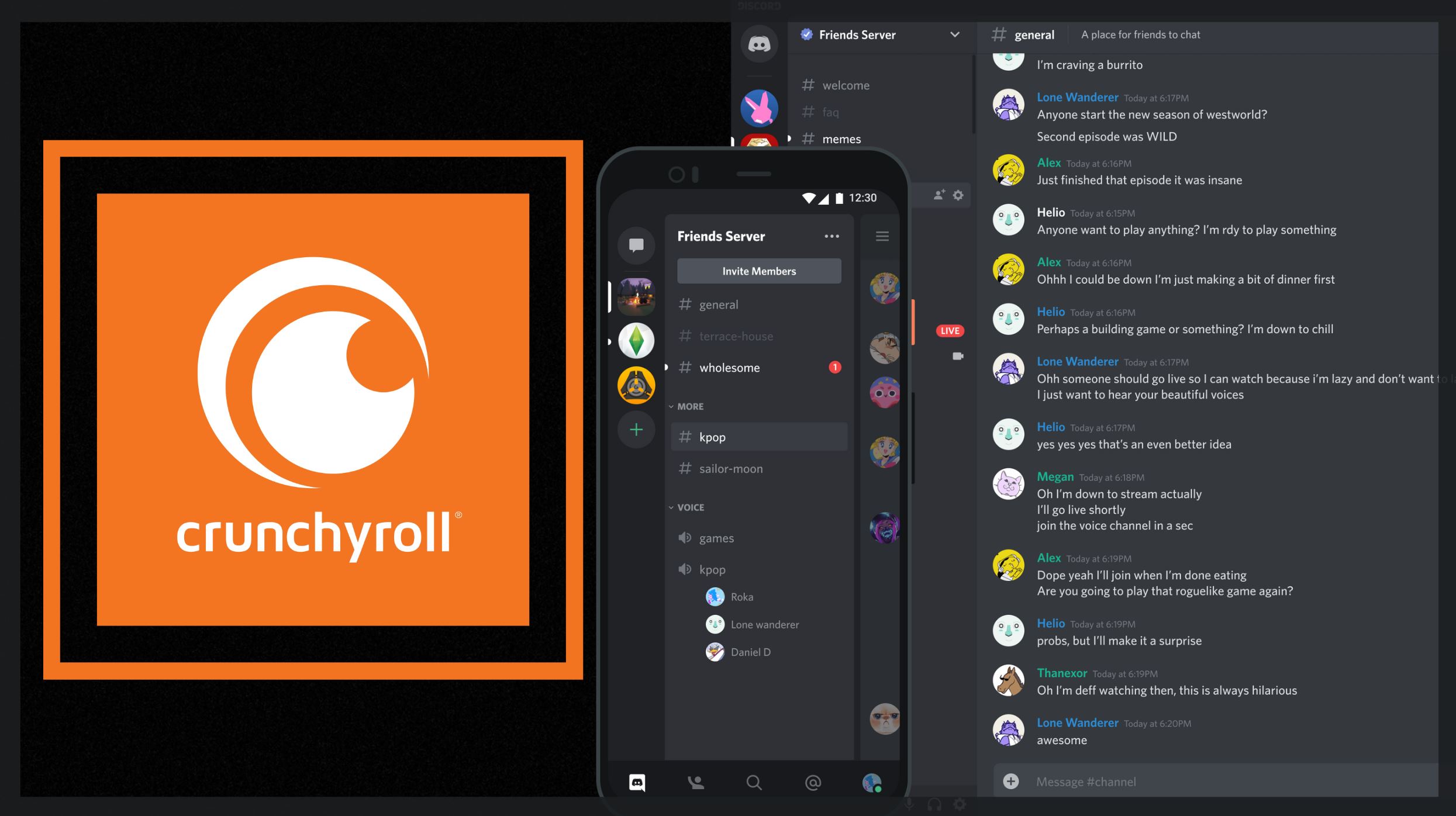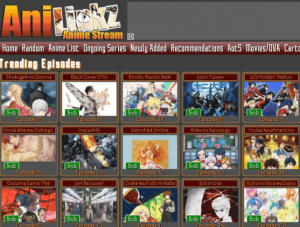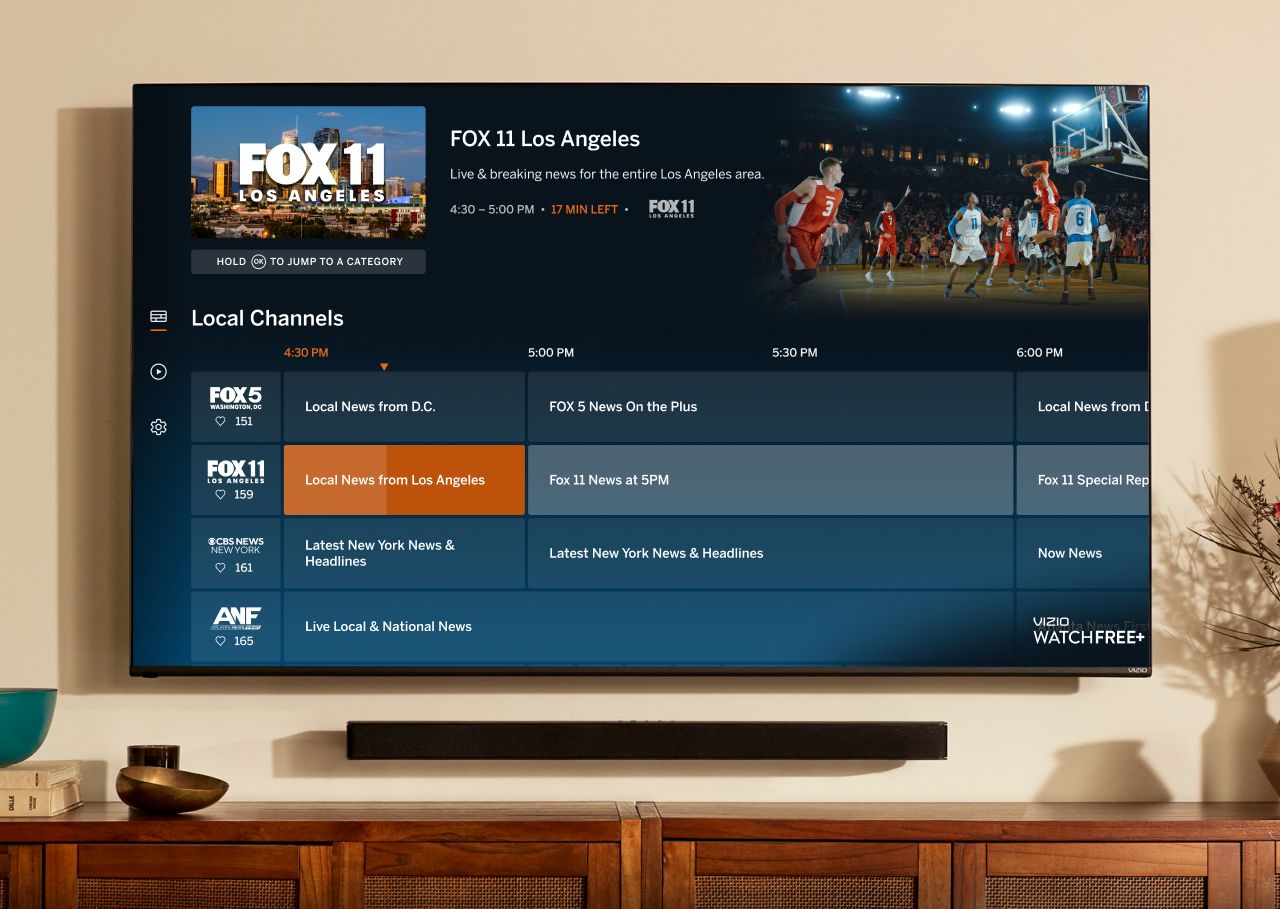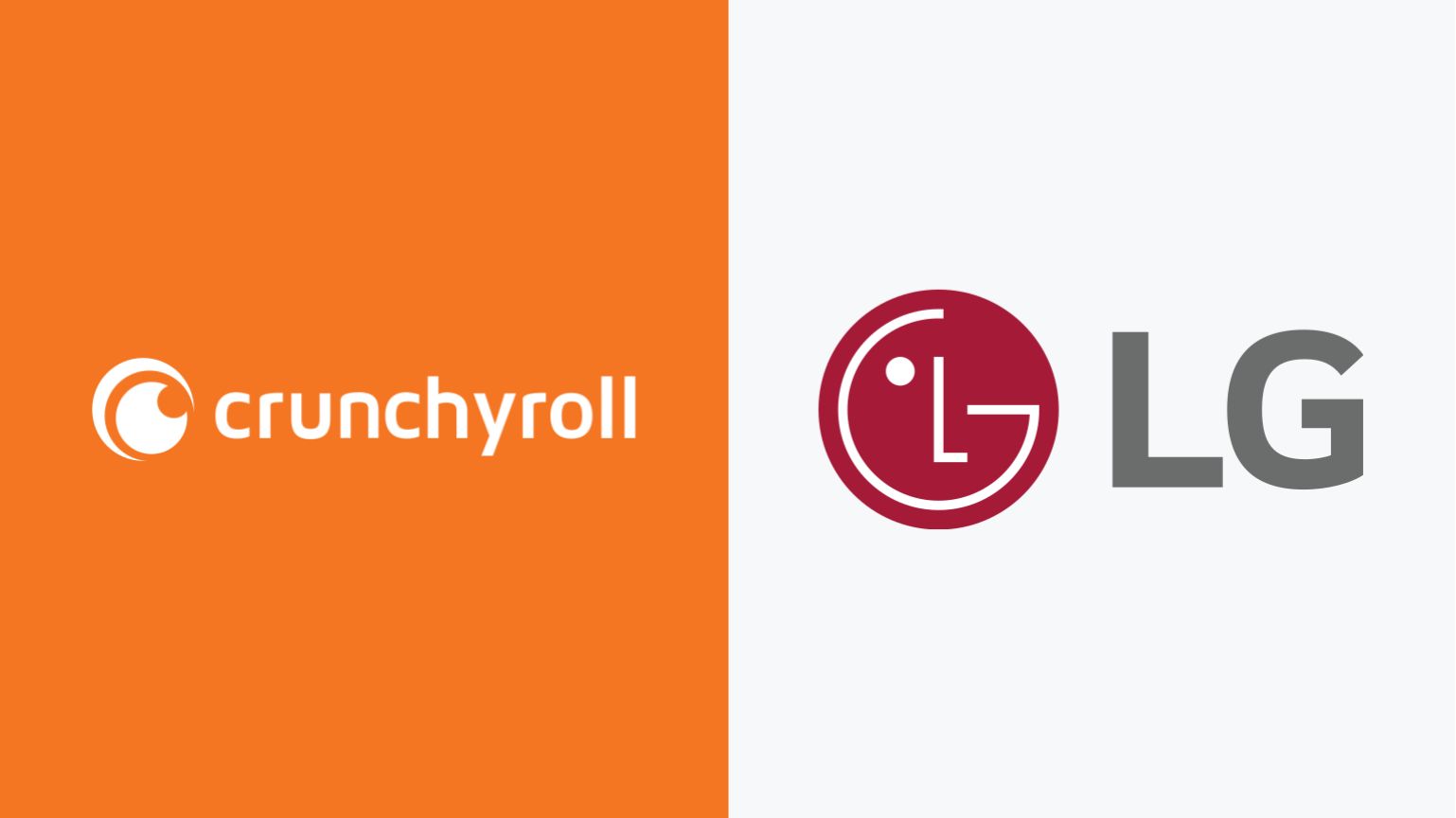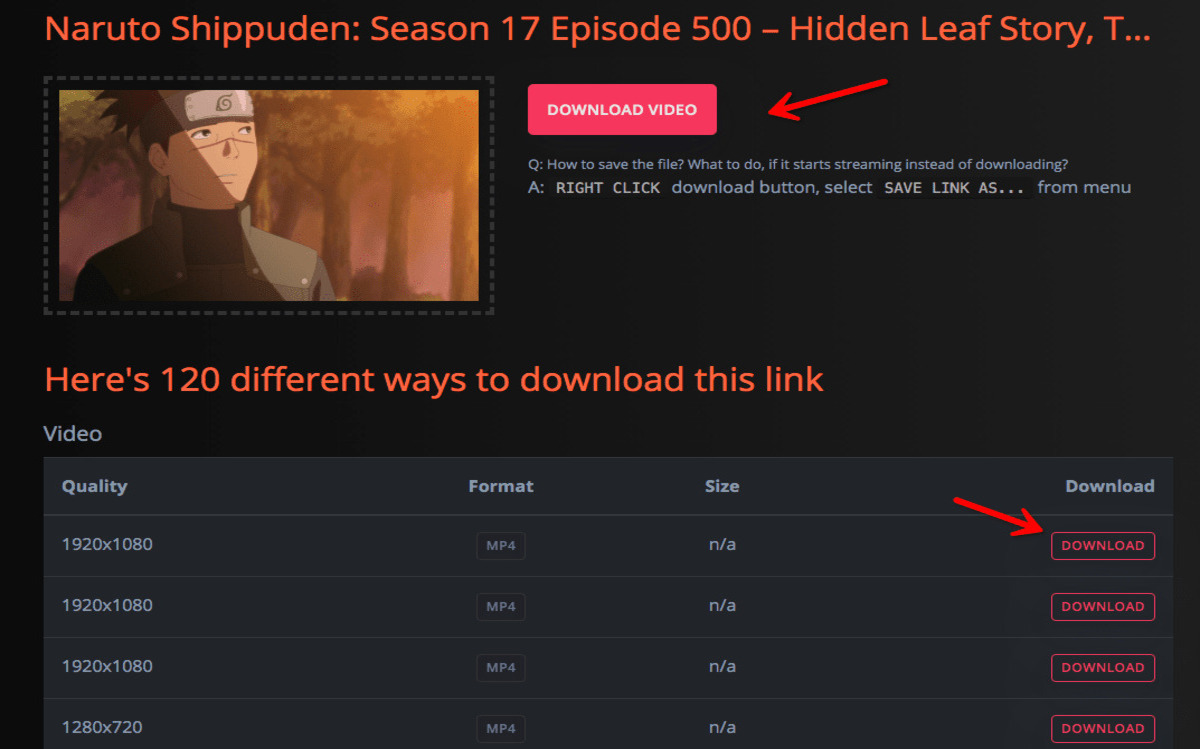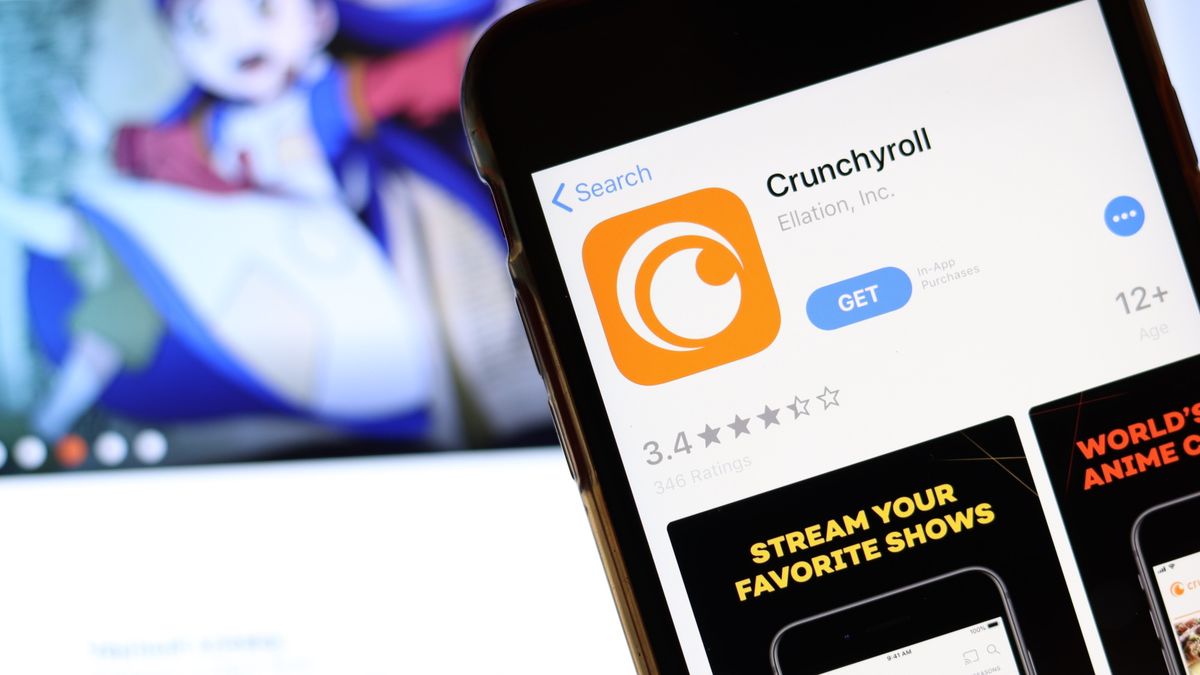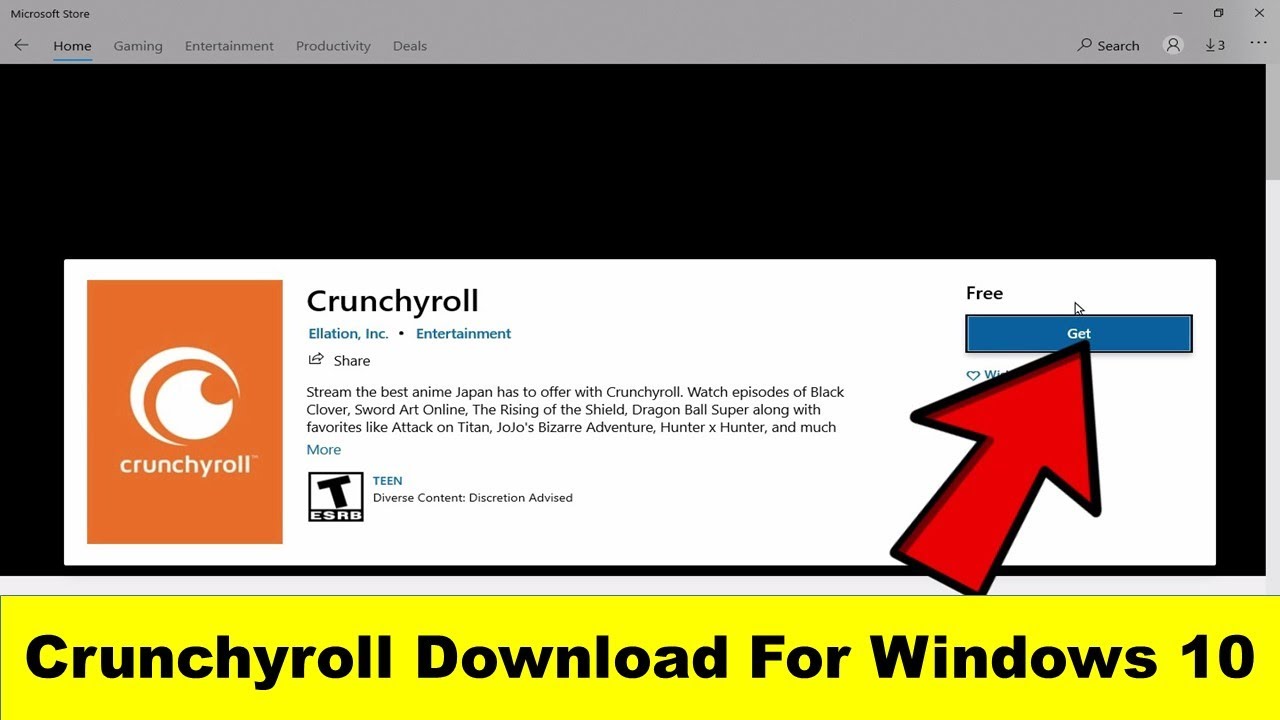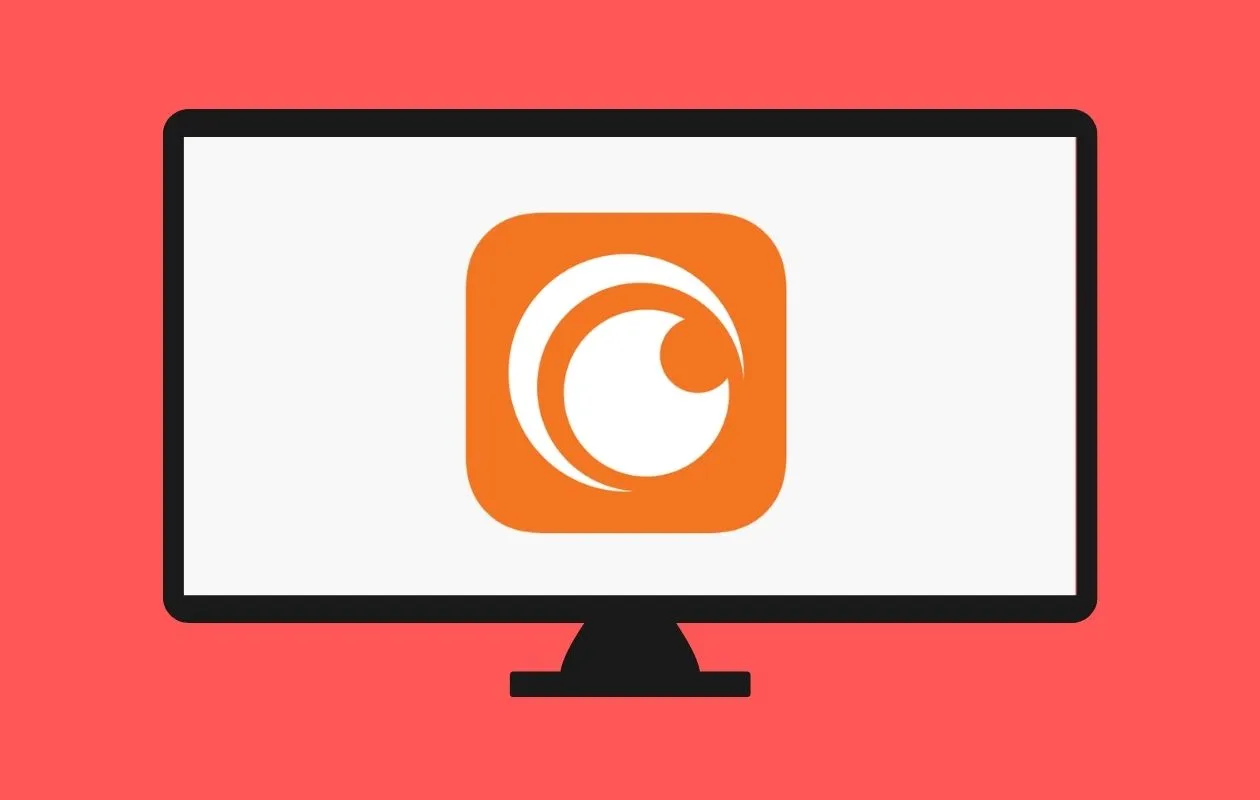Introduction
Welcome to the world of anime streaming and online communication! If you’re an avid Crunchyroll user and also a member of the Discord community, you might be wondering how to screen share Crunchyroll on Discord. Well, you’re in luck! In this article, we will guide you through the step-by-step process of sharing the exciting world of anime with your friends on Discord.
Discord, a popular communication platform among gamers and online communities, allows users to connect with friends through voice, video calls, and chat. One of the standout features of Discord is its screen sharing capability, which allows you to share your screen with other participants, making it perfect for hosting watch parties.
Crunchyroll, on the other hand, is a leading platform for streaming anime and Asian dramas. With a vast library of titles, including popular series, classics, and exclusive releases, Crunchyroll is a haven for anime enthusiasts.
By combining the power of Discord’s screen sharing and Crunchyroll’s vast anime collection, you can enjoy watching your favorite shows and movies with friends and fellow fans, even if you’re physically apart. So, whether you’re looking to dive into the latest season of a highly anticipated series or want to revisit a nostalgic classic, read on to learn how to screen share Crunchyroll on Discord.
Step 1: Download and Install Discord
The first step to screen sharing Crunchyroll on Discord is to download and install the Discord application on your device. Discord can be used on various platforms, including Windows, Mac, iOS, and Android. Follow these simple steps to get started:
- Open your preferred web browser and visit the Discord website.
- On the Discord homepage, click on the “Download for [your operating system]” button. This will initiate the download process for the Discord installer.
- Once the installer is downloaded, locate the file in your device’s Downloads folder or the designated location where downloaded files are saved.
- Double-click on the installer file to launch the installation process.
- Follow the on-screen instructions to complete the installation of Discord. This includes agreeing to the terms of service and selecting the installation location.
- After the installation is complete, you will be prompted to either create a new account or log in with your existing Discord account.
- If you don’t have an account, click on the “Register” button and follow the steps to create a new Discord account. Make sure to choose a unique username and a secure password.
- If you already have a Discord account, simply enter your email and password in the provided fields and click on the “Login” button.
- Once you have successfully logged in, you can proceed to the next step and create or join a server on Discord.
Now that Discord is installed and you have an account, you’re one step closer to screen sharing Crunchyroll on Discord. The next step is to create or join a server, where you can connect with friends and fellow anime lovers. Stay tuned!
Step 2: Create or Join a Server on Discord
Now that you have Discord installed and are logged in, it’s time to create or join a server. Discord servers act as virtual communities or groups where you can connect with friends, share interests, and engage in conversations. Here’s how you can create or join a server:
- Once you’re logged in to Discord, you’ll see the main interface with your username on the left side. Look for the plus (+) icon located at the left-hand side of the screen and click on it.
- A pop-up menu will appear with several options. Choose the “Create a Server” option to start a new server.
- Next, you’ll be prompted to choose a server name. Enter a unique and descriptive name for your server. You also have the option to upload an image to represent your server.
- After entering the server name and choosing an image, click on the “Create” button to create your new server.
- Congratulations! You have successfully created a new server on Discord. Now you can customize your server by adding channels, roles, and other settings to enhance the user experience.
- If you don’t want to create a new server, you can join an existing server instead. To do this, you’ll need an invitation link to the server from a friend or an online community. Simply click on the plus (+) icon again and choose the “Join a Server” option. Paste the invitation link in the designated field and click “Join” to become a member of the server.
- Once you have created or joined a server, it will appear in the left sidebar of your Discord interface. You can click on its name to access the server and explore its channels and members.
Great job! You’re now a part of a Discord server, which means you can connect and interact with fellow anime fans. In the next step, we’ll dive into launching Discord and logging in. Let’s keep going!
Step 3: Launch Discord and Log In
Now that you have created or joined a server on Discord, it’s time to launch the Discord application and log in to your account. Follow these steps to get started:
- Locate the Discord application on your device and open it. The Discord icon may appear on your desktop, taskbar, or in the applications folder depending on your operating system.
- Click on the Discord icon to launch the application.
- Once Discord is launched, you will be prompted to log in. Enter your registered email address and password associated with your Discord account.
- If you have enabled two-factor authentication (2FA) for your account, you will need to provide the verification code to complete the login process.
- After entering the required information, click on the “Login” button to log in to your Discord account.
- Once you have successfully logged in, you will be directed to the main interface of Discord, where you can see the servers you have joined on the left-hand side of the screen.
- Take a moment to familiarize yourself with the Discord interface, including the different features and options available to you.
- Now that you are logged in to Discord, you are ready to enable screen sharing and share Crunchyroll with your friends on Discord. Continue reading to learn how to do this in the next step.
Excellent job! You have successfully launched Discord and logged in to your account. In the next step, we will guide you on how to open the application settings. Let’s dive in!
Step 4: Open the Application Settings
Before you can start screen sharing Crunchyroll on Discord, you’ll need to open the application settings to make a necessary adjustment. Here’s how you can do it:
- Launch the Discord application on your device, if you haven’t done so already.
- Once you’re logged in to Discord and on the main interface, look towards the bottom-left corner of the screen where you’ll find a gear icon. This gear icon represents the User Settings or Application Settings.
- Click on the gear icon to open the Application Settings menu.
- Within the Application Settings menu, you’ll find various options and tabs to customize your Discord experience. Look for the “Voice & Video” tab, usually located on the left-hand side.
- Click on the “Voice & Video” tab to access the voice and video settings.
By opening the Application Settings and accessing the Voice & Video tab, you are now ready to make the necessary changes to enable screen sharing for Crunchyroll on Discord. In the next step, we will guide you on how to enable screen sharing. Let’s keep moving forward!
Step 5: Enable Screen Share
Now that you have opened the Application Settings menu in Discord, it’s time to enable the screen share feature. Enabling screen share will allow you to share your Crunchyroll screen with your friends on Discord. Here’s what you need to do:
- Within the Application Settings menu, navigate to the “Voice & Video” tab if you are not already in that section.
- Scroll down until you find the “Enable Screen Share” option.
- Click on the toggle switch next to the “Enable Screen Share” option to turn it on. The switch should change from grayed out to blue or green, indicating that screen sharing is now enabled.
- Make sure to double-check the other voice and video settings to ensure they are configured to your preferences.
- Once you have enabled screen sharing, you’re one step closer to enjoying Crunchyroll with your friends on Discord.
With screen sharing now enabled, you can move on to the next step and open Crunchyroll on your preferred web browser. Keep reading to find out how!
Step 6: Open Crunchyroll on Your Browser
Now that you have enabled screen sharing on Discord, it’s time to open Crunchyroll on your preferred web browser. Crunchyroll offers a vast library of anime and Asian dramas for you to enjoy. Follow these steps to open Crunchyroll:
- Launch your web browser of choice on your device.
- In the address bar, type in “www.crunchyroll.com” and hit Enter.
- You will be directed to the Crunchyroll homepage, where you can explore the latest anime releases, popular series, and more.
- If you already have a Crunchyroll account, click on the “Login” button located at the top right corner of the screen. Enter your login credentials and click “Sign In” to access your account.
- If you don’t have a Crunchyroll account, you can sign up for a new account by clicking on the “Sign Up” button and following the registration process. Creating an account will give you access to more features and benefits.
- Once you are logged in, you can start browsing the Crunchyroll library and choose the anime or Asian drama you want to watch with your friends on Discord.
Now that you have successfully opened Crunchyroll on your web browser, you’re just a few steps away from screen sharing Crunchyroll on Discord. In the next step, we will guide you on how to initiate screen sharing. Keep reading to find out!
Step 7: Initiate Screen Share
Now that you have both Discord and Crunchyroll ready, it’s time to initiate the screen share feature on Discord. Follow these steps to start screen sharing and enjoy Crunchyroll with your friends:
- Make sure you are logged in to the Discord application and have joined the server where you want to share Crunchyroll.
- Within the server, navigate to the voice chat or video call channel where you want to initiate screen sharing.
- Look for the “Screen” icon located at the bottom of the Discord window, near the bottom-left corner of the screen. It resembles a computer monitor or a window with an arrow pointing out of it.
- Click on the “Screen” icon to open the screen sharing options.
- A pop-up window will appear, showing you different screens or applications that you can share. Select the appropriate option to share your Crunchyroll screen.
- Click on the specific screen or application window that displays Crunchyroll to share it with your friends on Discord.
Once you have successfully initiated screen sharing on Discord, your friends will be able to see your Crunchyroll screen in real-time. This allows you to watch anime together, discuss the plot, and enjoy the shared experience from the comfort of your own homes.
Note that while you are screen sharing, your friends will be able to hear the audio coming from Crunchyroll as well. This enhances the viewing experience, allowing everyone to enjoy the anime’s sound effects, dialogue, and soundtrack together.
Fantastic job! You have now successfully initiated screen sharing on Discord and shared your Crunchyroll screen with your friends. In the next step, we will guide you on how to select the Crunchyroll window to share. Keep reading!
Step 8: Select the Crunchyroll Window to Share
After initiating screen sharing on Discord, you need to select the specific Crunchyroll window or tab that you want to share with your friends. Follow these steps to choose the Crunchyroll window for screen sharing:
- Ensure that you have successfully initiated screen sharing on Discord, as mentioned in the previous step.
- Once you have started screen sharing, you will see a window or tab pop up on your screen that allows you to select the screen or application to share.
- In the window that appears, locate the specific tab or window displaying Crunchyroll.
- If you have multiple tabs or windows open, make sure to select the correct one that is displaying Crunchyroll content.
- Click on the Crunchyroll tab or window to select it for screen sharing. You may also need to click the “Share” or “OK” button, depending on the screen sharing interface.
By selecting the Crunchyroll window or tab, you are now sharing that specific content with your friends on Discord. They will be able to see the anime or Asian drama you are watching, allowing for a shared viewing experience.
It’s important to note that while screen sharing, your friends will not be able to control or interact with the shared screen. They can only see what you see, which means you have control over navigating through Crunchyroll, adjusting settings, and choosing the content to watch.
Well done! You have successfully selected the Crunchyroll window or tab for screen sharing. In the next step, we will provide some final tips and reminders for enjoying Crunchyroll with your friends on Discord. Let’s proceed!
Step 9: Enjoy Crunchyroll with Friends on Discord!
Congratulations! You have completed all the necessary steps to screen share Crunchyroll on Discord. Now it’s time to sit back, relax, and enjoy your favorite anime with friends. Here are some tips to make the most out of your Crunchyroll watching experience on Discord:
- Engage in lively discussions: Use the chat feature on Discord to chat with your friends while watching Crunchyroll together. Share your thoughts, theories, and favorite moments.
- Coordinate breaks: If you or your friends need to take a break, make sure to communicate and agree on pause times. This ensures that everyone is in sync and can resume watching together.
- Use voice or video chat: While watching Crunchyroll, consider using Discord’s voice or video chat feature for real-time conversations. This allows for a more immersive and interactive watch party experience.
- Take turns choosing shows: To keep things interesting, take turns allowing different members of the group to choose the next show or episode to watch. This way, everyone gets a chance to share their favorite anime.
- Share recommendations: Discover new anime by sharing recommendations with your friends. Discuss your favorite genres, hidden gems, and must-watch shows to expand your anime horizons.
- Respect copyright and Crunchyroll’s terms of service: Remember to watch Crunchyroll content within the terms of service and uphold copyright laws. Enjoy the content responsibly and support the creators by watching officially licensed anime.
Watching Crunchyroll with friends on Discord not only enhances your viewing experience but also fosters a sense of connection and shared enjoyment. Whether you’re watching the latest series or revisiting nostalgic classics, the combination of Discord’s screen sharing and Crunchyroll’s vast library creates a virtual anime theater for you and your friends to enjoy.
Now, gather your friends, grab some snacks, and immerse yourself in the captivating world of anime with Crunchyroll on Discord. Happy watching!
Conclusion
Screen sharing Crunchyroll on Discord allows you to elevate your anime viewing experience by enjoying your favorite shows and movies with friends no matter where they are. By following the step-by-step process outlined in this article, you have learned how to download and install Discord, create or join a server, launch Discord and log in, open the application settings, enable screen share, open Crunchyroll on your browser, initiate screen share, select the Crunchyroll window to share, and finally, enjoy Crunchyroll with friends on Discord.
Discord’s screen sharing feature, coupled with Crunchyroll’s extensive library of anime and Asian dramas, creates an immersive watch party atmosphere where you can engage in lively discussions, share recommendations, and appreciate quality content together.
Remember to always respect copyright laws and Crunchyroll’s terms of service while using these platforms. Watch officially licensed anime to support the creators and the industry.
Now that you have the tools and knowledge, it’s time to gather your friends, set up a server, and start sharing the excitement of Crunchyroll on Discord. Enjoy the incredible world of anime and create wonderful memories with like-minded individuals. Get ready for thrilling adventures, heartfelt stories, and unforgettable characters.
So, what are you waiting for? Dive into the enchanting world of anime, share the experience on Discord, and create unforgettable anime-watching memories with your friends. Happy streaming!