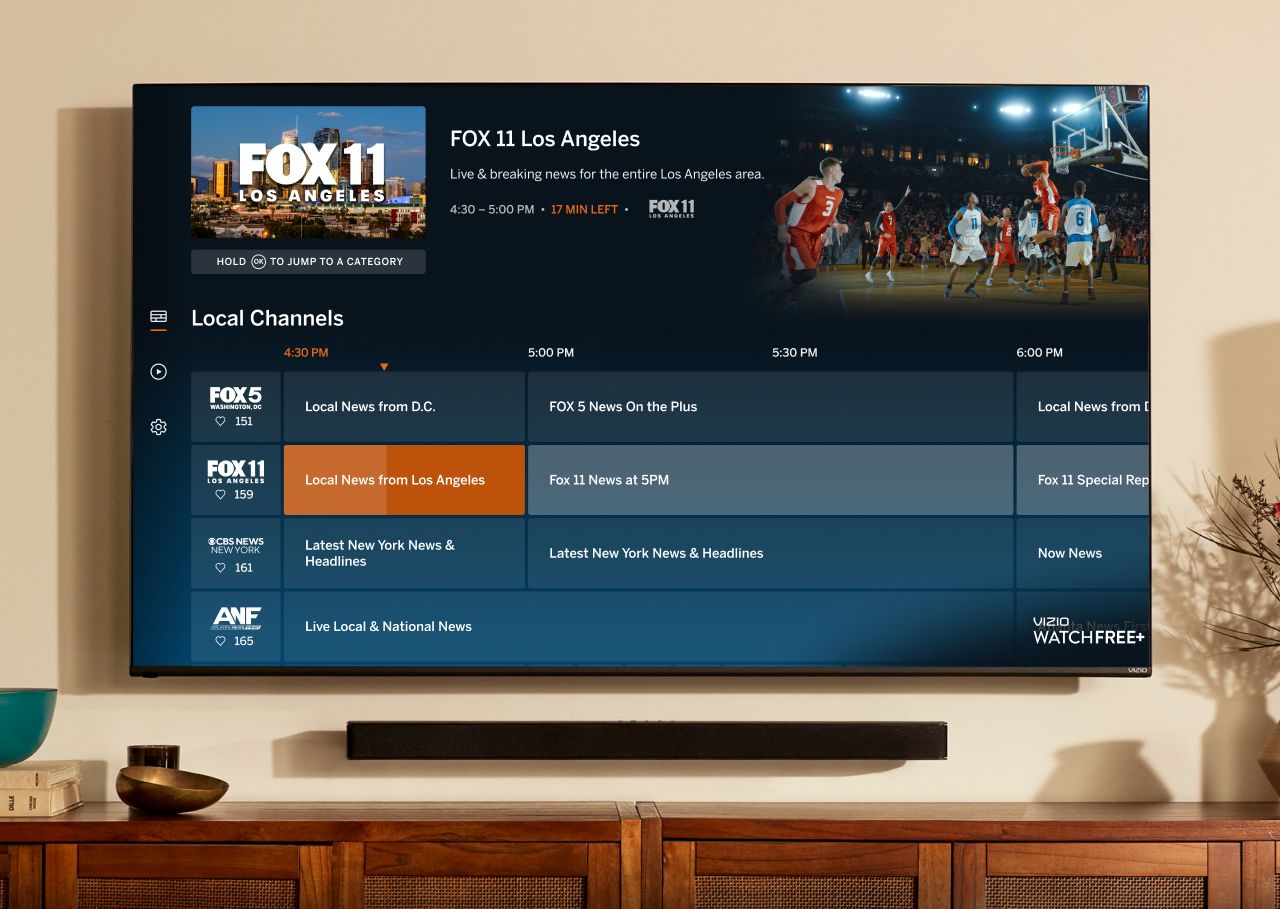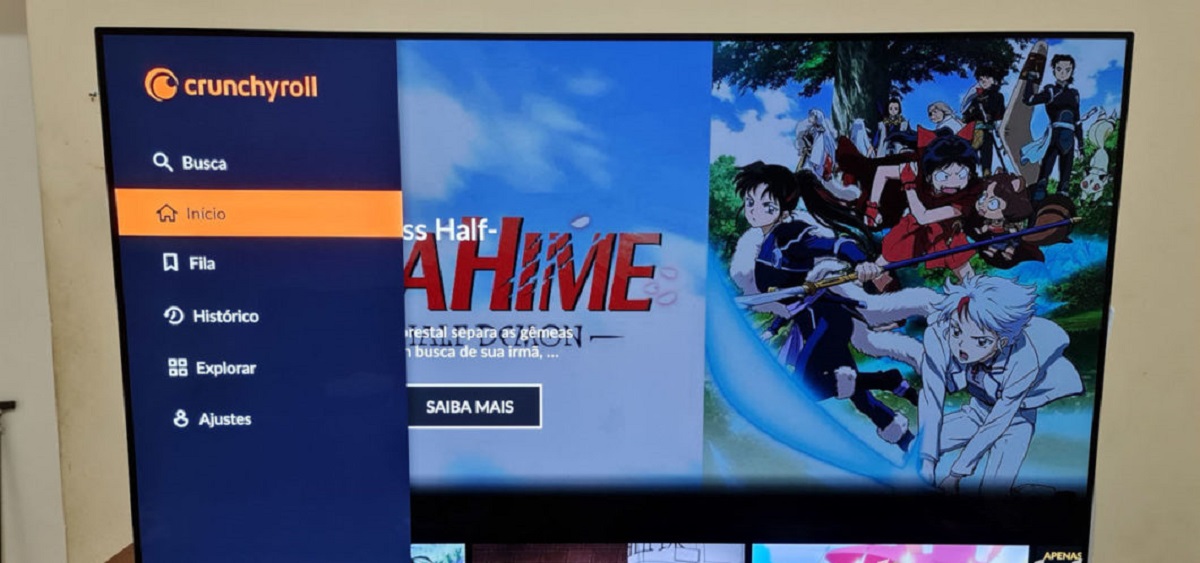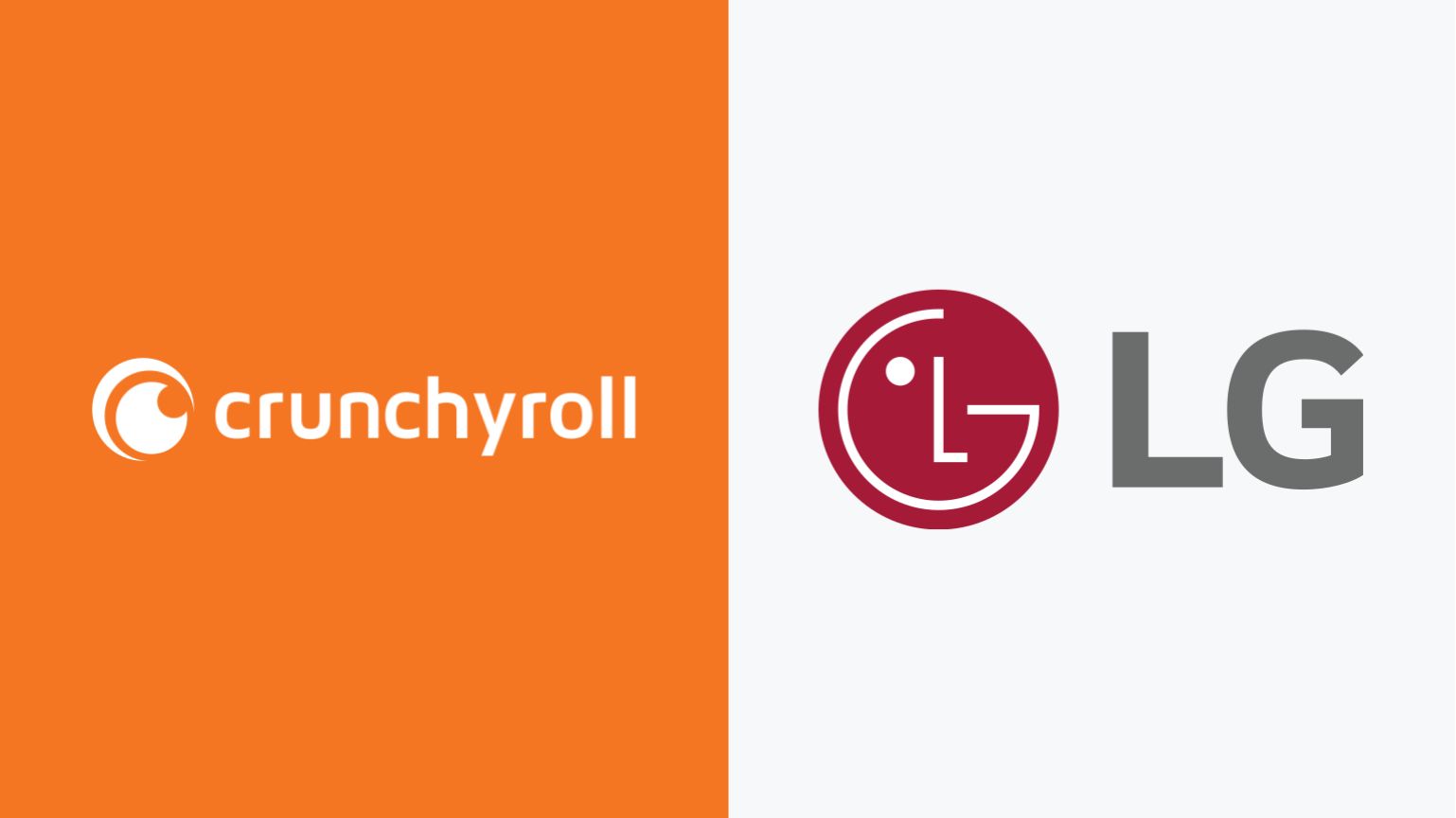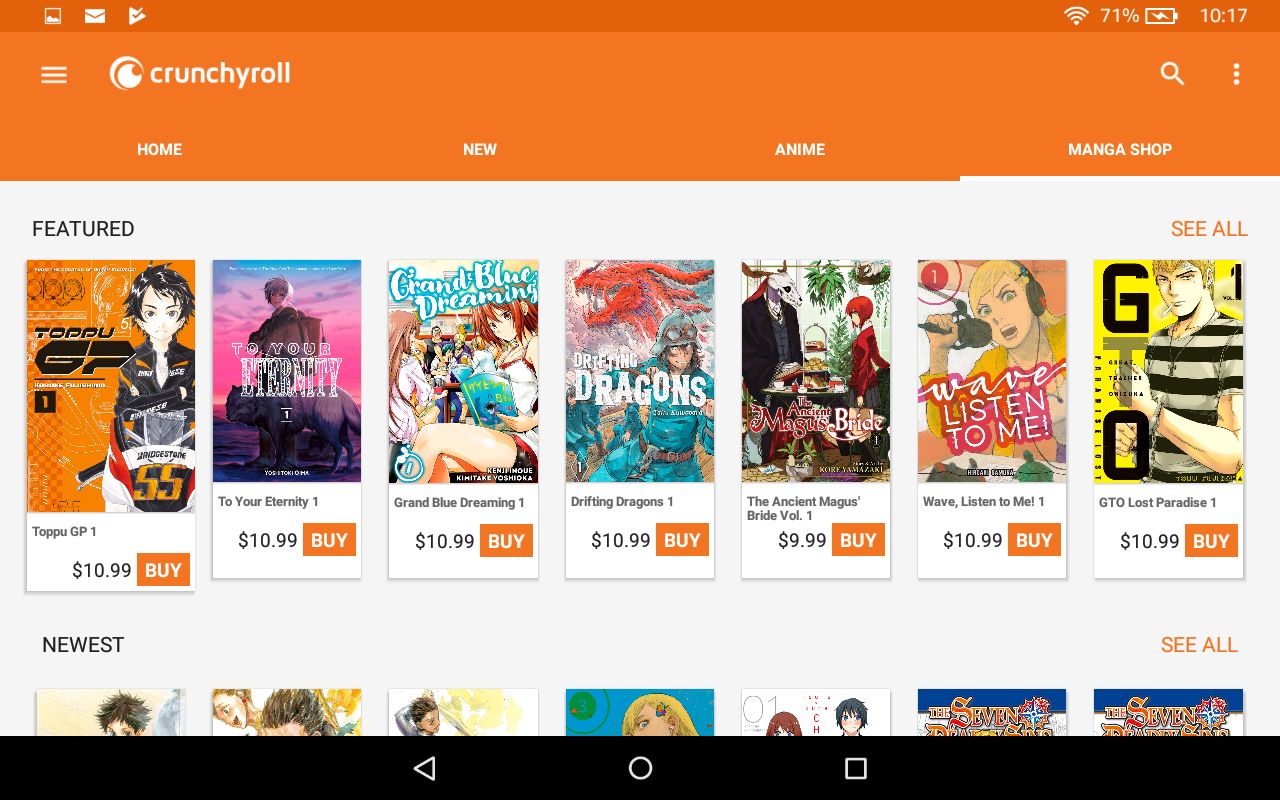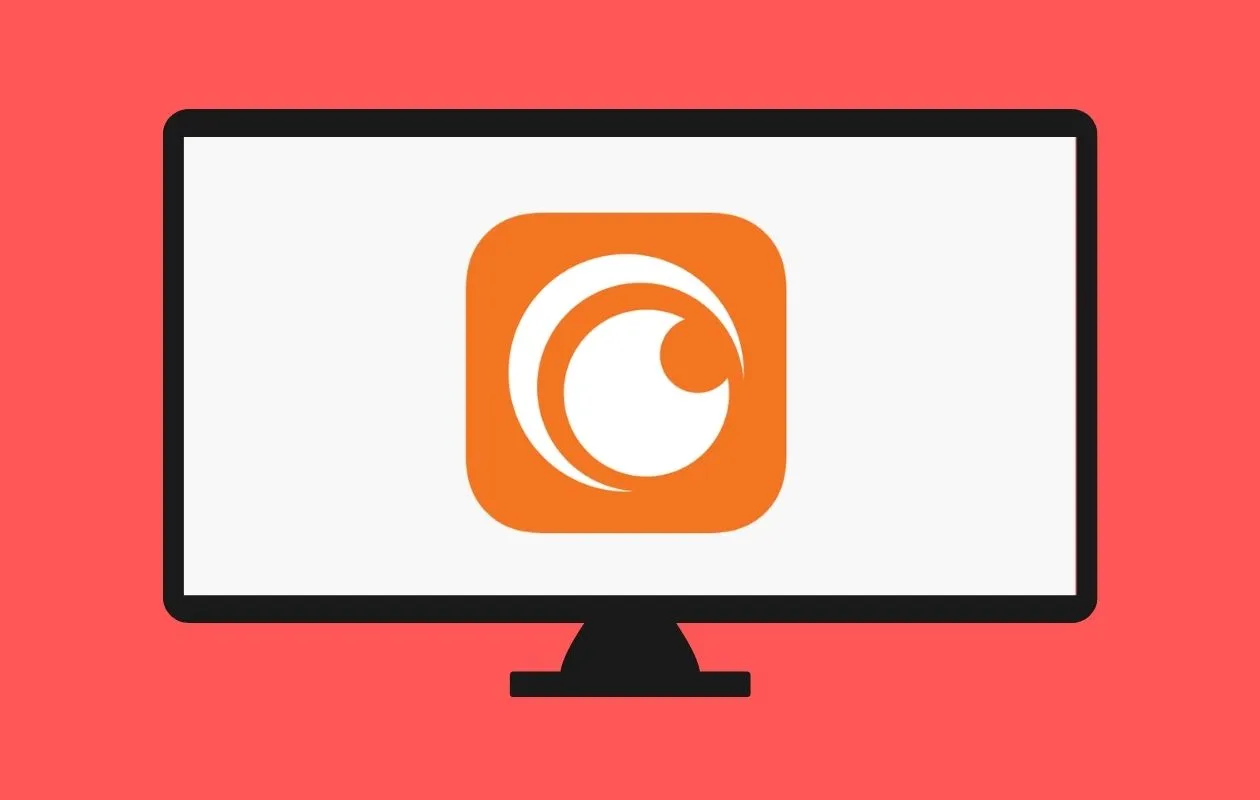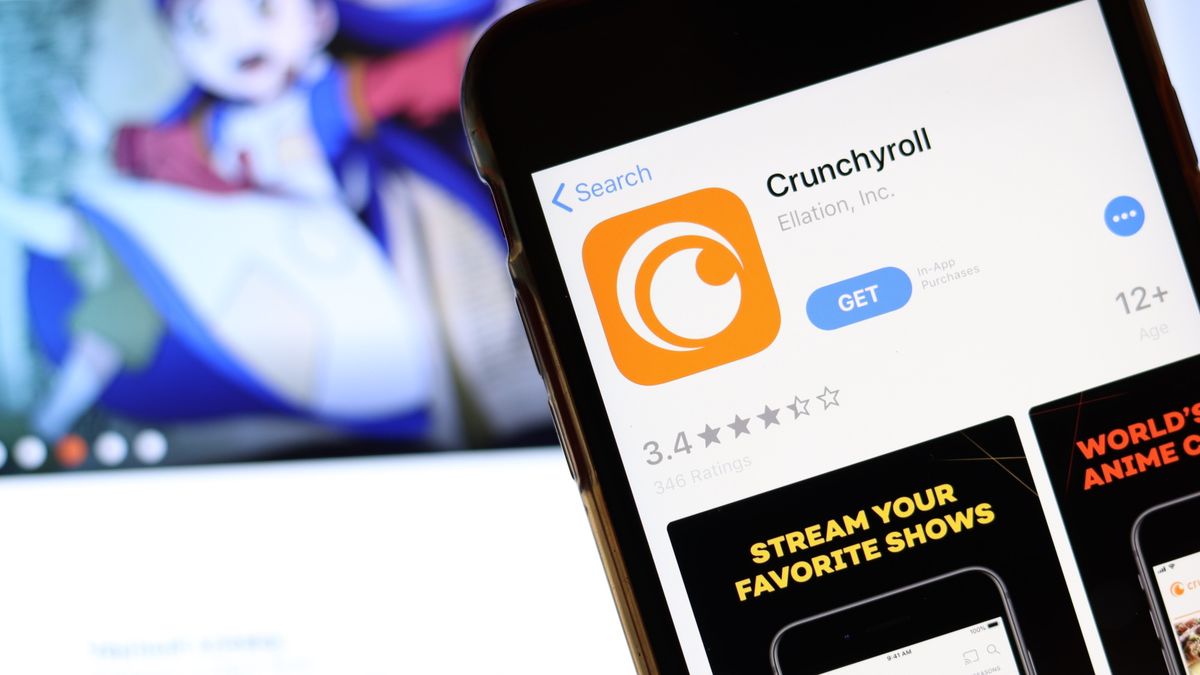Introduction
Welcome anime enthusiasts! If you’re passionate about Japanese animation and love streaming your favorite anime shows, then you’re probably familiar with Crunchyroll. As one of the largest streaming platforms exclusively dedicated to anime, Crunchyroll offers a vast library of popular and niche anime titles.
While it’s undeniably convenient to stream Crunchyroll on your computer or mobile device, sometimes you just want to kick back on the couch and enjoy your favorite anime on a larger screen. That’s where smart TVs come in. With their built-in apps and internet connectivity, smart TVs offer a seamless way to bring the world of Crunchyroll to your living room.
In this guide, we will walk you through the process of getting Crunchyroll on your smart TV, step by step. Whether you have a Samsung, LG, Sony, or any other smart TV brand, we’ve got you covered.
So, why should you watch Crunchyroll on your smart TV instead of your computer or mobile device? Let’s take a look at some of the benefits:
Benefits of Watching Crunchyroll on Smart TVs
- Enjoy Anime on a Larger Screen: Watching anime on a big screen enhances the visual experience and allows you to fully appreciate the vibrant animation and intricate details.
- Convenience and Comfort: With a smart TV, you can enjoy Crunchyroll from the comfort of your couch or bed without the need to hunch over a small device.
- Easy Navigation: Smart TVs offer intuitive interfaces that make it simple to browse and find your favorite anime titles on Crunchyroll.
- Seamless Integration: By installing Crunchyroll on your smart TV, you eliminate the need for additional devices or cables, creating a clutter-free entertainment setup.
- Family and Friends Bonding: Gather your loved ones and immerse yourselves in epic anime adventures together on a big screen.
Now that you’re aware of the benefits, it’s time to dive into the step-by-step guide on how to get Crunchyroll on your smart TV. Whether you have a built-in app store, want to cast from your mobile device, or use a streaming device, we’ll show you the methods for each scenario.
Benefits of Watching Crunchyroll on Smart TVs
There are numerous advantages to watching Crunchyroll on your smart TV. Here are some of the key benefits that await you:
- Enhanced Viewing Experience: One of the biggest advantages of watching Crunchyroll on a smart TV is the larger screen size. Immerse yourself in the world of anime and enjoy the stunning visuals and vibrant colors on a big screen. The intricate details, expressive animations, and epic action sequences will truly come to life, delivering a cinematic experience right in your living room.
- Comfort and Convenience: Watching Crunchyroll on a smart TV offers unparalleled comfort, allowing you to enjoy your favorite anime shows without straining your eyes or neck. Sit back on your couch or curl up in bed, and effortlessly navigate through the Crunchyroll interface using your TV’s remote control. No more squinting at a small screen or compromising your posture.
- User-Friendly Interface: Smart TVs come equipped with user-friendly interfaces that make it a breeze to browse and discover new anime titles. The interface is optimized for TV screens and ensures smooth navigation, allowing you to quickly find the anime series or episodes you desire. Easily toggle between different genres, explore popular recommendations, or search for specific shows using your remote control.
- One-Stop Entertainment Hub: By having Crunchyroll installed on your smart TV, you transform it into an all-in-one entertainment hub. Alongside anime, you can access other popular streaming services like Netflix, Hulu, Amazon Prime Video, and more, depending on the capabilities of your smart TV. This consolidation of services saves you the hassle of constantly switching between devices, creating a streamlined and immersive entertainment experience.
- Bonding Experience: Watching anime together with family or friends can be a fun and bonding experience. With a smart TV, you can gather your loved ones in the living room, dim the lights, and embark on thrilling anime adventures together. Share laughter, excitement, and emotional moments as you immerse yourselves in captivating stories that transcend conventional boundaries.
These are just a few of the benefits you can enjoy when you watch Crunchyroll on your smart TV. The combination of larger screens, comfortable viewing, intuitive interfaces, and the opportunity for shared experiences create an unmatched anime-watching experience that will enhance your appreciation for this captivating art form.
Compatible Smart TV Brands
Before we delve into the methods of getting Crunchyroll on your smart TV, it’s important to know which smart TV brands are compatible with the Crunchyroll app. While most modern smart TVs are capable of running Crunchyroll, it’s always a good idea to check if your specific brand is supported.
Here are some popular smart TV brands that are known to be compatible with Crunchyroll:
- Samsung: Samsung is one of the leading brands in the smart TV market and offers a wide range of models that support the Crunchyroll app. From their entry-level models to their high-end QLED and OLED displays, you can enjoy your favorite anime on a Samsung smart TV.
- LG: LG is renowned for its innovative and feature-rich smart TVs. With their WebOS platform, many LG TV models are compatible with Crunchyroll. Whether you have an LCD, LED, or OLED display, chances are you’ll be able to enjoy Crunchyroll seamlessly.
- Sony: Sony smart TVs are known for their excellent picture quality and intuitive interfaces. With the Android TV platform, Sony TVs offer compatibility with a wide range of apps, including Crunchyroll. Whether you have a Bravia TV or another model, you can easily install and use Crunchyroll.
- TCL: TCL has gained popularity for offering affordable yet feature-packed smart TVs. Their Roku TV platform provides seamless access to popular streaming services, including Crunchyroll. If you own a TCL smart TV, you can join the Crunchyroll community effortlessly.
- Hisense: Hisense smart TVs have gained recognition for their competitive pricing and solid performance. Many Hisense TV models come with the VIDAA U platform, providing access to a wide variety of apps, including Crunchyroll. Check if your Hisense TV supports the Crunchyroll app.
These are just a few examples of compatible smart TV brands, but it’s important to note that Crunchyroll can be found on various other smart TV brands as well. Before purchasing a smart TV or attempting to install Crunchyroll, it’s always advised to check the official website of the TV manufacturer for specific model compatibility.
Now that you know which brands are supported, let’s move on to the step-by-step guide on getting Crunchyroll on your smart TV.
Step-by-Step Guide on How to Get Crunchyroll on Your Smart TV
Getting Crunchyroll on your smart TV is easier than you might think. Below, we provide a step-by-step guide that covers various methods, ensuring compatibility regardless of the brand or model of your smart TV.
Method 1: Using a Built-in App Store
- Power on your smart TV and navigate to the home screen.
- Look for the “App Store” or “Application Store” icon on your TV’s interface. This is where you can download and install apps.
- Once you locate the app store, select it to open.
- Use the search function within the app store to find “Crunchyroll”.
- Click on the Crunchyroll app and select the “Download” or “Install” option.
- Wait for the installation process to complete.
- Once installed, you can locate the Crunchyroll app on your smart TV’s home screen or app list.
- Launch the app, log in with your Crunchyroll account, and start streaming your favorite anime series!
Method 2: Casting Crunchyroll from a Mobile Device
- Ensure that your smart TV and mobile device are connected to the same Wi-Fi network.
- On your mobile phone or tablet, download the Crunchyroll app from the App Store (iOS) or Google Play Store (Android) if you haven’t already.
- Open the Crunchyroll app on your mobile device and log in to your account.
- Look for the “Cast” or “Screen Mirroring” icon within the Crunchyroll app.
- Tap on the icon, and it will start searching for available devices.
- Select your smart TV from the list of available devices.
- Once connected, the content from the Crunchyroll app on your mobile device will be mirrored on your smart TV screen. You can use your mobile device as a remote control to navigate and control playback.
Method 3: Using a Streaming Device or Set-Top Box
- Purchase a compatible streaming device or set-top box such as a Roku, Apple TV, Amazon Fire TV, or Chromecast.
- Connect the streaming device or set-top box to your smart TV using an HDMI cable.
- Follow the device-specific setup instructions to connect it to your home Wi-Fi network.
- Once connected, navigate to the device’s app store.
- Search for “Crunchyroll” within the app store and install the app.
- Launch the Crunchyroll app on your streaming device.
- Log in with your Crunchyroll account details.
- Enjoy streaming Crunchyroll on your smart TV using the connected streaming device or set-top box.
By following the steps outlined above, you can get Crunchyroll on your smart TV and indulge in a vast collection of anime content anytime you want.
Method 1: Using a Built-in App Store
If you have a smart TV with a built-in app store, installing Crunchyroll is a simple and straightforward process. Here’s a step-by-step guide to help you get Crunchyroll on your smart TV:
- Power on your smart TV and navigate to the home screen.
- Look for the “App Store” or “Application Store” icon on your TV’s interface. This icon may vary depending on your TV’s brand and model.
- Once you locate the app store icon, select it to open.
- Within the app store, you’ll find a search function. Use it to search for “Crunchyroll”.
- Click on the Crunchyroll app from the search results.
- Select the “Download” or “Install” option to begin the installation process.
- Wait for the app to download and install on your smart TV. The progress may be indicated by a progress bar or another visual cue.
- Once the installation is complete, you can locate the Crunchyroll app on your smart TV’s home screen or app list.
- Launch the Crunchyroll app and log in with your Crunchyroll account details. If you don’t have an account, you can create one within the app.
- After logging in, you’ll have access to Crunchyroll’s extensive library of anime shows and movies. You can browse through different categories, search for specific titles, and start streaming your favorite anime content.
Using the built-in app store is a convenient way to install Crunchyroll on your smart TV as it eliminates the need for additional devices or external streaming devices. Simply follow the steps above, and you’ll be able to enjoy your favorite anime series on the big screen.
Method 2: Casting Crunchyroll from a Mobile Device
If you prefer to watch Crunchyroll on your smart TV using your mobile device, you can easily cast the content to your TV screen. Follow this step-by-step guide to cast Crunchyroll from your mobile device:
- Ensure that your smart TV and your mobile device are connected to the same Wi-Fi network.
- On your mobile phone or tablet, go to the App Store (iOS) or Google Play Store (Android) and download the Crunchyroll app if you haven’t already.
- Open the Crunchyroll app on your mobile device and log in to your Crunchyroll account.
- Look for the “Cast” or “Screen Mirroring” icon within the Crunchyroll app. This icon may be represented by a TV or display icon.
- Tap on the cast icon, and the app will start searching for available devices to connect to.
- From the list of available devices, select your smart TV to establish a connection.
- Once the connection is established, the content from the Crunchyroll app on your mobile device will be mirrored on your smart TV screen.
- You can use your mobile device as a remote control to navigate through the Crunchyroll app on your TV.
- Select the anime series or movie you want to watch, adjust the playback settings, and enjoy the content on the big screen.
Casting Crunchyroll from your mobile device to your smart TV is a convenient way to enjoy anime on a larger screen. It allows you to use your mobile device as a remote control while benefiting from the enhanced visual experience of a TV display. With just a few taps, you can seamlessly cast Crunchyroll content and immerse yourself in the vibrant world of anime.
Method 3: Using a Streaming Device or Set-Top Box
If your smart TV doesn’t have a built-in app store or the Crunchyroll app, don’t worry! You can still enjoy Crunchyroll on your TV by using a streaming device or set-top box. Here’s a step-by-step guide on how to set it up:
- Purchase a compatible streaming device or set-top box such as a Roku, Apple TV, Amazon Fire TV, or Chromecast. Make sure the device you choose supports the Crunchyroll app.
- Connect the streaming device or set-top box to your smart TV using an HDMI cable. Ensure both devices are powered off before making any connections.
- Plug the HDMI cable into the HDMI port on your smart TV and the corresponding HDMI port on the streaming device or set-top box.
- Turn on your smart TV and set it to the correct HDMI input source where you connected the streaming device.
- Follow the device-specific setup instructions that come with your streaming device or set-top box. This may involve connecting to your home Wi-Fi network and setting up an account.
- Once the setup is complete, navigate to the device’s app store or marketplace.
- Search for “Crunchyroll” within the app store using the remote control or device interface.
- Locate the Crunchyroll app and select the “Download” or “Install” option.
- Wait for the app to download and install on your streaming device.
- Once the installation is complete, go back to the home screen or app list of your streaming device.
- Launch the Crunchyroll app and sign in with your Crunchyroll account details.
- Now you can start exploring the vast catalog of Crunchyroll anime series and enjoy streaming directly on your smart TV through the connected streaming device or set-top box.
Using a streaming device or set-top box expands the capabilities of your smart TV and allows you to access Crunchyroll and other streaming services. The device serves as a bridge between your TV and the internet, providing you with a convenient way to enjoy anime on the big screen.
Follow the steps above, and you’ll be on your way to enjoying your favorite anime shows and movies through Crunchyroll on your smart TV.
Troubleshooting Common Issues
While setting up Crunchyroll on your smart TV, you may encounter some common issues. Don’t worry – we’ve got you covered! Here are a few troubleshooting tips to help you resolve these issues:
1. App Not Available or Missing from the App Store
If you’re unable to find the Crunchyroll app in your smart TV’s app store, double-check the compatibility of your TV model with the Crunchyroll app. It’s possible that the app is not available for your specific TV. In such cases, consider using alternative methods like casting from a mobile device or using a streaming device.
2. App Crashing or Freezing
If the Crunchyroll app on your smart TV crashes or freezes, try these troubleshooting steps:
- Restart your smart TV and relaunch the Crunchyroll app.
- Clear the cache and data of the Crunchyroll app through the settings menu of your smart TV.
- Ensure that your smart TV has the latest firmware updates. Check for updates in the settings menu.
- If the issue persists, uninstall and reinstall the Crunchyroll app on your smart TV.
3. Playback Issues
If you’re experiencing playback issues such as buffering, low video quality, or audio syncing problems, try these troubleshooting steps:
- Check your internet connection speed. Streaming high-quality videos requires a stable internet connection with sufficient bandwidth. Consider upgrading your connection if necessary.
- Restart your smart TV and verify if other streaming apps work fine. If other apps have similar playback issues, the problem may lie with your internet connection or your smart TV’s hardware.
- Adjust the video quality settings within the Crunchyroll app. Lowering the video quality may improve playback stability, especially if you have a slower internet connection.
- Check if there are any known service outages or maintenance issues on the Crunchyroll website or social media channels. Temporarily switching to another streaming device or app may help determine if the issue is specific to Crunchyroll.
4. Login or Authentication Problems
If you’re having trouble logging in or authenticating your Crunchyroll account on your smart TV, try these troubleshooting steps:
- Ensure that you’re entering the correct username and password for your Crunchyroll account. Double-check for any typos or errors.
- If you’ve recently changed your Crunchyroll account password, make sure to update it on your smart TV as well.
- Verify that your smart TV is connected to the internet. A stable internet connection is required for the login and authentication process.
- If the issue persists, try logging into your Crunchyroll account on a different device to ensure that your account is functioning correctly.
If you’re still experiencing issues with Crunchyroll on your smart TV, consider reaching out to Crunchyroll support or consulting the user manual for your specific smart TV model for further assistance. They will be able to provide you with more tailored troubleshooting steps based on your setup.
By following these troubleshooting tips, you can overcome common issues and enjoy a seamless Crunchyroll experience on your smart TV.
Conclusion
Streaming Crunchyroll on your smart TV opens up a whole new world of anime enjoyment. Whether you have a built-in app store, want to cast from your mobile device, or use a streaming device, there’s a method for every smart TV setup. By following the step-by-step guide provided in this article, you can easily get Crunchyroll on your smart TV and experience anime on the big screen.
Watching Crunchyroll on your smart TV offers numerous benefits, including a larger screen for a more immersive viewing experience, the convenience of a user-friendly interface, and the opportunity to share anime adventures with friends and family. Whether you’re a casual viewer or an avid anime fan, Crunchyroll on your smart TV brings your favorite anime series and movies right into your living room.
If you encounter any issues during the setup process, remember the troubleshooting tips provided for common issues such as app availability, app crashes, playback issues, and login problems. These troubleshooting steps can help resolve most problems and ensure a smooth Crunchyroll experience on your smart TV.
So, gear up and get ready to explore the incredible world of anime on your smart TV with Crunchyroll. Start streaming your favorite shows, dive into exciting storylines, and experience the captivating animation on the big screen. With Crunchyroll on your smart TV, every adventure awaits!