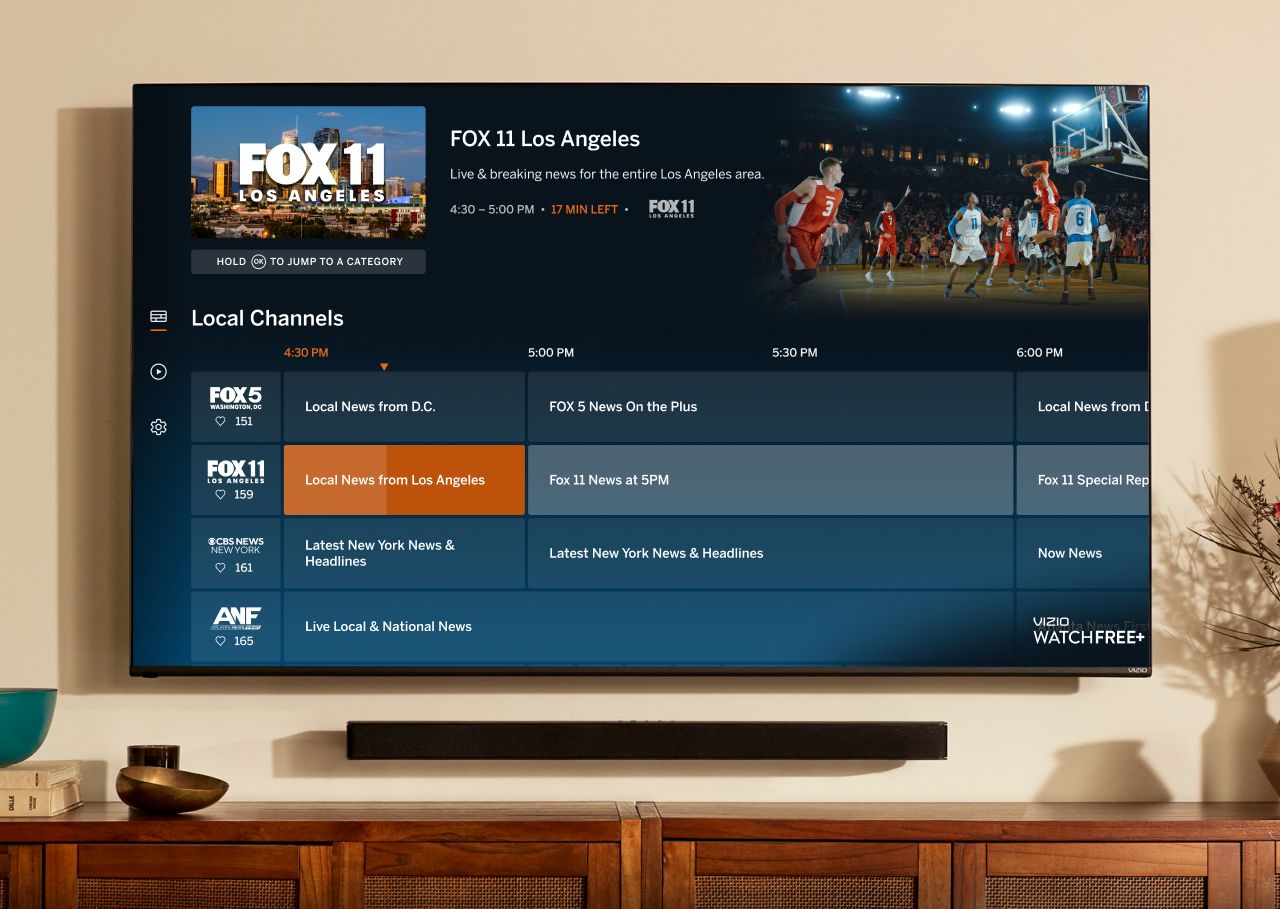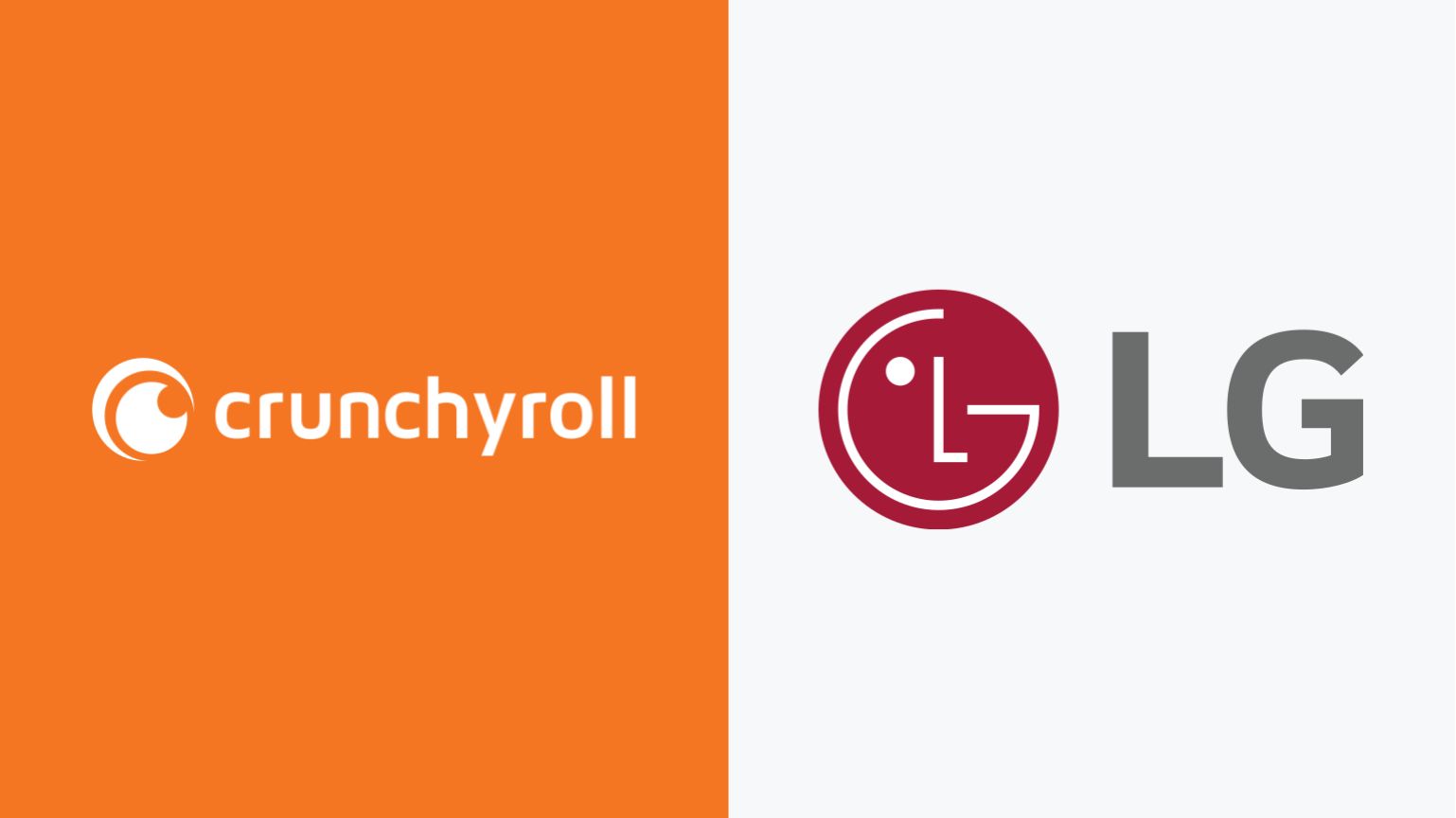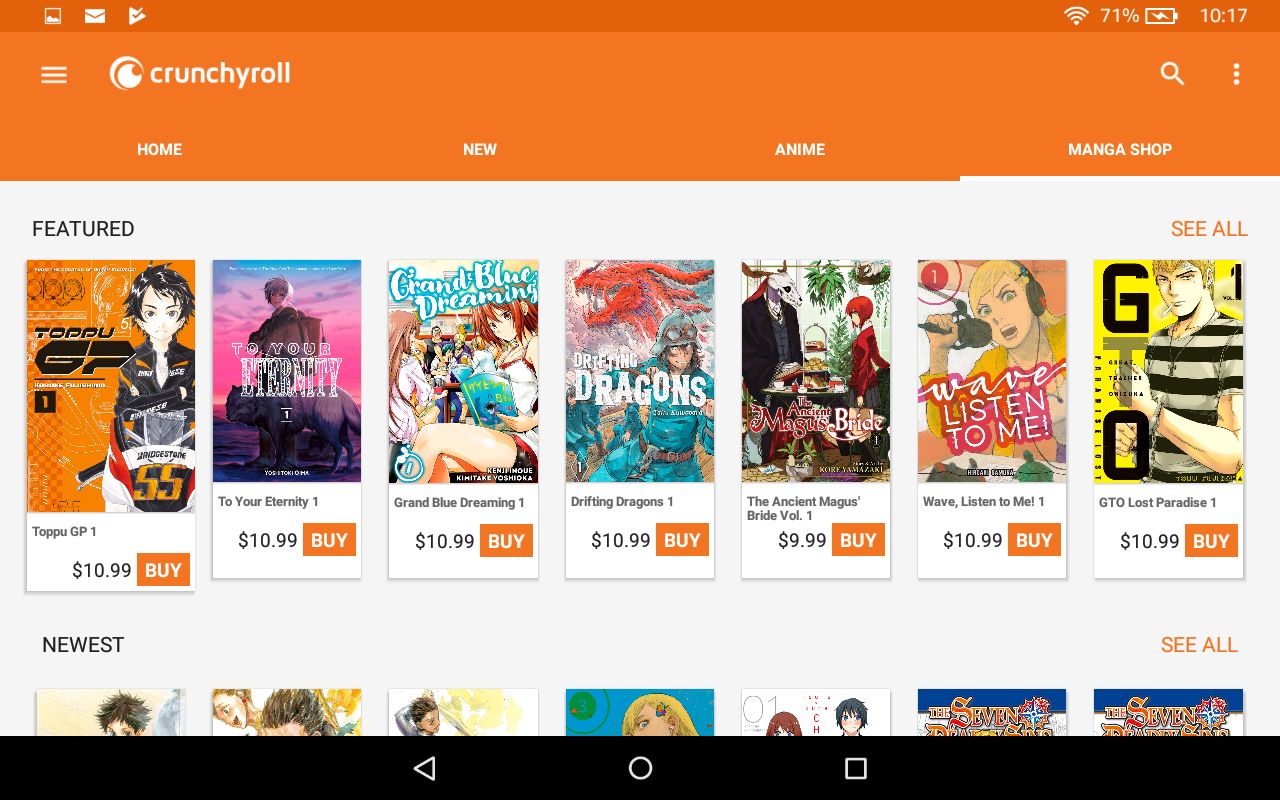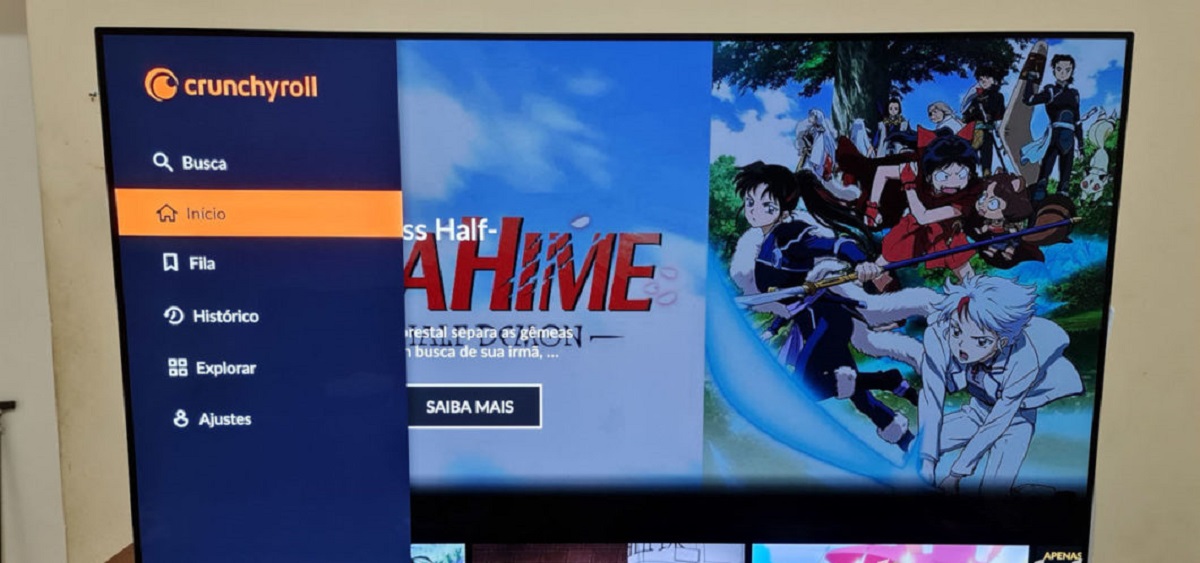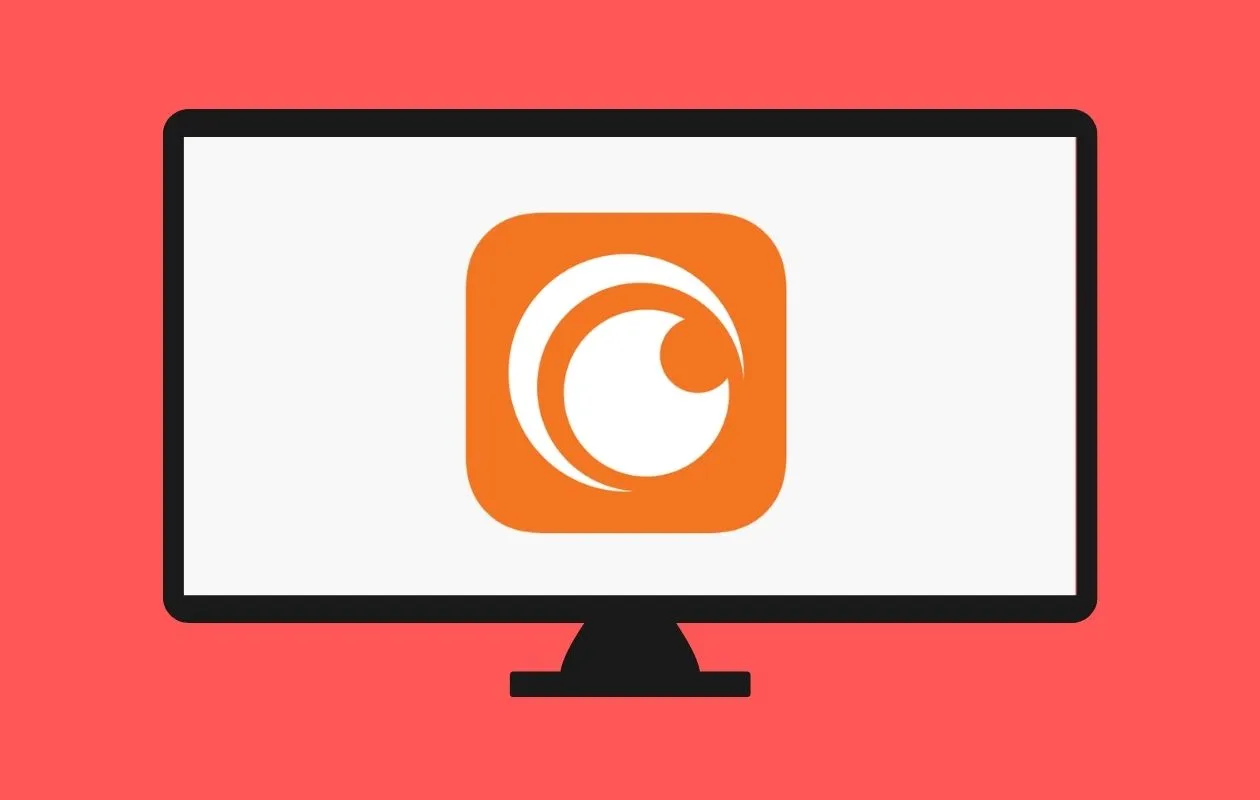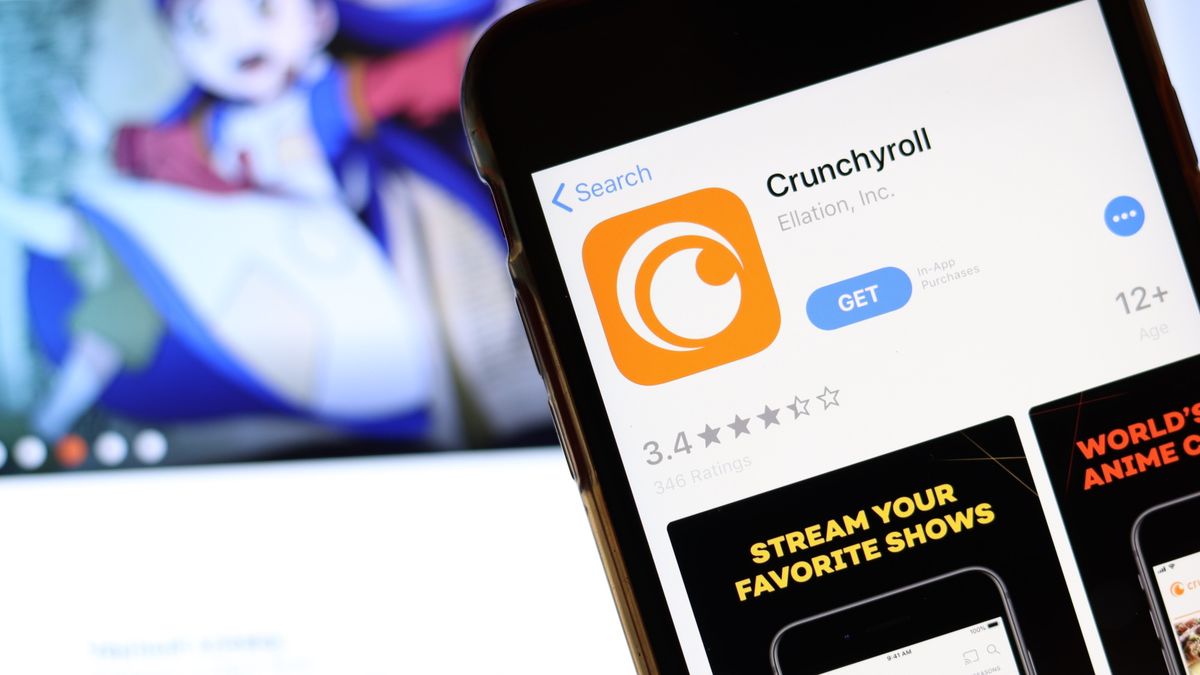Introduction
Are you a fan of anime and want to enjoy your favorite shows and movies on your Vizio Smart TV? Well, you’re in luck! In this guide, we will show you how to add Crunchyroll, the popular anime streaming service, to your Vizio Smart TV. Whether you’re a seasoned anime enthusiast or just starting to explore this vibrant world, having Crunchyroll on your Vizio Smart TV will open up a vast library of anime content at your fingertips.
To make the most of this guide, it’s essential to have a basic understanding of how to navigate your Vizio Smart TV and connect it to the internet. Don’t worry if you’re not familiar with these steps – we’ll walk you through them as well.
By following the steps outlined in this guide, you’ll be able to add the Crunchyroll app to your Vizio Smart TV in no time. Once installed, you can browse through a wide variety of anime shows, from classics to the latest releases, and immerse yourself in the captivating world of anime. So, grab your remote and let’s get started on adding Crunchyroll to your Vizio Smart TV!
Prerequisites
Before we begin, there are a few prerequisites you need to fulfill in order to successfully add Crunchyroll to your Vizio Smart TV. Here’s what you’ll need:
- A Vizio Smart TV: Ensure that you own a Vizio Smart TV as this guide is specifically tailored to Vizio Smart TVs. If you have a different brand of smart TV, the steps may vary.
- Internet Connection: Make sure that your Vizio Smart TV is connected to the internet. You can connect it via Wi-Fi or using an Ethernet cable connected to your router. A stable and reliable internet connection is essential for streaming Crunchyroll.
- Vizio SmartCast Account: Create a Vizio SmartCast account if you don’t have one already. This account will enable you to access the Vizio SmartCast App Store and download apps like Crunchyroll onto your Vizio Smart TV.
Once you have these prerequisites in place, you’re ready to move on to the next steps and add Crunchyroll to your Vizio Smart TV. It’s important to ensure that you have a compatible Vizio Smart TV model and a reliable internet connection before proceeding with the installation process.
Step 1: Check Compatibility
Before adding Crunchyroll to your Vizio Smart TV, it’s essential to ensure that your TV model is compatible with the Crunchyroll app. Here’s how you can check compatibility:
- Using your Vizio remote, press the “Menu” button.
- Navigate to the “Settings” option and select it.
- In the settings menu, locate and select “System” or “About” (depending on your TV model).
- Look for the “Model” or “Model Number” section.
- Note down the model number of your Vizio Smart TV.
Once you have the model number, you can proceed to check the compatibility of Crunchyroll with your specific Vizio Smart TV model. You can visit the official Crunchyroll website or check the app store of your Vizio Smart TV to find out if Crunchyroll is supported on your model. Keep in mind that older or discontinued Vizio Smart TV models may have limited app compatibility.
If your Vizio Smart TV model is compatible with Crunchyroll, you’re ready to move on to the next step. However, if your TV model is not compatible, don’t worry! There are alternative methods to watch Crunchyroll on your Vizio Smart TV, such as using a streaming device like a Roku or Apple TV.
Compatibility is an important factor to consider to ensure a smooth and enjoyable streaming experience. By checking compatibility before proceeding, you can avoid any potential issues or frustrations down the line and make the most out of your Crunchyroll viewing experience on your Vizio Smart TV.
Step 2: Connect Vizio Smart TV to the Internet
In order to add Crunchyroll to your Vizio Smart TV, you need to ensure that your TV is connected to the internet. Here’s how you can connect your Vizio Smart TV:
- Using your Vizio remote, press the “Menu” button.
- Navigate to the “Network” or “Internet” option and select it.
- Choose the connection type that suits your setup. If you have a Wi-Fi network, select “Wi-Fi” and follow the prompts to connect to your home network. If you’re using an Ethernet cable, select “Wired” and connect one end of the cable to your TV and the other end to your router or modem.
- Enter the necessary Wi-Fi password if prompted.
- Once connected, select “Done” or “Finish” to complete the process.
After successfully connecting your Vizio Smart TV to the internet, make sure to test the connection by opening a streaming app or visiting a website using the TV’s built-in browser. This step will ensure that your Vizio Smart TV is connected and ready for streaming.
Having a stable internet connection is crucial for a smooth streaming experience on Crunchyroll. If you encounter any issues with your connection, try resetting your router or contacting your internet service provider for further assistance.
Once your Vizio Smart TV is connected to the internet, you’re one step closer to adding Crunchyroll to your TV and accessing a vast library of anime content. Let’s move on to the next step and explore how to get the Crunchyroll app on your Vizio Smart TV.
Step 3: Open the Vizio SmartCast App Store
Now that your Vizio Smart TV is connected to the internet, it’s time to open the Vizio SmartCast app store, where you’ll find a variety of apps to download, including Crunchyroll.
- Using your Vizio remote, press the “V” button or “SmartCast” button to open the SmartCast home screen.
- Navigate to the top of the screen and select “Apps.”
- In the Apps menu, you’ll see a collection of recommended apps. Navigate to the right or left to find the “Categories” option and select it.
- Scroll through the available categories and select “Entertainment” or “Video” to find streaming apps.
- Look for the “More Apps” option, which may appear as three dots, and select it to expand the app selection.
- Scroll through the expanded app selection until you find “Crunchyroll.”
If you don’t see Crunchyroll in the app store, it’s possible that the app may not be available for your specific Vizio Smart TV model. You can try searching for Crunchyroll using the search function in the app store, as it may still be available for installation even if it’s not displayed in the main app selection.
Once you locate the Crunchyroll app, you’re ready to move on to the next step and install it on your Vizio Smart TV. The Vizio SmartCast app store makes it easy to find and download popular streaming apps, giving you access to a world of entertainment at your fingertips.
Step 4: Search for Crunchyroll App
Now that you’ve opened the Vizio SmartCast app store, it’s time to search for the Crunchyroll app. Here’s how you can do it:
- Using your Vizio remote, navigate to the search bar at the top of the app store screen.
- Using the remote, select each letter on the on-screen keyboard to spell out “Crunchyroll.”
- As you type, the app store will start suggesting matches. Look for the Crunchyroll app suggestion and select it.
- You’ll be directed to the Crunchyroll app page, where you can find more details about the app, read reviews, and see ratings.
If you’re unable to find the Crunchyroll app in the suggested matches, it’s possible that the app may not be available for installation on your specific Vizio Smart TV model.
However, don’t worry! There are a few workarounds you can try. First, double-check your spelling in the search bar as typos can lead to incorrect search results. You can also try using alternative search terms such as “anime” or “anime streaming” to see if Crunchyroll appears in the suggested matches.
If you still can’t find the Crunchyroll app through the search function, it’s possible that the app store may not have it listed. In such cases, you may need to consider alternative methods for accessing Crunchyroll on your Vizio Smart TV, such as using external devices like a streaming device or gaming console.
Once you’ve located the Crunchyroll app in the app store, the next step is to install it on your Vizio Smart TV. Let’s move on to the next step and explore how you can do that.
Step 5: Install the Crunchyroll App
After successfully finding the Crunchyroll app in the Vizio SmartCast app store, it’s time to install it on your Vizio Smart TV. Follow these steps to install the Crunchyroll app:
- Using your Vizio remote, navigate to the Crunchyroll app page that you accessed in the previous step.
- Select the “Install” or “Download” button on the app page.
- Wait for the installation process to complete. This may take a few moments, depending on your internet connection.
- Once the installation is complete, you’ll see a confirmation message indicating that the Crunchyroll app has been successfully installed.
- Press the “Back” or “Exit” button on your remote to return to the Vizio SmartCast home screen.
After installing the Crunchyroll app, it will be added to your collection of apps on your Vizio Smart TV. You can easily access it from the SmartCast home screen or the app menu.
If you encounter any issues during the installation process, ensure that your Vizio Smart TV is connected to the internet and that you have a stable connection. If the app fails to install, you may need to restart your TV and repeat the installation process.
With the Crunchyroll app successfully installed on your Vizio Smart TV, you’re almost ready to dive into the world of anime. However, before you start streaming, there’s one more crucial step to complete – signing in to your Crunchyroll account. Let’s proceed to the next step to learn how to do this.
Step 6: Launch Crunchyroll and Sign In
Now that you have successfully installed the Crunchyroll app on your Vizio Smart TV, it’s time to launch the app and sign in to your Crunchyroll account. Follow these steps:
- Navigate to the SmartCast home screen on your Vizio Smart TV using the remote.
- Locate the Crunchyroll app icon, either on the home screen or in the app menu.
- Using the remote, select the Crunchyroll app icon to launch the app.
- On the Crunchyroll app login screen, select the “Sign In” or “Log In” option.
- Using the on-screen keyboard, enter your Crunchyroll email address and password. If you don’t have a Crunchyroll account, you can sign up for one directly within the app.
- Once you have entered your login credentials, select the “Login” or “Sign In” button to proceed.
After signing in to your Crunchyroll account, you’ll have access to a vast library of anime shows and movies. You can explore different categories, search for specific anime titles, and create playlists to keep track of your favorite series.
Having a Crunchyroll account allows you to personalize your anime streaming experience. You can create a watchlist, receive recommendations based on your preferences, and even engage with fellow anime fans through forums and discussions on the Crunchyroll platform.
If you encounter any issues while signing in or need to reset your Crunchyroll password, you can visit the official Crunchyroll website or seek assistance from their support team.
Now that you’re signed in to your Crunchyroll account on your Vizio Smart TV, it’s time to sit back, relax, and enjoy streaming your favorite anime shows and movies!
Step 7: Start Streaming Anime on Your Vizio Smart TV
With the Crunchyroll app successfully installed and your account signed in on your Vizio Smart TV, you’re now ready to start streaming your favorite anime shows and movies. Here’s how:
- Launch the Crunchyroll app from the SmartCast home screen or app menu on your Vizio Smart TV.
- Browse through the available categories, such as Popular, Trending, or New Releases, to discover anime content that appeals to you.
- You can also explore specific genres or use the search function to find a particular anime title or series.
- Select the anime you want to watch from the available options.
- On the anime page, you’ll find information about the show, including its synopsis, rating, and episode list.
- Select the desired episode to begin streaming.
- Enjoy watching your favorite anime on your Vizio Smart TV. Use the remote controls to pause, resume, fast-forward, or rewind as needed.
- If desired, you can create playlists or add shows to your watchlist for easy access to your favorite content.
Make the most of the Crunchyroll app on your Vizio Smart TV by exploring different anime series, discovering hidden gems, and keeping up with the latest releases in the world of anime. With an extensive library of shows and movies, there’s something for every anime enthusiast.
Remember to ensure that you have a stable internet connection while streaming. Poor connectivity or slow internet speeds may result in buffering or interruptions in your anime viewing experience.
So grab your popcorn, get cozy, and immerse yourself in the captivating world of anime right from the comfort of your Vizio Smart TV!
Conclusion
Adding Crunchyroll to your Vizio Smart TV is a straightforward process that allows you to enjoy a vast collection of anime content right from your living room. By following the steps outlined in this guide, you can easily install the Crunchyroll app, sign in to your account, and start streaming your favorite anime shows and movies.
Remember to check the compatibility of your Vizio Smart TV model with the Crunchyroll app before proceeding. Having a stable internet connection is essential for a smooth streaming experience, so make sure your TV is connected to the internet before installing the app.
The Vizio SmartCast app store provides a convenient platform to search for and install popular streaming apps like Crunchyroll. If you encounter any issues during the installation process, ensure that your TV is connected to the internet and try restarting the device.
Once the Crunchyroll app is successfully installed and you have signed in to your account, you can explore a wide range of anime shows, browse different genres, and create personalized watchlists. The Crunchyroll app on your Vizio Smart TV opens up a world of entertainment and allows you to stay up-to-date with the latest releases in the anime world.
Take advantage of the features provided by the Crunchyroll app, such as personalized recommendations and watch history tracking, to enhance your anime streaming experience. With the convenience of streaming on your Vizio Smart TV, you can enjoy your favorite anime anytime, anywhere.
So grab your favorite snacks, get comfortable on your couch, and immerse yourself in the captivating stories and stunning visuals that anime has to offer, all made possible by adding Crunchyroll to your Vizio Smart TV.