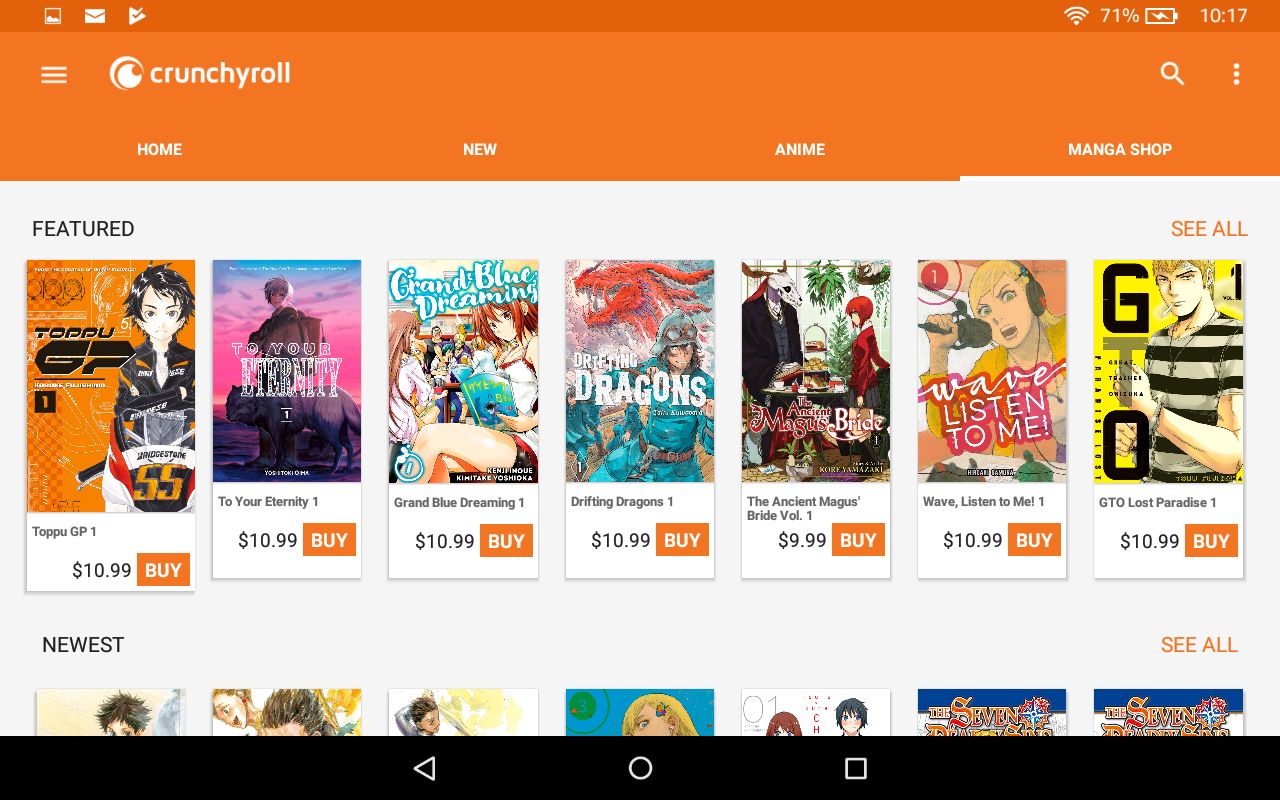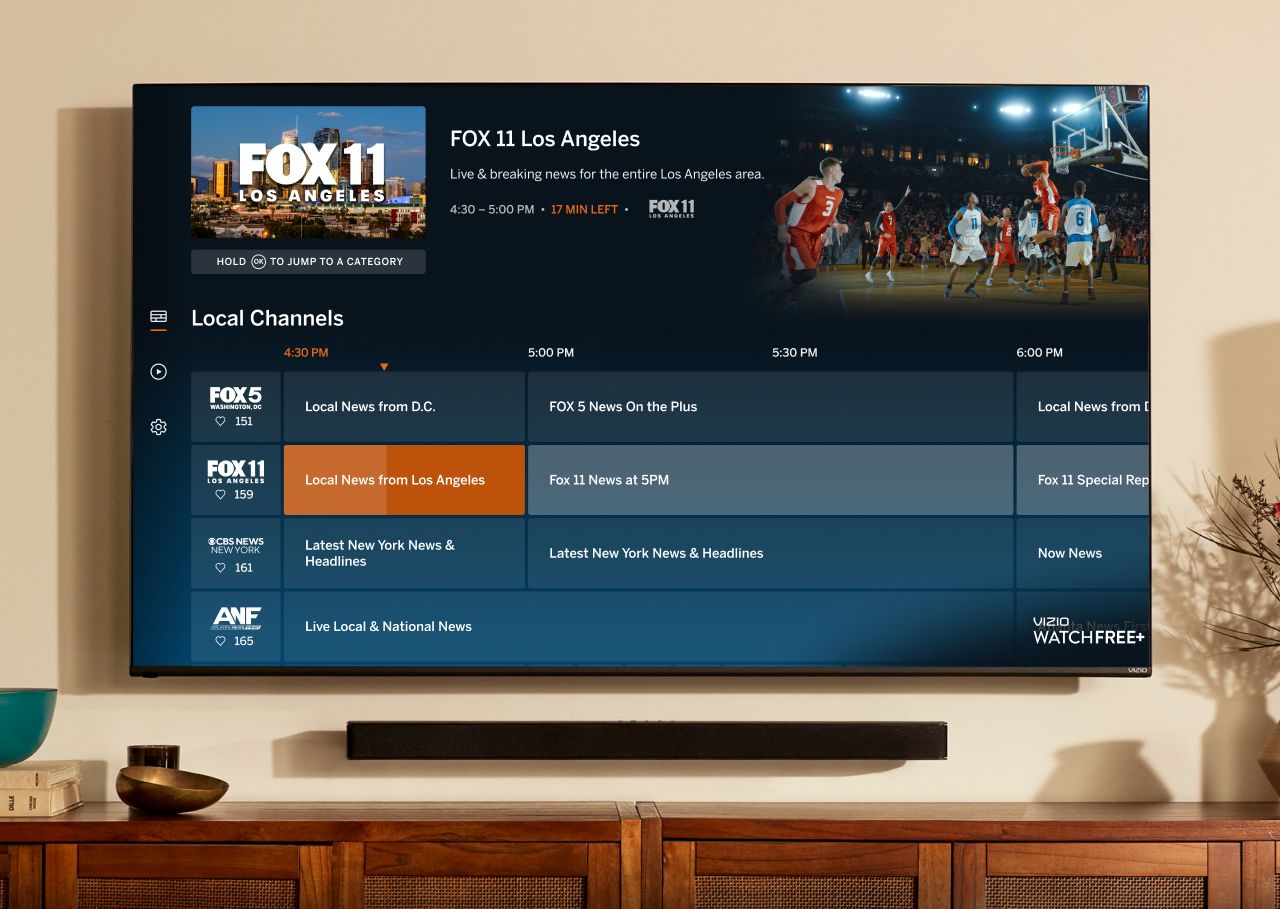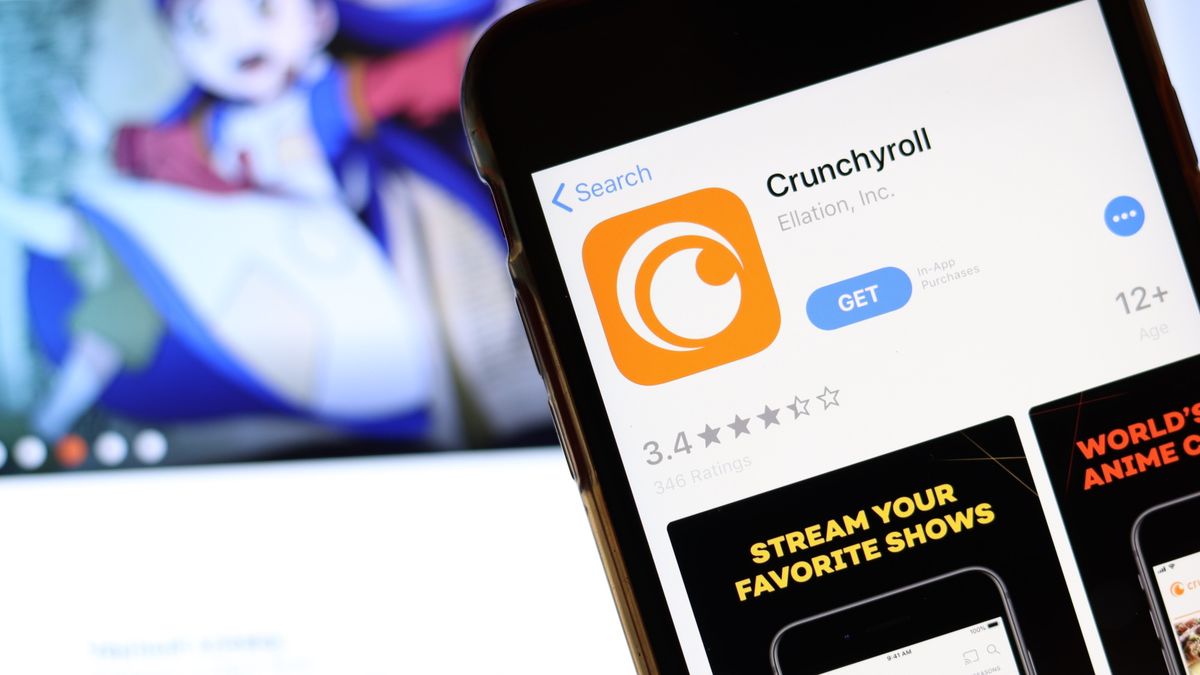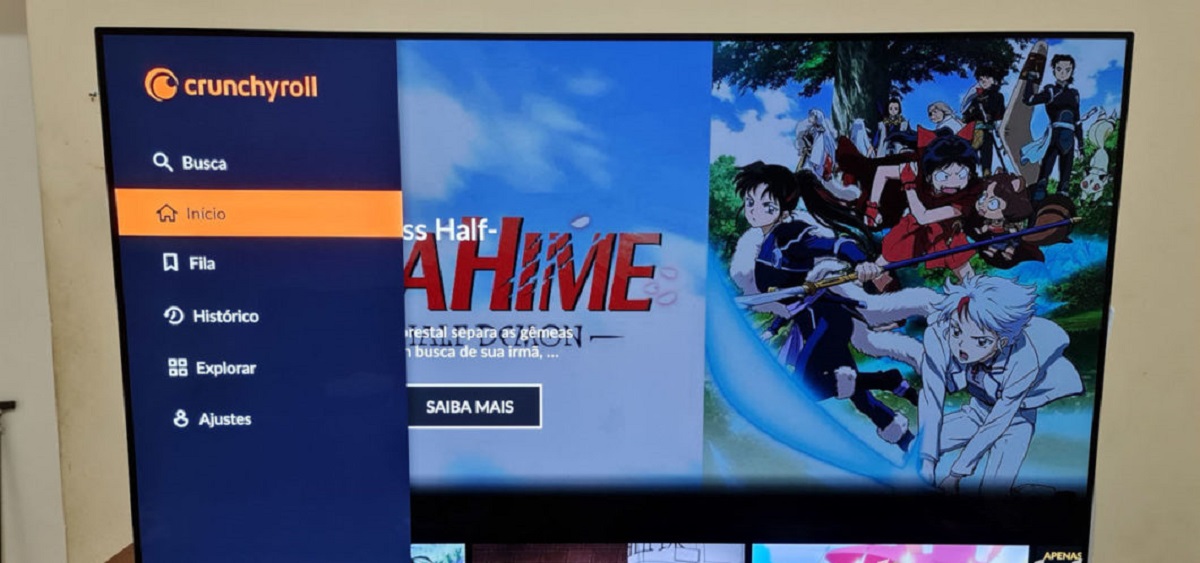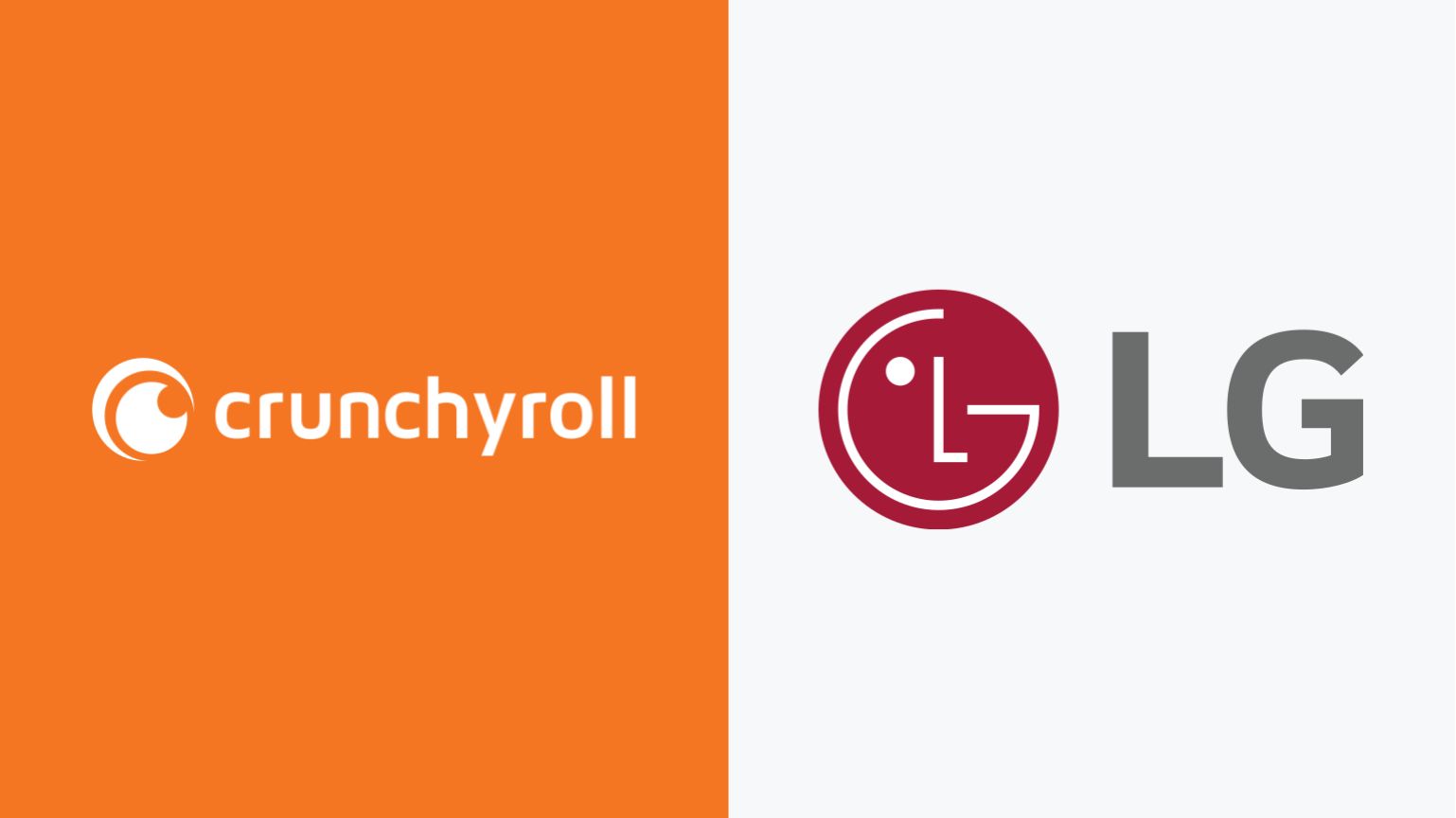Introduction
Crunchyroll is a popular streaming service for anime and Asian entertainment, offering a vast library of shows and movies that anime enthusiasts can enjoy. While watching anime on a small screen is fine for some, many viewers prefer to experience their favorite shows on a larger display, such as a TV. However, you may be wondering how to cast Crunchyroll to a TV without using Chromecast.
Luckily, there are several options available that allow you to enjoy Crunchyroll on your TV without the need for a Chromecast device. Whether you have a smart TV, a streaming device, a mobile device, or a laptop, you can easily stream Crunchyroll content to your TV and immerse yourself in the world of anime.
In this article, we will explore four different methods to cast Crunchyroll to your TV without relying on Chromecast. Each method varies in terms of compatibility and setup, so you can choose the one that suits your needs best. Let’s dive in and discover how you can enjoy Crunchyroll on your TV screen!
Option 1: Using a Smart TV with Crunchyroll App
If you own a smart TV, you may be in luck as many smart TVs come equipped with a Crunchyroll app. This means you can access and stream Crunchyroll directly on your TV without the need for any additional devices.
To start, make sure your smart TV is connected to the internet. Most smart TVs have built-in WiFi capabilities, but if yours doesn’t, you can connect an Ethernet cable to your TV for a wired internet connection. Once connected, follow these steps:
- Turn on your smart TV and navigate to the main menu.
- Look for the app store or the section that houses various applications.
- In the app store, search for “Crunchyroll” using the search bar.
- Once you find the Crunchyroll app, select it and install it on your smart TV.
- After the installation is complete, launch the Crunchyroll app.
- You may need to create a Crunchyroll account or log in if you already have one.
- Browse through the available anime shows and movies and select the content you want to watch.
- Enjoy streaming Crunchyroll content directly on your smart TV!
Using a smart TV with the Crunchyroll app provides a convenient and straightforward way to watch your favorite anime on a larger screen. You can enjoy high-quality videos and immerse yourself in the world of anime without the need for additional devices or cables.
It’s important to note that the availability of the Crunchyroll app may vary depending on your smart TV brand and model. Some older smart TVs may not have the Crunchyroll app in their app store. In such cases, you can explore alternative options to cast Crunchyroll to your TV without Chromecast, which we will discuss in the following sections.
Option 2: Using a Streaming Device with Crunchyroll App
If you don’t have a smart TV or prefer an alternative solution, you can use a streaming device that supports the Crunchyroll app. Streaming devices like Roku, Amazon Fire TV Stick, or Apple TV provide an easy way to access various streaming platforms, including Crunchyroll.
To cast Crunchyroll to your TV using a streaming device, follow these steps:
- Connect your streaming device to your TV using an HDMI cable.
- Power on your streaming device and navigate to the main menu or home screen.
- Using the remote control, access the app store or application section.
- In the app store, search for the “Crunchyroll” app.
- Select and install the Crunchyroll app on your streaming device.
- Once the installation is complete, launch the Crunchyroll app.
- Sign in to your Crunchyroll account or create a new one if necessary.
- Browse through the available anime shows and movies and select what you want to watch.
- Enjoy streaming Crunchyroll content on your TV through the streaming device.
Using a streaming device with the Crunchyroll app provides flexibility as these devices often offer additional features and apps beyond Crunchyroll. You can enjoy other streaming services, play games, or access various entertainment options through a single device connected to your TV.
One of the advantages of using a streaming device is that it is often compatible with multiple TV models and brands. This means you can use the same streaming device to cast Crunchyroll to any TV in your household, regardless of whether it is a smart TV or not.
Make sure to check the compatibility requirements of the streaming device and its features, including support for high-definition video playback, to ensure an optimal viewing experience.
Option 3: Casting Crunchyroll from a Mobile Device
If you prefer using your mobile device to control and stream Crunchyroll content on your TV, you can cast it directly from your phone or tablet. This option allows you to take advantage of the Crunchyroll app on your mobile device and enjoy the anime experience on a larger screen.
To cast Crunchyroll from a mobile device to your TV, follow these steps:
- Ensure that your TV and mobile device are connected to the same Wi-Fi network.
- Open the Crunchyroll app on your mobile device.
- Select the anime show or movie you want to watch from the Crunchyroll library.
- Look for the cast icon or screen mirroring option within the Crunchyroll app. It is usually located in the top-right corner of the screen.
- Tap on the cast icon and select your TV from the list of available casting devices.
- If prompted, follow any on-screen instructions to establish a connection between your mobile device and TV.
- Once connected, the content will start playing on your TV screen while still being controlled through your mobile device.
By casting Crunchyroll from your mobile device, you can easily control playback, adjust settings, and browse for more anime without interrupting the streaming experience on your TV.
It’s worth noting that the casting feature may differ depending on the mobile device and operating system you are using. Some mobile devices offer built-in screen mirroring functions, while others rely on third-party casting apps or devices like Google Chromecast or Apple AirPlay. Ensure that your mobile device supports casting and that your TV is compatible with the casting technology.
Using this option allows you to enjoy Crunchyroll on your TV while utilizing the user-friendly interface and added convenience of controlling the stream directly from your mobile device.
Option 4: Using a Laptop or PC and HDMI Cable
If you have a laptop or PC and an HDMI cable, you can easily cast Crunchyroll to your TV screen. This option is ideal if you prefer watching anime from your computer or if you don’t have a smart TV or streaming device with the Crunchyroll app.
Follow these steps to cast Crunchyroll from a laptop or PC to your TV:
- Make sure your laptop or PC has an HDMI port.
- Connect one end of the HDMI cable to your laptop or PC and the other end to an available HDMI input port on your TV.
- Turn on your TV and set it to the corresponding HDMI input source.
- On your laptop or PC, go to the Crunchyroll website and sign in to your account.
- Select the anime show or movie you want to watch and click on the playback button.
- The video will now play on your laptop or PC screen.
- Go to the display settings on your laptop or PC and set the display mode to duplicate or extend the screen to your TV.
- Your laptop or PC screen will now be mirrored on your TV, displaying the Crunchyroll content.
- Use the controls on your laptop or PC to play, pause, or skip through the anime episode or movie.
Using a laptop or PC with an HDMI cable provides a straightforward solution to enjoy Crunchyroll on your TV screen. You can take advantage of the larger display and enjoy a more immersive anime-watching experience.
Keep in mind that the display settings and screen mirroring options may vary depending on your laptop or PC’s operating system. Consult the user manual or online resources specific to your device for detailed instructions on how to duplicate or extend your screen to the TV.
This option allows you to leverage the power and functionality of your laptop or PC while utilizing the crisp visuals and enhanced audio of your TV.
Conclusion
Casting Crunchyroll to your TV without relying on Chromecast is easier than you might think. Whether you have a smart TV, a streaming device, a mobile device, or a laptop/PC, there are multiple options available to suit your preferences and setup.
If you have a smart TV, you can simply download the Crunchyroll app from your TV’s app store and enjoy anime directly on the big screen. Streaming devices like Roku, Amazon Fire TV Stick, or Apple TV also offer a convenient way to access the Crunchyroll app and other streaming services.
Casting Crunchyroll from a mobile device allows you to take advantage of the Crunchyroll app’s features and control the playback directly from your smartphone or tablet. Simply connect your mobile device and TV to the same Wi-Fi network and cast the content with a few taps.
If you prefer using your laptop or PC, using an HDMI cable to connect your device to the TV allows you to enjoy Crunchyroll on a larger screen. This method offers flexibility and the ability to control the playback using your laptop or PC.
Remember to check the compatibility of your devices and the availability of the Crunchyroll app for each method. Some older TV models or devices may not support the Crunchyroll app or certain casting features.
With these different options at your disposal, you can enhance your anime-watching experience and immerse yourself in the exciting world of Crunchyroll without the need for a Chromecast device. Choose the method that best suits your needs and enjoy streaming your favorite anime on the big screen!