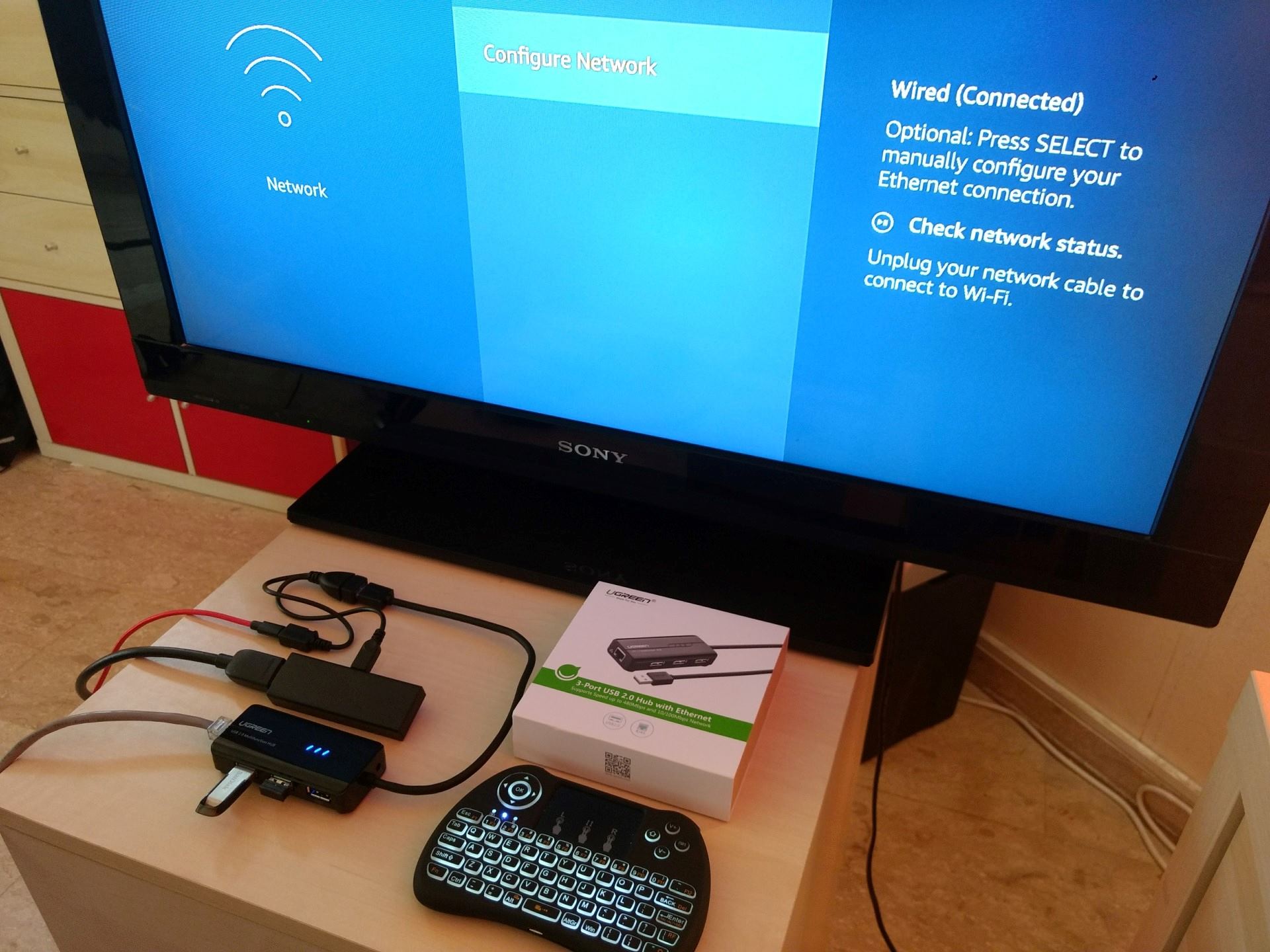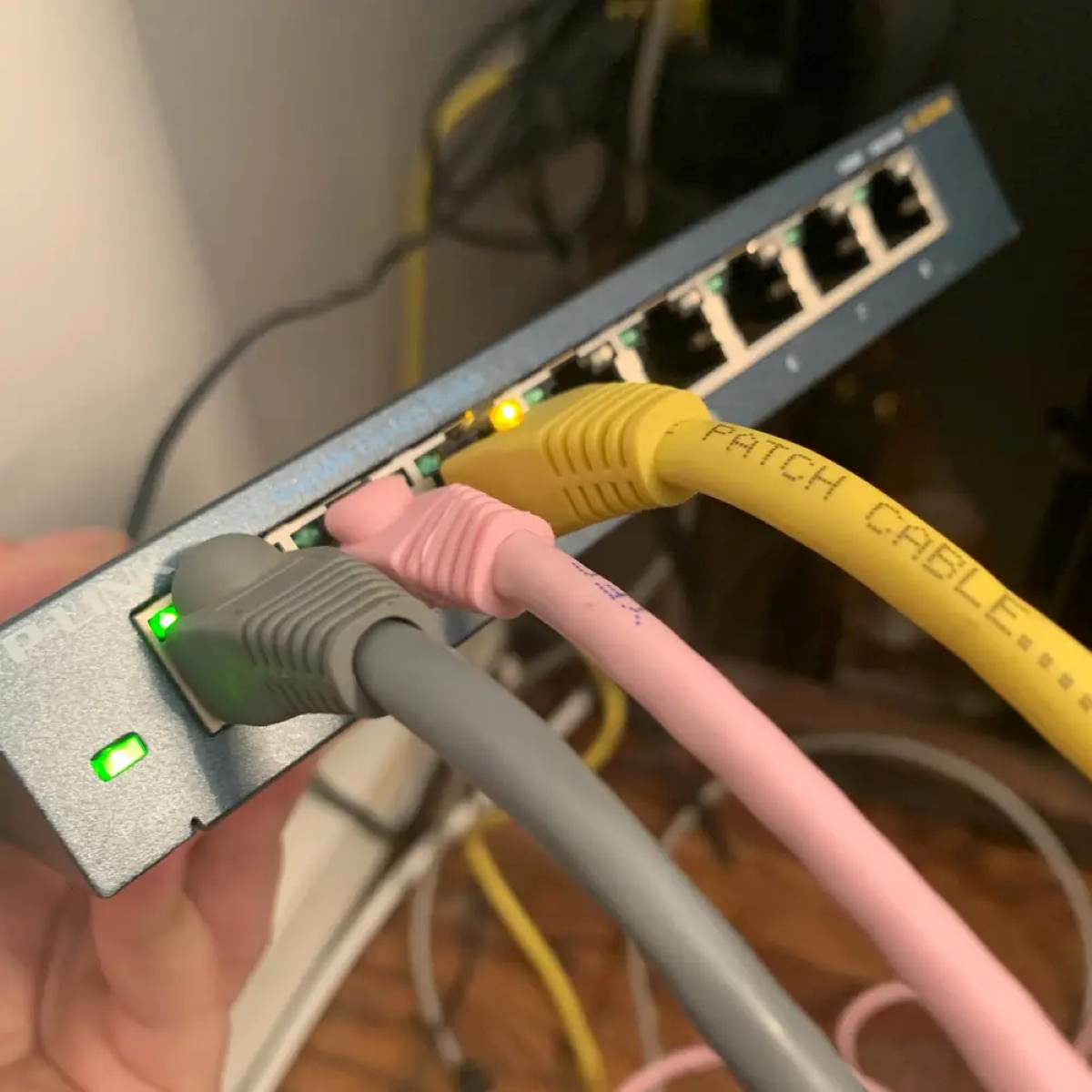Introduction
Welcome to the world of Ethernet! In today’s digital age, staying connected is essential, and Ethernet is the backbone of our internet connectivity. Whether you’re working from home, streaming your favorite shows, or browsing the web, having a reliable Ethernet connection is crucial for a smooth and uninterrupted online experience.
But what exactly is Ethernet? In simple terms, Ethernet is a network protocol that allows computers, devices, and other peripherals to communicate with each other over a local area network (LAN) or a wide area network (WAN). It provides a wired connection, offering faster speeds, lower latency, and more stability compared to wireless connections.
With the popularity of smart devices, streaming services, and online gaming, Ethernet has become even more vital. It provides a reliable and robust connection, enabling high-speed data transfer and minimizing the risk of signal interference.
In this article, we will delve into the world of Ethernet, exploring different types of Ethernet connections, how to connect to Ethernet, the various cables and connectors you might encounter, and troubleshooting common Ethernet connection issues.
So, if you’re ready to take your internet connection to the next level, let’s dive in and explore the wonderful world of Ethernet!
Understanding Ethernet
Before we delve into the details of how to connect to Ethernet, it’s important to have a basic understanding of what Ethernet is and how it works.
At its core, Ethernet is a set of networking technologies that enable devices to communicate with each other over a network. It was developed in the 1970s by Xerox, Intel, and Digital Equipment Corporation (DEC) and has since become the most widely used local area network (LAN) technology.
Ethernet operates on the principle of packet switching, where data is divided into small packets and sent across the network. Each packet contains a source and destination address, allowing devices to send and receive data to and from specific recipients.
One of the key features of Ethernet is its use of CSMA/CD (Carrier Sense Multiple Access with Collision Detection) for controlling access to the network. This means that before transmitting data, a device will check if the network is clear. If it detects any collisions (i.e., other devices transmitting at the same time), it will wait for a random duration before attempting to transmit again.
Ethernet also operates at different speeds, commonly referred to as Ethernet standards. The most commonly used standard today is Gigabit Ethernet, which offers speeds up to 1 gigabit per second (Gbps). However, there are also faster standards, such as 10 Gigabit Ethernet and even 40 Gigabit Ethernet, for more demanding applications.
It’s also worth mentioning that Ethernet can be used in both wired and wireless connections. In this article, we’ll focus on wired Ethernet connections as they offer higher speeds, lower latency, and greater reliability compared to their wireless counterparts.
Now that we have a basic understanding of Ethernet, let’s explore the different types of Ethernet connections and how to connect to Ethernet in the next sections.
Types of Ethernet Connections
When it comes to Ethernet connections, there are several types to choose from, each offering different speeds and capabilities. Let’s take a closer look at some of the most common types of Ethernet connections.
- Ethernet over Twisted Pair: This is the most widely used type of Ethernet connection. It utilizes twisted pair copper cables, typically with an RJ-45 connector. It comes in different categories, such as Cat 5e, Cat 6, and Cat 6a, each offering varying speeds and bandwidth capacities. Ethernet over twisted pair is suitable for most home and small office setups.
- Fiber Optic Ethernet: Fiber optic Ethernet connections use thin strands of glass or plastic to transmit data using light signals. It offers faster speeds and longer distances compared to twisted pair Ethernet. Fiber optic Ethernet is commonly used in large networks, data centers, and high-bandwidth applications where speed and reliability are crucial.
- Powerline Ethernet: Powerline Ethernet is a unique type of Ethernet connection that utilizes existing electrical wiring in a building to transmit data. It allows you to extend your network to areas where running cables is not feasible. The downside is that the speed and stability of the connection can be affected by the quality of electrical wiring in the building.
- Coaxial Ethernet: Coaxial Ethernet uses coaxial cables, similar to the ones used for cable television, to transmit data. It was commonly used in older Ethernet networks but has largely been replaced by other types of Ethernet connections due to limitations in speed and bandwidth.
Each type of Ethernet connection has its own advantages and is suitable for different scenarios. Consider your specific needs, such as desired speeds, distance, and budget, when choosing the type of Ethernet connection that’s right for you.
Now that we have a better understanding of the types of Ethernet connections available, let’s move on to the next section, where we’ll explore how to connect to Ethernet.
Connecting to Ethernet
Connecting to Ethernet is a straightforward process that requires a few essential components. Let’s go through the steps to connect to Ethernet:
- Check your device: Ensure that your device, whether it’s a computer, laptop, or other peripheral, has an Ethernet port. Most devices have an Ethernet port built-in, but if yours doesn’t, you may need to use an Ethernet adapter.
- Obtain an Ethernet cable: Next, you’ll need an Ethernet cable to establish the physical connection between your device and the Ethernet network. Ethernet cables typically have an RJ-45 connector on both ends, which you’ll plug into your device and a network switch or router.
- Connect the Ethernet cable: Take one end of the Ethernet cable and plug it into the Ethernet port on your device. Make sure it’s securely connected. Then, take the other end of the cable and insert it into an available Ethernet port on your network switch or router.
- Power on the network equipment: Make sure your network switch or router is powered on. This will ensure that the Ethernet connection is active and ready to use.
- Configure network settings (if required): In most cases, your device will automatically obtain an IP address and other network settings from the DHCP server on your network. However, if you’re connecting to a more complex network or need to use static IP settings, you may need to manually configure your network settings.
- Test the connection: Once you’ve connected your device to the Ethernet network, it’s a good idea to test the connection. Open a web browser or use other network-dependent applications to ensure that you’re able to access the internet or network resources successfully.
That’s it! By following these steps, you should now be successfully connected to Ethernet. Enjoy the benefits of faster speeds, increased stability, and reliable network connectivity.
In the next section, we’ll discuss the different types of Ethernet cables and connectors you may encounter when setting up your Ethernet connection.
Ethernet Cables and Connectors
When it comes to Ethernet connections, the type of cable and connector you use plays a crucial role in determining the speed, performance, and compatibility of your network. Let’s take a closer look at some common Ethernet cables and connectors:
- Unshielded Twisted Pair (UTP) Cable: UTP cables are the most commonly used Ethernet cables. They consist of four pairs of twisted wires and are available in different categories, such as Cat 5e, Cat 6, and Cat 6a. UTP cables are affordable, easy to install, and suitable for most home and office networks.
- Shielded Twisted Pair (STP) Cable: STP cables are similar to UTP cables but have an additional shielding layer for extra protection against electromagnetic interference (EMI) and crosstalk. They are commonly used in environments where there is a higher risk of signal interference, such as industrial settings.
- Fiber Optic Cable: Fiber optic cables are used for high-speed and long-distance Ethernet connections. These cables use strands of glass or plastic to transmit data using light signals. They offer faster speeds, higher bandwidth, and immunity to electromagnetic interference. Fiber optic cables are commonly used in enterprise networks and data centers.
- RJ-45 Connector: The RJ-45 connector is the standard connector used for Ethernet cables. It has eight pins and is compatible with both UTP and STP cables. The RJ-45 connector is designed to securely connect the Ethernet cable to the Ethernet port on your device or networking equipment.
- Fiber Optic Connector: Fiber optic cables use various types of connectors, depending on the fiber optic standards being used. Common fiber optic connectors include SC, LC, and ST connectors. These connectors ensure precise alignment between the fiber strands for optimal data transmission.
When setting up your Ethernet connection, it’s important to use the appropriate cable and connector for your specific needs. Ensure that the cable and connector are compatible with your network devices and provide the desired speed and performance.
Now that you understand the different types of Ethernet cables and connectors, we can move on to the next section, where we’ll discuss troubleshooting common Ethernet connection issues.
Troubleshooting Ethernet Connections
While Ethernet connections are generally reliable, there may be times when you encounter issues that disrupt your network connectivity. Here are some common troubleshooting tips to help you resolve Ethernet connection problems:
- Check physical connections: Ensure that all Ethernet cables are securely plugged into their respective ports. Check for any loose or damaged cables that may be affecting the connection.
- Restart network equipment: Sometimes, network equipment like routers, switches, or modems can encounter glitches that affect the Ethernet connection. Try restarting the equipment by powering them off, waiting for a few seconds, and then powering them back on.
- Update device drivers: Outdated or incompatible device drivers can cause issues with Ethernet connectivity. Make sure to update the drivers for your network adapter from the manufacturer’s website to ensure compatibility and stability.
- Disable and re-enable the network adapter: Temporarily disabling and then re-enabling the network adapter on your device can help refresh the connection and fix minor issues. You can do this through the Device Manager on Windows or the Network Preferences on macOS.
- Check network settings: Ensure that your device’s network settings are configured correctly. Check that the IP address, subnet mask, gateway, and DNS settings are aligned with the network requirements. You can verify these settings through the network settings menu on your device.
- Scan for malware: Malware or viruses on your device can impact network connectivity. Run a thorough scan using reliable antivirus software to detect and remove any potential threats.
- Contact your ISP: If you’ve exhausted all troubleshooting steps and still experience Ethernet connection issues, reach out to your Internet Service Provider (ISP) for assistance. They may be able to identify any network problems on their end or provide specific guidance for your setup.
Remember, troubleshooting steps may vary depending on the specific devices and operating systems you’re using. If you’re unsure, it’s always a good idea to consult the user manual or seek online technical support for further assistance.
Now that we have explored troubleshooting tips, let’s conclude our article with a summary of the information covered.
Conclusion
In this article, we’ve explored the world of Ethernet connections, understanding what Ethernet is and how it works. We discussed various types of Ethernet connections, including Ethernet over twisted pair, fiber optic Ethernet, powerline Ethernet, and coaxial Ethernet. We also learned how to connect to Ethernet, which involves checking your device, obtaining an Ethernet cable, connecting the cable, powering on the network equipment, and configuring network settings if necessary.
We also discussed different types of Ethernet cables and connectors, such as unshielded twisted pair (UTP) cable, shielded twisted pair (STP) cable, fiber optic cable, and RJ-45 and fiber optic connectors. These cables and connectors play a vital role in determining the speed, performance, and compatibility of your Ethernet network.
Lastly, we explored troubleshooting tips for Ethernet connections, including checking physical connections, restarting network equipment, updating device drivers, disabling and re-enabling the network adapter, checking network settings, scanning for malware, and seeking assistance from your ISP if necessary.
By understanding the basics of Ethernet, the different types of connections, and troubleshooting techniques, you can ensure a stable and reliable Ethernet connection for your devices, enabling fast and uninterrupted internet access.
So, whether you’re streaming your favorite shows, working from home, or engaging in online gaming, a strong Ethernet connection is a key component for a seamless online experience. Embrace the power of Ethernet and enjoy the benefits of enhanced speed, stability, and reliability.