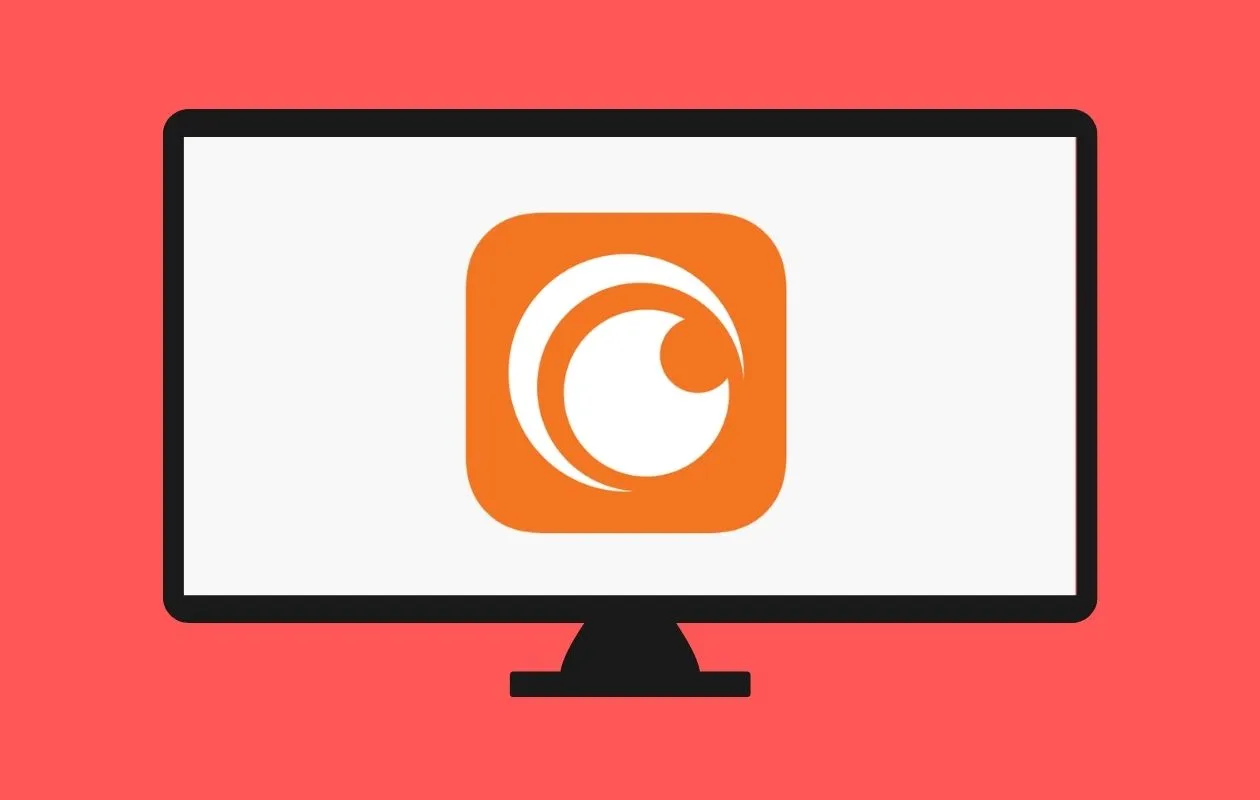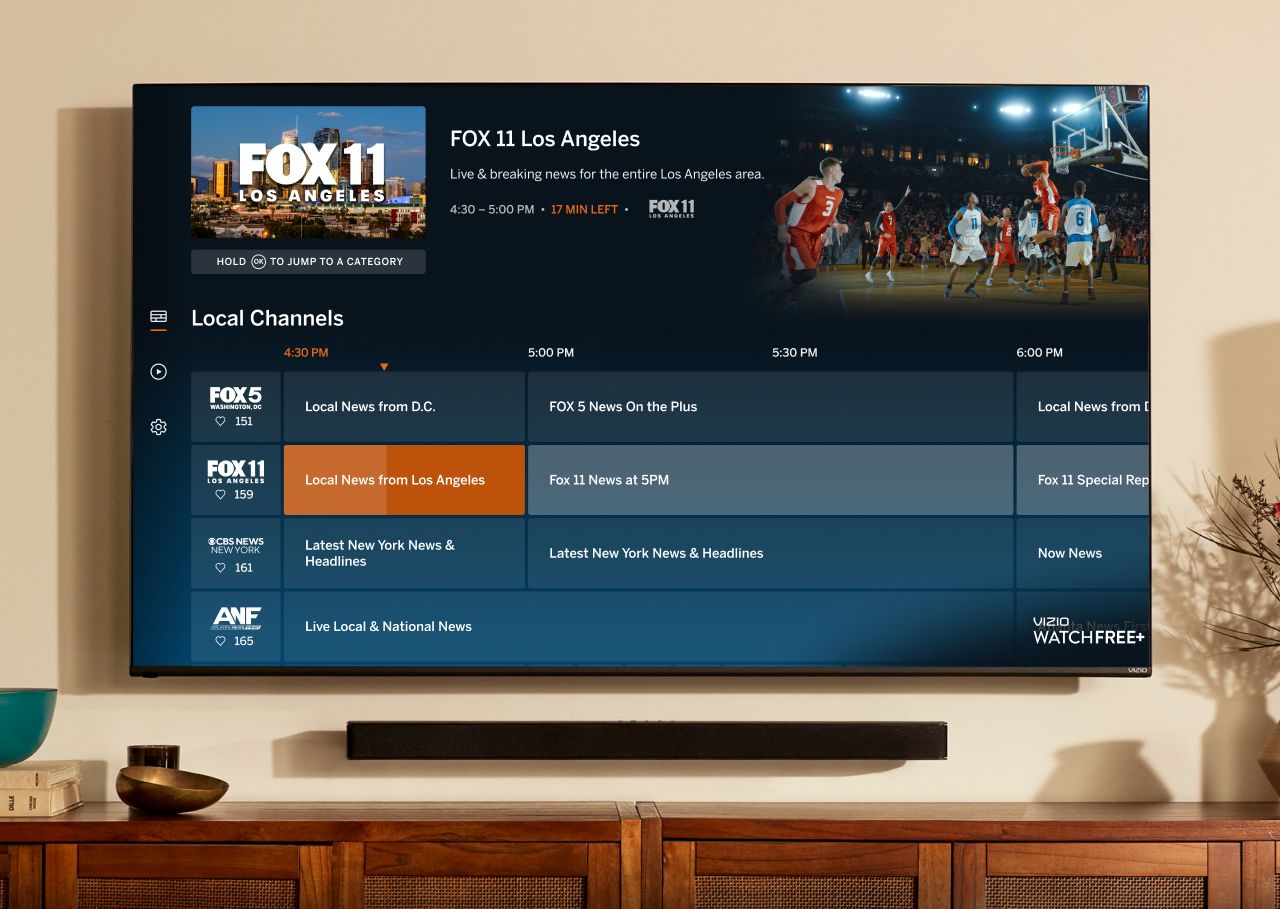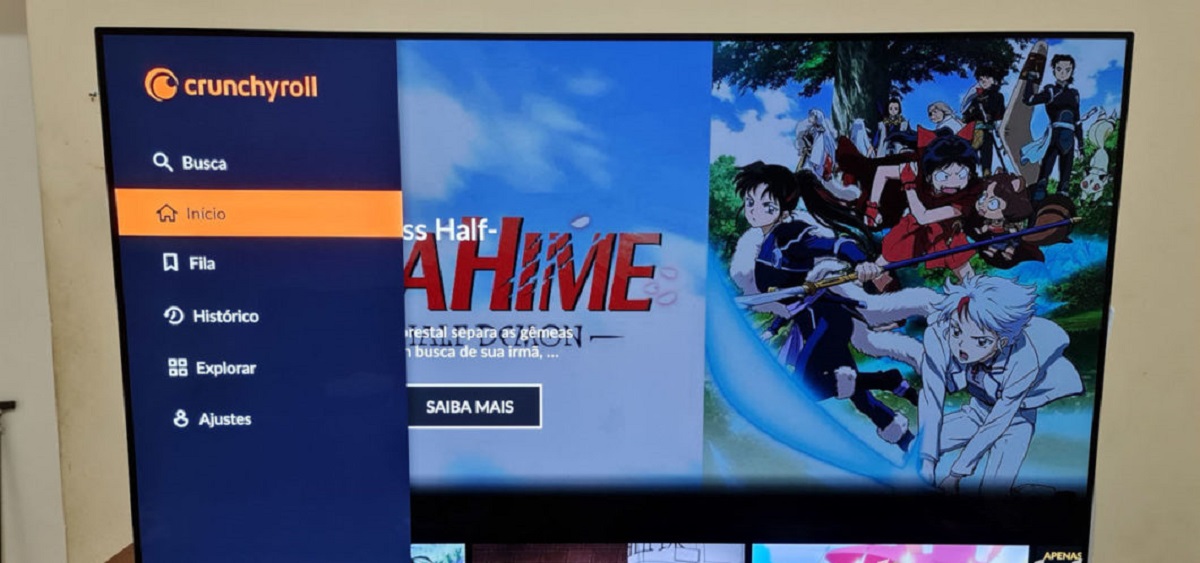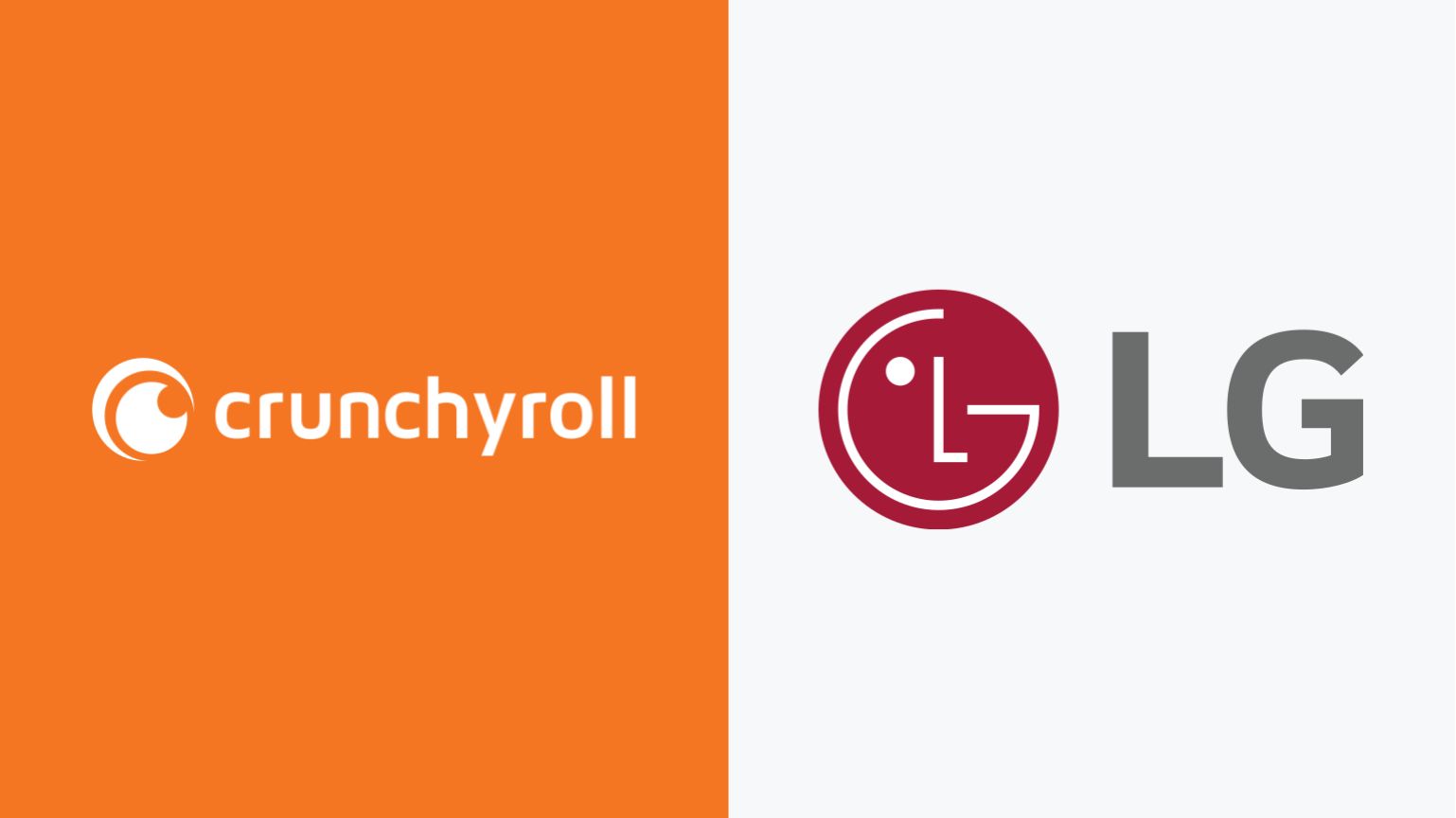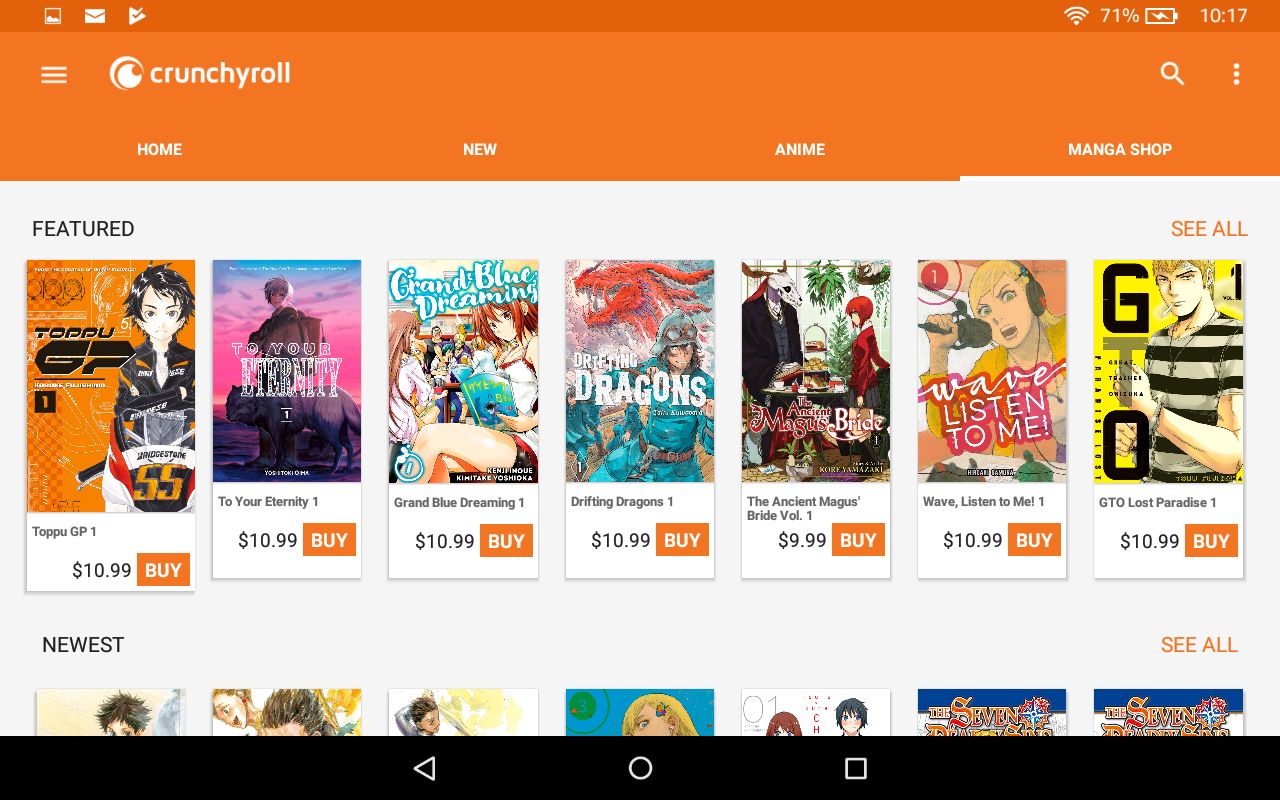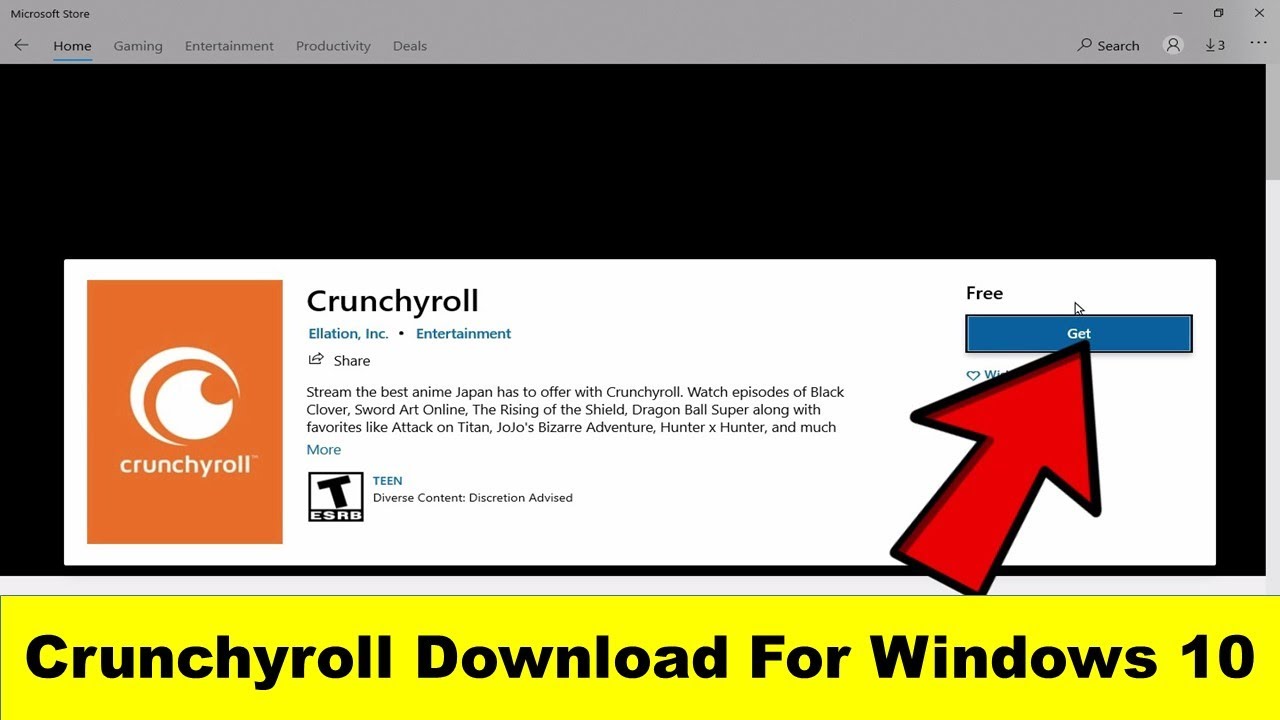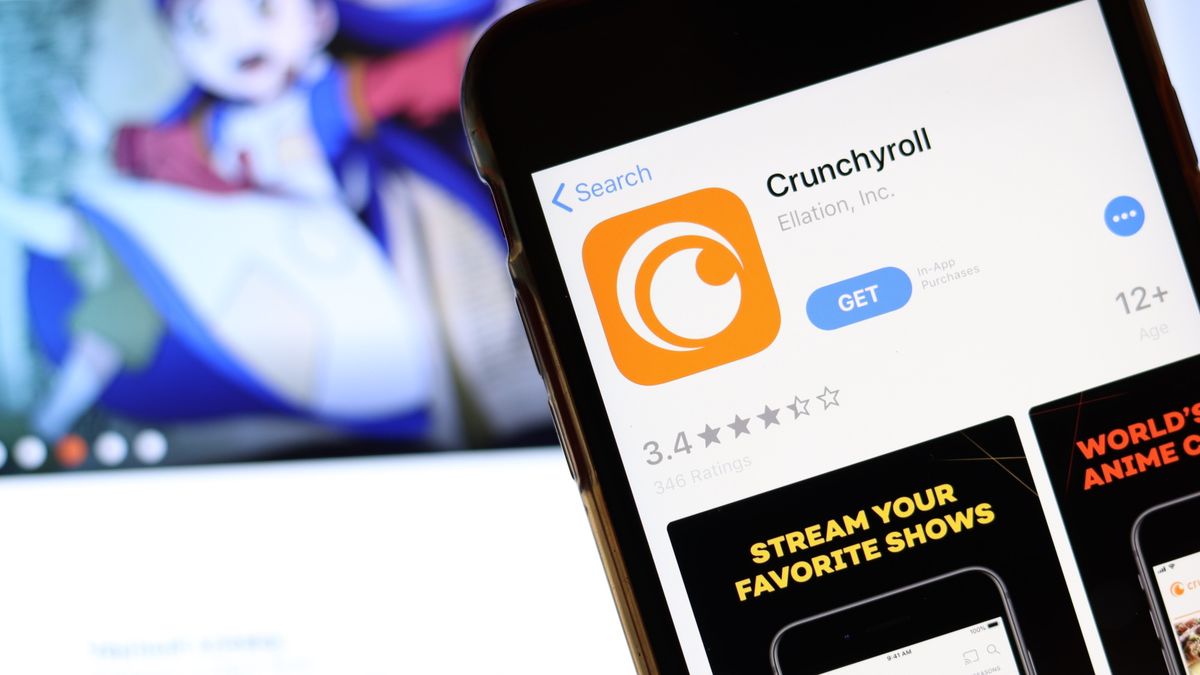Introduction
Welcome to the wonderful world of anime! If you’re a fan of Japanese animation, chances are you’ve heard of Crunchyroll. Crunchyroll is a popular streaming platform that offers a vast library of anime shows, movies, and dramas. It is the ultimate destination for anime enthusiasts, providing access to thousands of titles from various genres.
If you own a Samsung TV, you’ll be thrilled to know that you can now bring the immersive Crunchyroll experience right to your living room. With just a few simple steps, you can download and install the Crunchyroll app on your Samsung TV, allowing you to enjoy your favorite anime series on the big screen.
In this guide, we’ll walk you through the step-by-step process of downloading Crunchyroll on your Samsung TV. Whether you’re a tech-savvy individual or a beginner, fear not – we’ve got you covered. So let’s dive in and get your Samsung TV ready for some anime binge-watching!
Note: The steps provided in this guide are specifically for Samsung smart TVs. The process may vary slightly depending on the model and software version of your TV. Make sure your TV is connected to the internet before proceeding with the steps.
Step 1: Turn on your Samsung TV
The first step in downloading Crunchyroll on your Samsung TV is to ensure that the TV is turned on. Locate the power button on your TV or use the remote control to power it on. Wait for the TV to fully boot up and reach the main home screen before proceeding to the next step.
It is important to note that different Samsung TV models might have slightly different power buttons or power-on procedures. Refer to your TV’s user manual if you encounter any difficulties in turning on your Samsung TV.
Once your Samsung TV is powered on, you’re ready to embark on the exciting journey of setting up Crunchyroll and immersing yourself in the world of anime!
Before we proceed to the next step, it’s worth mentioning that having a stable internet connection is essential for a smooth streaming experience. Make sure your Samsung TV is connected to the internet either via Ethernet cable or Wi-Fi. If you haven’t connected your TV to the internet yet, refer to the user manual or online resources provided by Samsung for instructions on how to do so.
Step 2: Connect your Samsung TV to the internet
In order to download and access the Crunchyroll app on your Samsung TV, you need to ensure that your TV is connected to the internet. Thankfully, Samsung smart TVs come equipped with built-in Wi-Fi capabilities, making the process of connecting to the internet a breeze.
Here’s how you can connect your Samsung TV to the internet:
- On your Samsung TV remote control, press the “Menu” button.
- Using the arrow keys, navigate to the “Settings” option.
- Select “Network” from the list of options.
- Choose the “Network Settings” option.
- If your TV is not already connected to a Wi-Fi network, select “Wireless” as your network type.
- You will see a list of available Wi-Fi networks. Choose your home network from the list.
- If your home network is password-protected, enter the Wi-Fi password using the on-screen keyboard.
- Once you’ve entered the password, select “Connect” or “OK” to establish the connection.
After a few moments, your Samsung TV should successfully connect to your home Wi-Fi network. You can now proceed to the next step and access the Samsung Smart Hub on your TV.
It’s important to ensure that your internet connection is stable and reliable in order to stream Crunchyroll content without interruptions. If you encounter any issues with your internet connection, try restarting your router or contacting your internet service provider for assistance.
Step 3: Access the Samsung Smart Hub on your TV
Once your Samsung TV is connected to the internet, it’s time to access the Samsung Smart Hub, the central hub for all your smart TV applications, including Crunchyroll. The Smart Hub is where you can browse and download various apps, games, and streaming services directly onto your TV.
Here’s how you can access the Samsung Smart Hub on your TV:
- Using your Samsung TV remote control, press the “Smart Hub” button.
- The Smart Hub will appear on your screen, displaying a variety of app icons.
- Using the arrow keys, navigate through the available apps and select the “Apps” section.
- You will see a list of recommended apps as well as different categories of apps.
- Scroll through the categories or use the search function to find the Crunchyroll app.
If you don’t find the Crunchyroll app on the main screen, it may be located in a specific category, such as “Entertainment” or “Lifestyle”. Alternatively, you can use the search function to directly search for “Crunchyroll”.
Once you’ve located the Crunchyroll app, you’re one step closer to enjoying your favorite anime series. In the next step, we’ll guide you through the process of downloading and installing the Crunchyroll app on your Samsung TV.
Note: The layout and appearance of the Samsung Smart Hub may vary depending on the model and software version of your TV. The steps provided here are general guidelines that should be applicable to most Samsung smart TVs.
Step 4: Search for Crunchyroll app on Samsung Smart Hub
Now that you have accessed the Samsung Smart Hub, it’s time to search for the Crunchyroll app and prepare it for download onto your Samsung TV. The Smart Hub provides a search option that allows you to find specific apps quickly and conveniently.
Follow these steps to search for the Crunchyroll app on the Samsung Smart Hub:
- While in the Smart Hub, locate the search icon or press the “Search” button on your remote control.
- A search bar will appear on your screen, allowing you to input text.
- Using the on-screen keyboard, type “Crunchyroll” and select “Search”.
- The Smart Hub will search for the Crunchyroll app and display the search results.
- Locate the Crunchyroll app icon from the search results and select it.
If the Crunchyroll app is available in the Samsung Smart Hub, you should now see the app’s details page, which includes a description, rating, and other relevant information.
Make sure to read the app’s description and check the rating to ensure it meets your preferences. Additionally, you can go through user reviews and ratings to gain insights into other users’ experiences with the app.
Once you’re satisfied with the information, it’s time to move on to the next step: downloading and installing the Crunchyroll app onto your Samsung TV. Stay tuned for the upcoming section!
Note: In some cases, the Crunchyroll app may not be available in certain regions or on specific Samsung TV models. If you can’t find the Crunchyroll app on the Smart Hub, you can try alternative methods such as screen mirroring or using external devices like streaming sticks or boxes that support the Crunchyroll app.
Step 5: Download and install the Crunchyroll app on your Samsung TV
Now that you’ve located the Crunchyroll app on the Samsung Smart Hub, it’s time to download and install it onto your Samsung TV. The process is straightforward and can be completed in a few simple steps.
Follow these steps to download and install the Crunchyroll app:
- While on the Crunchyroll app’s details page in the Smart Hub, select the “Download” or “Install” button.
- Wait for the app to download and install onto your Samsung TV. The time required for the process may vary depending on your internet connection speed.
- Once the installation is complete, the Crunchyroll app will appear in the list of installed apps in the Samsung Smart Hub.
At this point, you have successfully downloaded and installed the Crunchyroll app on your Samsung TV. The next step is to sign in to your existing Crunchyroll account or create a new account if you don’t have one.
Keep in mind that the availability of the Crunchyroll app on the Samsung Smart Hub may vary depending on your TV model and region. Additionally, it’s important to ensure that your TV’s software is up to date to ensure compatibility with the Crunchyroll app.
Now that you have successfully installed the Crunchyroll app, it’s time to move on to the next step and set up your Crunchyroll account so you can start enjoying your favorite anime shows and movies.
Step 6: Sign in or create a new Crunchyroll account
With the Crunchyroll app installed on your Samsung TV, you’re just a few steps away from accessing a vast library of anime content. To get started, you’ll need to sign in to your existing Crunchyroll account or create a new account if you don’t have one.
Follow these steps to sign in to your Crunchyroll account or create a new one:
- Open the Crunchyroll app on your Samsung TV by selecting it from the list of installed apps in the Samsung Smart Hub.
- You will be presented with the Crunchyroll login screen.
- If you already have a Crunchyroll account, enter your email address and password using the on-screen keyboard.
- After entering your credentials, select the “Sign In” or “Log In” button to proceed.
- If you don’t have a Crunchyroll account yet, select the “Sign Up” or “Create Account” option.
- Follow the on-screen instructions to create a new Crunchyroll account. This typically involves providing your email address, choosing a password, and agreeing to the terms and conditions.
- Once you’ve successfully signed in or created a new account, you will have full access to Crunchyroll’s extensive collection of anime shows, movies, and dramas.
Signing in to your Crunchyroll account allows you to maintain your watchlist, track your progress across different devices, and enjoy premium features if you have a subscription.
If you encounter any issues with signing in or creating a new Crunchyroll account, refer to Crunchyroll’s support documentation or reach out to their customer support for assistance. They will be able to provide you with the necessary guidance to get your account set up and running smoothly on your Samsung TV.
Now that you’ve successfully signed in or created a new Crunchyroll account, you’re ready to dive into the world of anime and start streaming your favorite shows on your Samsung TV!
Step 7: Enjoy watching your favorite anime on Crunchyroll
Congratulations! You have completed all the necessary steps to download the Crunchyroll app on your Samsung TV and sign in to your account. Now it’s time to sit back, relax, and indulge in the vast world of anime available on Crunchyroll.
Here are some tips to enhance your Crunchyroll experience on your Samsung TV:
- Explore the Library: Browse through Crunchyroll’s extensive library of anime shows, movies, and dramas. Use the search function or explore different genres to discover new titles and hidden gems.
- Personalize Your Watchlist: Create a watchlist of your favorite anime series and movies. This way, you can easily access them whenever you want and keep track of your progress across different devices.
- Discover New Releases: Check the “Simulcasts” section on Crunchyroll to find the latest episodes of the most popular ongoing anime series. Stay up to date with your favorite shows as they air in Japan.
- Optimize Video Quality: Adjust the video quality settings on your Samsung TV to ensure a smooth and high-quality streaming experience. Experiment with different settings to find the perfect balance between video quality and internet speed.
- Explore Crunchyroll Channels: Dive into Crunchyroll’s curated channels, featuring themed playlists and recommended shows. This is a great way to discover new anime that aligns with your preferences.
- Engage with the Community: Join Crunchyroll’s vibrant community by participating in forums, discussions, and events. Connect with fellow anime enthusiasts, share your thoughts, and discover new recommendations.
- Upgrade to Premium: Consider upgrading to Crunchyroll’s premium subscription to unlock additional benefits such as ad-free streaming, early access to new episodes, and access to exclusive content.
With the Crunchyroll app on your Samsung TV, you can now enjoy endless hours of entertainment, immersing yourself in captivating stories, vibrant animation, and memorable characters.
So grab your favorite snack, find a cozy spot on the couch, and get ready to embark on epic adventures in the world of anime. Happy streaming!