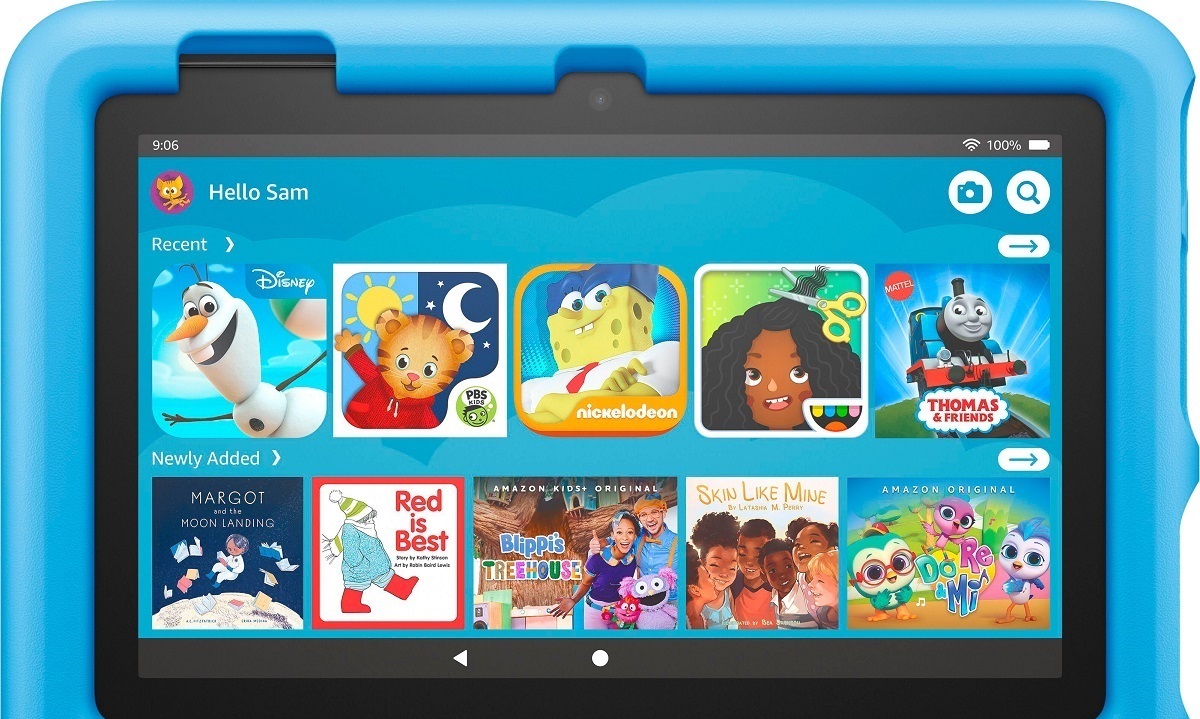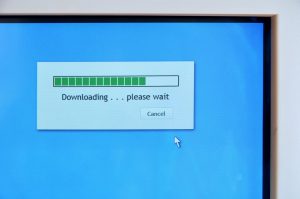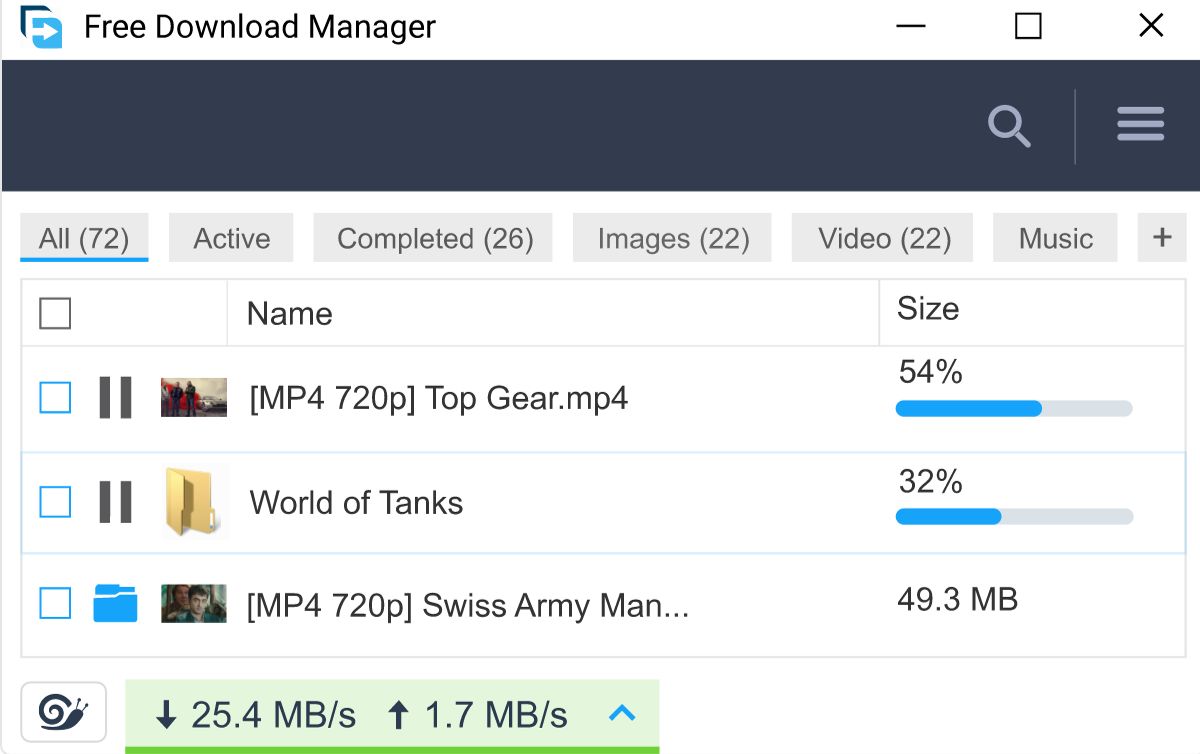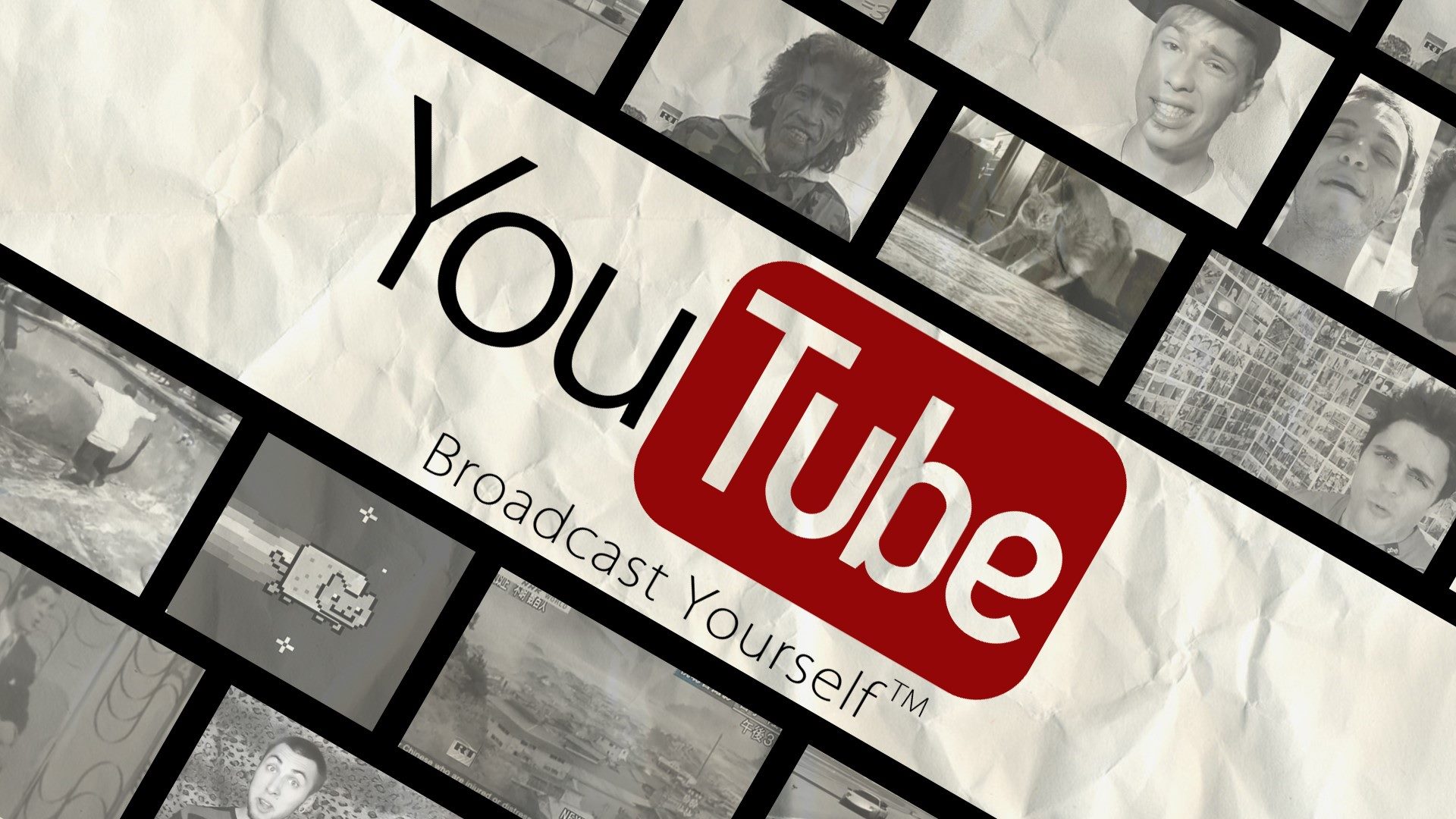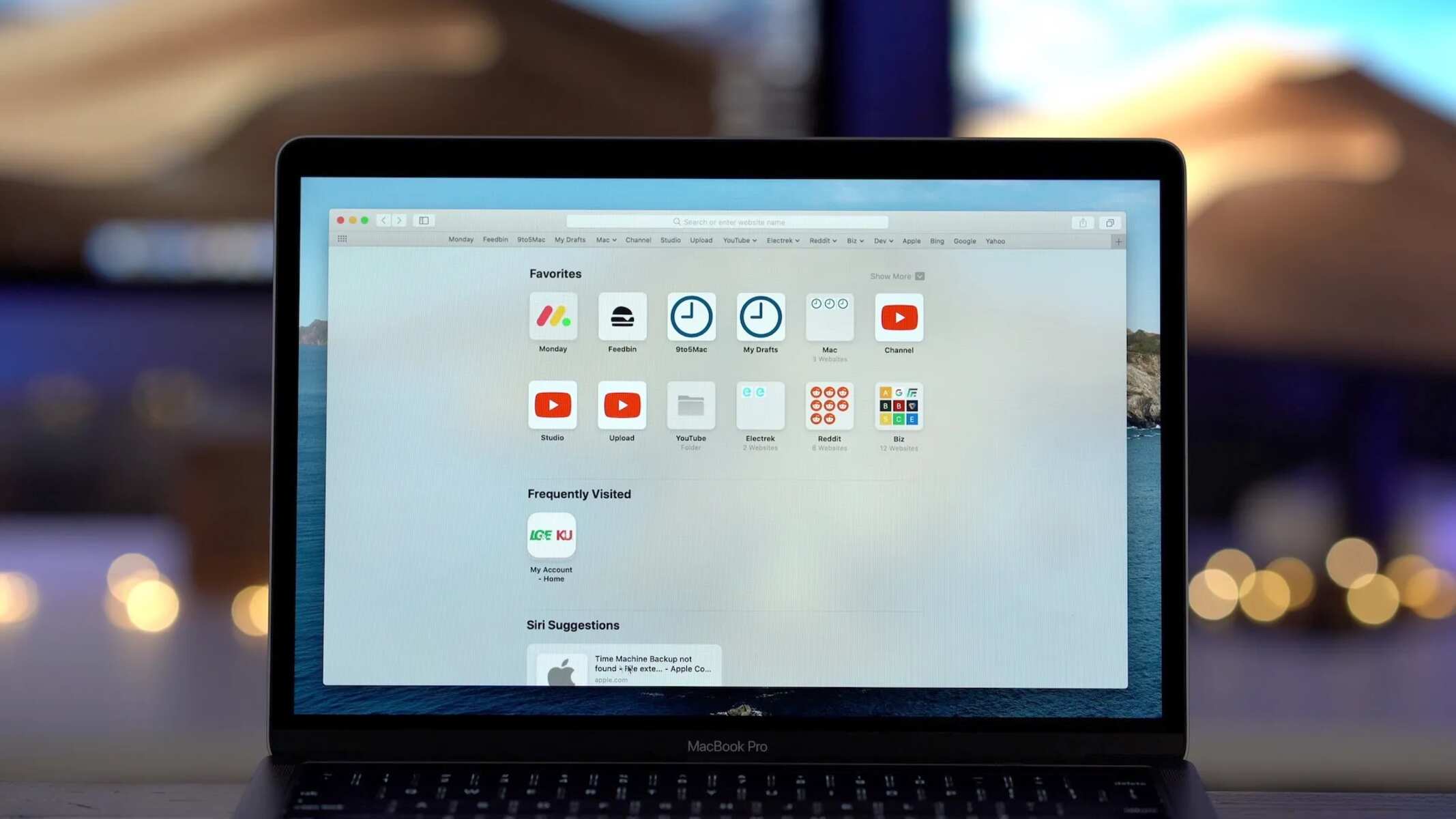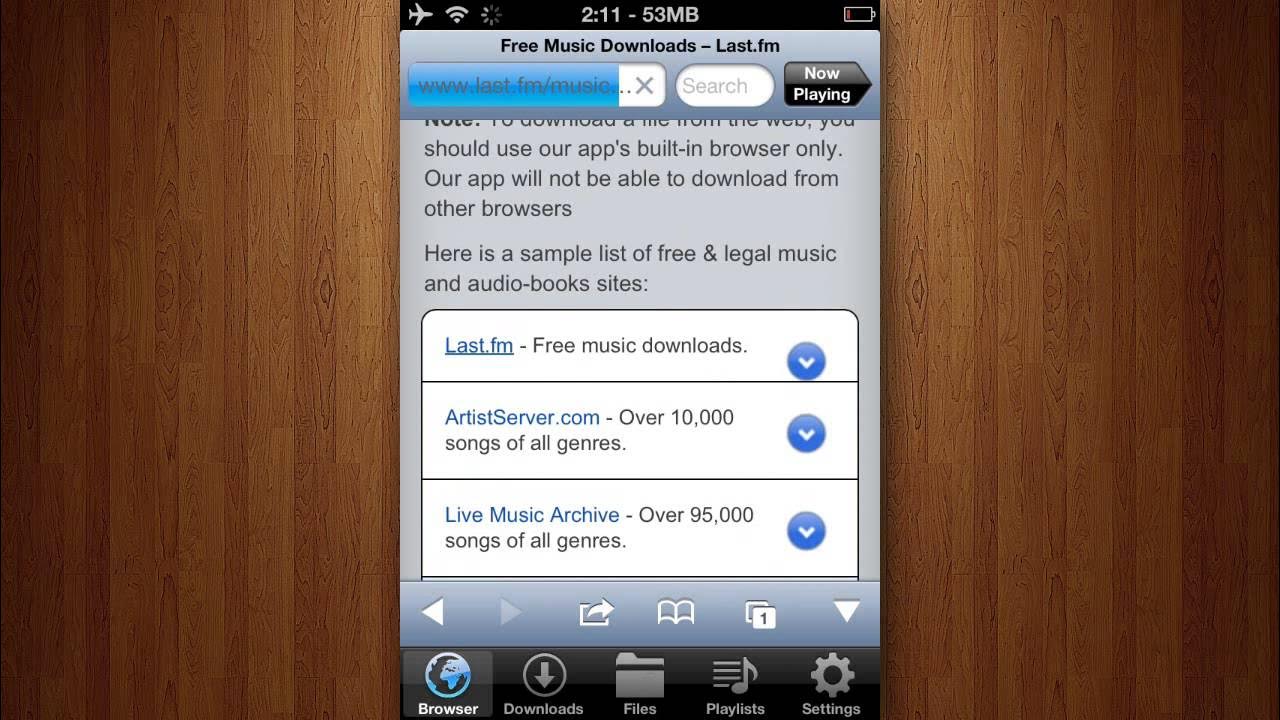Introduction
Welcome to the wonderful world of Cocomelon, where your child’s favorite nursery rhymes and educational songs come to life! Cocomelon is a popular children’s entertainment brand that has captured the hearts of millions of young viewers around the globe. With its catchy tunes, colorful animations, and engaging characters, Cocomelon provides a fun and interactive learning experience for children aged 2-5.
Whether you’re a parent looking to entertain your little one during car rides or a teacher searching for educational content for your classroom, downloading the Cocomelon app is a great way to access a wide range of entertaining and educational videos on-demand. With just a few simple steps, you can have Cocomelon’s extensive library of songs and videos at your fingertips, ready to be enjoyed anytime, anywhere, even without an internet connection.
In this guide, we will walk you through the process of downloading the Cocomelon app and accessing your favorite videos offline. Whether you’re using an Android or iOS device, rest assured that the steps are straightforward and user-friendly. So, let’s dive in and get started on our journey to downloading Cocomelon!
Step 1: Open your preferred app store
The first step to download Cocomelon is to open your preferred app store on your mobile device. Whether you’re using an Android or iOS device, you’ll have access to the Google Play Store or the Apple App Store, respectively.
To open the app store, simply locate the app store icon on your device’s home screen. It is usually represented by a shopping bag or the store’s logo. Tap on the icon to launch the app store.
Once the app store is opened, you will be greeted with a vast collection of applications, from games and social media platforms to educational apps like Cocomelon.
Take a moment to ensure that you have a stable internet connection before proceeding to the next step. It’s important to have a reliable internet connection to download and install the Cocomelon app promptly.
Keep in mind that if you already have the Cocomelon app installed on your device, you may not need to follow these steps. Instead, simply open the app to access the latest content and updates.
Now that you have opened your preferred app store, let’s move on to the next step and search for the Cocomelon app!
Step 2: Search for Cocomelon
After opening your preferred app store, the next step is to search for the Cocomelon app. This step is crucial for finding the official Cocomelon app among the plethora of applications available in the app store.
To search for Cocomelon, you will notice a magnifying glass or a search bar at the top or bottom of the app store’s interface. Tap on it to initiate the search function.
In the search bar, type “Cocomelon” and hit enter or tap the search button. The app store will then populate a list of results related to your search query.
At this stage, it’s essential to select the official Cocomelon app developed by Treasure Studio Inc. It may be helpful to look for the Cocomelon logo or check the developer’s name to ensure you’re choosing the right app.
If you’re having trouble finding the Cocomelon app in the search results, you can try refining your search by using specific keywords like “Cocomelon nursery rhymes” or “Cocomelon kids songs.” This will help narrow down the results and increase the chances of finding the app quickly.
Keep in mind that while there may be other apps related to Cocomelon, it’s crucial to select the official app developed by Treasure Studio Inc. This ensures that you’re downloading a trusted source with authentic Cocomelon content.
Once you’ve found the official Cocomelon app, you’re one step closer to enjoying hours of educational and entertaining content. In the next step, we will guide you through the process of downloading and installing the Cocomelon app onto your device.
Step 3: Select the Cocomelon app
Now that you have searched for Cocomelon in the app store, it’s time to select the official Cocomelon app developed by Treasure Studio Inc. Choosing the correct app ensures that you have access to high-quality content and a seamless user experience.
When you see the list of search results, look for the Cocomelon app with the recognizable Cocomelon logo and the developer name “Treasure Studio Inc.” This signifies that you have found the official app.
Take a moment to read the app’s description, ratings, and reviews. This will provide you with valuable insights into the app’s features, user experience, and any additional information that may be helpful in making your decision.
It’s recommended to select an app with positive reviews and a high rating, indicating that it is well-received by other users. You can also consider the number of downloads, as a larger user base often indicates a reliable and popular app.
Once you have identified the official Cocomelon app, click on the app’s listing to access its detailed page. Here, you will find more information about the app’s features, screenshots, and user reviews.
If you’re satisfied with the app’s description and reviews, the next step is to proceed with downloading and installing the Cocomelon app. Hang on, we’re almost there!
Step 4: Download and install the app
After selecting the official Cocomelon app, it’s time to download and install it onto your device. This step will ensure that you have the app readily available for use whenever you want to enjoy Cocomelon’s delightful content.
On the app’s detailed page, you will typically find a button indicating “Download” or “Install.” Tap on this button to initiate the download and installation process.
During this step, it’s important to ensure that you have a stable internet connection. A strong and reliable connection will enable a smooth and speedy download, allowing you to access the app quickly.
Depending on your internet speed and the size of the app, the download process may take a few moments. You may see a progress bar or a spinning icon indicating that the download is in progress. Be patient and allow the app to download completely.
Once the download is complete, your device will automatically begin the installation process. This usually happens seamlessly, without requiring any additional input from you.
If you’re using an iOS device, you may be prompted to enter your Apple ID password or use Face ID/Touch ID to authorize the installation. This is a security measure to ensure that you have authorized access to install apps on your device.
For Android devices, you may need to grant certain permissions requested by the Cocomelon app. It’s important to review these permissions and understand why they are required before proceeding with the installation.
Once the installation is complete, you will find the Cocomelon app icon on your device’s home screen or app drawer, depending on your device’s operating system. Tap on the icon to launch the app, and get ready to embark on a fun-filled educational journey with Cocomelon!
Step 5: Open the Cocomelon app
Now that you have successfully downloaded and installed the Cocomelon app, it’s time to open it and dive into the world of fun and learning! Opening the app will give you access to Cocomelon’s extensive library of nursery rhymes, educational songs, and engaging videos for your child.
Locate the Cocomelon app icon on your device’s home screen or app drawer. It is typically represented by the familiar Cocomelon logo.
Tap on the Cocomelon app icon to launch it. You may notice a splash screen or a loading screen as the app initializes, but don’t worry, this is a normal part of the startup process.
Once the Cocomelon app is fully loaded, you will be greeted with a vibrant and colorful interface showcasing various categories and playlists. Take a moment to explore the different sections and features within the app.
You will find a wide range of content to choose from, including classic nursery rhymes, original songs, educational videos, and even interactive games. The app is designed to engage and entertain young children while fostering early learning skills.
If it’s your first time using the app, you may need to sign in or create an account to personalize your experience and access additional features such as creating playlists or saving your favorite videos for easy access.
Follow the prompts within the app to either sign in with an existing account or create a new account. It’s important to note that account registration requirements may vary depending on the platform you’re using (Android, iOS).
Once you’re signed in or have created a new account, you’re all set to start exploring the wonderful world of Cocomelon and enjoying the educational and entertaining content it offers.
Now that you have opened the Cocomelon app, let’s move on to the next step and learn how to browse and select your desired Cocomelon videos!
Step 6: Create an account (if required)
When using the Cocomelon app, you may encounter the need to create an account in order to access certain features and personalize your experience. Creating an account allows you to enjoy additional benefits such as creating playlists, saving favorite videos, and syncing your preferences across multiple devices.
If the app prompts you to create an account or sign in, follow the steps below to successfully create your Cocomelon account:
- Locate the “Create Account” or “Sign Up” button within the app. It is typically found on the login screen or in the settings menu.
- Tap on the “Create Account” or “Sign Up” button to initiate the registration process.
- Provide the required information to create your account. This may include your name, email address, and a chosen password. Ensure that the information you provide is accurate and valid.
- Agree to the terms and conditions, privacy policy, and any other necessary agreements. It’s important to read and understand these documents to ensure you are aware of the app’s policies and your rights as a user.
- Complete any additional steps, such as verifying your email address or setting a profile picture, if prompted.
- Once you have successfully filled out all the required information, tap on the “Create Account” or “Sign Up” button to finalize the account creation process.
After creating your account, you will typically be automatically logged in and have access to the personalized features within the Cocomelon app. This includes the ability to create playlists, save your favorite videos, and much more.
Keep in mind that not all app users may be required to create an account. Some features and content may be accessible without signing in. However, creating an account offers an enhanced user experience and allows you to customize your Cocomelon app usage.
Now that you have created an account (if required), let’s move on to the next step and learn how to browse and select your desired Cocomelon videos!
Step 7: Browse and select your desired Cocomelon videos
With the Cocomelon app open and your account (if required) set up, you’re now ready to browse and select the Cocomelon videos that you and your child want to watch. The app offers a vast selection of nursery rhymes, educational songs, and entertaining videos to choose from.
Follow these steps to browse and find your desired Cocomelon videos:
- On the app’s main interface, you will typically see different categories or playlists featuring various themes, such as ABC songs, numbers, animals, and more.
- Tap on a category or playlist that piques your interest to view the available videos within that collection.
- Scroll through the list of videos and read their brief descriptions to get an idea of what each video is about.
- If you have a specific video in mind, you can use the search function within the app to quickly look it up. Simply tap on the search icon or the magnifying glass, enter the keywords, and press enter or tap the search button.
- Once you have found a video you want to watch, tap on it to open the video player.
- Within the video player, you will find playback controls to start, pause, or rewind the video. You can also adjust the volume and toggle full-screen mode for a more immersive viewing experience.
- Explore the additional options within the video player, such as subtitles or captions, if available. These can be useful for enhancing the educational experience or accommodating different language preferences.
As you browse and watch Cocomelon videos, remember to take advantage of the app’s features, such as adding videos to your favorites list or creating playlists with your child’s preferred videos. This allows for easy access to their favorite content and a personalized viewing experience.
Now that you know how to browse and select your desired Cocomelon videos, it’s time to move on to the next step and learn how to download them for offline viewing!
Step 8: Choose the download option
One of the fantastic features of the Cocomelon app is the ability to download videos for offline viewing. This step will guide you through the process of selecting the download option to save your favorite Cocomelon videos directly to your device.
Follow these steps to choose the download option:
- While playing a Cocomelon video, look for the download icon or an option that indicates “Download”. This option is typically represented by an arrow pointing downward or a symbol associated with saving content.
- Tap on the download icon or select the “Download” option to initiate the download process.
- Depending on the app’s design, you may be prompted to choose the video quality or format before initiating the download. Select the desired quality or format based on your preferences and device’s storage capacity.
- Once you’ve made your selection, confirm the download by tapping on “Download” or a similar option.
- The app will start downloading the selected video, and you can monitor the progress through a download progress bar or a percentage indicator.
- After the download is complete, the video will be saved to your device’s internal storage or SD card, depending on your device’s settings and available storage space.
Remember that the download time will vary depending on the size of the video and your internet connection speed. It’s advisable to have a stable internet connection to ensure uninterrupted and faster downloads.
Keep in mind that not all videos may be available for download due to copyright restrictions or licensing agreements. However, a significant number of Cocomelon videos are typically available for offline viewing.
Now that you have chosen the download option and successfully saved Cocomelon videos to your device, we’re almost there! The next step will cover the final stage of the process: waiting for the download to complete.
Step 9: Wait for the download to complete
After choosing the download option for your selected Cocomelon videos, it’s important to remember that you need to wait for the download to complete before you can enjoy them offline. This step will guide you through the process of patiently waiting for the download to finish.
Follow these steps to ensure a successful download:
- After initiating the download, the app will begin transferring the selected video from the server to your device. You will typically see a download progress bar or a percentage indicator to track the download progress.
- The speed of the download depends on various factors such as your internet connection speed, the size of the video, and the overall load on the server. It’s important to have a stable internet connection to ensure a smooth and faster download experience.
- During the download process, it’s advisable to keep the app open and avoid navigating away or closing the app abruptly. This ensures that the download continues uninterrupted.
- If you’re downloading multiple videos, you may have the option to queue them for download. This allows the app to download videos sequentially, one after the other, resulting in a more organized and efficient process.
- While waiting for the download to complete, you can monitor the progress and estimated time remaining. This will help you plan your viewing schedule or determine when the downloaded videos will be available for offline use.
- Once the download progress reaches 100% or the download indicator shows completion, the video is successfully downloaded and ready for offline viewing.
It’s important to note that the time taken to download videos varies depending on factors such as video length, file size, and internet speed. Larger files or slower internet connections may result in longer download times.
Now that you have completed the download process, it’s time to move on to the final step and enjoy watching Cocomelon offline! So, let’s proceed to the next step and experience the joy of offline entertainment.
Step 10: Enjoy watching Cocomelon offline!
Congratulations! You have successfully completed all the previous steps and now it’s time to reap the rewards of your efforts. In this final step, you will learn how to enjoy watching Cocomelon offline, anytime and anywhere!
Follow these steps to enjoy your downloaded Cocomelon videos:
- Open the Cocomelon app on your device by locating the app icon on your home screen or app drawer.
- If you created an account, sign in using your login credentials. This will ensure that you have access to your personalized playlists and favorites.
- Now that you’re in the app, go to the library or the section where your downloaded videos are stored. This section may be labeled as “Downloaded” or “Offline Videos”.
- Here, you will find a list of the Cocomelon videos that you have successfully downloaded and stored on your device.
- Tap on the video you wish to watch. The video player will open, allowing you to enjoy it even without an internet connection.
- Use the playback controls to play, pause, or seek forward/backward within the video. Adjust the volume, enable subtitles or captions if desired, and personalize your viewing experience.
- Enjoy watching Cocomelon offline, wherever you are! Whether you’re on a road trip, in an area with limited Wi-Fi, or simply want to entertain your child at home, the downloaded videos are readily available for your viewing pleasure.
Remember that downloaded videos will remain accessible for offline viewing until you delete them from your device or if there are any changes to the app’s policies regarding downloaded content. It’s always a good idea to periodically check for updates and ensure you have the latest version of the app installed.
Now that you know how to enjoy watching Cocomelon offline, embrace the entertainment and educational value that these videos bring to your child’s learning journey. Have fun exploring the Cocomelon app and creating delightful memories with your little one!