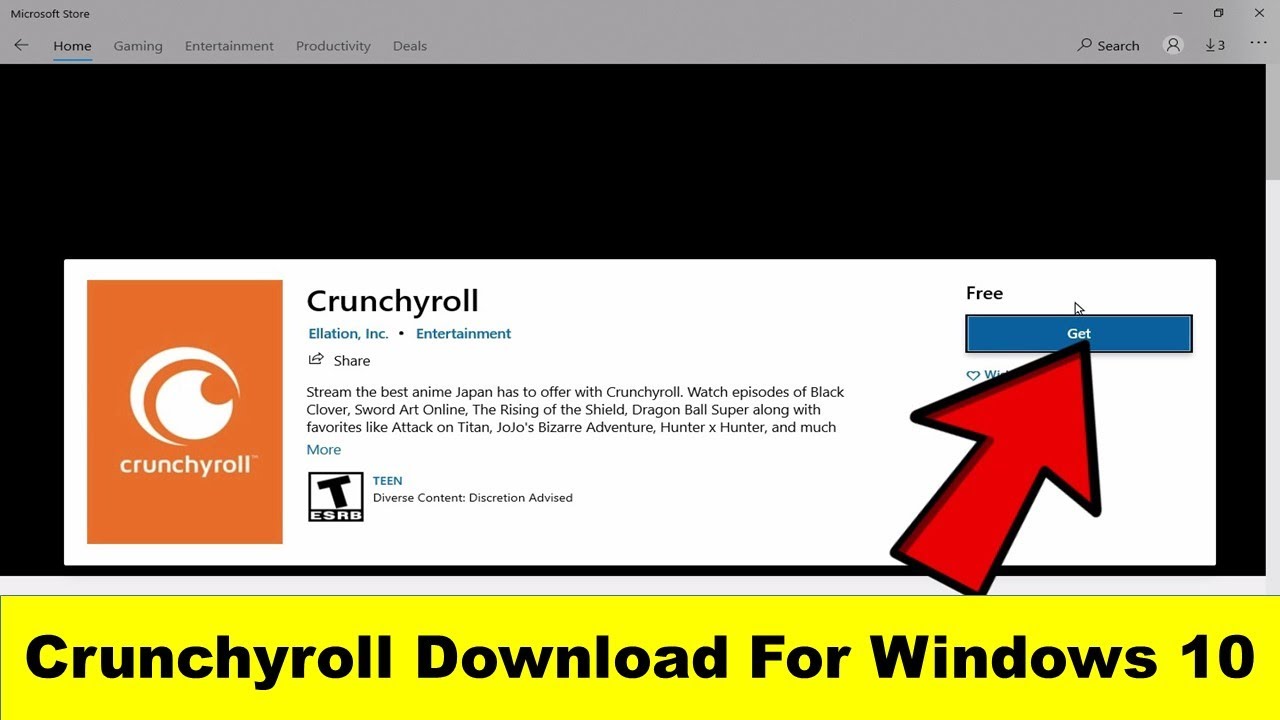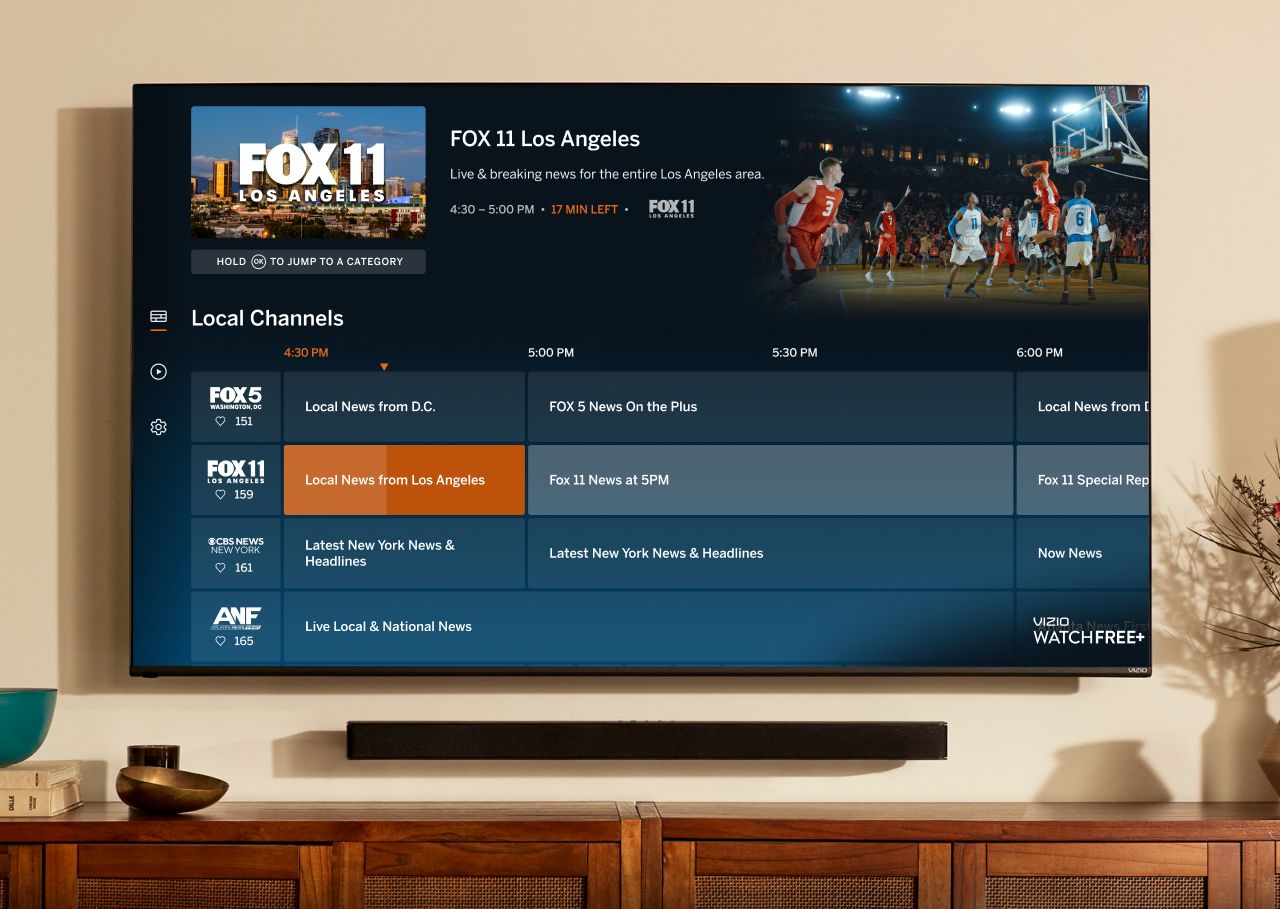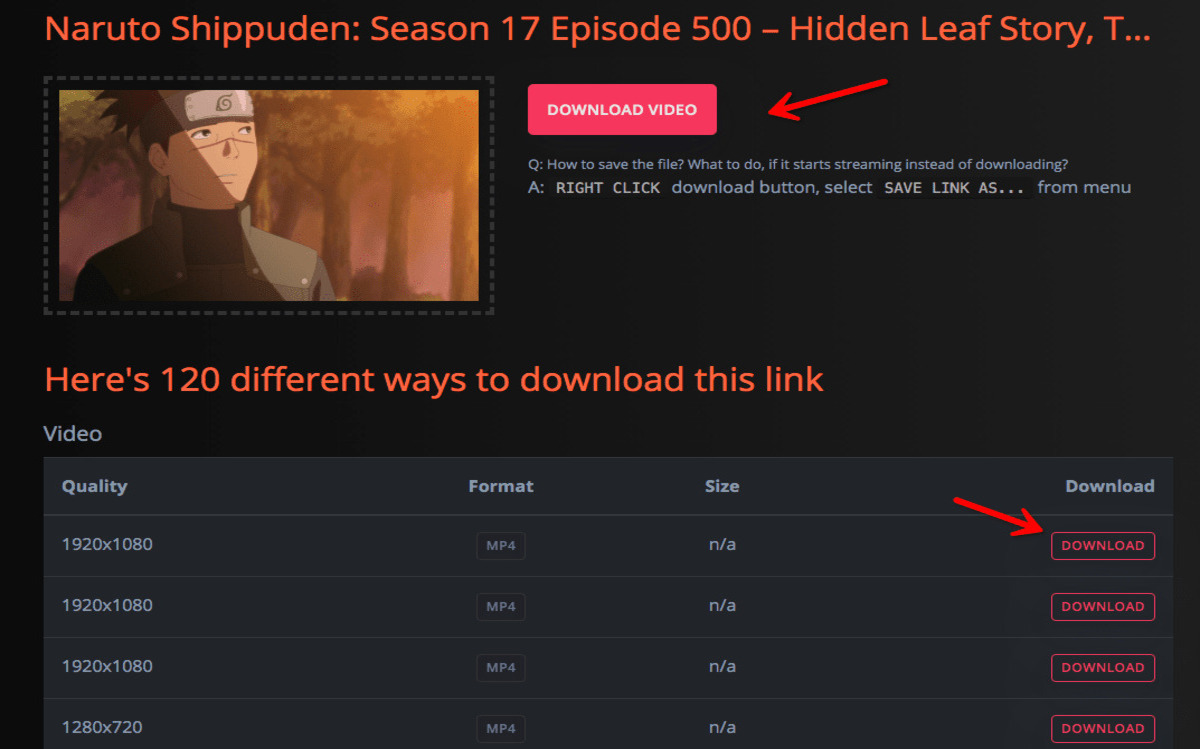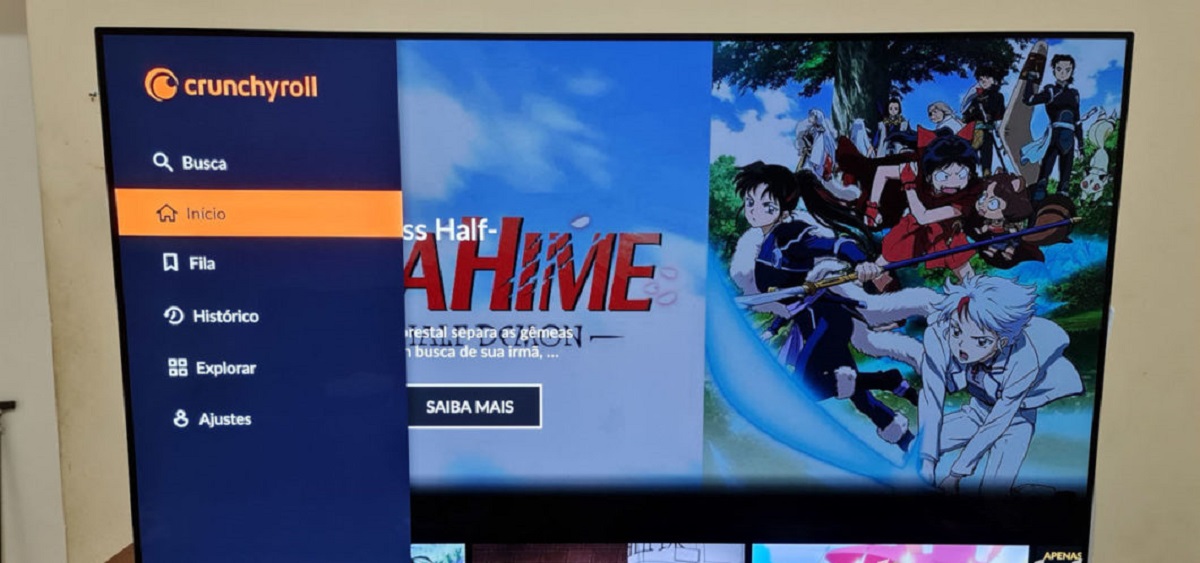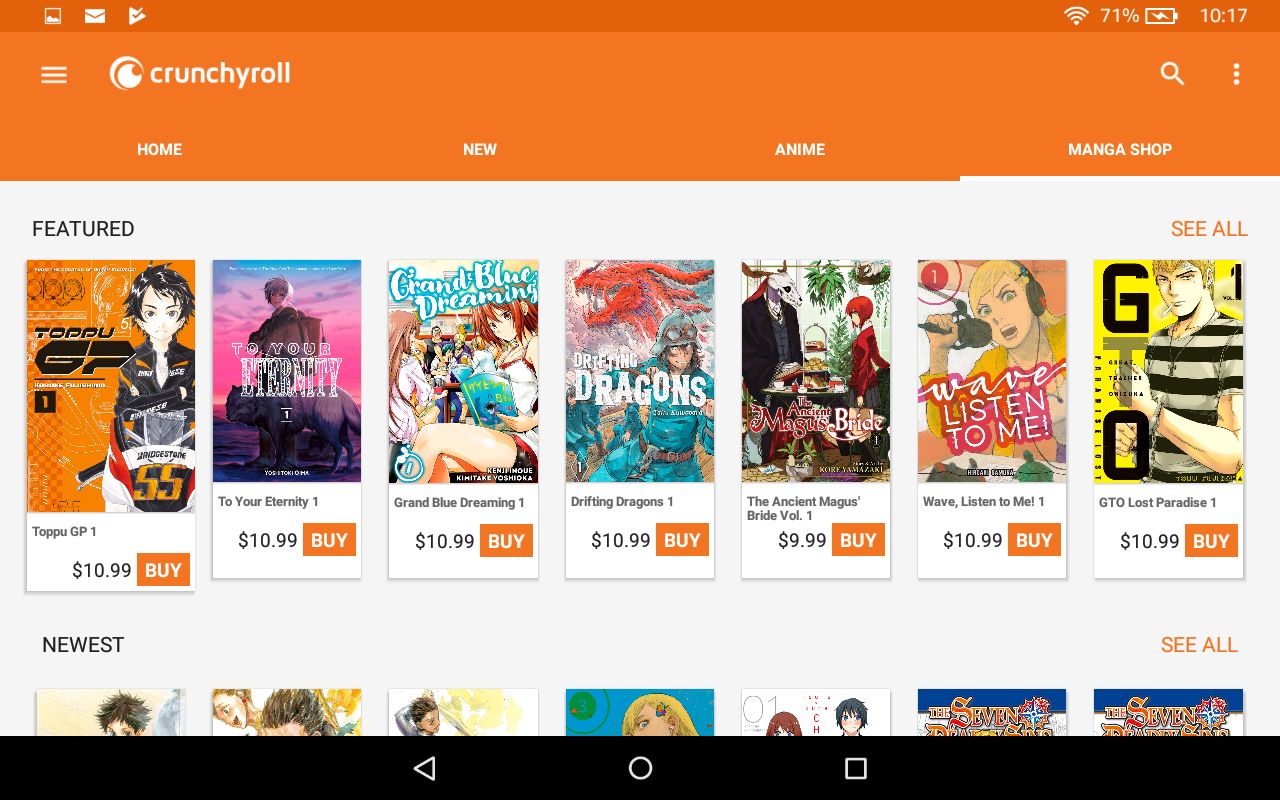Introduction
Are you a fan of anime and looking for a convenient way to watch your favorite shows offline? Look no further than Crunchyroll, the leading streaming platform for anime and manga. While Crunchyroll offers a wide range of anime and manga content for online streaming, you may sometimes want to download shows to enjoy them offline, especially when you don’t have a stable internet connection. In this guide, we’ll walk you through the process of downloading shows on Crunchyroll.
Crunchyroll boasts an extensive library of licensed and original anime and manga content, making it a go-to platform for all anime enthusiasts. From popular series like “Naruto” and “Attack on Titan” to hidden gems waiting to be discovered, Crunchyroll has something for everyone. While their streaming service is seamless and convenient, having the option to download shows allows you to enjoy your favorite anime on the go or in areas with limited internet access.
Downloading shows on Crunchyroll is a feature exclusive to Premium members. By subscribing to a Premium membership, you not only gain access to a vast collection of anime and manga but also unlock additional perks like ad-free streaming, early access to episodes, and the ability to download shows for offline viewing. If you’re a hardcore anime fan who wants to have your favorite shows readily available at any time, upgrading to a Premium membership is well worth considering.
In this guide, we’ll outline the step-by-step process for downloading shows on Crunchyroll. From signing up for a Premium membership to installing the Crunchyroll app and finally downloading your favorite shows, we’ve got you covered. So, put on your favorite anime shirt, grab some popcorn, and let’s dive into the world of offline anime with Crunchyroll.
How to Download Shows on Crunchyroll
Downloading shows on Crunchyroll is a straightforward process that requires a few simple steps. Follow these instructions to start enjoying your favorite anime offline.
- Sign up for a Premium Membership:
- Install the Crunchyroll App:
- Download a Show:
The first step to downloading shows on Crunchyroll is to sign up for a Premium membership. This subscription level grants you access to exclusive features, including the ability to download shows for offline viewing. Head over to the Crunchyroll website and sign up for a Premium account. Choose the subscription plan that suits you best and complete the registration process.
Once you have a Premium membership, the next step is to install the Crunchyroll app on your preferred device. Whether you’re using a smartphone, tablet, or smart TV, Crunchyroll has apps available for various platforms. Visit your device’s app store, search for “Crunchyroll,” and install the app. Once installed, log in to your Crunchyroll account within the app.
With the Crunchyroll app installed and logged in, it’s time to start downloading your favorite shows. Browse the vast library of anime on Crunchyroll and select the show you want to download. Open the show’s page and look for the download icon, which is usually represented by a downward-facing arrow. Tap on the download icon to initiate the download process.
Depending on the size of the episode and your internet connection speed, the download may take a few minutes to complete. Ensure that you have sufficient storage space on your device to accommodate the downloaded content.
Once the download is finished, you can access the downloaded show from the “Downloads” section of the Crunchyroll app. This section typically allows you to manage and organize your downloaded content.
Now that you know how to download shows on Crunchyroll, you can enjoy your favorite anime anytime, anywhere, without worrying about an internet connection. Whether you’re traveling, commuting, or simply relaxing at home, having your preferred shows readily available for offline viewing enhances your anime-watching experience.
Remember, downloading shows on Crunchyroll is an exclusive feature for Premium members, so make sure you have an active Premium subscription to access this functionality. Upgrade your membership today and start building your offline anime collection with Crunchyroll’s fantastic selection of shows.
Step 1: Sign up for a Premium Membership
To gain access to the feature that allows you to download shows on Crunchyroll, you first need to sign up for a Premium membership. This subscription level provides a range of benefits, including ad-free streaming, early access to episodes, and the ability to download shows for offline viewing. Follow the steps below to become a Crunchyroll Premium member:
- Visit the Crunchyroll website:
- Create an account:
- Select the Premium membership plan:
- Complete the payment process:
- Enjoy your Premium membership:
Open your preferred web browser and navigate to the Crunchyroll website. Ensure that you are on the official Crunchyroll website to avoid any fraudulent or unauthorized subscriptions.
If you already have a Crunchyroll account, you can skip this step. Otherwise, click on the “Sign Up” or “Join Free” button to create a new account. Provide the required information, including your email address and password, and complete the registration process. Make sure to use a valid email address as you may need it for verification or future communication.
Once you have successfully created an account, navigate to the subscription page or look for the “Upgrade” or “Premium” option on the Crunchyroll website. There, you will find different subscription plans to choose from. Review the features and pricing of each plan to determine the best fit for your needs and budget.
Select the Premium membership plan that you prefer, and proceed to the payment process. Crunchyroll offers various payment methods, including credit cards, PayPal, and mobile billing. Choose the payment option that is most convenient for you and provide the necessary payment details. Follow the on-screen instructions to complete the transaction.
Congratulations! You are now a Crunchyroll Premium member. You can start enjoying premium features, such as ad-free streaming and early access to episodes. Additionally, by becoming a Premium member, you now have the ability to download your favorite shows for offline viewing.
Signing up for a Premium membership on Crunchyroll not only unlocks the ability to download shows but also enhances your overall anime-watching experience. With access to ad-free streaming and exclusive content, you can immerse yourself in the world of anime without interruptions. So, take the first step and become a Crunchyroll Premium member today to enjoy all the amazing benefits it has to offer.
Step 2: Install the Crunchyroll App
Once you have successfully signed up for a Crunchyroll Premium membership, the next step is to install the Crunchyroll app on your preferred device. Whether you use a smartphone, tablet, or smart TV, Crunchyroll provides apps for various platforms, making it easy for you to access and enjoy your favorite anime shows. Follow the steps below to install the Crunchyroll app:
- Open your device’s app store:
- Search for “Crunchyroll”:
- Select and install the Crunchyroll app:
- Follow the on-screen instructions:
- Open the Crunchyroll app and log in:
Unlock your device and locate the app store. Depending on the operating system of your device, it could be the Apple App Store for iOS devices, the Google Play Store for Android devices, or the Amazon Appstore for Amazon Fire devices. Tap on the app store icon to launch it.
Once you have opened the app store, use the search function within the app store to search for “Crunchyroll.” Enter the keyword into the search bar and tap on the search button or icon. This should display a list of search results related to Crunchyroll.
From the search results, identify the official Crunchyroll app and select it. Check the app’s rating, reviews, and version to ensure you are downloading the legitimate and up-to-date version. Tap on the “Install” or “Get” button to initiate the app installation process.
While the app is downloading and installing, you may be prompted to grant certain permissions to the app, such as access to your device’s storage or location. Read the permissions carefully and agree to them if you are comfortable with granting the requested access. Follow any additional on-screen instructions to complete the installation process.
Once the app is successfully installed, locate the Crunchyroll app on your device’s home screen or app drawer. Tap on the app icon to open it. If you are not already logged in, you will be prompted to sign in using your Crunchyroll account credentials. Enter your email address and password associated with your Crunchyroll Premium membership and tap on the “Log In” or “Sign In” button.
Congratulations! You have successfully installed the Crunchyroll app on your device. You can now enjoy a seamless and user-friendly interface to browse and access Crunchyroll’s extensive library of anime and manga content. With the app installed, you are one step closer to downloading your favorite shows and enjoying them offline.
Remember to keep the Crunchyroll app updated to ensure you have access to the latest features and improvements. App updates often include bug fixes, performance enhancements, and new functionalities that enhance your overall Crunchyroll experience. So, keep an eye out for updates and install them when they become available.
Step 3: Download a Show
Now that you have signed up for a Crunchyroll Premium membership and installed the Crunchyroll app, it’s time to download your favorite shows and enjoy them offline. Follow the steps below to download a show from Crunchyroll:
- Browse the Crunchyroll library:
- Check for the download icon:
- Select the download quality:
- Initiate the download:
- Access your downloaded show:
Launch the Crunchyroll app and browse through the extensive library of anime shows and movies. You can explore popular titles, search for specific shows, or discover new gems by browsing different genres and categories. When you find a show you want to download, tap on its thumbnail to access its information page.
On the show’s information page, look for the download icon. This icon is usually represented by a downward-facing arrow or a similar symbol. Tapping on this icon will initiate the download process for the show.
After tapping the download icon, you may have the option to choose the download quality. Depending on the device’s storage capacity and your preferences, you can usually select between different quality options, such as standard or high definition. Keep in mind that higher quality downloads may take up more space on your device.
Once you have selected the download quality, confirm your choice and tap on the “Download” or “Start Download” button. The Crunchyroll app will start downloading the selected show to your device. The time it takes to download the show will depend on factors such as the length of the episode, your internet connection speed, and the available storage space on your device.
Once the download is complete, you can access your downloaded show by navigating to the “Downloads” section of the Crunchyroll app. This section typically displays a list of all the shows you have downloaded. Tap on the show you want to watch, and it will open in the video player within the app.
Congratulations! You have successfully downloaded a show from Crunchyroll. Now, you can watch the show offline, even without an internet connection. Enjoy your downloaded anime on the go, during travel, or anywhere you prefer without worrying about buffering or network limitations.
Remember that the availability of downloads may vary depending on licensing agreements and geographical restrictions. Additionally, downloaded shows are typically only accessible through the Crunchyroll app and cannot be transferred or shared with other devices or platforms.
Keep in mind that downloaded shows on Crunchyroll have an expiration date. After a certain period, the downloaded content may no longer be available for offline viewing. To continue watching the show offline, make sure to renew or refresh the download within the Crunchyroll app before the expiration date.
Conclusion
Congratulations on completing the process of downloading shows on Crunchyroll! You now have the ability to enjoy your favorite anime offline, anytime and anywhere. By following the steps outlined in this guide – signing up for a Premium membership, installing the Crunchyroll app, and downloading a show – you have unlocked a whole new level of convenience and flexibility in your anime-watching experience.
Crunchyroll offers a vast library of licensed and original anime content, making it a paradise for anime enthusiasts. With a Premium membership, you not only get access to ad-free streaming and early access to episodes but also gain the exclusive ability to download shows for offline viewing. This feature is especially useful when you’re traveling, in a location with limited internet access, or simply prefer the convenience of having your favorite shows readily available on your device.
Remember to keep your Crunchyroll app updated to enjoy the latest features and improvements. Check for updates regularly, as they often bring bug fixes, performance optimizations, and new functionalities that enhance your overall viewing experience.
Now that you know how to download shows on Crunchyroll, it’s time to explore the vast anime library and start building your offline collection. Enjoy watching your favorite shows without interruptions, buffering issues, or internet limitations. Immerse yourself in the captivating worlds of anime, indulge in thrilling storylines, and fall in love with iconic characters wherever you go.
So, grab your popcorn, get comfortable, and dive into the wonderful world of anime with Crunchyroll. Happy downloading and happy watching!