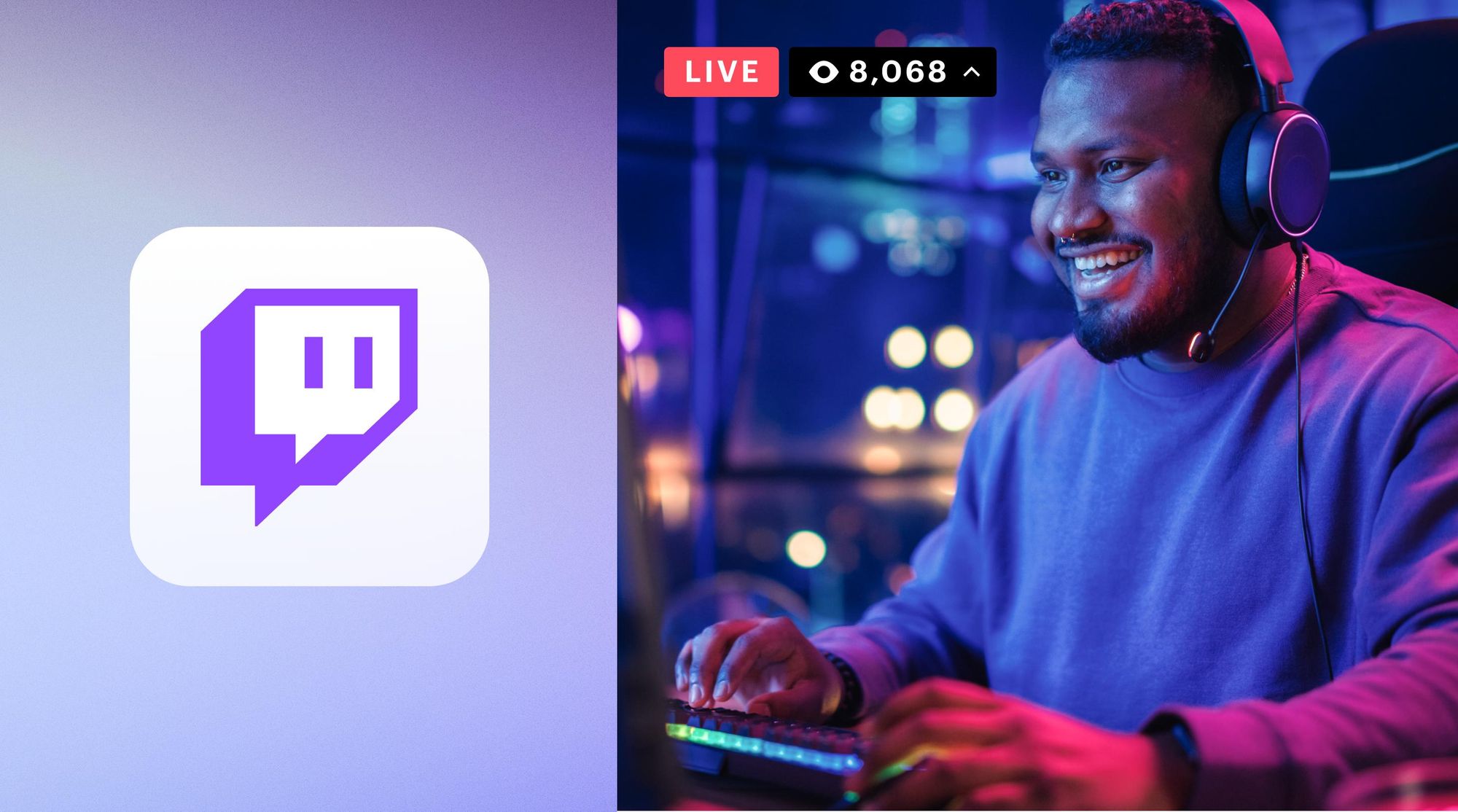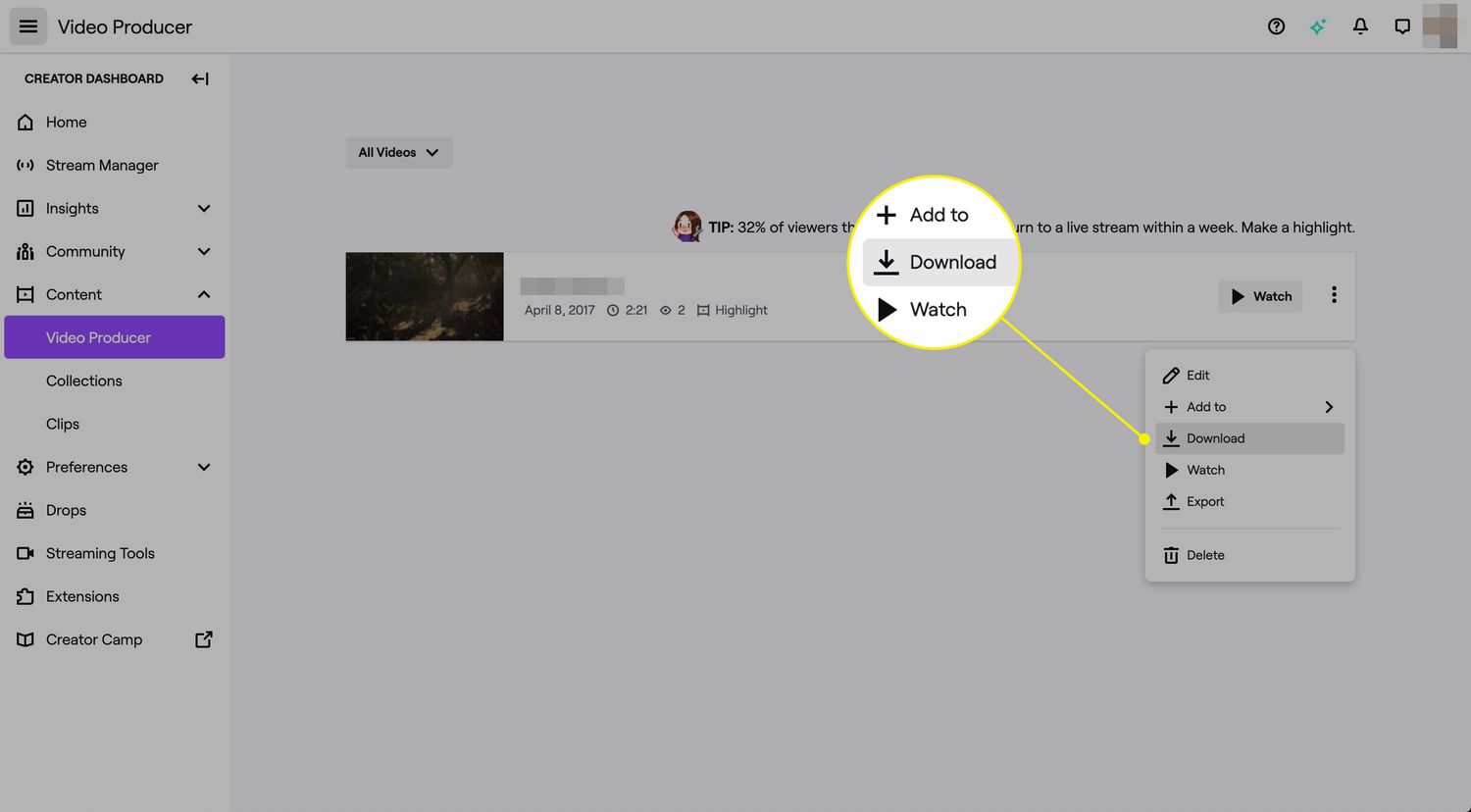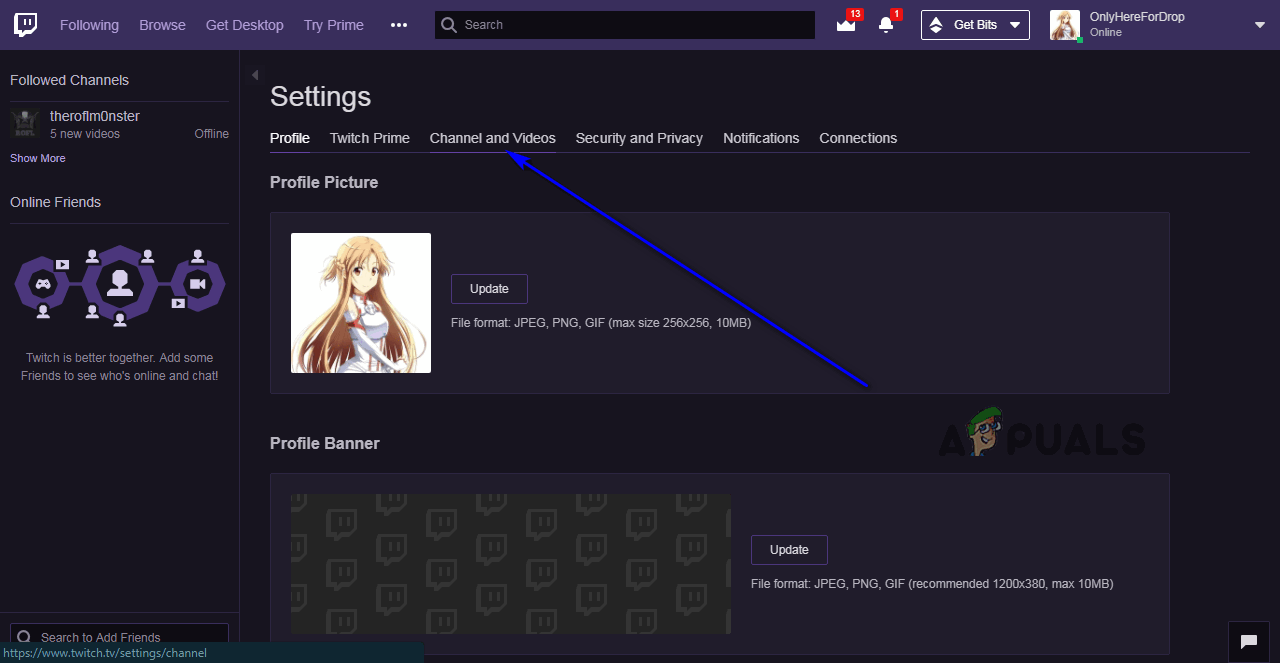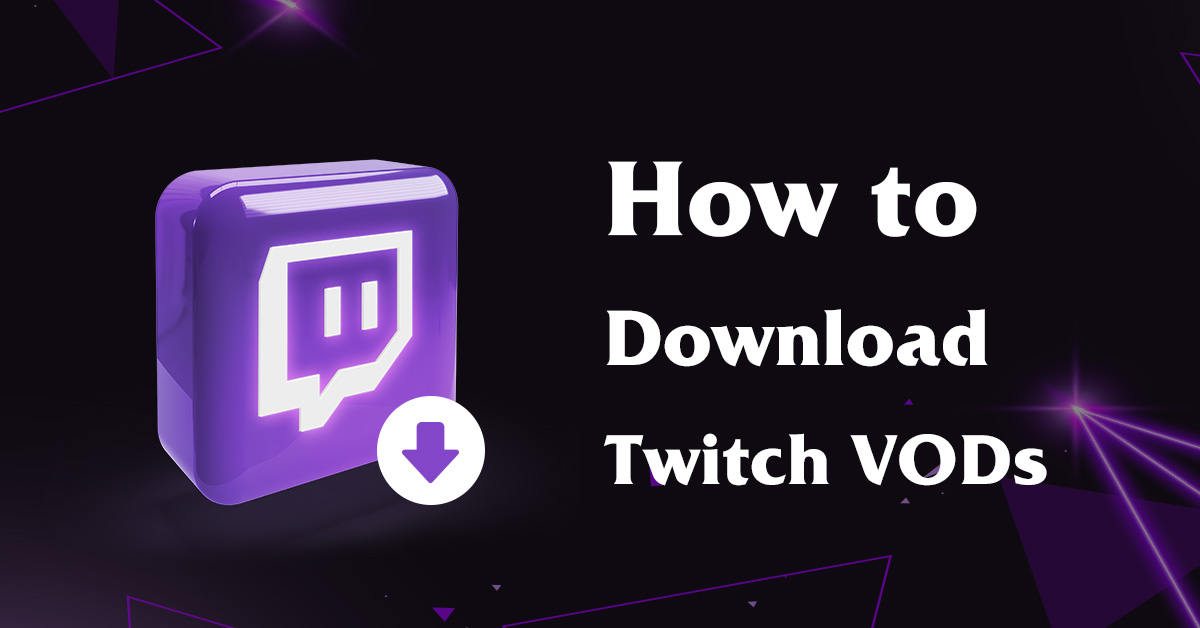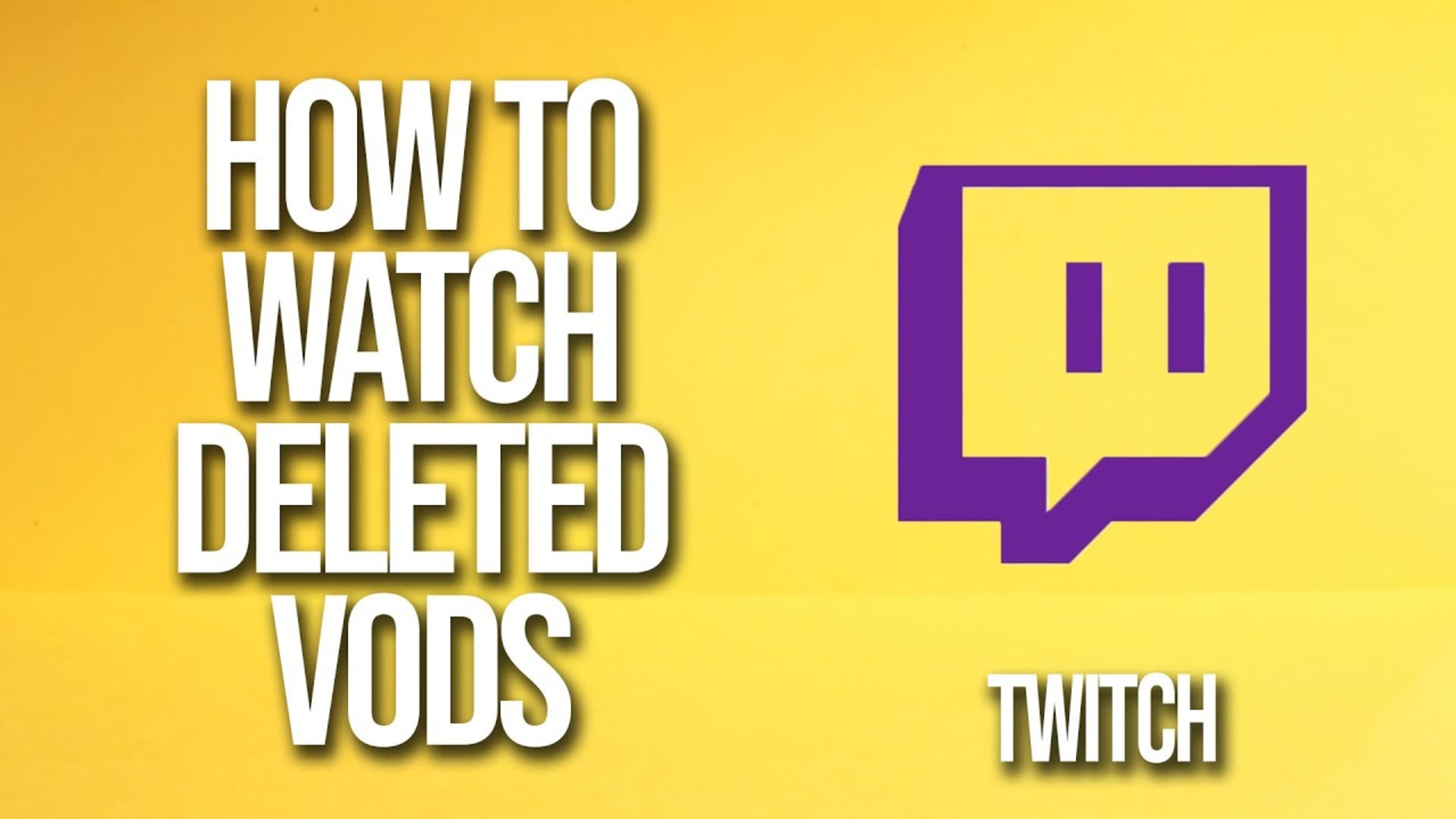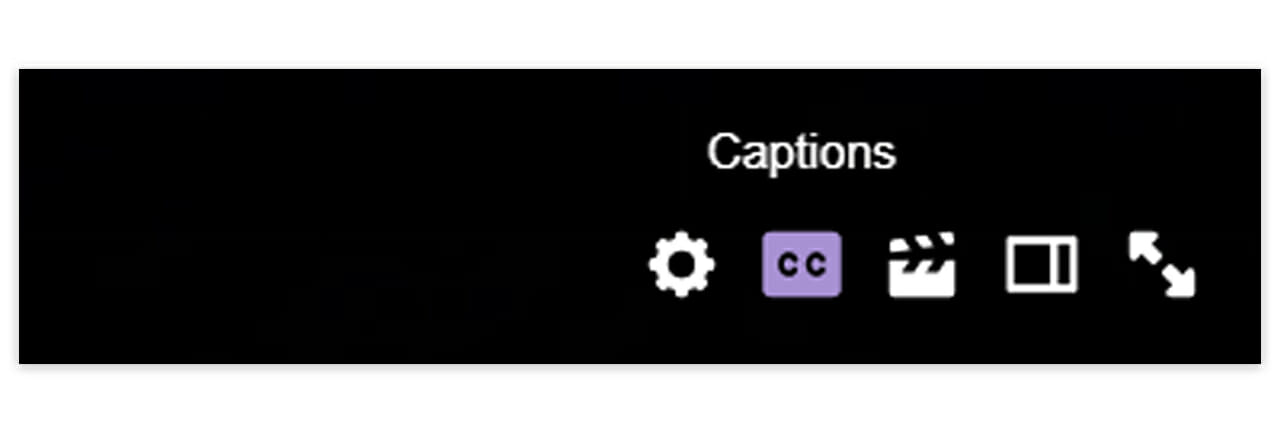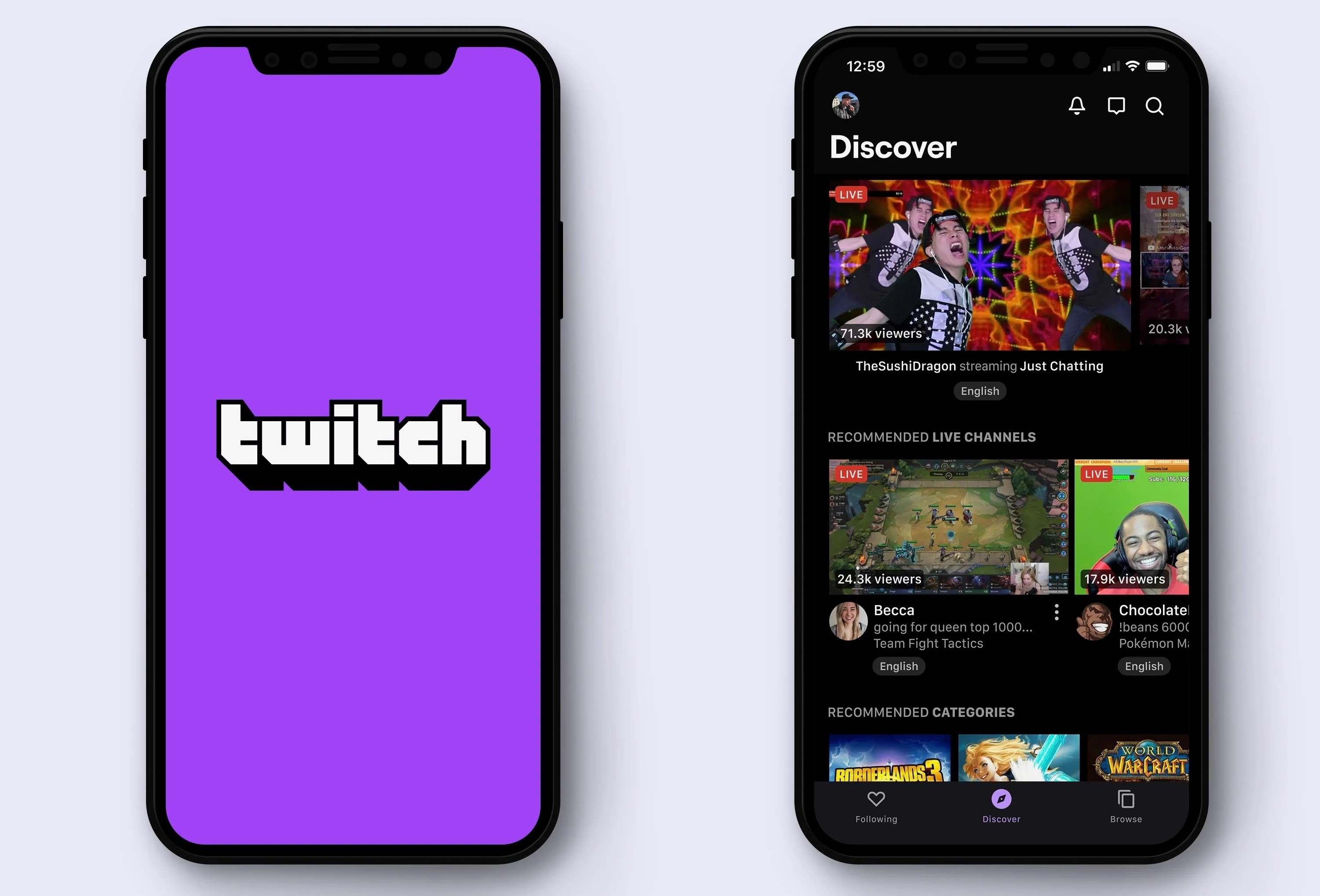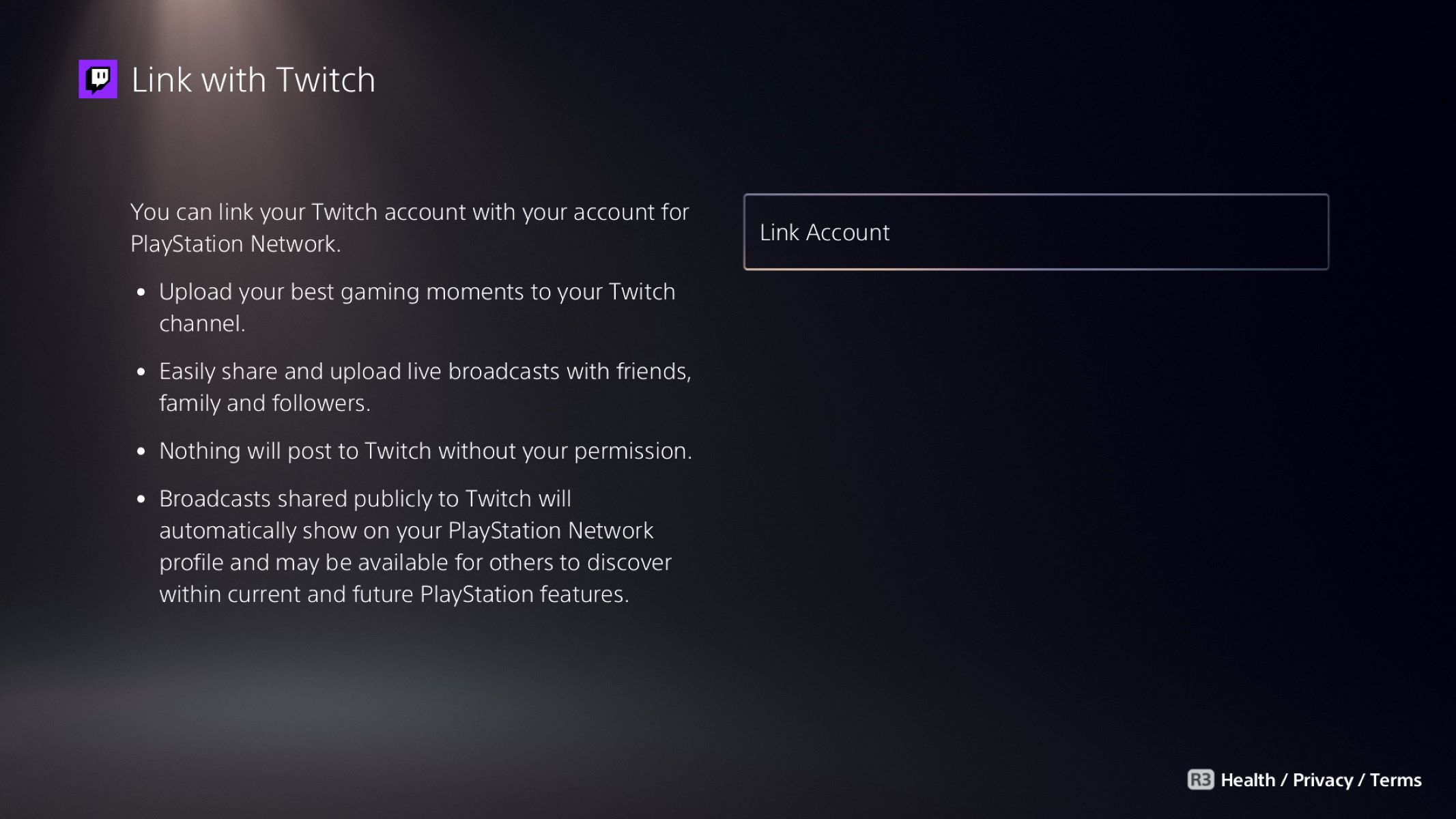Introduction
Welcome to our guide on how to download your Twitch VODs! If you’re a Twitch streamer, you may have poured countless hours into creating entertaining and engaging content for your audience. So it’s understandable that you would want to keep a backup of your VODs or perhaps repurpose them for other platforms.
In this article, we will walk you through the step-by-step process of accessing and downloading your Twitch VODs. Whether you want to preserve your streams for personal memories or utilize them for content creation, this guide has got you covered.
Twitch VODs (Videos on Demand) are the recordings of your live streams that are automatically saved on the Twitch platform. By default, these VODs are kept for a limited time, usually around 14 to 60 days, depending on your Twitch account’s status. However, if you are a Twitch Partner or a Twitch Turbo subscriber, your videos will be saved for a longer period.
Downloading your Twitch VODs allows you to have a local copy of your streams, giving you more control over your content and ensuring that you can access it whenever you need it. It’s a great way to safeguard your hard work and to repurpose your streams for other platforms, such as YouTube or social media.
In the following sections, we will guide you through the steps required to download your Twitch VODs. Don’t worry if you’re not tech-savvy – we will provide easy-to-follow instructions to make the process as simple as possible. So let’s dive in and start preserving those epic moments from your Twitch streams!
Why Download Your Twitch VODs?
As a Twitch streamer, you may wonder why it is important to download your Twitch VODs when they are already saved on the platform. Well, there are several reasons why having a local copy of your streams can be beneficial:
- Backup: Twitch does save your VODs, but it’s always a good idea to have an additional backup of your content. While the platform is generally reliable, technical issues or glitches can occur, potentially leading to the loss of your VODs. By downloading your Twitch VODs, you can have peace of mind knowing that you have an extra copy stored on your computer or external storage device.
- Content Preservation: Your streams are a reflection of your hard work, creativity, and dedication. By downloading your Twitch VODs, you can preserve them for future reference or personal memories. Whether it’s for nostalgia or to showcase your journey as a Twitch streamer, having access to your past content is invaluable.
- Content Repurposing: Twitch VODs can serve as a treasure trove of content for repurposing. By downloading your VODs, you can edit and create highlight reels, compilation videos, or even full-length episodes for other platforms like YouTube or social media. Repurposing your Twitch VODs allows you to reach a wider audience and extend the life of your streams beyond the Twitch platform.
- Monetization Opportunities: Having local copies of your Twitch VODs opens up additional monetization opportunities. You can explore options like creating exclusive content for your subscribers or utilizing the VODs as part of online courses or tutorials. By leveraging your Twitch VODs in different ways, you can maximize your earning potential as a content creator.
- Archival Purposes: Twitch VODs capture moments from your streams that you may want to revisit even years down the line. Whether it’s for personal enjoyment or to document your streaming journey, having a local archive of your VODs ensures that these moments remain accessible and can be shared with future generations.
As you can see, there are numerous benefits to downloading your Twitch VODs. From backup and content preservation to content repurposing and monetization, having local copies of your streams provides you with greater control and flexibility over your content. So let’s move on to the next section, where we will explore the step-by-step process of accessing and downloading your Twitch VODs.
Step 1: Accessing Twitch Creator Dashboard
The first step in downloading your Twitch VODs is to access the Twitch Creator Dashboard, which is where you can manage your channel settings and content. Follow these simple steps:
- Open your preferred web browser and go to the Twitch website (www.twitch.tv).
- Sign in to your Twitch account using your login credentials.
- Once logged in, click on your profile icon or avatar in the top right corner of the page. A dropdown menu will appear.
- In the dropdown menu, click on “Creator Dashboard.” This will take you to the Twitch Creator Dashboard, where you can access various tools and settings for your channel.
That’s it! You have successfully accessed the Twitch Creator Dashboard. Now you are ready to navigate to the Video Producer section, where you can manage and download your VODs. In the next section, we will guide you through the process of finding and accessing the Video Producer section.
Step 2: Navigating to Video Producer
Now that you are in the Twitch Creator Dashboard, the next step is to navigate to the Video Producer section. Follow these easy steps:
- In the Twitch Creator Dashboard, you will see a menu on the left side of the screen. Scroll down until you find the “Content” section.
- Under the “Content” section, click on “Video Producer.” This will take you to the Video Producer page, which is where you can manage all your Twitch VODs.
- On the Video Producer page, you will see a list of your VODs, organized by date and time. You can use the search bar at the top to find specific VODs if your list is extensive.
- Scroll through your VODs or use the pagination buttons at the bottom of the page to navigate between different pages if you have a large number of VODs.
Well done! You have successfully navigated to the Video Producer section, where you can select and download your Twitch VODs. In the next section, we will guide you through the process of selecting the VOD you want to download.
Step 3: Selecting the VOD to Download
Now that you are in the Video Producer section of the Twitch Creator Dashboard, it’s time to select the specific VOD that you want to download. Follow these straightforward steps:
- Scroll through the list of VODs on the Video Producer page to find the one you want to download. The VODs are typically organized by date and time, with the most recent ones appearing at the top.
- If you have a large number of VODs and it’s challenging to find the specific one you want, you can use the search bar at the top of the page. Enter keywords or the date and time of the stream to narrow down the search results.
- Once you have found your desired VOD, click on it to open the VOD’s details page.
- On the VOD’s details page, you will see information about the stream, such as the title, duration, and date it was created. You can also see options for editing and managing the VOD.
Fantastic! You have successfully selected the VOD that you want to download. In the next section, we will guide you through the process of actually downloading the VOD to your device. Stay tuned!
Step 4: Downloading the VOD
Now that you have selected the specific Twitch VOD you want to download, it’s time to proceed with the downloading process. Follow these simple steps:
- On the VOD’s details page, you will see a set of options for managing the VOD. Look for the “… More” button, usually represented by three dots arranged vertically. Click on this button to reveal additional options.
- From the expanded options, click on “Download.” This will initiate the download process for the selected VOD.
- Depending on the size and length of the VOD, it may take some time for the download to complete. Be patient while the download is in progress.
- Once the download is finished, the VOD will be saved to your device. The exact location of the downloaded file will depend on your browser settings or the default downloads folder on your device.
Congratulations! You have successfully downloaded the Twitch VOD to your device. In the next section, we will guide you on how to verify and check the downloaded VOD to ensure its completeness and quality. Keep reading!
Step 5: Checking the Downloaded VOD
After successfully downloading your Twitch VOD, it’s important to check the downloaded file to ensure its completeness and quality. Follow these steps to verify your downloaded VOD:
- Locate the downloaded VOD file on your device. It is usually saved in your designated downloads folder or the location specified by your browser’s settings.
- Double-click on the downloaded VOD file to open and play it using a media player application compatible with the file format. This will allow you to check if the VOD is playing properly and if the audio and video quality are satisfactory.
- While watching the downloaded VOD, pay attention to any buffering issues, audio syncing problems, or other playback irregularities. If you encounter any issues, it may indicate an incomplete or corrupted download.
- If you suspect that the downloaded VOD is incomplete or damaged, you can try re-downloading the VOD by going back to the Video Producer section and following the steps outlined in the previous sections.
Great job! You have now checked the downloaded Twitch VOD to ensure its integrity. If everything looks good, you can safely store the downloaded VOD in your preferred location for future use. If you encounter any issues during playback, don’t hesitate to re-download the VOD to ensure you have a complete and high-quality copy.
Now that you are familiar with the process of accessing, selecting, downloading, and checking your Twitch VODs, you have the tools to preserve your valuable content and utilize it in various ways. Whether you want to keep a backup, repurpose your streams, or create highlight reels, downloading your Twitch VODs empowers you as a content creator.
Thank you for following our guide on how to download your Twitch VODs. We hope this article has been helpful, and we wish you all the best in your Twitch streaming journey!
Conclusion
Downloading your Twitch VODs is a crucial step to safeguarding your content, preserving your memories, and exploring new avenues for content creation and monetization. By following the step-by-step process outlined in this guide, you can easily access, select, and download your VODs.
Having a local copy of your Twitch VODs provides you with peace of mind, knowing that you have a backup in case of platform issues or data loss. It also opens up doors for repurposing your content, creating highlight reels, and reaching a broader audience outside of Twitch.
Remember to regularly check and verify your downloaded VODs to ensure their completeness and quality. If any issues arise during playback, don’t hesitate to re-download the VODs.
We hope this guide has been helpful in assisting you with downloading your Twitch VODs. Now you have the tools and knowledge to take control of your content and make the most of your Twitch streaming journey.
Thank you for reading, and we wish you continued success in your Twitch streaming endeavors!