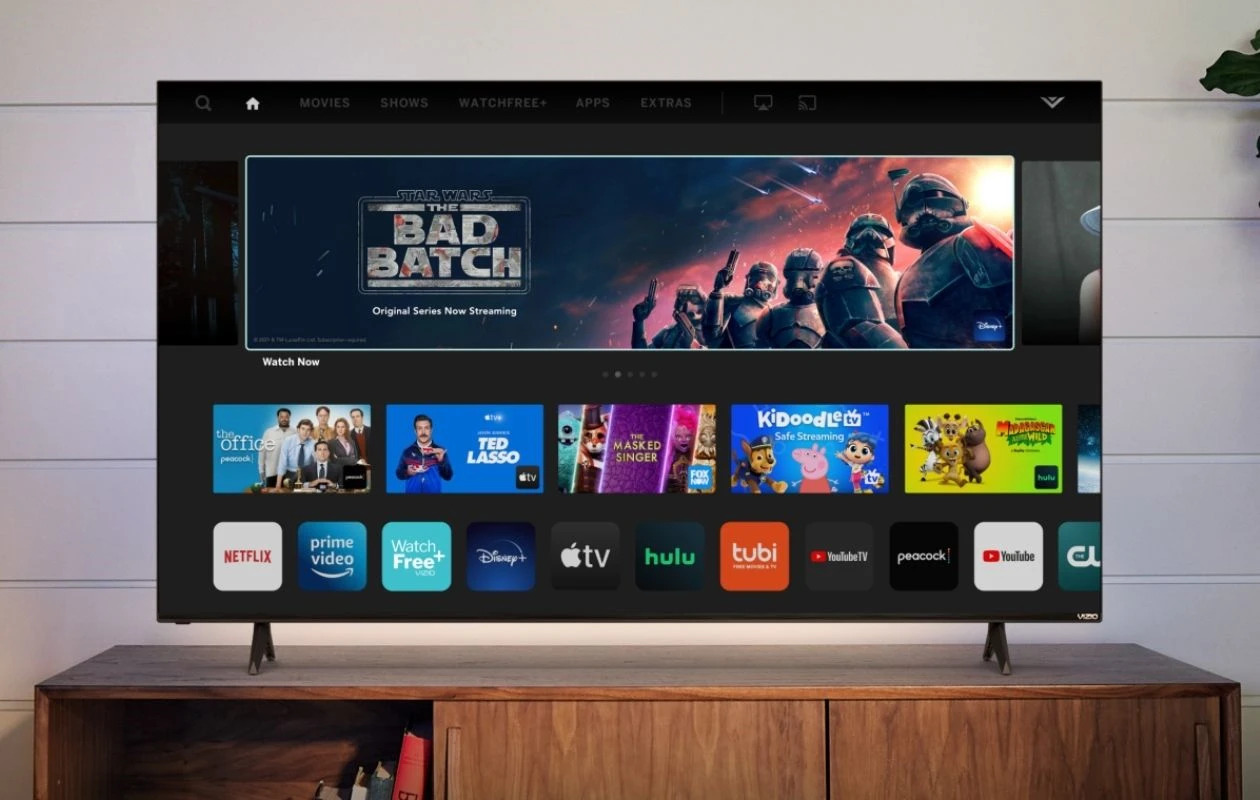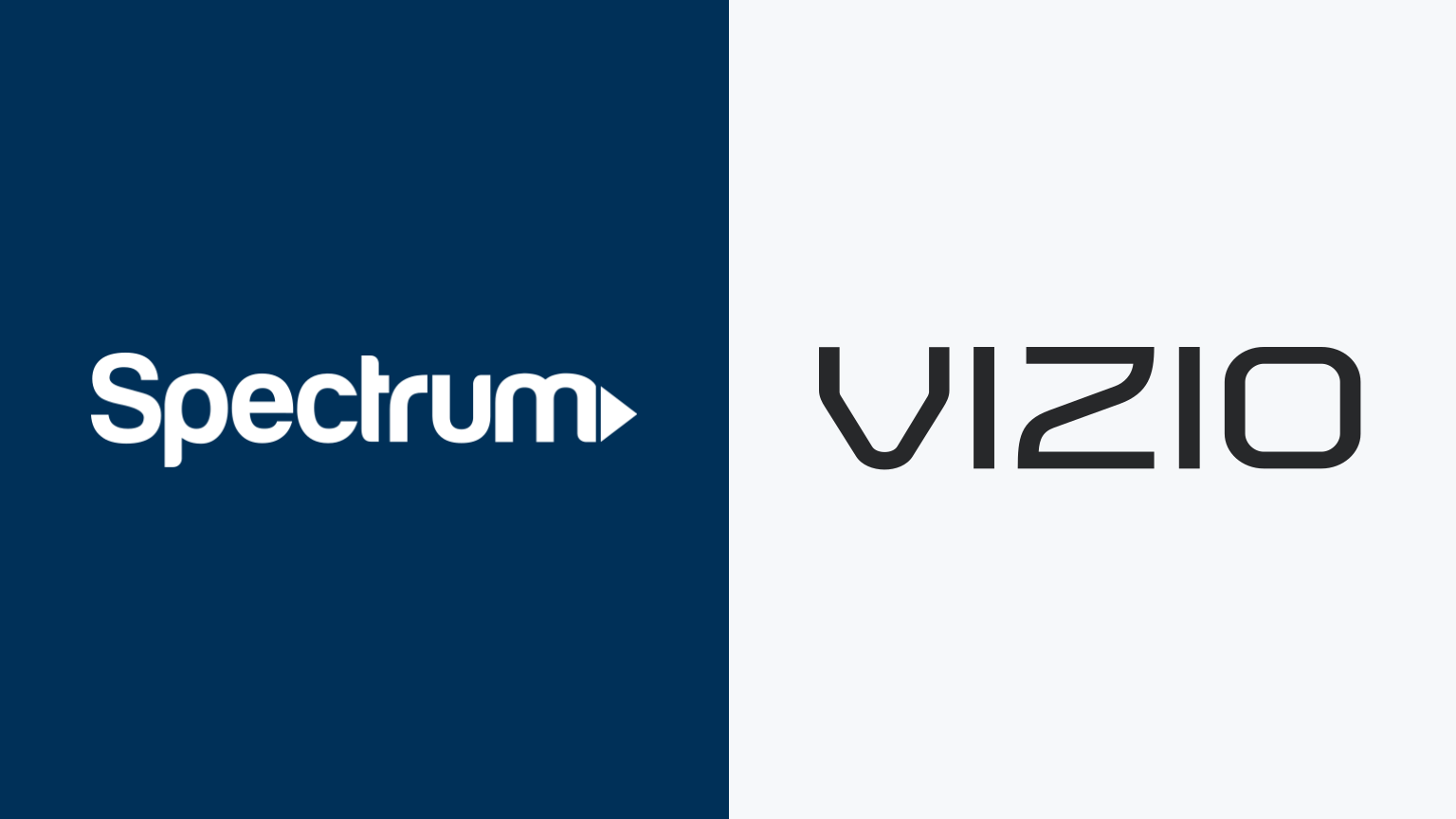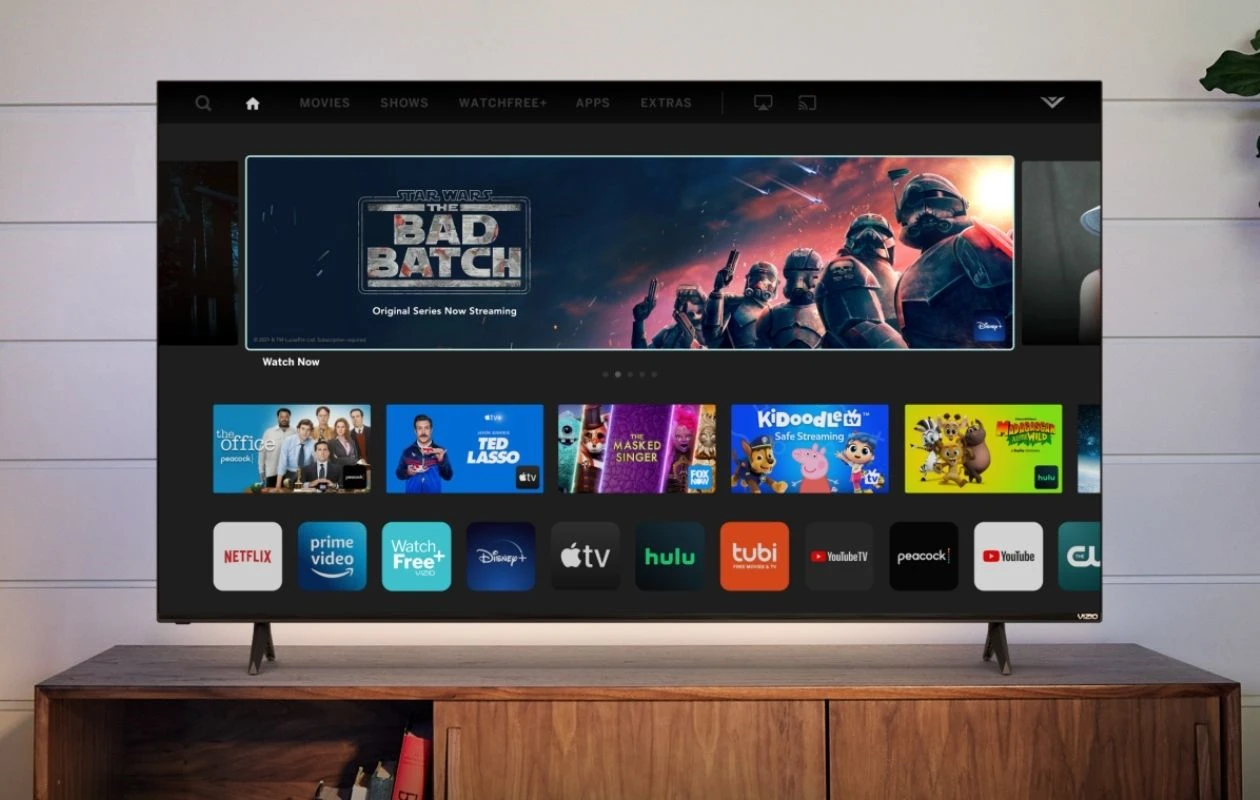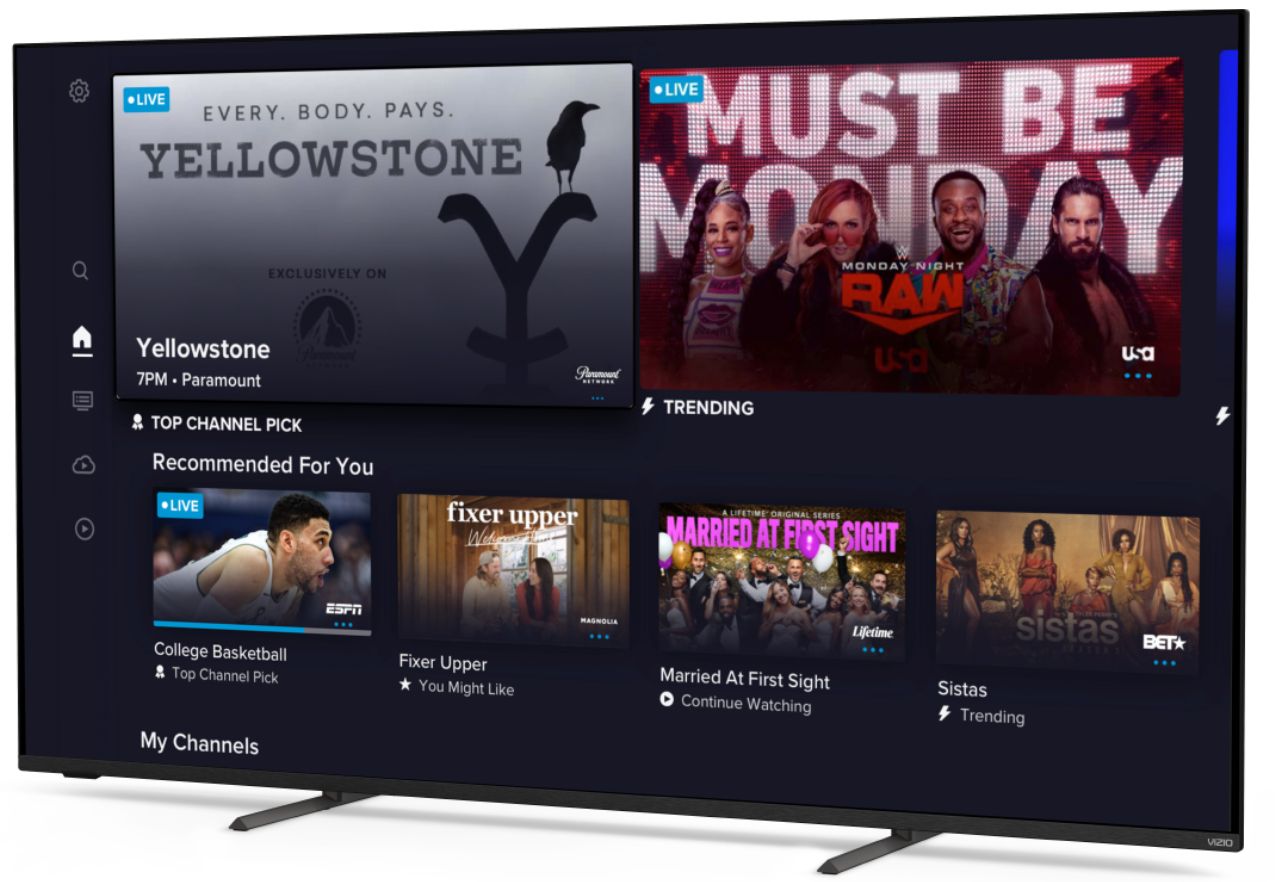Introduction
Welcome to this guide on how to install Spectrum on your Vizio Smart TV! If you are a Spectrum customer and own a Vizio Smart TV, you can now enjoy all your favorite shows, movies, and sports directly on your TV screen. By installing the Spectrum app, you can access the vast range of channels, On Demand content, and other features offered by Spectrum without the need for an external cable box.
Spectrum is a leading provider of cable television, internet, and phone services and offers a wide variety of programming options. With the Spectrum app, you can stream live TV, watch On Demand titles, manage your DVR, and even browse through the channel guide. Installing Spectrum on your Vizio Smart TV gives you the ultimate convenience of accessing all your entertainment needs in one place.
Before we dive into the installation process, it is important to note that not all Vizio Smart TVs are compatible with the Spectrum app. Make sure to check the compatibility of your TV model with Spectrum. Additionally, ensure that your Vizio Smart TV is connected to the internet for a smooth installation process. Once you have taken care of these preliminary steps, follow the instructions provided in the following sections to easily install Spectrum on your Vizio Smart TV.
In this guide, we will take you through a step-by-step process of downloading the Spectrum app, signing in to your Spectrum account, and activating the app on your Vizio Smart TV. Once you have completed these steps successfully, you can enjoy a seamless streaming experience and access all the Spectrum content directly on your TV screen.
So, let’s get started with the installation process and get ready to enjoy the wide range of entertainment options offered by Spectrum on your Vizio Smart TV!
Step 1: Check TV Compatibility
Before proceeding with the installation of Spectrum on your Vizio Smart TV, it is important to check if your TV model is compatible with the Spectrum app. While most newer Vizio Smart TVs are compatible, there might be some older models that do not support the Spectrum app.
To determine if your Vizio Smart TV is compatible with Spectrum, you have a few options. The easiest way is to visit the Spectrum website and check their list of supported devices. They usually provide a comprehensive list of TV models that are compatible with their app, whether it’s a Vizio Smart TV or any other brand.
If you prefer a more direct approach, you can check the user manual or the specifications of your Vizio Smart TV. Look for any mentions of compatibility with third-party apps or streaming services. You can also try searching online using the model number of your TV along with keywords like “Spectrum app compatibility” to find forums or discussions where other Vizio TV owners have shared their experiences.
If your Vizio Smart TV is listed as compatible with the Spectrum app, you’re all set to proceed with the installation process. However, if your TV is not compatible, don’t worry. There are other options available to access Spectrum content, such as using a streaming device like Roku, Amazon Fire TV, or Apple TV. These devices are usually compatible with the Spectrum app and can be connected to your TV to enjoy Spectrum content.
Once you have confirmed that your Vizio Smart TV is compatible with the Spectrum app, you can move on to the next step, which is connecting your TV to the internet. This is essential for downloading and installing the Spectrum app on your Vizio Smart TV.
Step 2: Connect TV to the Internet
Before you can download and install the Spectrum app on your Vizio Smart TV, you need to ensure that your TV is connected to the internet. The internet connection is necessary to access and stream the content provided by Spectrum.
To connect your Vizio Smart TV to the internet, follow these simple steps:
- Turn on your Vizio Smart TV and grab your TV remote.
- Press the “Menu” button on your remote to open the TV’s menu.
- Navigate to the “Network” or “Settings” section using the arrow keys on your remote.
- Select “Network” or “Network Setup” from the menu.
- Choose your preferred connection type, either wired or wireless.
- If you choose a wired connection, connect one end of an Ethernet cable to the LAN port on your TV and the other end to your router or modem.
- If you choose a wireless connection, select the option to scan for available Wi-Fi networks. Choose your home network from the list and enter the Wi-Fi password if prompted.
- Once connected, your Vizio Smart TV will run a network connection test to ensure a successful connection. This test may take a few moments.
- Once the network connection test is complete, you can proceed to the next step of downloading the Spectrum app.
It is recommended to have a stable and reliable internet connection to ensure smooth streaming of Spectrum content on your Vizio Smart TV. If you experience any connectivity issues or slow speeds, we suggest contacting your internet service provider for assistance.
Now that your Vizio Smart TV is connected to the internet, you are ready to move on to the next step, which is downloading the Spectrum app onto your TV.
Step 3: Download the Spectrum App
Now that your Vizio Smart TV is connected to the internet, it’s time to download the Spectrum app. The Spectrum app allows you to access a wide range of television shows, movies, and other content provided by Spectrum directly on your Vizio Smart TV.
Follow these steps to download the Spectrum app on your Vizio Smart TV:
- On your Vizio Smart TV remote, press the “V” button to open the Vizio SmartCast home screen.
- Using the arrow keys on your remote, navigate to the “Apps” section and select it.
- In the Apps section, select the magnifying glass icon or the “Search” option to open the search bar.
- Using the on-screen keyboard, type “Spectrum” and select it from the search results.
- A page with information about the Spectrum app will appear. Select the “Install” or “Add to My Apps” button to begin the download.
- Wait for the app to download and install on your Vizio Smart TV. The progress will be indicated on the screen.
- Once the download is complete, you will see the Spectrum app listed in the Apps section of your Vizio Smart TV.
It’s important to note that the availability of the Spectrum app on the Vizio SmartCast platform may vary depending on your TV model and region. If you are unable to find the Spectrum app in the Apps section, make sure your TV is connected to the internet and try searching for the app again. If the app is still not available, contact Spectrum customer support for further assistance.
With the Spectrum app successfully downloaded and installed on your Vizio Smart TV, you are now ready to sign in to your Spectrum account to access your personalized content and settings.
Step 4: Sign in to Your Spectrum Account
After successfully downloading the Spectrum app on your Vizio Smart TV, the next step is to sign in to your Spectrum account. By signing in, you can access your personalized content, manage your DVR, and take advantage of other features offered by Spectrum.
Follow these steps to sign in to your Spectrum account on your Vizio Smart TV:
- Open the Spectrum app on your Vizio Smart TV. You can find it in the Apps section or on the home screen, depending on your TV model.
- On the Spectrum app login screen, you will see options to sign in or create an account. Select the “Sign In” option.
- A new screen will appear, prompting you to enter your Spectrum username and password.
- Using your TV remote, navigate to the username field and enter your Spectrum username. If you don’t remember your username, you can select the “Forgot Username?” option for assistance.
- Once you’ve entered your username, navigate to the password field and enter your Spectrum password. If you’ve forgotten your password, select the “Forgot Password?” option for instructions on resetting it.
- After entering your username and password, select the “Sign In” button.
- If the credentials you entered are correct, you will be logged in to your Spectrum account and can start enjoying Spectrum’s vast range of content and features.
It’s important to note that if you are a new Spectrum customer and haven’t created an account yet, you will need to select the “Create Account” option on the login screen. Follow the on-screen instructions to set up your Spectrum account, and then proceed to sign in.
In case you encounter any issues during the sign-in process, such as incorrect login credentials or account-related problems, it is recommended to contact Spectrum customer support for assistance. They will be able to guide you through any troubleshooting steps and ensure a smooth sign-in process.
Once you have successfully signed in to your Spectrum account, you can proceed to the final step of activating the Spectrum app on your Vizio Smart TV.
Step 5: Activate the App on Your Vizio Smart TV
After signing in to your Spectrum account on the Spectrum app, the next step is to activate the app on your Vizio Smart TV. Activating the app allows you to link your Spectrum subscription to your TV, giving you access to all the channels and features included in your Spectrum package.
Follow these steps to activate the Spectrum app on your Vizio Smart TV:
- Open the Spectrum app on your Vizio Smart TV. You should be logged in to your Spectrum account at this point.
- A welcome screen or activation screen will appear, displaying an activation code. Make note of this activation code as you will need it in the next step.
- Using a computer or mobile device, open a web browser and visit the Spectrum activation page. You can typically find this page by searching for “Spectrum app activation” or by visiting the Spectrum website and navigating to the activation section.
- On the Spectrum activation page, you will be prompted to enter the activation code displayed on your Vizio Smart TV. Type in the activation code and click on the “Submit” or “Activate” button.
- The activation process may take a few moments. Once the activation is complete, you will see a confirmation message on your computer or mobile device.
- Return to your Vizio Smart TV and you should now have full access to your Spectrum subscription, including live TV channels, On Demand content, and other features.
If you encounter any issues during the activation process, such as an error message or the activation code not working, it is recommended to contact Spectrum customer support for further assistance. They will be able to help troubleshoot the issue and ensure that the Spectrum app is successfully activated on your Vizio Smart TV.
Once the Spectrum app is activated, you can enjoy a wide range of programming options and features directly on your Vizio Smart TV. Sit back, relax, and enjoy your favorite shows, movies, sports, and more, all through the convenience of the Spectrum app on your Vizio Smart TV!
Step 6: Enjoy Spectrum on Your Vizio Smart TV
Congratulations! You have successfully installed and activated the Spectrum app on your Vizio Smart TV. Now, it’s time to sit back, relax, and enjoy all the entertainment that Spectrum has to offer.
With the Spectrum app on your Vizio Smart TV, you can access a wide range of features, including:
- Live TV: Tune in to your favorite channels and watch your favorite shows, sports events, news, and more in real-time.
- On Demand: Browse through a vast library of On Demand titles, including movies, TV shows, documentaries, and special events.
- DVR Management: If you have a Spectrum DVR, you can easily manage your recordings, schedule recordings, and access your recorded content directly from the app.
- Channel Guide: Explore the interactive channel guide to see what’s currently playing and upcoming shows, making it easy to plan your viewing schedule.
- Parental Controls: Set up parental controls to manage the content that is accessible to viewers, ensuring a safe and appropriate viewing experience.
- Search and Recommendations: Utilize the app’s search feature to quickly find specific shows, movies, or genres. The app may also provide personalized recommendations based on your viewing habits.
Whether you are a sports lover, movie enthusiast, or simply enjoy catching up on your favorite TV shows, Spectrum on your Vizio Smart TV has you covered. With a user-friendly interface and a multitude of content options, you can easily navigate through the app and discover new shows and channels.
Don’t forget to take advantage of additional features and benefits offered by Spectrum, such as their streaming services, premium channel offerings, and other exclusive content. Explore the app’s settings and menu options to personalize your viewing experience and make the most out of your Spectrum subscription.
If you ever encounter any issues while using the Spectrum app on your Vizio Smart TV, remember that Spectrum provides customer support to assist with troubleshooting and answering any questions you may have.
So, grab your remote, get comfortable, and enjoy the wide range of entertainment available through Spectrum on your Vizio Smart TV!
Conclusion
Installing Spectrum on your Vizio Smart TV opens up a world of entertainment options right at your fingertips. By following the steps outlined in this guide, you can easily download the Spectrum app, sign in to your Spectrum account, and activate the app on your Vizio Smart TV.
Once the installation process is complete, you’ll have access to a vast range of TV shows, movies, sports events, and other programming offered by Spectrum. Whether you prefer live TV, On Demand content, or managing your DVR, the Spectrum app provides you with a seamless and convenient viewing experience.
Remember to check the compatibility of your Vizio Smart TV with the Spectrum app before proceeding. Additionally, ensure that your Vizio Smart TV is connected to the internet for a smooth installation process.
If you encounter any issues during the installation, sign-in, or activation steps, don’t hesitate to reach out to Spectrum customer support for assistance. They are available to help troubleshoot any problems you may face and guide you through the process.
Now that you have Spectrum installed and activated on your Vizio Smart TV, it’s time to sit back, relax, and enjoy your favorite shows, movies, and more. Take advantage of the app’s features, such as Live TV, On Demand, DVR management, and personalized recommendations, to create your perfect entertainment experience.
Thank you for following this guide, and we hope you have a fantastic time exploring all that Spectrum has to offer on your Vizio Smart TV!