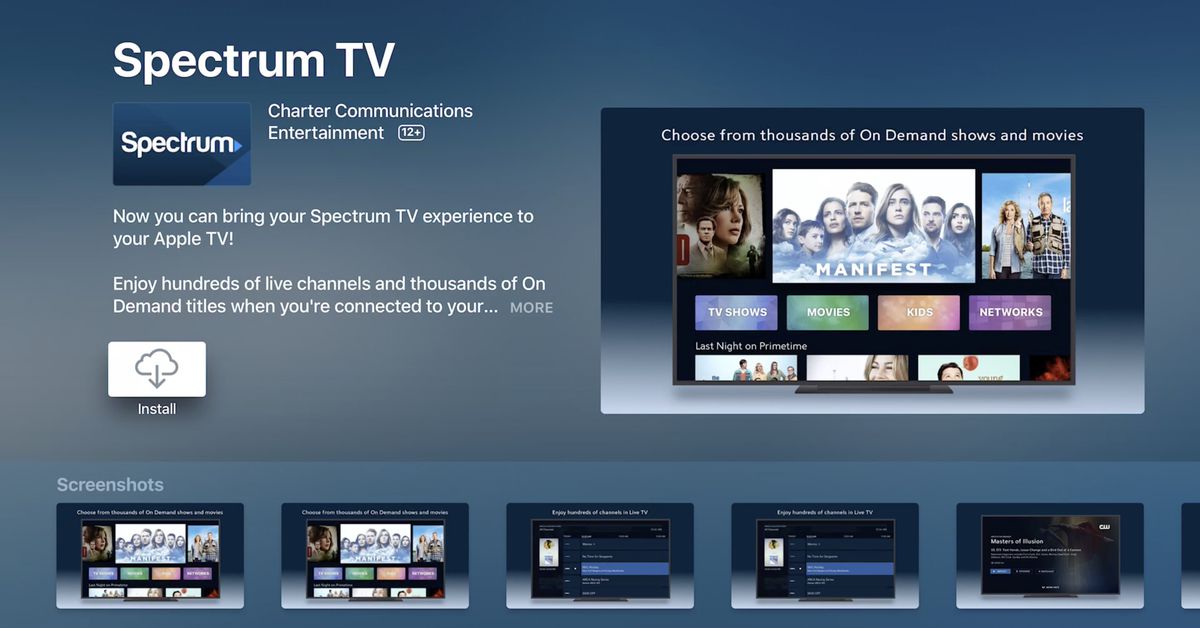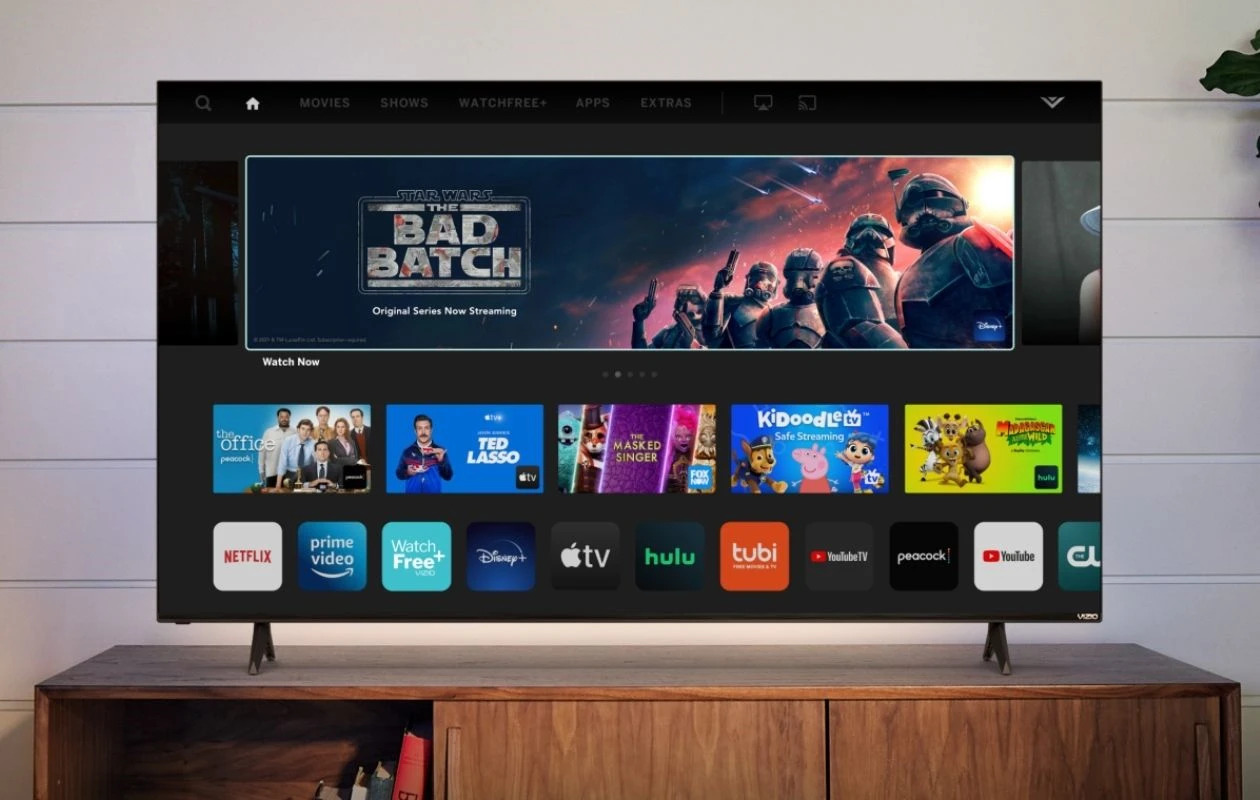Introduction
Welcome to the world of Smart TVs, where you can access a wide range of entertainment options with just a few clicks. If you are a Spectrum subscriber, you may be wondering if your Smart TV can support the Spectrum app. In this article, we will explore the compatibility between Smart TVs and the Spectrum app, and how you can enhance your entertainment experience by having the app on your Smart TV.
First, let’s understand what the Spectrum app is and what it offers. The Spectrum app is a streaming service provided by Charter Communications that allows subscribers to access a variety of TV shows, movies, and on-demand content. With the Spectrum app, you can stream your favorite channels, explore a vast library of on-demand content, and even control your DVR from your Smart TV.
Now, what exactly is a Smart TV? A Smart TV is a television set that is equipped with internet connectivity and built-in apps that enable online streaming, web browsing, and access to a range of digital content. With a Smart TV, you can enjoy the convenience of watching your favorite shows and movies without the need for additional devices like a streaming box or a gaming console.
So, why should you have the Spectrum app on your Smart TV? There are several benefits to consider. Firstly, having the Spectrum app on your Smart TV gives you the freedom to access your favorite Spectrum content directly from your television, without the need for additional cable boxes or equipment. This can help declutter your entertainment setup and simplify your viewing experience.
Secondly, the Spectrum app offers a variety of features that enhance your TV viewing experience. You can access live TV channels, browse an extensive on-demand library, and even pause, rewind, or fast-forward your favorite shows. The app also provides access to premium networks and pay-per-view events, giving you even more entertainment options.
Furthermore, having the Spectrum app on your Smart TV allows you to access your DVR recordings and manage your content seamlessly. You can schedule and delete recordings, set series recordings, and browse through your recorded programs, all from the comfort of your couch.
Now that you understand the benefits of having the Spectrum app on your Smart TV, let’s dive into how you can check if your Smart TV is compatible with the Spectrum app. In the next section, we will explore popular Smart TV brands that support the Spectrum app and the compatible operating systems.
What is the Spectrum app?
The Spectrum app is a streaming service provided by Charter Communications that allows Spectrum subscribers to access a wide range of TV shows, movies, and on-demand content. It is designed to enhance the TV viewing experience by providing convenient access to entertainment options on various devices, including Smart TVs.
With the Spectrum app, you can watch live TV channels, browse through an extensive library of on-demand content, and even control your DVR recordings. Whether you want to catch up on your favorite shows, explore new series, or enjoy a movie night with your family, the Spectrum app has you covered.
The app offers a user-friendly interface that allows you to easily navigate through different categories and genres. You can search for specific shows or movies, discover personalized recommendations based on your viewing history, and create a watchlist to save your favorite content for later.
One of the key features of the Spectrum app is its ability to provide access to premium networks and pay-per-view events. Whether you’re a fan of HBO, Showtime, or UFC fights, you can easily access these additional content options through the app, expanding your entertainment choices.
In addition to streaming live TV channels and on-demand content, the Spectrum app also enables you to manage your DVR recordings. You can schedule and delete recordings, set series recordings for your favorite shows, and even browse through your recorded programs to watch at your convenience.
Another benefit of the Spectrum app is its compatibility with multiple devices. In addition to Smart TVs, you can access the app on smartphones, tablets, computers, and streaming devices such as Roku, Apple TV, and Amazon Fire TV. This flexibility allows you to enjoy your Spectrum content whenever and wherever you want.
It’s worth noting that to access the Spectrum app, you need to be a Spectrum subscriber and have a Spectrum TV subscription. The app is included as part of your subscription and does not incur any additional charges. All you need is a compatible device and an internet connection to start streaming your favorite content.
Now that we have a clear understanding of what the Spectrum app is and the benefits it offers, let’s explore whether your Smart TV is compatible with the app in the next section.
What is a Smart TV?
A Smart TV, also known as a connected TV, is a television set that is equipped with internet connectivity and built-in apps or software that allow users to access online content and streaming services. Unlike traditional TVs, Smart TVs offer a range of interactive features that enhance the television viewing experience.
Smart TVs come with various built-in apps that provide access to popular streaming platforms such as Netflix, Hulu, Amazon Prime Video, and YouTube, allowing users to stream their favorite TV shows, movies, and videos directly on their television screens. These apps are often pre-installed on the TV and can be easily accessed and navigated using the TV’s remote control.
In addition to streaming services, Smart TVs also offer the ability to browse the internet, check emails, and engage with social media platforms. Some models even allow you to download additional apps from an app store, giving you access to a wider range of entertainment options, games, and utilities.
One of the key advantages of a Smart TV is the convenience it offers. With a Smart TV, there is no need to connect external devices such as streaming boxes or gaming consoles to access online content. Everything is integrated within the TV itself, providing a seamless and streamlined entertainment experience.
Smart TVs also support advanced features such as screen mirroring, which allows you to display the content from your smartphone, tablet, or computer on the TV screen. This is especially useful for sharing photos, videos, or presentations with friends and family on a larger display.
Furthermore, Smart TVs often come equipped with voice recognition technology, allowing users to control their television and search for content using voice commands. This makes it easier and more convenient to navigate through menus, search for specific shows or movies, and adjust settings without having to manually type or scroll through options.
It’s important to note that not all Smart TVs are created equal. The capabilities and features of a Smart TV can vary depending on the brand, model, and operating system. Some Smart TVs may offer a more extensive app selection, better performance, and more advanced connectivity options than others.
Now that we have a clear understanding of what a Smart TV is and the features it offers, let’s explore the benefits of having the Spectrum app on your Smart TV in the next section.
Benefits of having the Spectrum app on a Smart TV
Having the Spectrum app on your Smart TV offers a range of benefits that enhance your entertainment experience and simplify your viewing setup. Here are some key advantages of having the Spectrum app on your Smart TV:
- Convenience: With the Spectrum app on your Smart TV, you can access your favorite Spectrum content directly from your television, eliminating the need for additional cable boxes or equipment. This streamlines your viewing setup and makes it easier to switch between channels and on-demand content.
- Extensive Content Library: The Spectrum app provides access to a vast library of TV shows, movies, and on-demand content. Whether you’re in the mood for a classic movie, a binge-worthy TV series, or catching up on the latest episodes of your favorite shows, the app has a wide range of options to choose from.
- Live TV Channels: With the Spectrum app, you can stream live TV channels directly on your Smart TV, allowing you to watch your favorite programs in real-time without the need for a dedicated cable box.
- On-Demand Content: The Spectrum app offers a wide range of on-demand content, including TV shows, movies, and even exclusive programming. You can explore different genres, discover new series, and catch up on missed episodes at your convenience.
- DVR Management: If you have a DVR subscription with Spectrum, the app allows you to manage your DVR recordings directly from your Smart TV. You can schedule recordings, delete unwanted recordings, and even browse through your recorded programs to watch them at a later time.
- Access to Premium Networks: The Spectrum app also provides access to premium networks such as HBO, Showtime, STARZ, and more. You can enjoy acclaimed series, blockbuster movies, and exclusive content from these networks without the need for additional subscriptions.
- User-Friendly Interface: The Spectrum app offers a user-friendly interface that makes it easy to navigate through different categories and genres. You can search for specific shows or movies, get personalized recommendations based on your viewing history, and create a watchlist to save your favorite content for later.
- Flexibility: Having the Spectrum app on your Smart TV gives you the flexibility to enjoy your favorite content on a larger screen. Whether it’s a family movie night or watching a sports event with friends, the app allows you to access your Spectrum content with ease.
These are just a few of the benefits you can enjoy by having the Spectrum app on your Smart TV. Now that you understand the advantages, let’s move on to the next section to learn how you can check if your Smart TV supports the Spectrum app.
How to check if your Smart TV has the Spectrum app
If you’re a Spectrum subscriber and want to access the Spectrum app on your Smart TV, it’s important to check if your TV is compatible with the app. Here are a few ways you can determine whether your Smart TV has the Spectrum app:
- Check the app list: Start by navigating to the app list or app store on your Smart TV. Look for the Spectrum app in the list of available apps. Some TVs may have a dedicated section for streaming apps or even a search function to quickly find the Spectrum app.
- Refer to the user manual: Consult the user manual that came with your Smart TV. It should provide information about the pre-installed apps and whether the Spectrum app is included. Look for terms like “Spectrum” or “Charter Communications” in the manual to find any mention of the app.
- Visit the manufacturer’s website: Go to the website of the manufacturer of your Smart TV. Look for a support or product page that lists the available apps for your TV model. This can provide you with information about whether the Spectrum app is compatible with your TV.
- Contact customer support: If you’re still unsure whether your Smart TV supports the Spectrum app, reach out to the customer support of your TV manufacturer or Spectrum directly. They can provide you with the most accurate information regarding the compatibility of your Smart TV with the Spectrum app.
It’s important to note that the availability of the Spectrum app can vary depending on the brand, model, and operating system of your Smart TV. While most newer Smart TVs are likely to support the app, it’s always a good idea to verify compatibility to avoid any surprises.
If you find that your Smart TV does not support the Spectrum app, don’t worry. There are still alternative ways to access the Spectrum app on your television. You can consider using streaming devices such as Roku, Apple TV, or Amazon Fire TV, which usually have the Spectrum app available for download. Another option is to use a casting device or Smart TV box that can connect to your TV and allow you to access the Spectrum app through that device.
Now that you know how to check if your Smart TV supports the Spectrum app, let’s explore some popular Smart TV brands that are compatible with the app in the next section.
Popular Smart TV brands that support the Spectrum app
If you’re looking for a Smart TV that supports the Spectrum app, you’ll be glad to know that many popular Smart TV brands are compatible. Here are some of the top brands known for their compatibility with the Spectrum app:
- Samsung: Samsung Smart TVs are well-known for their wide range of compatible apps, and the Spectrum app is no exception. Most Samsung Smart TVs running the Tizen operating system support the Spectrum app.
- LG: LG Smart TVs, powered by the webOS operating system, also provide support for the Spectrum app. Whether you have an OLED, NanoCell, or UHD TV from LG, you can enjoy the convenience of streaming the Spectrum app on your television.
- Sony: Sony Smart TVs, with their Android TV operating system, are among the most versatile options for Smart TV users. The Spectrum app is typically available for download on Sony TVs, allowing you to enjoy the full range of Spectrum content.
- Vizio: Vizio Smart TVs are known for their affordability and versatility. Most Vizio Smart TVs come with the SmartCast platform, which offers access to a wide variety of apps, including the Spectrum app.
- TCL: TCL Smart TVs, powered by the Roku operating system, provide an excellent viewing experience at an affordable price. With the Roku system, you can easily find and download the Spectrum app to enjoy your Spectrum content on the big screen.
- Hisense: Hisense Smart TVs, which often run on the Android TV platform, are gaining popularity for their competitive pricing and quality. You can find the Spectrum app available for download on many Hisense Smart TVs.
It’s essential to remember that specific models within each brand may differ in terms of app availability and compatibility. Therefore, it’s always a good idea to verify the compatibility of the Spectrum app with the specific model you are interested in before making a purchase.
In addition to these popular brands, it’s worth noting that the Spectrum app may also be available on other Smart TV brands and models running compatible operating systems such as Roku, Amazon Fire TV, or Android TV. Checking the app store or app compatibility list of your specific Smart TV model can help determine if the Spectrum app is supported.
Now that you are aware of some popular Smart TV brands that support the Spectrum app, let’s explore the compatible operating systems for using the Spectrum app on Smart TVs in the next section.
Compatible operating systems for using the Spectrum app on Smart TVs
The Spectrum app is supported on various Smart TV operating systems, ensuring compatibility with a wide range of television models. Here are some of the compatible operating systems that allow you to use the Spectrum app on your Smart TV:
- Tizen: Tizen is an operating system developed by Samsung for their Smart TVs. Many Samsung Smart TVs run on Tizen, and this operating system supports the Spectrum app, allowing users to stream their favorite Spectrum content seamlessly.
- webOS: webOS is the operating system developed by LG for their Smart TVs. It is known for its user-friendly interface and smooth navigation. LG Smart TVs running webOS support the Spectrum app, enabling users to access a wide range of TV shows, movies, and on-demand content.
- Android TV: Android TV is Google’s operating system designed for Smart TVs. It is used by several TV manufacturers, including Sony, Hisense, and Philips. Android TV allows users to download and install the Spectrum app, providing access to live TV channels, on-demand content, and DVR management.
- Roku OS: Roku OS is a popular operating system found on Roku streaming devices and Smart TVs. Roku-powered Smart TVs, such as TCL and Hisense, support the Spectrum app, allowing you to enjoy your Spectrum content with a simple and intuitive interface.
- SmartCast: SmartCast is the operating system developed by Vizio for their Smart TVs. Vizio Smart TVs running SmartCast offer compatibility with the Spectrum app, empowering users to stream a diverse range of content effortlessly.
- Amazon Fire TV: Amazon Fire TV is Amazon’s media player and streaming device platform. Smart TVs that are powered by the Amazon Fire TV operating system, such as some models from Toshiba and Insignia, are compatible with the Spectrum app, enabling users to access Spectrum’s vast library of entertainment options.
It’s important to note that the availability of the Spectrum app on a specific operating system may vary depending on the region and the model of the Smart TV. Therefore, it’s always recommended to verify the compatibility of the Spectrum app with the specific Smart TV model you own or intend to purchase.
In addition to these operating systems, there may be other platforms and proprietary operating systems that support the Spectrum app on certain Smart TV models. Checking the specifications or documentation provided by the manufacturer can help determine whether your Smart TV’s operating system is compatible with the Spectrum app.
Now that you have an understanding of the compatible operating systems for using the Spectrum app on Smart TVs, let’s move on to the next section to learn how to install the Spectrum app on your Smart TV.
How to install the Spectrum app on a Smart TV
Installing the Spectrum app on your Smart TV is a straightforward process. However, the exact steps may vary depending on the brand and operating system of your TV. Here is a general guide on how to install the Spectrum app:
- Turn on your Smart TV: Ensure that your Smart TV is plugged in and turned on.
- Connect to the internet: Make sure that your Smart TV is connected to the internet either through Wi-Fi or an Ethernet cable. A stable internet connection is necessary for the app installation process.
- Navigate to the app store: Using your Smart TV’s remote control, navigate to the app store or the main menu of your Smart TV. The app store may have different names depending on the brand or operating system of your TV, such as “LG Content Store,” “Samsung Smart Hub,” or “Sony Select.”
- Search for the Spectrum app: Once you are in the app store, use the search function to look for the Spectrum app. Enter “Spectrum” or “Charter Communications” in the search bar and press enter. The app store will display the available search results.
- Select and install the Spectrum app: Choose the Spectrum app from the search results and select it. This will take you to the app’s information page. Click on the “Install” or “Download” button to begin the installation process. You may need to agree to certain terms and conditions or provide your Spectrum account information during the installation.
- Wait for the installation to complete: The installation process may take a few minutes, depending on the speed of your internet connection and the size of the app. Be patient and wait for the installation to complete.
- Launch the Spectrum app: Once the Spectrum app is installed, you can launch it from the app store or the main menu of your Smart TV. Follow any on-screen instructions or sign-in prompts to access your Spectrum account and start streaming your favorite content.
It’s worth mentioning that some Smart TVs may come with the Spectrum app pre-installed, negating the need for manual installation. In such cases, you can directly launch the app from the main menu or the list of pre-installed apps on your Smart TV.
If you encounter any issues during the installation process or if the Spectrum app is not available in your app store, consider contacting the customer support of your Smart TV manufacturer or Spectrum for further assistance.
Now that you know how to install the Spectrum app on your Smart TV, let’s explore some common issues users may encounter when using the Spectrum app on a Smart TV in the next section.
Troubleshooting common issues with using the Spectrum app on a Smart TV
While using the Spectrum app on your Smart TV can greatly enhance your entertainment experience, you may encounter some common issues that can be easily resolved. Here are a few troubleshooting tips for common problems you may encounter when using the Spectrum app on a Smart TV:
- App not working or crashing: If the Spectrum app is not working or crashing on your Smart TV, try restarting both your TV and the app. Unplug your Smart TV from the power source, wait for a few seconds, and then plug it back in. Also, check for any available app or system updates and install them if necessary.
- Streaming issues: If you are experiencing buffering or poor streaming quality, ensure that your internet connection is stable. You can try moving your Smart TV closer to the router or connecting it to the router with an Ethernet cable for a more reliable connection. If multiple devices are using the same network, consider reducing the bandwidth usage of other devices to improve streaming quality.
- Authentication problems: If you are unable to sign in to the Spectrum app or encounter authentication issues, double-check the username and password you are entering. Ensure that you have an active Spectrum subscription and that your account information is correct. If the problem persists, contact Spectrum customer support for assistance.
- Missing channels or content: If you are missing certain channels or on-demand content on the Spectrum app, verify that your Spectrum subscription includes access to those specific channels or content. Some content may be subject to geographic restrictions or additional costs. If you believe there is an error, contact Spectrum customer support for further assistance.
- Remote control compatibility: Depending on the brand or model of your Smart TV, the Spectrum app may have limited compatibility with certain remote control functions. If you are unable to navigate the app or access certain features using the remote control, refer to your TV’s user manual or contact the manufacturer’s support for guidance.
- Update the app: Keeping the Spectrum app up to date is essential for optimal performance and compatibility. Check for app updates in your Smart TV’s app store and install any available updates for the Spectrum app. This ensures that you have the latest features and bug fixes.
If you continue to experience issues with the Spectrum app on your Smart TV, it’s recommended to contact the customer support of your Smart TV manufacturer or Spectrum directly for further assistance. They can provide specific troubleshooting steps or escalate the issue if necessary.
By following these troubleshooting tips, you can address common issues that may arise when using the Spectrum app on your Smart TV and enjoy a seamless and enjoyable viewing experience.
Now that we have covered troubleshooting common issues, let’s conclude our article on using the Spectrum app on a Smart TV.
Conclusion
In conclusion, the Spectrum app provides Spectrum subscribers with a convenient and feature-rich streaming experience on their Smart TVs. With access to a vast library of TV shows, movies, and on-demand content, as well as live TV channels and DVR management, the Spectrum app enhances the entertainment options available to users.
We explored what the Spectrum app is and how it offers a multitude of benefits, including convenience, extensive content library, live TV channels, on-demand content, DVR management, access to premium networks, and a user-friendly interface. Having the Spectrum app on your Smart TV allows you to streamline your entertainment setup and access your favorite Spectrum content with ease.
If you are interested in using the Spectrum app on your Smart TV, it’s important to check if your TV is compatible. We discussed some ways to check for compatibility, such as checking the app list or user manual, visiting the manufacturer’s website, and contacting customer support. We also highlighted popular Smart TV brands, including Samsung, LG, Sony, Vizio, TCL, and Hisense, that support the Spectrum app.
We also delved into compatible operating systems, including Tizen, webOS, Android TV, Roku OS, SmartCast, and Amazon Fire TV, that facilitate the use of the Spectrum app on Smart TVs. Understanding the operating system of your Smart TV is crucial to ensure the compatibility of the Spectrum app.
Additionally, we provided a step-by-step guide on how to install the Spectrum app on a Smart TV, including turning on the TV, connecting to the internet, navigating to the app store, searching for the Spectrum app, installing it, and launching the app. By following these instructions, you can enjoy the Spectrum app and its wide array of content on your Smart TV.
We also addressed common issues that users may encounter when using the Spectrum app on a Smart TV and provided troubleshooting tips to resolve them. From app-related issues to streaming problems and authentication difficulties, these troubleshooting tips can help you overcome any hurdles you may face.
In conclusion, by having the Spectrum app on your Smart TV, you unlock a world of entertainment possibilities. With its wide range of features, extensive content library, and user-friendly interface, the Spectrum app enhances your TV viewing experience and allows you to enjoy your favorite shows, movies, and on-demand content seamlessly on your Smart TV.
Now that you have a comprehensive understanding of the Spectrum app and its compatibility with Smart TVs, you can make an informed decision and take full advantage of this streaming service on your own Smart TV.