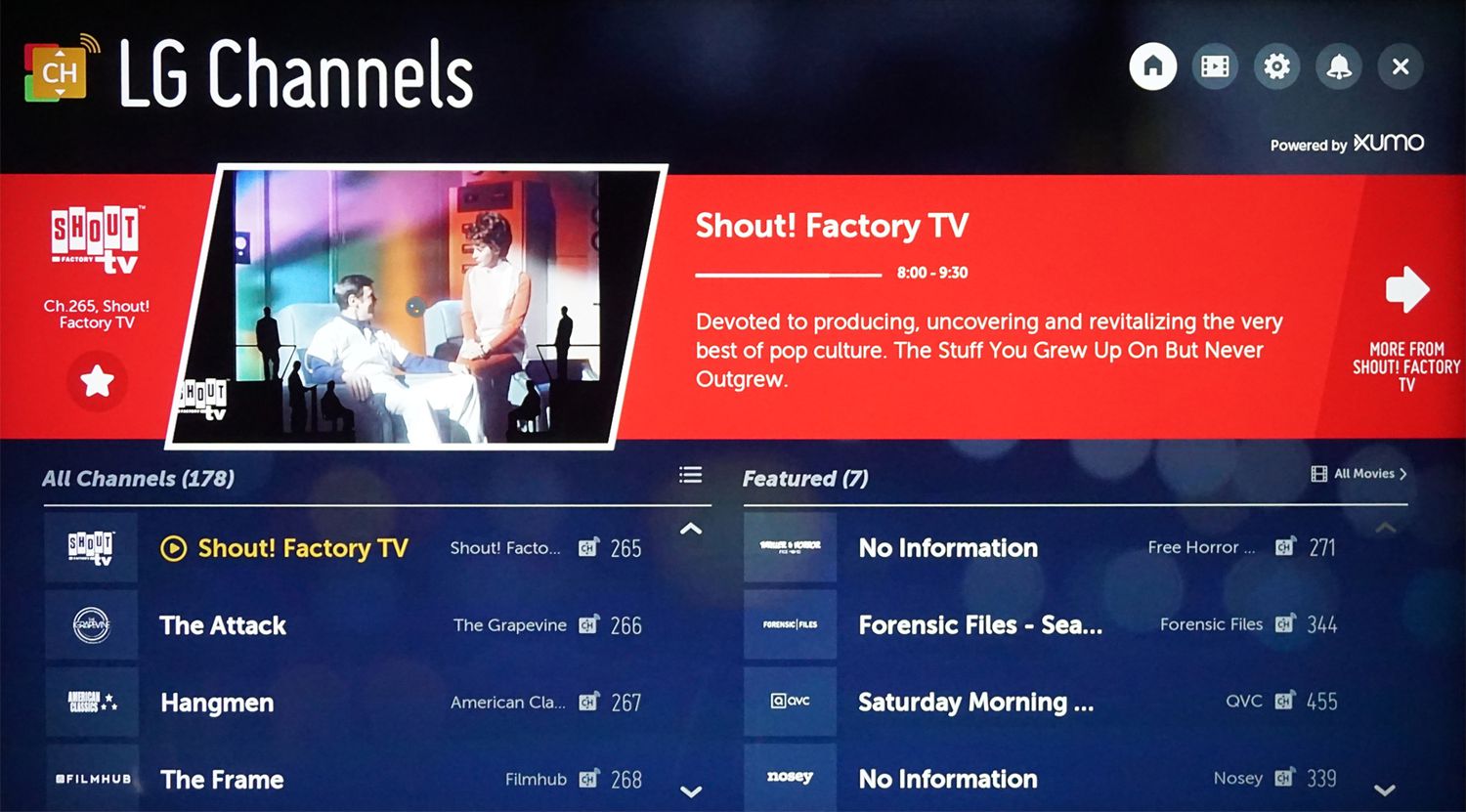Introduction
Welcome to the world of entertainment at your fingertips! If you’re the proud owner of an LG Smart TV, you’re in for a treat. With the Spectrum App, you can access a wide range of movies, TV shows, and live channels right on your television. Whether you’re a sports enthusiast, a movie buff, or a binge-watcher, the Spectrum App has something for everyone.
In this article, we’ll guide you through the process of downloading the Spectrum App on your LG Smart TV, so you can start enjoying your favorite content without any hassle. Whether you have a brand-new LG Smart TV or an older model, we’ll walk you through each step to ensure a smooth installation process.
Before we dive into the steps, it’s essential to check if your LG Smart TV is compatible with the Spectrum App. While most LG Smart TVs support the Spectrum App, some older models may not have the necessary software or hardware capabilities. To avoid any disappointment, it’s crucial to verify compatibility before proceeding.
Ready to turn your LG Smart TV into an entertainment powerhouse? Let’s get started with the step-by-step process to download the Spectrum App on your LG Smart TV.
Step 1: Check if your LG Smart TV is compatible with the Spectrum App
Before you begin the process of downloading the Spectrum App on your LG Smart TV, it’s important to ensure that your TV is compatible with the app. While most LG Smart TVs support the Spectrum App, there may be some older models that do not have the required software or hardware specifications.
To check if your LG Smart TV is compatible with the Spectrum App, you can follow these simple steps:
- Turn on your LG Smart TV and navigate to the home screen.
- Using your TV remote, locate and open the LG Content Store. This is where you can find and download various applications for your TV.
- Once you’re in the LG Content Store, search for the Spectrum App in the search bar located at the top of the screen.
- If the Spectrum App appears in the search results, it means that your LG Smart TV is compatible with the app. You can proceed with the installation process outlined in the subsequent steps.
- If the Spectrum App does not appear in the search results, it’s likely that your LG Smart TV is not compatible with the app. In this case, you may want to consider alternative methods of accessing Spectrum’s content, such as using a streaming device or accessing the app on a different compatible device.
It’s important to note that compatibility may vary depending on your specific LG Smart TV model and software version. If you’re unsure about the compatibility, you can consult the user manual or visit LG’s official website for more information.
Now that you’ve determined the compatibility of your LG Smart TV, it’s time to move on to the next step: connecting your TV to the internet.
Step 2: Connect your LG Smart TV to the internet
In order to download and use the Spectrum App on your LG Smart TV, you’ll need to make sure that your TV is connected to the internet. Here’s a step-by-step guide to help you get connected:
- Grab your TV remote and press the Home button to go to the main menu of your LG Smart TV.
- Using the arrow keys on your remote, navigate to the Settings option and press the Enter button.
- In the Settings menu, scroll down and find the Network option. Select it and then choose Network Connection.
- From the list of available networks, select your desired Wi-Fi network.
- If your Wi-Fi network is password-protected, enter your Wi-Fi password using the on-screen keyboard. Be sure to double-check for any typos or errors.
- Once you’ve entered the correct password, select Connect to establish a connection to your Wi-Fi network.
- Your LG Smart TV will now attempt to connect to the Wi-Fi network. Wait for the connection to be established.
- Once connected, you should see a confirmation message or an indicator showing that your LG Smart TV is connected to the internet.
It’s recommended to place your LG Smart TV within range of your Wi-Fi router for a stable and stronger connection. If you encounter any issues during the connection process, try resetting your router or contacting your internet service provider for assistance.
With your LG Smart TV now connected to the internet, you’re one step closer to enjoying the Spectrum App. In the following steps, we’ll guide you through the process of downloading and installing the Spectrum App on your TV.
Step 3: Open the LG Content Store on your LG Smart TV
Now that your LG Smart TV is connected to the internet, it’s time to open the LG Content Store. This is where you’ll find a wide range of applications, including the Spectrum App. Here’s how you can access the LG Content Store:
- Using your LG TV remote, press the Home button to go to the main menu of your LG Smart TV.
- Using the arrow keys on your remote, navigate to the LG Content Store option and press the Enter button.
- The LG Content Store will now open, displaying various categories and featured apps.
- Take a moment to explore the different categories or use the search function to find specific apps.
The LG Content Store is a convenient hub for finding and downloading apps for your LG Smart TV. It offers a wide range of applications, including entertainment apps, gaming apps, and utility apps. You can browse through the available categories or use the search function to find the Spectrum App more quickly.
Once you have accessed the LG Content Store, you’re ready to move on to the next step: searching for the Spectrum App.
Step 4: Search for the Spectrum App on the LG Content Store
With the LG Content Store open on your LG Smart TV, it’s time to search for the Spectrum App. The LG Content Store provides a convenient search function that allows you to find specific apps quickly. Follow these steps to locate the Spectrum App:
- On the main page of the LG Content Store, navigate to the search bar located at the top of the screen.
- Using the remote control, highlight the search bar and click the Enter button to activate the keyboard.
- Using the arrow keys on your remote, navigate and input “Spectrum” into the search bar.
- A list of search results related to Spectrum will appear on the screen. Look for the official Spectrum App icon and select it.
By searching for the Spectrum App specifically, you save time by bypassing unrelated apps and focus on the one you need. The LG Content Store’s search function works efficiently, ensuring that you can find the Spectrum App with ease.
Once you have located the Spectrum App on the LG Content Store, you’re ready to proceed to the next step: downloading and installing the app on your LG Smart TV.
Step 5: Download and install the Spectrum App on your LG Smart TV
Now that you have found the Spectrum App on the LG Content Store, it’s time to download and install it on your LG Smart TV. Follow these steps to get the Spectrum App up and running on your TV:
- Select the Spectrum App from the search results in the LG Content Store.
- On the app page, you will see a description of the app along with user reviews and ratings. Take a moment to read through the information to ensure it’s the official Spectrum App.
- Click on the Download button to start the app download process. The download size and time may vary depending on your internet connection speed and the size of the app.
- Once the download is complete, the installation process will start automatically. Wait for the app to finish installing on your LG Smart TV.
- Once the installation is complete, you will see a confirmation message indicating that the Spectrum App is ready to use.
During the download and installation process, it’s important to ensure a stable internet connection. Interruptions in the internet connection may lead to the download or installation being incomplete, requiring you to start the process again.
With the Spectrum App successfully downloaded and installed on your LG Smart TV, you’re now ready to launch the app and sign in to start enjoying a wide variety of entertainment content.
Step 6: Open the Spectrum App on your LG Smart TV and sign in
Now that you have successfully installed the Spectrum App on your LG Smart TV, it’s time to open the app and sign in to your Spectrum account. Follow these steps to get started:
- From the main menu of your LG Smart TV, navigate to the Apps section or simply press the Home button on your remote.
- Locate the Spectrum App among your installed apps and click on it to open.
- Once the Spectrum App is launched, you will be presented with the login page.
- Using the on-screen keyboard, enter your Spectrum username and password. Take care to enter your login credentials correctly to ensure a successful sign-in.
- If you don’t have a Spectrum account, you may need to create one. Look for the option to create a new account and follow the on-screen instructions to set up your Spectrum account.
- After entering your username and password, click on the Sign In or Login button to proceed.
Once you have successfully signed in to your Spectrum account, you will have access to your personalized content, including your favorite channels, movies, and shows. You can explore the app’s features, browse through different categories, and start enjoying the wide range of entertainment options available on the Spectrum App.
It’s important to note that you must already have a valid Spectrum account to sign in and access the content on the Spectrum App. If you encounter any issues during the sign-in process, double-check your login credentials or contact Spectrum customer support for assistance.
Now that you’re signed in to the Spectrum App on your LG Smart TV, it’s time to sit back, relax, and enjoy a seamless and immersive entertainment experience.
Step 7: Start enjoying the Spectrum App on your LG Smart TV
With the Spectrum App successfully installed and signed in on your LG Smart TV, it’s time to dive into a world of entertainment. Here’s how you can start enjoying the Spectrum App:
- Navigate through the Spectrum App’s user-friendly interface to explore the vast array of content available to you.
- Browse through different categories, such as Live TV, On Demand, Movies, TV Shows, and more, to find something that catches your interest.
- Use the search function to look for specific shows, movies, or channels.
- Customize your viewing experience by creating watchlists, setting reminders, or exploring recommended content based on your preferences.
- Click on a TV show or movie to bring up additional details, including synopsis, cast information, and reviews.
- Select a live channel to start streaming your favorite TV programs in real-time.
- Take advantage of additional features provided by the app, such as parental controls or closed captioning, to enhance your viewing experience.
- Sit back, relax, and indulge in hours of uninterrupted entertainment right from the comfort of your own home.
With the Spectrum App on your LG Smart TV, you have access to a wide range of entertainment options at your fingertips. Whether you’re in the mood for a thrilling action movie, a captivating TV series, or want to catch up on the latest live sports events, the Spectrum App has something for everyone.
Remember to adjust the settings and preferences according to your preferences to make the most out of your Spectrum App experience. If you encounter any issues while using the app, you can reach out to Spectrum customer support for assistance.
Now that you’re all set up, it’s time to grab some popcorn, get cozy on your couch, and let the entertainment begin with the Spectrum App on your LG Smart TV.
Conclusion
Congratulations! You have successfully downloaded and installed the Spectrum App on your LG Smart TV. By following these step-by-step instructions, you can now enjoy a vast selection of movies, TV shows, and live channels right from the comfort of your living room.
Remember to confirm the compatibility of your LG Smart TV with the Spectrum App before starting the installation process. Connecting your TV to the internet and accessing the LG Content Store are essential steps in ensuring a seamless installation.
Once you have the Spectrum App installed, don’t forget to sign in to your Spectrum account to unlock personalized content and make the most of the app’s features. Take advantage of the intuitive interface, search functionalities, and various categories available to find the perfect entertainment options for your preferences.
Whether you want to catch up on your favorite TV series, watch the latest movies, or enjoy live sports events, the Spectrum App offers a wide range of content to suit your entertainment needs.
Keep in mind that your Spectrum account is required for a seamless experience with the app. In case you encounter any issues during the process, reach out to Spectrum customer support for assistance and troubleshooting.
So, grab the remote, get comfortable, and start enjoying the Spectrum App on your LG Smart TV. Immerse yourself in an immersive entertainment experience, explore the extensive library of content, and never miss out on your favorite shows or movies.
Thank you for choosing Spectrum on your LG Smart TV. Happy streaming!