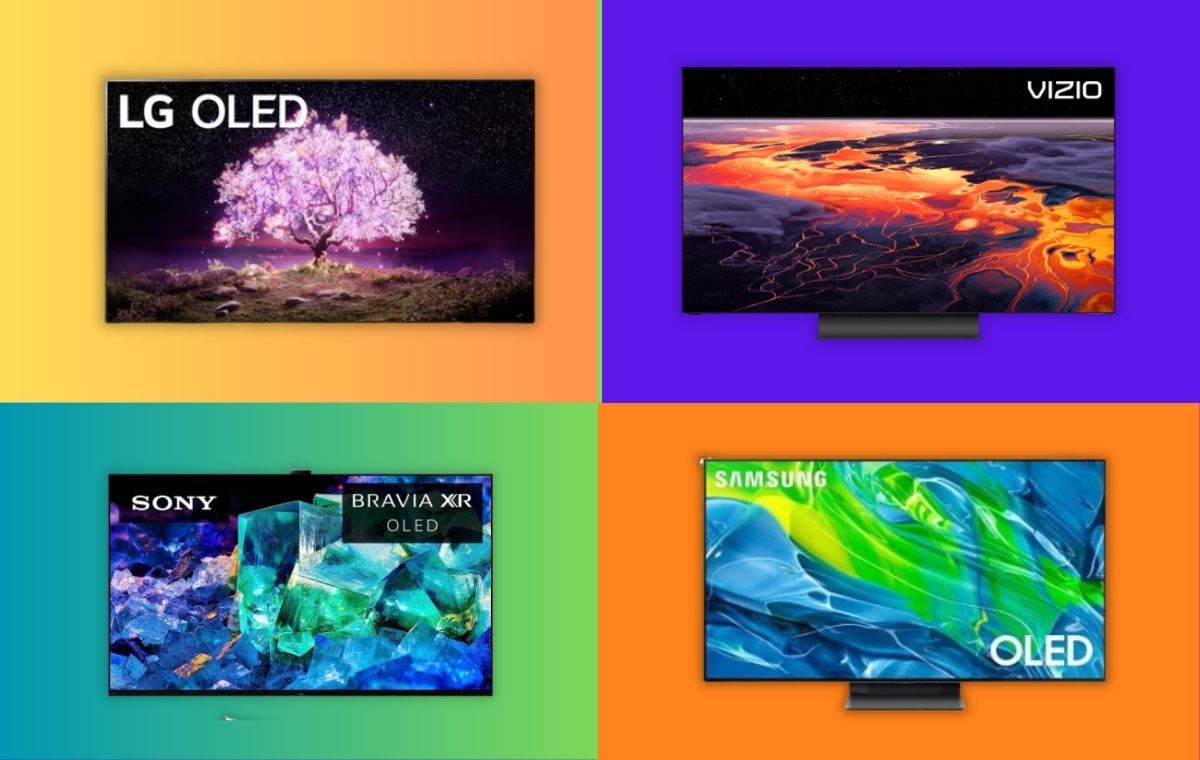Introduction
Welcome to our comprehensive guide on how to get Spectrum on your LG Smart TV. Spectrum is a popular streaming service that provides access to a wide range of entertainment options, including live TV, on-demand movies, and shows. By following the steps outlined in this article, you will be able to enjoy all the benefits Spectrum has to offer directly on your LG Smart TV.
Spectrum offers a seamless streaming experience with its user-friendly interface and extensive content library. With access to popular channels and exclusive programming, Spectrum ensures that you never miss out on your favorite TV shows, movies, or sports events. By installing the Spectrum app on your LG Smart TV, you can transform your television into a complete entertainment hub, giving you the freedom to stream content whenever and wherever you want.
Whether you’re interested in catching up on the latest episodes of your favorite shows or exploring new movies and documentaries, Spectrum provides a vast selection to suit every taste. With the convenience of streaming, you don’t have to worry about scheduling conflicts or missing out on live TV events. Spectrum allows you to watch your favorite content on your own terms.
In this guide, we will take you through the step-by-step process of getting Spectrum on your LG Smart TV, ensuring that you can start enjoying your favorite shows and movies in no time. We will cover the requirements for compatibility, how to download and install the Spectrum app, and how to troubleshoot any issues that may arise during the process.
It’s important to note that while Spectrum is available on various devices, including smartphones, tablets, and streaming boxes, this guide specifically focuses on installing and using the Spectrum app on LG Smart TVs. So, if you own an LG Smart TV and are ready to enhance your viewing experience, let’s get started with the first step: checking the compatibility of your TV.
Requirements for Getting Spectrum on LG Smart TV
Before you start the process of getting Spectrum on your LG Smart TV, there are a few requirements that you need to fulfill. Ensuring that your TV meets these requirements will help ensure a smooth installation and optimal streaming experience. Here are the key requirements:
- LG Smart TV: Ensure that you have a compatible LG Smart TV. The Spectrum app is supported on most LG Smart TV models that were released after 2012. If you’re unsure whether your LG Smart TV is compatible, refer to the manufacturer’s documentation or the Spectrum website for a list of supported models.
- Internet Connection: To stream content from the Spectrum app, you will need a stable and reliable internet connection. Make sure that your LG Smart TV is connected to your home Wi-Fi network or wired ethernet connection. A high-speed internet connection is recommended for the best streaming experience.
- Spectrum TV Subscription: You will need an active Spectrum TV subscription to access the Spectrum app on your LG Smart TV. If you haven’t subscribed to Spectrum yet, you can visit their website or contact their customer service to sign up for a plan that suits your needs.
- LG Smart TV Account: Some LG Smart TVs may require you to create an LG account before you can download and install apps. Check if your TV requires an LG account and create one if necessary. This account will be used to log in to the LG Content Store, where you can download the Spectrum app.
By ensuring that you have a compatible LG Smart TV, a stable internet connection, an active Spectrum TV subscription, and, if necessary, an LG account, you will have all the necessary requirements to proceed with the installation process. With these requirements in place, you will be ready to download and install the Spectrum app on your LG Smart TV.
Step 1: Check Compatibility of LG Smart TV
Before you can begin the process of getting Spectrum on your LG Smart TV, it is essential to ensure that your TV is compatible with the Spectrum app. The Spectrum app is supported on most LG Smart TV models released after 2012. Here’s how you can check the compatibility of your LG Smart TV:
- Locate the model number: Look for the model number of your LG Smart TV. This information is usually located on the back of the TV or listed in the settings menu of the TV.
- Check the Spectrum website: Visit the Spectrum website and navigate to the support section. Look for the list of supported TV models or use the search function to check if your LG Smart TV is compatible with the Spectrum app.
- Check the LG website: Alternatively, you can visit the LG website and search for your TV model. LG provides detailed information about the supported apps for each TV model, so you can check if Spectrum is listed as a supported app for your specific LG Smart TV.
If your LG Smart TV is listed as compatible with the Spectrum app on either the Spectrum or LG website, you can proceed with the installation process. However, if your TV is not listed as compatible, it means that the Spectrum app may not be available for your specific model.
If you find that your LG Smart TV is compatible with the Spectrum app, you can move on to the next step: downloading the Spectrum app onto your TV. Ensuring compatibility is an important first step to ensure a smooth installation process and avoid any unnecessary complications or technical issues.
Step 2: Download the Spectrum App
Once you have confirmed the compatibility of your LG Smart TV with the Spectrum app, the next step is to download the app onto your TV. Here’s how you can do it:
- Turn on your LG Smart TV and make sure it is connected to the internet. A stable internet connection is necessary to download the Spectrum app.
- Using your TV remote, navigate to the LG Content Store. You can usually find it on the home screen or in the app menu.
- In the LG Content Store, use the search function to look for the Spectrum app. Alternatively, you may find it in the “Entertainment” or “Lifestyle” category.
- Select the Spectrum app from the search results or category list.
- Click on the “Download” or “Install” button to start the download process. The app will be downloaded and installed onto your LG Smart TV.
The download and installation process may take a few minutes, depending on your internet connection speed. Make sure not to interrupt the process by turning off your TV or disconnecting your internet connection.
Once the Spectrum app is successfully downloaded and installed on your LG Smart TV, it will appear in your list of installed apps or on your home screen. With the app now available on your TV, you are one step closer to enjoying all the content and features that Spectrum has to offer.
In the next step, we will show you how to launch the Spectrum app and sign in with your Spectrum TV account to start streaming on your LG Smart TV.
Step 3: Install the Spectrum App on LG Smart TV
Now that you have downloaded the Spectrum app onto your LG Smart TV, it’s time to install and set it up. Follow these steps to complete the installation process:
- Locate the Spectrum app on your LG Smart TV’s home screen or in the list of installed apps.
- Click on the app to launch it. You will be presented with the Spectrum app’s welcome screen.
- On the welcome screen, you will see a prompt to sign in with your Spectrum TV account. If you already have a Spectrum TV account, select the “Sign In” option. If not, choose the “Create a Username” button to create a new account.
- If you have chosen to sign in, you will be prompted to enter your Spectrum TV username and password. Use the on-screen keyboard to input your login credentials and then select “Sign In” or “Submit”.
- If you are creating a new account, follow the on-screen instructions to set up your Spectrum TV username and password.
- Once you have signed in or created your account, you may be prompted to authorize your LG Smart TV with your Spectrum TV subscription. Follow the instructions on the screen to complete this process.
- After the authorization process is complete, you will have access to the full range of content and features offered by Spectrum on your LG Smart TV.
By installing and setting up the Spectrum app, you have unlocked a world of entertainment on your LG Smart TV. You can now explore the extensive content library, browse through live TV channels, and enjoy on-demand movies and shows right from the comfort of your living room.
In the next step, we will guide you on how to navigate and use the Spectrum app on your LG Smart TV, so you can make the most of this streaming service.
Step 4: Launch the Spectrum App and Sign In
Now that you have successfully installed the Spectrum app on your LG Smart TV, it’s time to launch the app and sign in to start enjoying your favorite content. Here’s how you can do it:
- Turn on your LG Smart TV and ensure that it is connected to the internet.
- Using your TV remote, navigate to the home screen or the list of installed apps on your TV.
- Locate and select the Spectrum app from the list of installed apps.
- The Spectrum app will launch, and you will be presented with a welcome screen or the app’s main menu.
- If you have already created a Spectrum TV account, select the “Sign In” option on the welcome screen or main menu.
- Using the on-screen keyboard, enter your Spectrum TV username and password.
- Once you have entered your login credentials, select the “Sign In” or “Submit” button.
If you haven’t created a Spectrum TV account yet, you will have the option to create one during the sign-in process. Follow the on-screen instructions to set up a new account.
After signing in, the Spectrum app will verify your credentials and authorize your LG Smart TV with your Spectrum TV subscription. This process may take a few moments.
Once the authorization is complete, you will have access to the full range of content and features that Spectrum offers. You can explore live TV channels, browse through on-demand content, and personalize your streaming experience based on your preferences.
Keep in mind that whenever you want to use the Spectrum app on your LG Smart TV, you will need to launch the app and sign in with your Spectrum TV account. This ensures that you have a seamless and secure streaming experience.
In the next step, we will cover how to navigate and make the most of the Spectrum app on your LG Smart TV, so you can easily find and enjoy your favorite shows and movies.
Step 5: Enjoy Spectrum on LG Smart TV
Now that you have successfully launched the Spectrum app and signed in to your Spectrum TV account on your LG Smart TV, it’s time to sit back, relax, and enjoy the wide variety of content available. Here’s how you can make the most of your Spectrum experience:
- Browse through Live TV: Spectrum offers a vast selection of live TV channels. Use your remote to navigate through the channel guide or use the search function to find specific channels. With the ability to pause, rewind, and fast forward live TV, you can watch your favorite shows at your convenience.
- Explore On-Demand Content: Spectrum also provides a library of on-demand movies and TV shows. Navigate through the on-demand menu to find popular titles, discover new releases, or explore genres that interest you. With the flexibility to watch on-demand content whenever you want, you can tailor your viewing experience to your preferences.
- Personalize Streaming Preferences: The Spectrum app allows you to personalize your streaming experience. You can create a list of favorite channels for quick access, set parental controls to restrict certain content, and customize your viewing settings to enhance your overall experience.
- Discover Recommendations: Spectrum offers personalized recommendations based on your viewing history and preferences. Take advantage of these recommendations to discover new shows, movies, and genres that align with your interests.
- Integrate with DVR: If you have a Spectrum DVR subscription, you can integrate it with your LG Smart TV. This allows you to schedule and manage recordings directly from the Spectrum app, ensuring you never miss any of your favorite programs.
With the Spectrum app on your LG Smart TV, you have access to a world of entertainment at your fingertips. Whether you’re a sports enthusiast, a movie lover, or a binge-watcher of TV shows, Spectrum offers a diverse range of content to cater to all tastes.
Sit back, relax, and enjoy your favorite shows, movies, and live events with the convenience of streaming on your LG Smart TV.
Remember to keep your Spectrum TV subscription up to date so that you can continue enjoying all the benefits and features that Spectrum has to offer on your LG Smart TV.
Troubleshooting Tips for Spectrum on LG Smart TV
While setting up and using the Spectrum app on your LG Smart TV is usually a smooth experience, there may be times when you encounter issues or run into technical difficulties. Here are some troubleshooting tips to help resolve common problems:
- Check your internet connection: Ensure that your LG Smart TV is connected to a stable and reliable internet connection. A weak or intermittent connection can lead to buffering issues or inability to access the Spectrum app. Try resetting your router or contacting your internet service provider for assistance.
- Restart your LG Smart TV: Sometimes, a simple restart can resolve minor glitches. Turn off your TV and unplug it from the power source for a few minutes. Then, plug it back in and power it on. Launch the Spectrum app again to see if the issue persists.
- Update the Spectrum app: Make sure you have the latest version of the Spectrum app installed on your LG Smart TV. Outdated versions may have compatibility issues or bugs. Check for app updates in the LG Content Store and install any available updates.
- Clear app cache and data: If the Spectrum app is freezing or not functioning properly, you can try clearing its cache and data. Go to the Settings menu on your LG Smart TV, navigate to the Apps section, and find the Spectrum app. Select clear cache and clear data to remove any temporary files or corrupted data that may be causing the issue. Note that clearing data will log you out of the app, so make sure you have your login credentials handy.
- Contact Spectrum support: If you’re still experiencing issues with the Spectrum app on your LG Smart TV, reach out to Spectrum customer support for further assistance. They have dedicated technical support teams that can help troubleshoot and resolve any specific problems you may be facing.
Remember to always check the Spectrum website or contact their support team for the most up-to-date troubleshooting tips and recommendations. Each situation may be unique, so it’s important to follow their guidance and seek assistance as needed.
By following these troubleshooting tips, you should be able to resolve common issues and enjoy a smooth and uninterrupted streaming experience on your LG Smart TV with the Spectrum app.
Conclusion
Congratulations! You have successfully learned how to get Spectrum on your LG Smart TV. By following the step-by-step process outlined in this guide, you can now enjoy a wide range of entertainment options, including live TV, on-demand movies, and TV shows right on your LG Smart TV.
We started by checking the compatibility of your LG Smart TV with the Spectrum app to ensure a smooth installation process. Then, we guided you through downloading and installing the Spectrum app onto your TV. After that, we covered how to launch the app, sign in with your Spectrum TV account, and start streaming your favorite content.
Remember to fulfill the necessary requirements, such as having a compatible LG Smart TV, a stable internet connection, an active Spectrum TV subscription, and, if necessary, an LG account. These requirements are essential for ensuring a seamless and enjoyable streaming experience.
If you encounter any issues or technical difficulties, refer to the troubleshooting tips provided in this guide. They will help you resolve common problems and get back to enjoying your Spectrum experience on your LG Smart TV.
Now that you have everything set up, it’s time to kick back, relax, and enjoy the wide selection of channels, movies, and shows available on Spectrum. Make the most of the features and personalized recommendations to create a truly tailored streaming experience that suits your preferences.
We hope this guide has been informative and helpful in getting Spectrum up and running on your LG Smart TV. Sit back, grab your remote, and get ready for hours of entertainment. Happy streaming!