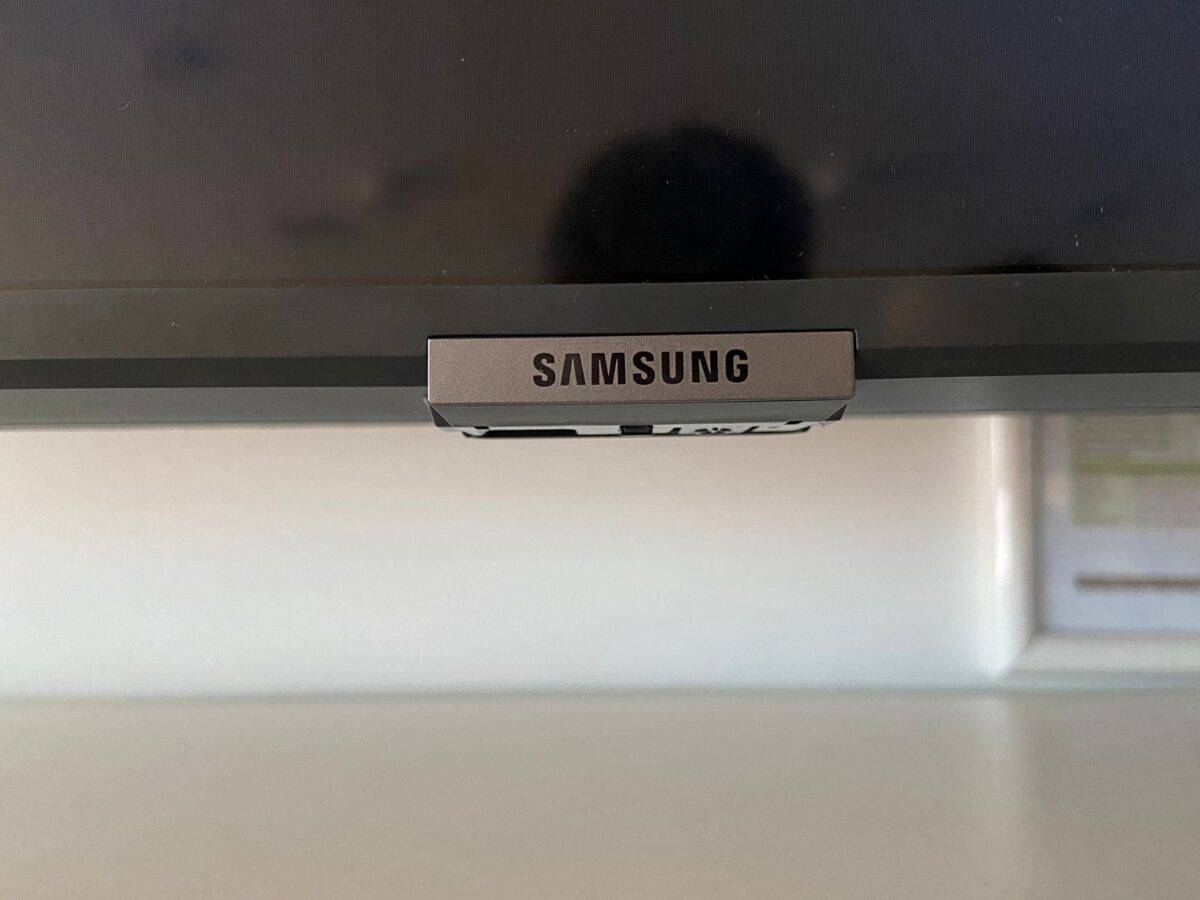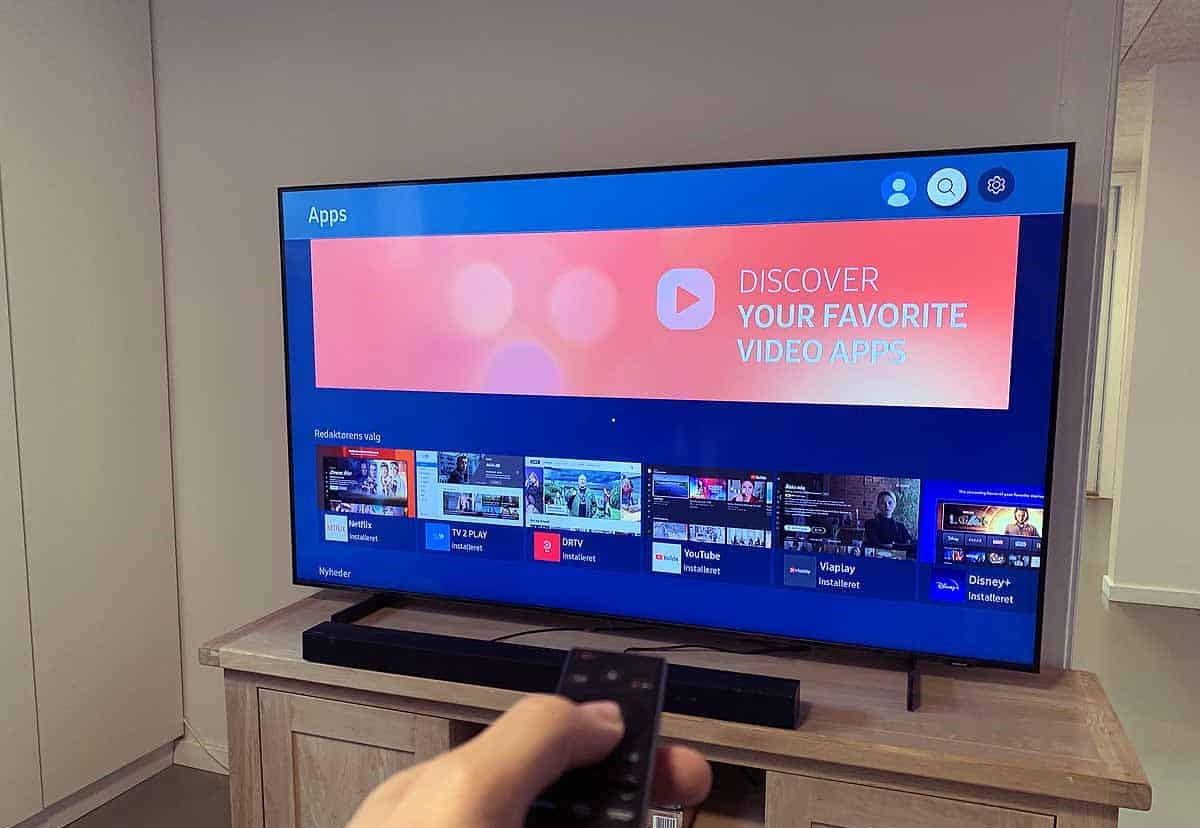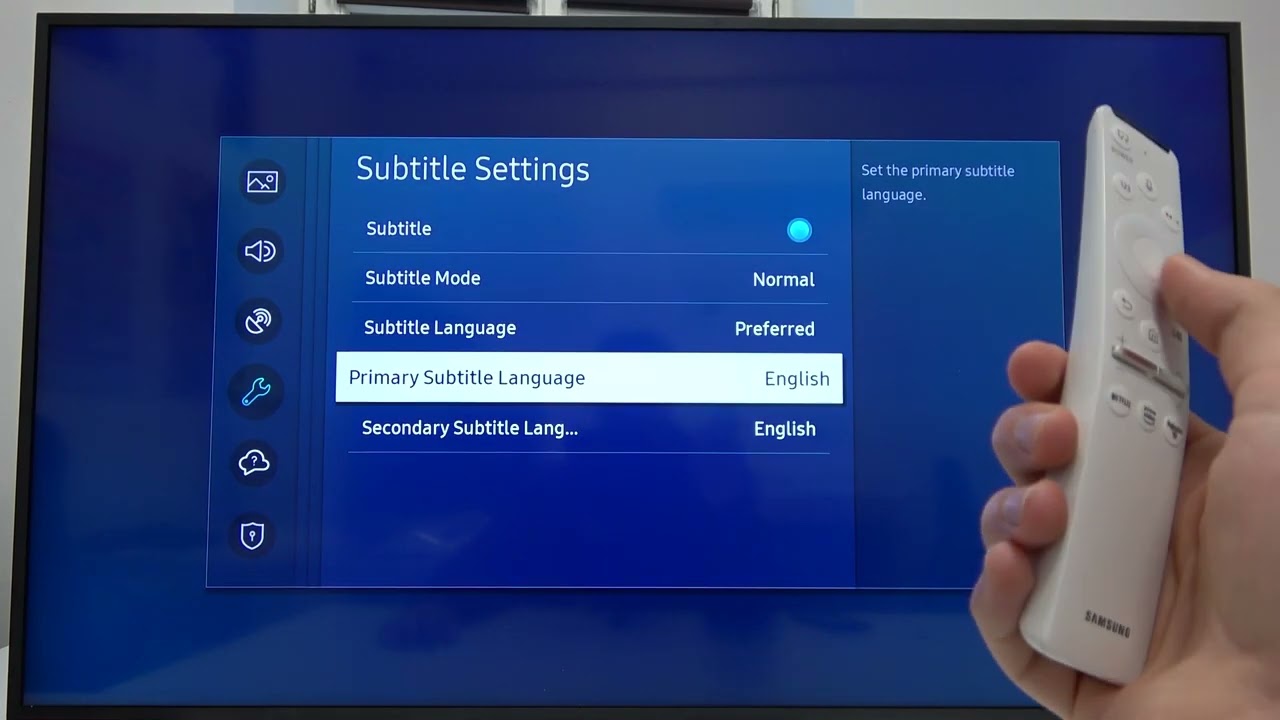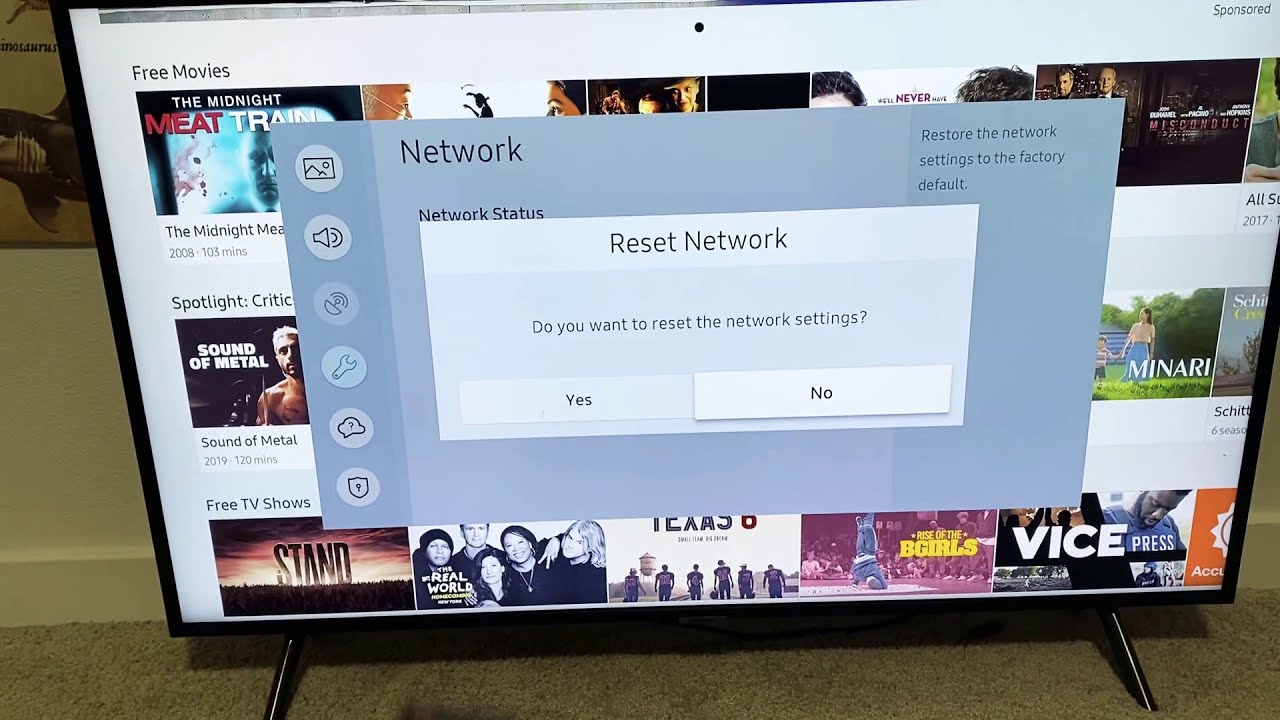Introduction
Welcome to this guide on how to turn on your Samsung Smart TV without a remote control. Losing or misplacing your TV remote can be quite frustrating, especially when you want to enjoy your favorite shows or movies. However, there are several alternative methods you can use to power on your Samsung Smart TV and regain control over your entertainment experience.
In this article, we will explore three different methods that allow you to turn on your Samsung Smart TV without needing a remote control. Whether you’re unable to locate your remote or simply prefer not to use it, these handy alternatives will come to your rescue.
Depending on your preference and the resources available to you, you can choose between using the physical buttons on the TV, the SmartThings app, or a universal remote control. Each method has its advantages and may suit different situations, so feel free to choose the one that works best for you.
So, if you’re tired of frantically searching for your remote control or wish to eliminate the need for it altogether, let’s dive in and discover the various methods that will help you power up your Samsung Smart TV hassle-free.
Method 1: Using the Physical Buttons on the TV
When your remote control is nowhere to be found, the physical buttons on your Samsung Smart TV can be a lifesaver. These buttons are usually located on the side or back of the TV and allow you to navigate and control your TV’s functions without the need for a remote.
To turn on your Samsung Smart TV using the physical buttons, follow these simple steps:
- Locate the power button on your TV. It is typically labeled with a power icon or the word “Power”.
- Press and hold the power button for a few seconds until your TV powers on. You may need to hold the button for a bit longer if your TV takes longer to start up.
- Once your TV is on, release the power button and wait for it to fully boot up.
It’s important to note that the location and design of the physical buttons may vary depending on the model of your Samsung Smart TV. If you’re having trouble finding the power button, refer to your TV’s user manual for specific instructions.
Using the physical buttons is a convenient way to turn on your Samsung Smart TV when you can’t find your remote. However, it may not provide the same level of ease and functionality as using a remote control. If you prefer a more comprehensive TV control experience, you may want to explore the other methods outlined in this article.
Method 2: Using the SmartThings App
If you own a Samsung Smart TV, chances are you also have a smartphone or tablet at your disposal. By utilizing the SmartThings app, you can turn on your Samsung Smart TV without the need for a physical remote control.
Here’s how you can power up your TV using the SmartThings app:
- Make sure that your Samsung Smart TV and your smartphone or tablet are connected to the same Wi-Fi network.
- Download and install the SmartThings app from the App Store (for iOS) or the Google Play Store (for Android).
- Open the SmartThings app and sign in with your Samsung account. If you don’t have an account, you can create one for free.
- Once you’re signed in, the app will automatically search for and connect to your Samsung Smart TV.
- Tap on the “TV” icon within the SmartThings app to access the TV controls.
- On the TV controls screen, you’ll find a power button. Simply tap on it to turn on your Samsung Smart TV.
Not only does the SmartThings app allow you to turn on and off your TV, but it also provides you with additional features and capabilities. You can use it to control volume, change channels, adjust settings, and even launch specific apps on your TV.
Using the SmartThings app gives you the convenience of controlling your Samsung Smart TV from the palm of your hand. With a few simple taps on your smartphone or tablet, you can power on your TV and begin enjoying your favorite content.
Method 3: Using a Universal Remote Control
If you prefer a more traditional approach and want a dedicated device for controlling your Samsung Smart TV, a universal remote control is an excellent choice. A universal remote allows you to consolidate all your entertainment devices into one convenient and easy-to-use device.
Here’s how you can use a universal remote control to turn on your Samsung Smart TV:
- Ensure that your universal remote control is compatible with your Samsung Smart TV. Most universal remotes support multiple brands and models, including Samsung.
- Follow the instructions provided with your specific universal remote control to program it for use with your Samsung Smart TV. This typically involves inputting a code or performing an automatic setup process.
- Once programmed, press the “Power” button on the universal remote control to turn on your Samsung Smart TV.
Using a universal remote control gives you dedicated access to your Samsung Smart TV without relying on a physical remote or digital apps. You can power on your TV with ease and take advantage of the additional functions and features provided by the universal remote, such as volume control, channel switching, and input selection.
It’s worth noting that universal remote controls come in different models and offer varying degrees of compatibility and functionality. Some advanced universal remotes may even allow you to control multiple devices simultaneously, including your TV, sound system, and Blu-ray player.
Investing in a universal remote control can be a practical and convenient solution, especially if you have multiple entertainment devices to manage. It ensures seamless control over your Samsung Smart TV with just a few clicks.
Conclusion
Whether you’ve misplaced your remote control or simply prefer not to use it, turning on your Samsung Smart TV without a remote is possible and straightforward. In this guide, we explored three different methods that allow you to power up your TV hassle-free.
First, we learned how to use the physical buttons on the TV itself. By locating the power button and holding it down, you can turn on your Samsung Smart TV without needing a remote control. This method is convenient when the remote is missing or out of reach.
Next, we discussed the option of using the SmartThings app. By downloading and installing the app on your smartphone or tablet, you can connect to your Samsung Smart TV and control it with just a few taps on your device. The SmartThings app provides a comprehensive control experience, allowing you to adjust settings, change channels, and launch apps on your TV.
Finally, we explored the use of a universal remote control. This traditional approach provides a dedicated device for controlling your Samsung Smart TV. By programming the remote to work with your TV, you can easily turn it on and take advantage of the additional features available on the remote.
Each method offers its own advantages and may suit different preferences and situations. Whether you choose to use the physical buttons, the SmartThings app, or a universal remote control, you now have the knowledge and tools to power up your Samsung Smart TV without the need for a remote.
So, the next time you find yourself without a remote control, follow one of these methods and enjoy your favorite shows and movies on your Samsung Smart TV with ease.