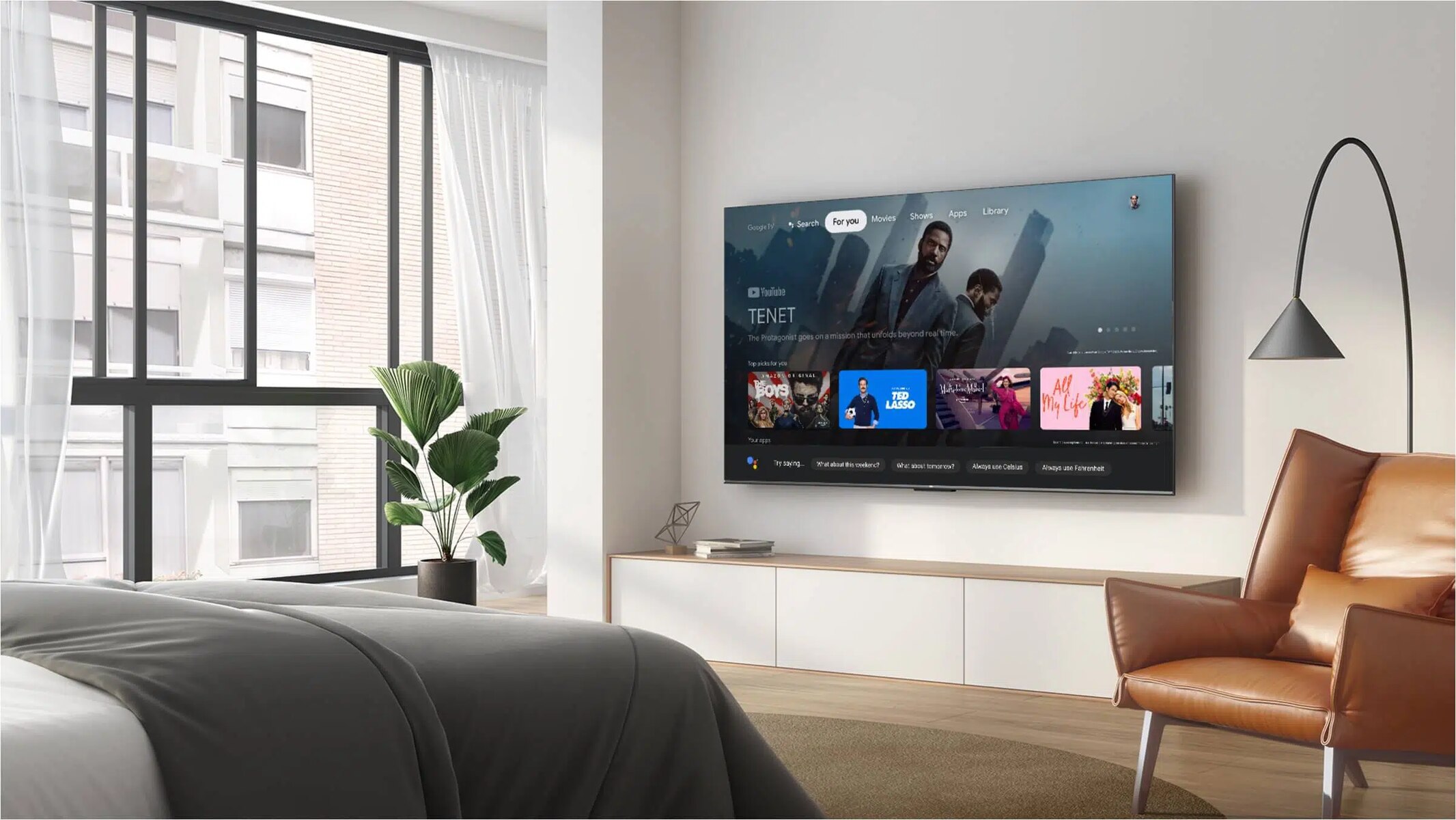Introduction
Welcome to our guide on how to turn off the voice feature on your Samsung QLED TV. Samsung QLED TVs are known for their stunning picture quality and advanced features. However, the voice feature can sometimes be an annoyance for users who prefer a quiet viewing experience or who find the voice prompts distracting. Fortunately, Samsung provides several methods to easily disable the voice function on your QLED TV.
In this article, we will walk you through three different options to turn off the voice feature on your Samsung QLED TV. Whether you have the Samsung Smart Remote or prefer to use the TV menu or accessibility settings, you will find a solution here that works for you.
We understand that everyone has their own preferences when it comes to watching TV, and we believe that it should be a personalized experience. By allowing you to disable the voice feature, Samsung empowers users like you to customize their TV settings according to their needs and preferences.
So, if you’re ready to take control of your Samsung QLED TV and turn off the voice prompts, let’s dive into the steps!
Why would you want to turn off voice on Samsung QLED TV?
While the voice feature on Samsung QLED TVs can be a helpful tool for some users, there are several reasons why you might want to turn it off:
1. Distraction: The voice prompts and commands can sometimes be distracting, especially during intense movie scenes or while playing video games. By turning off the voice feature, you can enjoy a more immersive viewing experience without any interruptions.
2. Privacy: Some users may have concerns about the voice feature potentially recording or transmitting their conversations. By disabling it, you can have peace of mind knowing that your privacy is protected.
3. Personal preference: Not everyone finds the voice feature useful or enjoyable. Some users may simply prefer a quiet viewing experience without any voices interrupting the sound of the content they are watching.
4. Language barrier: The voice prompts may be in a language that you are not fluent in or do not understand. This can be frustrating and may detract from your overall TV experience. By turning off the voice feature, you can eliminate any language barriers that may exist.
5. Accessibility concerns: While the voice feature can be beneficial for users with visual impairments or disabilities, it may not be suitable for everyone. Some users may find it easier to navigate the TV menu and settings without the voice prompts.
By providing the option to turn off the voice feature, Samsung recognizes the diverse needs and preferences of its users. Whether you want to eliminate distractions, protect your privacy, or simply personalize your TV experience, disabling the voice feature on your Samsung QLED TV can make a significant difference.
Now that you understand why you might want to turn off the voice on your Samsung QLED TV, let’s explore the various methods to do so.
Step by Step Guide to Turn Off Voice on Samsung QLED TV
Turning off the voice feature on your Samsung QLED TV is a straightforward process. We will walk you through three different options, depending on your preferences and the tools you have at hand. Let’s get started!
Option 1: Using the Samsung Smart Remote
If you have the Samsung Smart Remote that came with your QLED TV, follow these steps:
- Make sure your TV is on and the Smart Remote is paired with it.
- Press the Menu button on the Smart Remote to access the TV settings.
- Navigate to “Settings” using the directional buttons on the remote and press the Enter button.
- In the Settings menu, select “General” and then choose “Accessibility”.
- Scroll down and locate the “Voice Guide” option. Press Enter to access the Voice Guide settings.
- Finally, select “Turn Off” to disable the voice feature on your Samsung QLED TV.
Option 2: Using the TV Menu
If you don’t have the Samsung Smart Remote, you can still turn off the voice feature using the TV menu directly:
- Turn on your Samsung QLED TV and press the Menu button on the TV remote.
- Using the arrow buttons, navigate to “Settings” and press Enter to access the Settings menu.
- In the Settings menu, select “General” and then choose “Accessibility”.
- Scroll down to find the “Voice Guide” option and press Enter.
- Select “Turn Off” to disable the voice feature on your Samsung QLED TV.
Option 3: Using the Accessibility Settings
If you prefer to customize the accessibility settings of your TV, these steps will guide you:
- Turn on your Samsung QLED TV and press the Settings button on the TV remote.
- Using the arrow buttons, navigate to “General” and press Enter.
- Scroll down to find “Accessibility” and press Enter again.
- Select “Voice Guide” from the Accessibility menu.
- Toggle the switch to turn off the voice feature.
Whichever method you choose, make sure to follow the on-screen instructions and confirm your selection to disable the voice feature on your Samsung QLED TV.
Now that you know how to turn off the voice feature, you can enjoy a more personalized and distraction-free TV viewing experience.
Option 1: Using the Samsung Smart Remote
If you have the Samsung Smart Remote that came with your QLED TV, you can conveniently turn off the voice feature by following these steps:
- Make sure your TV is on and the Smart Remote is paired with it.
- Press the Menu button, which is located in the middle of the remote, to access the TV settings.
- Using the directional buttons surrounding the Menu button, navigate to the “Settings” option and press the Enter button, which is also located in the middle of the remote.
- In the Settings menu, use the directional buttons to select “General” and then choose “Accessibility” from the submenu.
- Scroll down using the directional buttons until you find the “Voice Guide” option. Once you have highlighted it, press Enter to access the Voice Guide settings.
- Within the Voice Guide settings, you will have the option to either disable the voice feature completely or adjust other related settings. To turn off the voice feature, select the “Turn Off” option.
By following these steps, you can easily disable the voice feature on your Samsung QLED TV using the Samsung Smart Remote. Remember to press the appropriate buttons on the remote to confirm your selection and exit the menu once you have made the desired changes.
The Samsung Smart Remote is designed to provide users with a seamless and intuitive control experience. Its ergonomic design and easy-to-use buttons make it convenient to access and adjust various settings on your QLED TV, including the voice feature.
Now that you know how to disable the voice feature using the Samsung Smart Remote, you can enjoy your favorite shows and movies without any interruptions or distractions from the voice prompts.
Option 2: Using the TV Menu
If you don’t have the Samsung Smart Remote, you can still easily turn off the voice feature on your Samsung QLED TV using the TV menu. Follow these steps:
- Ensure that your Samsung QLED TV is turned on and that you have the TV remote handy.
- Locate the Menu button on your TV remote and press it to access the TV menu.
- Using the arrow buttons on the remote, navigate to the “Settings” option and press the Enter button to enter the settings menu.
- In the settings menu, look for and select the “General” option.
- Within the General menu, navigate to the “Accessibility” option using the arrow buttons and press Enter to access the Accessibility settings.
- Scroll down using the arrow buttons until you find the “Voice Guide” option. Press Enter to access the Voice Guide settings.
- Within the Voice Guide settings, you will have the option to disable the voice feature entirely. Select the “Turn Off” option to disable the voice prompts and commands.
Once you have made the necessary selection, your Samsung QLED TV will disable the voice feature, providing you with a more silent and focused viewing experience.
It’s worth noting that using the TV menu directly is a convenient option for users who may not have the Smart Remote but still want to take control over the voice feature on their Samsung QLED TV. The TV menu offers a straightforward way to access and customize various settings on your TV, including the voice feature settings.
Now that you know how to turn off the voice feature using the TV menu, you can enjoy uninterrupted viewing on your Samsung QLED TV without any voice prompts or distractions.
Option 3: Using the Accessibility Settings
If you prefer to customize the accessibility settings of your Samsung QLED TV, you can turn off the voice feature using the Accessibility settings. Follow these steps:
- Ensure that your Samsung QLED TV is powered on and that you have the TV remote within reach.
- Press the Settings button on your TV remote to access the TV settings.
- Using the arrow buttons on the remote, navigate to the “General” option and press the Enter button.
- Scroll down using the arrow buttons until you find the “Accessibility” option and press Enter to access the Accessibility settings.
- Within the Accessibility settings, locate and select the “Voice Guide” option.
- Toggle the switch next to the “Voice Guide” option to turn it off.
By following these steps, you can easily disable the voice feature using the Accessibility settings. Once you have made the desired changes, the voice prompts and commands on your Samsung QLED TV will be turned off.
The Accessibility settings provide users with a range of options to customize their TV experience according to their preferences and needs. Whether you want to improve visibility, enhance sound quality, or disable certain features like the voice guide, the Accessibility settings offer a convenient way to personalize your Samsung QLED TV.
Now that you know how to turn off the voice feature using the Accessibility settings, you can enjoy a more tailored and comfortable TV viewing experience on your Samsung QLED TV.
Conclusion
Turning off the voice feature on your Samsung QLED TV is a simple process that can greatly enhance your TV viewing experience. Whether you find the voice prompts distracting, have concerns about privacy, or simply prefer a quiet environment while enjoying your favorite shows and movies, Samsung provides several methods to disable the voice feature.
In this guide, we walked you through three options to turn off the voice feature on your Samsung QLED TV. If you have the Samsung Smart Remote, you can use it to access the TV settings and disable the voice feature from there. Alternatively, you can navigate through the TV menu or utilize the Accessibility settings to customize and turn off the voice prompts.
By taking advantage of these options, you have the power to personalize your TV settings according to your preferences and needs. Whether you enjoy a silent viewing experience, need to eliminate distractions, or want to ensure your privacy, turning off the voice feature on your Samsung QLED TV can contribute to a more enjoyable and focused entertainment experience.
We hope that this guide has been helpful in assisting you with turning off the voice feature on your Samsung QLED TV. Now, sit back, relax, and enjoy your favorite content without any interruptions or distractions from the voice prompts.