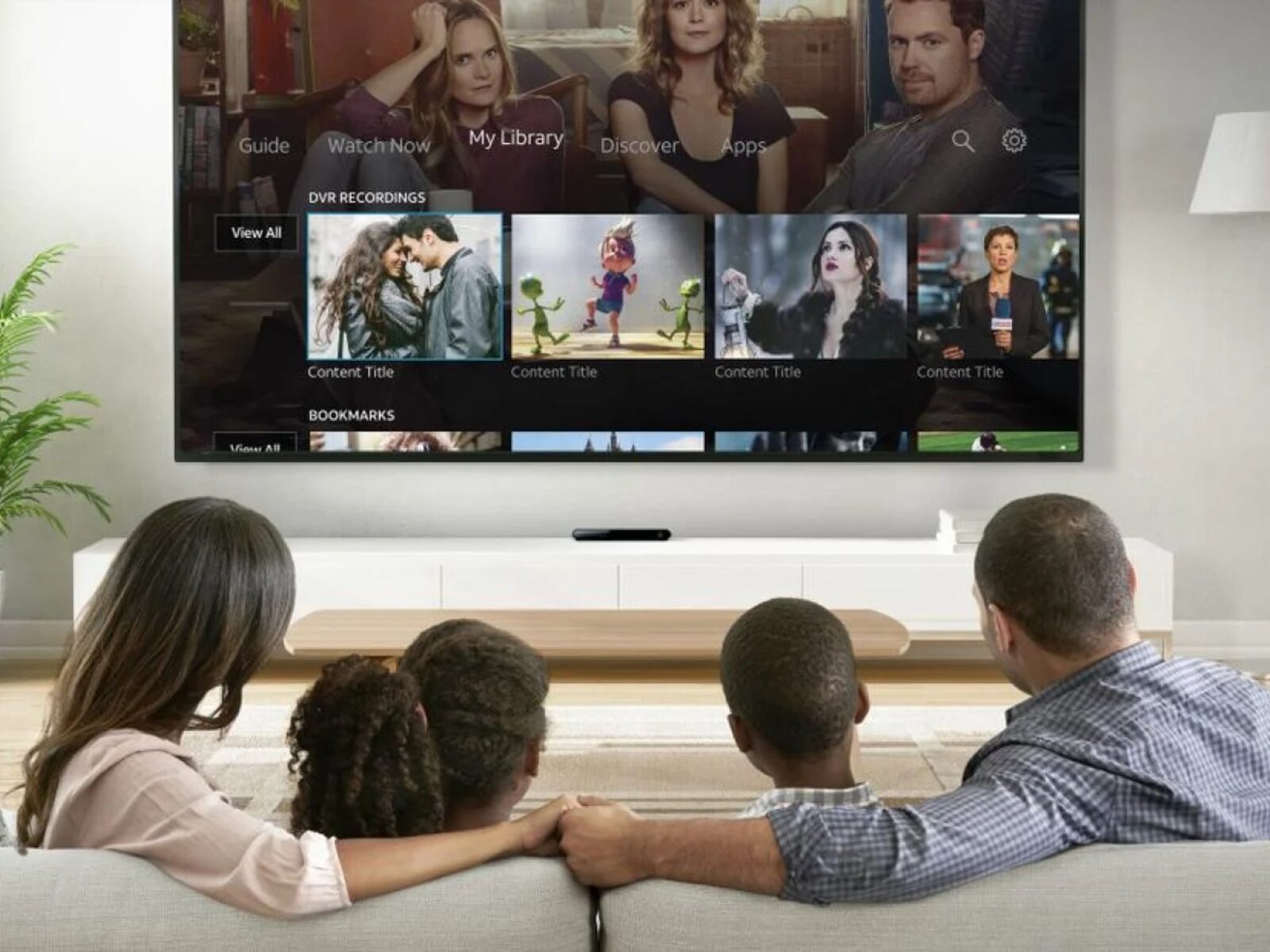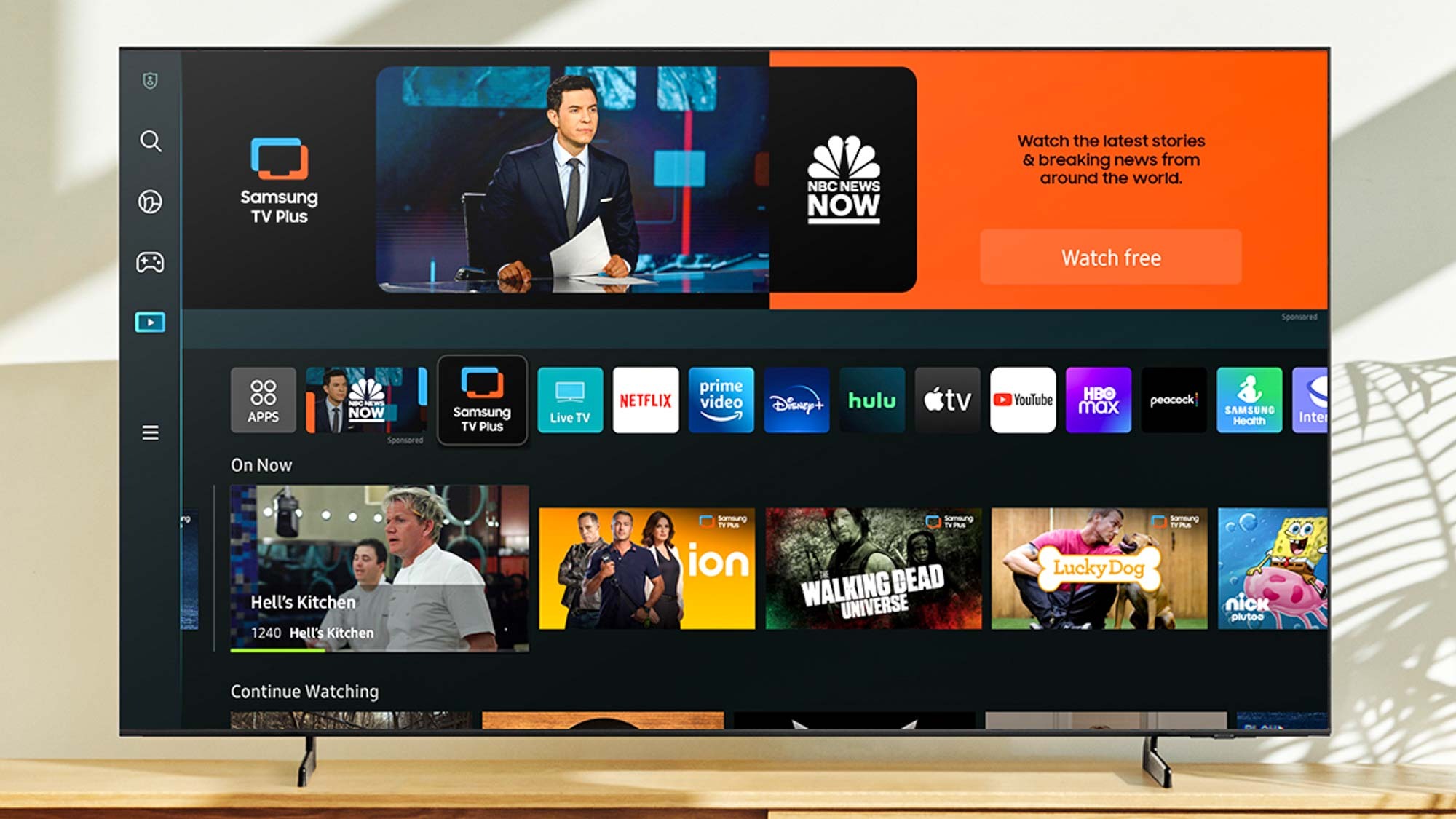Introduction
Welcome to the world of Samsung QLED TV and the limitless possibilities it brings to your living room. The evolution of television technology in recent years has been nothing short of extraordinary, and Samsung QLED TV is at the forefront of this revolution. With cutting-edge features and stunning picture quality, Samsung QLED TV takes your viewing experience to new heights.
Imagine watching your favorite movies, TV shows, and sports events with unrivaled clarity and vibrant colors that bring every scene to life. With Samsung QLED TV, you can immerse yourself in a world of breathtaking visuals and captivating audio. Whether you’re a casual viewer or a dedicated cinephile, Samsung QLED TV delivers a truly cinematic experience in the comfort of your own home.
But Samsung QLED TV is not just about incredible visuals. It also offers a host of features designed to streamline your entertainment experience. From the convenience of voice control to the seamless integration of smart home devices, Samsung QLED TV puts you in control of your entertainment like never before.
In this article, we will explore the world of Samsung QLED TV and delve into its features, benefits, and how to make the most out of your viewing experience. We will also take a closer look at DVR (Digital Video Recorder) functionality and how it works with Samsung QLED TV, allowing you to record your favorite shows and never miss a moment of your must-watch TV.
So, get ready to elevate your TV viewing experience to new heights with Samsung QLED TV and unlock a world of endless entertainment possibilities. Let’s dive in and discover how Samsung QLED TV and DVR can transform the way you watch television.
What is Samsung QLED TV?
Samsung QLED TV is a cutting-edge television technology developed by Samsung. QLED stands for Quantum Dot Light Emitting Diode, which represents a significant advancement in display technology. Unlike traditional LED TVs, Samsung QLED TV utilizes quantum dot technology to enhance color accuracy, brightness, and contrast.
The foundation of Samsung QLED TV is Quantum Dot technology. Quantum dots are tiny semiconductor particles that can emit highly saturated colors when exposed to light. This allows Samsung QLED TVs to produce a wider range of colors and achieve a more lifelike and immersive viewing experience.
One of the key advantages of Samsung QLED TV is its ability to deliver exceptional brightness levels. With high levels of brightness, Samsung QLED TVs can showcase HDR (High Dynamic Range) content with incredible detail and contrast. This feature ensures that you experience every little nuance in the darks and the brights, resulting in a more realistic and captivating visual experience.
In addition to unparalleled picture quality, Samsung QLED TVs also come equipped with innovative features to enhance your viewing experience. These include Smart Hub, which provides a user-friendly interface to navigate through various apps and content, and Bixby, a built-in voice assistant that allows you to control your TV with simple voice commands.
Furthermore, Samsung QLED TVs boast sleek and modern designs that blend seamlessly with any home decor. With thin bezels and a minimalist aesthetic, Samsung QLED TVs deliver a visually striking and immersive experience.
In summary, Samsung QLED TV is a state-of-the-art television technology that combines quantum dot technology, exceptional brightness, innovative features, and stunning designs. It elevates your TV viewing experience by providing vivid, true-to-life colors, incredible contrast, and breathtaking visuals. Whether you are watching movies, playing video games, or streaming your favorite shows, Samsung QLED TV brings entertainment to a whole new level.
The Benefits of Samsung QLED TV
Samsung QLED TV offers a wide range of benefits that enhance your entertainment experience and make it truly immersive. Let’s explore some of the significant advantages of owning a Samsung QLED TV:
- Exceptional Picture Quality: One of the standout features of Samsung QLED TV is its ability to deliver exceptional picture quality. With Quantum Dot technology, the TV can produce a wide color gamut, ensuring rich and vibrant colors. Coupled with high brightness and contrast ratios, Samsung QLED TVs bring every scene to life with incredible detail and realism.
- HDR and Dolby Vision Support: Samsung QLED TVs support High Dynamic Range (HDR) and Dolby Vision, allowing you to enjoy content with enhanced contrast, brightness, and a wider range of colors. This ensures that you can experience movies and TV shows as the creators intended, with crisp details even in the darkest and brightest areas of the screen.
- Immersive Viewing Experience: Samsung QLED TVs are designed to create an immersive viewing experience. Whether you’re watching movies, sports, or playing video games, the combination of vibrant colors, high contrast, and smooth motion ensures that you’re fully engaged and transported into the on-screen action.
- Smart TV Functionality: Samsung QLED TVs come equipped with Smart TV functionality, allowing you to access a range of streaming services, apps, and content directly on your TV. With a user-friendly interface, you can easily navigate through different apps, stream your favorite shows, and discover new content effortlessly.
- Built-in Voice Assistant: Samsung QLED TVs feature Bixby, a built-in voice assistant that allows you to control your TV with voice commands. From changing channels to adjusting volume or even searching for content, you can operate your TV hands-free, providing a more convenient and interactive experience.
- Sleek and Stylish Design: Samsung QLED TVs are not only known for their impressive technology but also for their sleek and stylish designs. With slim bezels and a modern aesthetic, these TVs blend seamlessly into any living space, adding a touch of elegance to your home decor.
These are just a few of the many benefits that Samsung QLED TV brings to the table. Whether you’re a movie enthusiast, a sports fan, or a gaming enthusiast, Samsung QLED TV offers a mesmerizing visual experience that will take your entertainment to new heights.
How to Set Up Samsung QLED TV
Setting up your Samsung QLED TV is a straightforward process that can be completed in a few simple steps. Follow these instructions to get your TV up and running:
- Unbox and Prepare: Start by unboxing your Samsung QLED TV and ensuring that you have all the necessary components, including the TV itself, stand, remote control, power cord, and any other accessories. Place the TV on a flat and stable surface, ensuring proper ventilation around the unit.
- Assemble the Stand: If your Samsung QLED TV comes with a stand, assemble it by following the instructions provided in the user manual. Attach the stand securely to the TV, ensuring it is stable and level.
- Connect to Power: Plug the power cord into the back of the TV and connect the other end to a power outlet. Ensure the TV is securely connected to the power source.
- Connect External Devices: If you have any external devices such as cable/satellite boxes, gaming consoles, or streaming devices, connect them to the TV using the appropriate HDMI cables. Make sure to choose the correct HDMI input on the TV for each device.
- Connect to the Internet: To access smart features and online content, connect your Samsung QLED TV to the internet. You can do this either through a wired Ethernet connection or by using the TV’s built-in Wi-Fi capabilities. Follow the on-screen prompts to connect to your home network.
- Complete Initial Setup: Turn on the TV and follow the on-screen instructions to complete the initial setup process. This may involve selecting your language, configuring picture and sound settings, and agreeing to the terms and conditions.
- Tune Channels: If you’re using an antenna or a cable connection, you’ll need to tune the TV to receive channels. Go to the TV’s settings menu and navigate to the channel setup or auto-tuning option. Follow the prompts to scan for available channels and save them to your TV’s channel list.
- Configure Additional Settings: Customize your TV settings according to your preferences. Adjust picture and sound settings, enable or disable features like motion smoothing or eco mode, and explore the various options available to enhance your viewing experience.
- Sync with Smart Devices: If you have other smart devices or home automation systems, you can sync them with your Samsung QLED TV for seamless control and integration. Follow the instructions provided by the respective devices to enable connectivity and enjoy the convenience of a connected home.
Once you’ve completed these steps, your Samsung QLED TV is fully set up and ready to use. You can now sit back, relax, and enjoy a world of entertainment right at your fingertips.
Understanding DVR
DVR, which stands for Digital Video Recorder, is a device that allows you to record and store television programs, movies, and other video content for future viewing. With a DVR, you no longer have to worry about missing your favorite shows or scheduling conflicts. You can simply record them and watch them at your convenience.
DVR works by capturing live TV signals and converting them into digital format, which can be stored on a hard drive or other storage medium. It essentially acts as a personal video library, allowing you to record multiple programs simultaneously and access them whenever you want.
One of the key advantages of DVR is its ability to pause, rewind, and fast-forward live TV. This means that if you need to step away from the TV or simply want to rewatch a particular scene, you can easily do so without missing a beat. DVR also allows you to skip commercials, making your viewing experience more streamlined and efficient.
Another useful feature of DVR is its ability to schedule recordings. You can set up your DVR to automatically record your favorite shows or entire series, ensuring that you never miss an episode. This eliminates the need to manually schedule recordings and provides convenience, especially if you have a busy schedule.
In addition to recording TV shows, DVRs often come with additional features and capabilities. Many DVRs offer the ability to store and play back recorded content on multiple devices, such as smartphones and tablets. Some models also have built-in streaming capabilities, allowing you to access online content and apps directly from the DVR.
DVRs have evolved significantly over the years, with advancements in technology enabling higher storage capacities and improved functionality. Modern DVRs often offer advanced features like 4K recording, simultaneous multi-channel recording, and the ability to access and control recordings remotely via a smartphone or computer.
In summary, DVR is a powerful device that allows you to record, store, and manage your favorite TV shows and movies. It provides the flexibility to watch content on your own terms, whether it’s pausing, rewinding, or skipping commercials. With the ability to schedule recordings and access content on multiple devices, DVR significantly enhances your TV viewing experience.
How DVR Works with Samsung QLED TV
Samsung QLED TV is designed to seamlessly integrate with DVR functionality, providing you with a comprehensive and convenient recording experience. Let’s explore how DVR works with Samsung QLED TV:
Samsung QLED TV supports various DVR options, including both external DVR devices and built-in DVR functionality in some models. External DVR devices can be connected to the TV via HDMI or other supported input methods, while built-in DVR functionality utilizes the TV’s internal storage or external storage devices.
Once the DVR device is connected or the built-in functionality is enabled, you can easily access the DVR features from the TV’s user interface. Samsung QLED TV provides intuitive menus and on-screen guides to help you navigate and manage your recorded content effortlessly.
To initiate a recording, simply select the desired program from the TV guide or search for a specific show using the built-in search functionality. You can then choose to record a single episode or set up recurring recordings for an entire series. Samsung QLED TV allows you to schedule multiple recordings at once, ensuring that you never miss your favorite shows.
During the recording process, Samsung QLED TV offers features like pausing and rewinding live TV, giving you full control over your viewing experience. You can pause a live program and resume watching it later without any loss of content. The rewind feature allows you to go back and rewatch a particular scene or segment you might have missed.
Once a program is recorded, Samsung QLED TV provides an organized and easy-to-navigate interface for managing your DVR recordings. You can access your recorded content from the TV’s home screen or DVR menu, where you’ll find options to play, delete, or organize your recordings into folders or categories.
For added flexibility, Samsung QLED TV also allows you to transfer your recorded content to compatible external storage devices. This enables you to keep a library of your favorite shows, movies, and sports events for long-term storage and future playback.
In addition to traditional DVR functionality, Samsung QLED TV offers advanced features like simultaneous multi-channel recording. This feature allows you to record multiple programs at the same time while watching a different channel, giving you the freedom to enjoy a wide range of content without any limitations.
It’s important to note that the specific DVR capabilities and options may vary depending on the model of your Samsung QLED TV. Be sure to refer to the user manual or consult the manufacturer’s website for detailed instructions and information regarding DVR functionality on your specific TV model.
Overall, Samsung QLED TV seamlessly integrates with DVR functionality, providing you with a convenient and user-friendly way to record, manage, and enjoy your favorite TV shows, movies, and more. With its intuitive interface and advanced features, Samsung QLED TV ensures that you never miss a moment of your must-watch TV.
Step-by-Step Guide to Recording with DVR
Recording your favorite TV shows and movies with DVR on your Samsung QLED TV is a simple process. Follow this step-by-step guide to get started:
- Connect your DVR: If you’re using an external DVR device, connect it to your Samsung QLED TV using the appropriate input method, such as HDMI. Make sure both the DVR and the TV are powered on.
- Select the program: Use your Samsung QLED TV’s remote control to navigate to the program you want to record. You can either browse through the TV guide or use the search function to find the specific show you’re interested in.
- Initiate the recording: Once you’ve found the program, highlight it and press the appropriate button on your remote control to initiate the recording. On some Samsung QLED TV models, this button may be labeled as “Record” or “R”.
- Set recording options: Depending on your Samsung QLED TV model, you may have additional options to customize your recording. This can include choosing the recording duration, setting recurring recordings for an entire series, or selecting the desired audio and subtitle preferences.
- Manage scheduled recordings: To check the status of your scheduled recordings or make any changes, access the DVR menu on your Samsung QLED TV. From there, you can view your upcoming recordings, modify recording settings, or cancel specific recordings if needed.
- Access your recorded content: Once a program has been recorded, you can access your recorded content from the DVR menu on your Samsung QLED TV’s user interface. Simply navigate to the “Recorded Shows” or a similar section to find your recordings.
- Enjoy your recorded content: Select the program you want to watch from the list and press the play button on your remote control to enjoy your recorded content. You can use controls like pause, rewind, and fast-forward to navigate through the recording, just like with live TV.
- Manage your DVR library: If your Samsung QLED TV has built-in storage or supports external storage devices, you can manage your DVR library by deleting recordings you no longer need or organizing them into folders or categories for easy navigation.
By following these steps, you can effectively record your favorite TV shows and movies with DVR on your Samsung QLED TV. Whether you want to catch up on missed episodes or save content for future viewing, DVR provides the flexibility and convenience to ensure you never miss a moment of your must-watch TV.
Managing Your DVR Recordings
Once you have recorded several shows and movies with DVR on your Samsung QLED TV, it’s important to know how to effectively manage and organize your recordings. Here are some tips for managing your DVR recordings:
- Delete unwanted recordings: Regularly review your recorded content and delete any shows or movies you no longer need. This will free up storage space and make it easier to navigate your DVR library.
- Organize into folders: If your Samsung QLED TV supports folder organization, consider creating folders for different genres, TV shows, or individual members of your household. This will help you easily locate specific recordings and keep your DVR library well-organized.
- Manage recording conflicts: In case you have scheduled multiple recordings at the same time and face recording conflicts, prioritize which shows are more important to you and manually adjust the recording settings to accommodate those priority programs.
- Set recording defaults: If your Samsung QLED TV allows it, you can set recording defaults for series recordings. This means that all future episodes of a particular series will automatically record with your preferred settings, saving you time and effort.
- Protect important recordings: If there are certain shows or movies that you want to keep for a longer period, consider enabling the protect or lock feature on your Samsung QLED TV. This prevents accidental deletion of important recordings.
- Monitor available storage space: Keep an eye on the available storage space on your Samsung QLED TV’s DVR. If you’re running low on storage, consider deleting older recordings or transferring them to external storage devices to maintain sufficient space for new recordings.
- Utilize search and filter options: If your Samsung QLED TV provides search and filter options within the DVR menu, take advantage of these features to quickly find specific recordings. You can search by show titles, keywords, or filter by date, genre, or other criteria.
- Consider external storage: If your Samsung QLED TV allows it, you can expand your DVR storage by connecting external storage devices such as USB drives or external hard drives. This gives you the flexibility to store more recordings without worrying about limited internal storage.
By employing these strategies and utilizing the features available on your Samsung QLED TV, you can efficiently manage and organize your DVR recordings. This ensures that you can easily navigate and enjoy your favorite shows and movies whenever you want.
Tips and Tricks for Better DVR Recording
To make the most out of your DVR recording experience on your Samsung QLED TV, here are some tips and tricks to enhance your recordings:
- Schedule recordings in advance: Anticipate your favorite shows and schedule recordings in advance. This reduces the chances of forgetting to record and ensures you don’t miss out on any episodes.
- Take advantage of series recording: If you regularly follow a TV series, set up series recording instead of individual episode recording. This way, your Samsung QLED TV will automatically record every episode of the series, ensuring you never miss a single one.
- Allow extra recording time: When scheduling recordings, consider adding a few extra minutes to the start and end times. This accounts for any unexpected delays or extended episodes, capturing the entire content without cutting off important scenes.
- Manage conflicts wisely: In case of recording conflicts where multiple shows overlap in airing times, prioritize and make informed decisions about which shows to record. You can also utilize repeat airings or on-demand services to catch missed episodes.
- Utilize manual recording: If a show or event is not listed in the TV guide, you can manually initiate recordings by specifying the date, time, and channel. This allows you to record special programs, live events, or local content that might not be listed automatically.
- Adjust recording quality: Depending on your preferences and available storage space, consider adjusting the recording quality settings on your Samsung QLED TV. Higher quality settings may consume more storage, so find the right balance that works for you.
- Explore advanced recording features: Dive into the settings of your Samsung QLED TV to discover advanced recording features. This might include options to record only new episodes, skip repeats, or prioritize high-definition versions of shows.
- Monitor signal strength: Ensure that your Samsung QLED TV is receiving a strong and stable signal from your cable or satellite provider. Weak or fluctuating signals can lead to poor recording quality or failed recordings.
- Consider blackout restrictions: Some sporting events or shows may be subject to blackout restrictions, especially in certain regions or for specific broadcasts. Check for any blackout restrictions before scheduling recordings to avoid disappointment.
- Regularly maintain and update: Keep your Samsung QLED TV’s firmware and DVR software up to date. Regular updates often include bug fixes and enhancements, ensuring smoother performance and new features for your DVR recording experience.
By implementing these tips and tricks, you can maximize the efficiency and effectiveness of your DVR recordings on your Samsung QLED TV. Enjoy seamless recording, easy navigation, and never miss your favorite shows again.
Frequently Asked Questions about Samsung QLED TV and DVR
Here are some common questions and answers related to Samsung QLED TV and DVR:
- Can I record multiple shows at the same time with Samsung QLED TV’s DVR functionality?
Yes, Samsung QLED TVs with built-in DVR functionality often support simultaneous multi-channel recording. This means you can record multiple shows airing at the same time while watching a different channel. - How much storage space is available for DVR recordings on Samsung QLED TV?
The amount of available storage space for DVR recordings on Samsung QLED TV can vary depending on the model and specifications. Some models have built-in storage, while others provide options to connect external storage devices to expand the capacity. Refer to the product specifications or user manual for specific details regarding storage capacity. - Can I watch my recorded content on other devices?
Depending on the capabilities of your Samsung QLED TV and the DVR device you are using, you may be able to transfer recorded content to compatible devices such as smartphones, tablets, or computers. This allows you to enjoy your recorded content on the go. - Do Samsung QLED TVs with DVR functionality require a subscription?
No, Samsung QLED TVs with built-in DVR functionality do not typically require a subscription. However, it is worth noting that some cable or satellite service providers may charge additional fees for DVR services or require a separate DVR device. - Can I record and watch content in 4K resolution with Samsung QLED TV’s DVR functionality?
Yes, if your Samsung QLED TV and the DVR device support 4K resolution, you can record and watch content in 4K. It is important to ensure that the source content and the connected devices also support 4K resolution to fully enjoy the highest level of picture quality. - Can I skip commercials with DVR on Samsung QLED TV?
Yes, Samsung QLED TVs with DVR functionality often provide the capability to skip commercials when watching recorded content. This feature helps streamline the viewing experience, allowing you to fast-forward through commercial breaks and resume watching uninterrupted. - What happens if the power goes out while recording on Samsung QLED TV’s DVR?
In the event of a power outage during a recording, the Samsung QLED TV’s DVR functionality may resume recording once power is restored, depending on the device’s settings. However, it is possible that the interrupted portion of the recording may be lost. - Can I schedule DVR recordings remotely on my Samsung QLED TV?
Some Samsung QLED TVs with smart features and connectivity options allow you to schedule DVR recordings remotely using a smartphone or computer. Check the compatibility and available apps for your specific TV model to determine if this feature is supported. - Does Samsung QLED TV’s DVR functionality support on-demand content?
Depending on the features and apps available on your Samsung QLED TV, you may have access to on-demand content, which can include movies, TV shows, and other forms of entertainment. However, the availability of on-demand content is subject to the apps and services available in your region. - Can I transfer DVR recordings to external storage on my Samsung QLED TV?
Some Samsung QLED TVs offer the option to transfer DVR recordings to compatible external storage devices, such as USB drives or external hard drives. This allows you to free up DVR storage space or keep a copy of your recorded content for future playback.
These answers provide a general understanding of how Samsung QLED TV and DVR functionality work. However, it’s important to consult the user manual or contact Samsung support for model-specific information and assistance.
Conclusion
In conclusion, Samsung QLED TV and DVR functionality bring a new level of convenience, flexibility, and entertainment to your home viewing experience. With its stunning picture quality, vibrant colors, and innovative features, Samsung QLED TV transforms your living room into a cinematic haven. Whether you’re watching movies, sports events, or your favorite TV shows, the QLED technology delivers visual excellence that is hard to match.
The seamless integration of DVR functionality with Samsung QLED TV allows you to capture and store your favorite content, ensuring that you never miss a moment. DVR provides the ability to schedule recordings, pause and rewind live TV, and watch your recorded shows at your convenience. With features like simultaneous multi-channel recording and customizable settings, DVR on Samsung QLED TV brings flexibility and control to your TV viewing experience.
Managing your DVR recordings on Samsung QLED TV is made simple with options for organization, deletion, and protection. The ability to transfer recorded content to other devices adds versatility, allowing you to enjoy your favorite shows on the go. By utilizing tips and tricks for better DVR recording, you can enhance your experience, avoid conflicts, and make the most out of your available storage.
Additionally, the frequently asked questions provide valuable insights into common queries surrounding Samsung QLED TV and DVR. From recording multiple shows simultaneously to skipping commercials and watching content in 4K resolution, these answers shed light on important aspects of the technology.
In summary, Samsung QLED TV and DVR are powerful tools that bring a new dimension to your home entertainment. With their impressive features, user-friendly interfaces, and exceptional picture quality, they enhance your TV viewing experience and allow you to enjoy your favorite content on your own terms. Take full advantage of the capabilities, follow the step-by-step guides, and explore the possibilities that Samsung QLED TV and DVR offer.