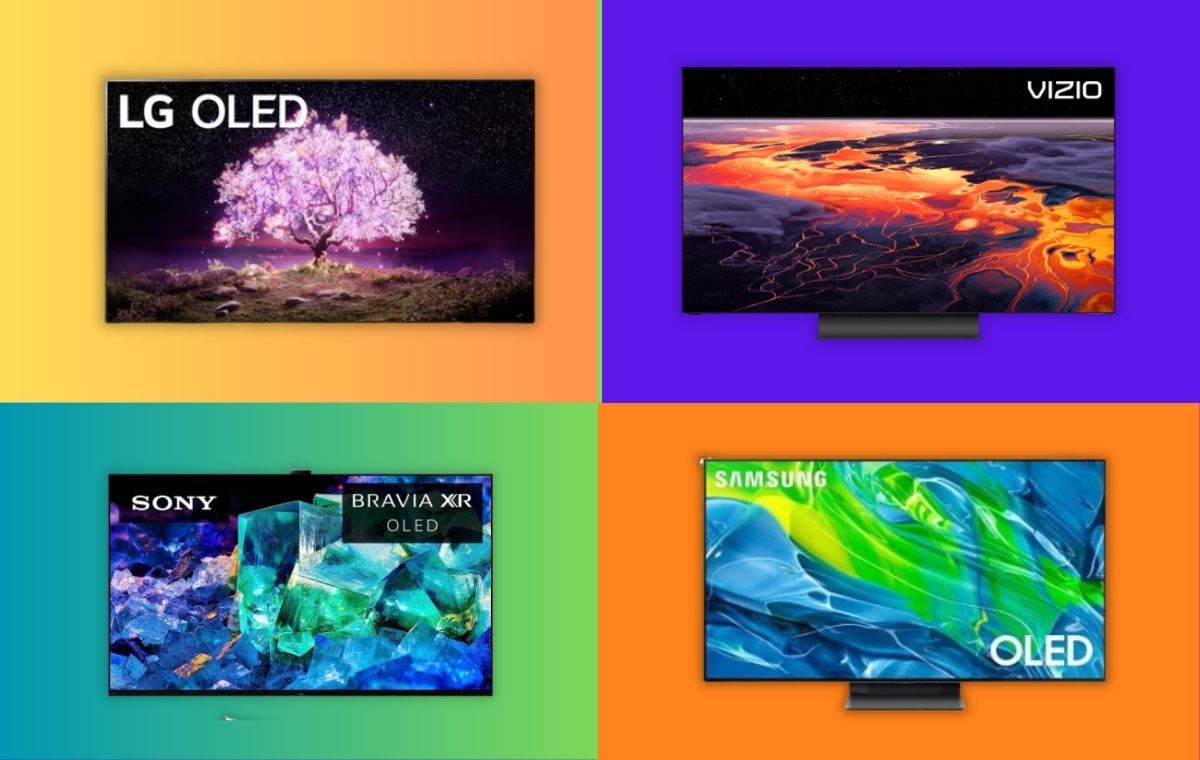Introduction
Are you looking to watch your favorite shows and movies on your LG Smart TV? Look no further! With the Spectrum TV app, you can stream live TV and on-demand content directly on your LG Smart TV. Whether you’re a fan of popular TV series, sports events, or the latest movies, the Spectrum TV app offers a wide range of channels and entertainment options.
But how do you get the Spectrum TV app on your LG Smart TV? In this article, we will guide you through the simple steps to download and install the Spectrum TV app on your device. You’ll be enjoying your favorite content in no time!
Before we dive into the steps, it’s important to ensure that your LG Smart TV is compatible with the Spectrum TV app. Additionally, make sure you have a stable internet connection to stream content seamlessly. Once you have confirmed these prerequisites, you’re ready to start the installation process.
Whether you have an LG OLED TV, NanoCell TV, or any other model, the process to get the Spectrum TV app remains the same. All you need is your LG Smart TV and a few minutes of your time. Let’s get started!
Step 1: Ensure LG Smart TV is compatible with Spectrum TV app
Before you can start enjoying the Spectrum TV app on your LG Smart TV, it’s crucial to check if your device supports the app. Here’s how to confirm the compatibility:
1. Check the operating system version: The Spectrum TV app is compatible with LG Smart TVs running webOS 3.0 or higher. To verify the operating system version, go to the settings menu of your TV and navigate to the “General” or “About” section. Look for an option that displays the software version or webOS version.
2. Confirm internet connectivity: Ensure that your LG Smart TV is connected to the internet. You can do this by going to the settings menu and selecting the “Network” or “Internet” option. If your TV is not connected, follow the on-screen instructions to connect to your home network.
3. Check app availability: Open the LG Content Store on your TV. You can find it in the apps section or on the home screen. In the LG Content Store, search for “Spectrum TV” using the search bar. If the app appears in the search results, it means that it is available for your LG Smart TV.
4. Contact LG support: If you are unsure about the compatibility of your TV with the Spectrum TV app, you can reach out to LG support. They will be able to provide you with accurate information regarding app compatibility and any necessary software updates.
By following these steps, you can ensure that your LG Smart TV is compatible with the Spectrum TV app. Once you have confirmed compatibility, you can proceed to the next steps to download and install the app on your LG Smart TV.
Step 2: Check LG Smart TV for available app store
Now that you have confirmed that your LG Smart TV is compatible with the Spectrum TV app, the next step is to check if there is an app store available on your TV. Most LG Smart TVs come with an app store where you can download and install various applications, including the Spectrum TV app. Here’s how to check for the app store:
1. Turn on your LG Smart TV and navigate to the home screen. Look for an icon labeled “LG Content Store” or “Apps” on the home screen. This is usually represented by a shopping bag or a grid of squares.
2. Click on the “LG Content Store” or “Apps” icon. This will open the app store on your LG Smart TV.
3. Browse through the available apps. In the app store, you will find a variety of applications across different categories such as entertainment, games, lifestyle, and more. Look for the search bar or a section labeled “Featured” or “Top Apps” to explore popular apps.
4. Search for the Spectrum TV app. Once you are in the app store, use the search bar to search for “Spectrum TV”. Alternatively, you can navigate through the categories or look for a section labeled “Entertainment” or “TV” to find the Spectrum TV app.
5. Check if the Spectrum TV app is available. After searching for “Spectrum TV”, check if the app appears in the search results or the category where you located it. If the app is available, proceed to the next step. If not, double-check your TV’s compatibility with the Spectrum TV app or consider reaching out to LG support for further assistance.
By following these steps, you can check if your LG Smart TV has an app store and if the Spectrum TV app is available for download. If you have successfully located the app in the app store, you can proceed to the next step to download and install the Spectrum TV app on your LG Smart TV.
Step 3: Search for Spectrum TV app in app store
After confirming the availability of an app store on your LG Smart TV, it’s time to search for the Spectrum TV app. Here’s how you can find it:
1. Open the app store: Turn on your LG Smart TV and navigate to the home screen. Look for the icon labeled “LG Content Store” or “Apps”. Click on it to open the app store.
2. Access the search function: Once you are in the app store, locate the search function. This is usually represented by a magnifying glass icon or a search bar at the top or bottom of the screen.
3. Enter “Spectrum TV” in the search bar: Using the on-screen keyboard, type “Spectrum TV” into the search bar. Make sure to enter the name accurately to get the most relevant search results.
4. Initiate the search: Once you have entered “Spectrum TV” in the search bar, click on the search icon or hit the Enter/Return key on your remote control to initiate the search.
5. Look for the Spectrum TV app: After the search is complete, the app store will display the search results. Browse through the results and look for the official Spectrum TV app. The app icon should feature the Spectrum TV logo or the app name “Spectrum TV”.
6. Read the app details: Click on the Spectrum TV app to view more information about it. This will include a description of the app, user ratings and reviews, and any additional features it offers.
7. Check compatibility and reviews: Before proceeding with the download, make sure to check if the app is compatible with your LG Smart TV model and operating system. You can also read user reviews to get insights from other users who have installed and used the app.
By following these steps, you’ll be able to search for the Spectrum TV app in the app store of your LG Smart TV. Once you’ve found the app and confirmed its compatibility, you can proceed to the next step to download and install the Spectrum TV app on your LG Smart TV.
Step 4: Download and install Spectrum TV app on LG Smart TV
Now that you have located the Spectrum TV app in the app store of your LG Smart TV, it’s time to download and install the app. Follow these steps to get the Spectrum TV app up and running on your TV:
1. Select the Spectrum TV app: In the app store, click on the Spectrum TV app to access its details page. Here, you will find information about the app, including its size and any additional requirements.
2. Click on the “Download” button: On the details page, look for a button labeled “Download” or “Get”. Click on it to start the download process of the Spectrum TV app.
3. Wait for the download to complete: Once you have initiated the download, your LG Smart TV will start downloading the Spectrum TV app. The time it takes to download will depend on the speed of your internet connection and the size of the app.
4. Install the app: After the download is complete, the installation process will begin automatically. Your LG Smart TV will extract the necessary files and set up the Spectrum TV app on your device.
5. Launch the Spectrum TV app: Once the installation is finished, you will see a notification on your screen indicating that the Spectrum TV app is installed and ready to be used. You can also find the app in your list of installed applications or in the apps section of your LG Smart TV.
6. Sign in with your Spectrum account: To access the content on the Spectrum TV app, you will need to sign in with your Spectrum account credentials. This will allow you to enjoy live TV channels and on-demand content on your LG Smart TV.
By following these steps, you can successfully download and install the Spectrum TV app on your LG Smart TV. Once the installation is complete and you have signed in with your Spectrum account, you’re ready to enjoy streaming your favorite shows and movies on your LG Smart TV.
Step 5: Launch Spectrum TV app and sign in with Spectrum account
After downloading and installing the Spectrum TV app on your LG Smart TV, the next step is to launch the app and sign in with your Spectrum account. Follow these steps to get started:
1. Navigate to the Spectrum TV app: Using your LG Smart TV’s remote control, go to the home screen or the apps section. Locate the Spectrum TV app icon among your installed applications.
2. Launch the Spectrum TV app: Click on the Spectrum TV app icon to start the app. This will open the app and take you to the login screen.
3. Enter your Spectrum account credentials: On the login screen, you will be prompted to enter your Spectrum account username and password. Carefully type in your credentials using the on-screen keyboard. Make sure to double-check for any typos or errors.
4. Select “Sign In” or “Log In”: After entering your username and password, click on the “Sign In” or “Log In” button to proceed with the sign-in process. The Spectrum TV app will verify your credentials and log you into your account.
5. Set up additional security features (if applicable): Depending on your account settings, you may be prompted to set up additional security features such as two-factor authentication or PIN verification. Follow the on-screen instructions to complete the setup process.
6. Explore the Spectrum TV app: Once you have successfully signed in, you will have access to a wide range of live TV channels, on-demand content, and other features offered by Spectrum. You can navigate through the app using your LG Smart TV’s remote control and explore different genres, search for specific shows or movies, and customize your viewing preferences.
By following these steps, you can launch the Spectrum TV app on your LG Smart TV and sign in with your Spectrum account. Once you are logged in, you can start enjoying your favorite TV shows, movies, and other content right on your LG Smart TV.
Step 6: Enjoy streaming live TV and on-demand content on LG Smart TV
Now that you have successfully downloaded, installed, and signed in to the Spectrum TV app on your LG Smart TV, it’s time to kick back and enjoy streaming live TV and on-demand content. Here’s how you can make the most out of your Spectrum TV experience:
1. Browse through live TV channels: Use the app’s interface and the menu options to navigate through the available live TV channels. You can use the remote control to switch between channels, explore different genres, and discover new shows and programs.
2. Search for specific shows or movies: If you have a particular show or movie in mind, you can search for it using the app’s search feature. Simply type in the title or keywords related to the content you’re looking for, and the app will provide you with relevant results.
3. Discover on-demand content: The Spectrum TV app offers a wide selection of on-demand content, including popular TV shows, movies, and even special events. Explore the on-demand section to find content that suits your interests and binge-watch your favorite series or catch up on missed episodes.
4. Customize your preferences: Take advantage of the app’s features to personalize your viewing experience. You can create a watchlist of favorite shows, set reminders for upcoming episodes, and customize closed caption settings to suit your needs.
5. Explore additional features and extras: The Spectrum TV app may offer additional features and extras, such as parental controls, DVR capabilities, and access to premium channels or packages. Check out the app’s settings and explore any extras that enhance your streaming experience.
6. Enjoy a seamless streaming experience: The Spectrum TV app on LG Smart TV delivers high-quality streaming with excellent audio and video performance. Make sure you have a stable internet connection for uninterrupted streaming and adjust the streaming quality settings as needed.
By following these steps, you can fully enjoy streaming live TV and on-demand content on your LG Smart TV using the Spectrum TV app. Whether you’re relaxing at home, entertaining guests, or simply want to catch up on your favorite shows, the app offers a convenient and feature-rich streaming experience on your LG Smart TV.
Conclusion
Getting the Spectrum TV app on your LG Smart TV is a straightforward process that allows you to enjoy streaming live TV and on-demand content at your convenience. By following the simple steps outlined in this guide, you can download, install, and sign in to the app, opening up a world of entertainment options right on your LG Smart TV.
We started by ensuring that your LG Smart TV is compatible with the Spectrum TV app, ensuring that you meet the necessary requirements for a smooth installation. Then, we guided you through checking if your LG Smart TV has an app store and locating the Spectrum TV app within it. We then proceeded to download and install the app, followed by signing in with your Spectrum account credentials to gain access to the wide range of live TV channels and on-demand content.
Once you have successfully installed and signed in to the Spectrum TV app on your LG Smart TV, you can explore the app’s features, such as browsing through live TV channels, searching for specific shows or movies, and discovering on-demand content. You can also customize your preferences, including creating a watchlist and setting reminders for your favorite shows.
The Spectrum TV app provides a seamless streaming experience on your LG Smart TV, delivering high-quality audio and video performance. Whether you’re catching up on the latest episodes, indulging in a movie marathon, or enjoying a live sports event, the app’s features and options enhance your viewing pleasure.
Now that you have successfully set up the Spectrum TV app on your LG Smart TV, it’s time to sit back, relax, and enjoy your favorite shows and movies with the convenience of streaming right from your home. So grab your remote control, get comfortable, and immerse yourself in a world of entertainment with the Spectrum TV app on your LG Smart TV.