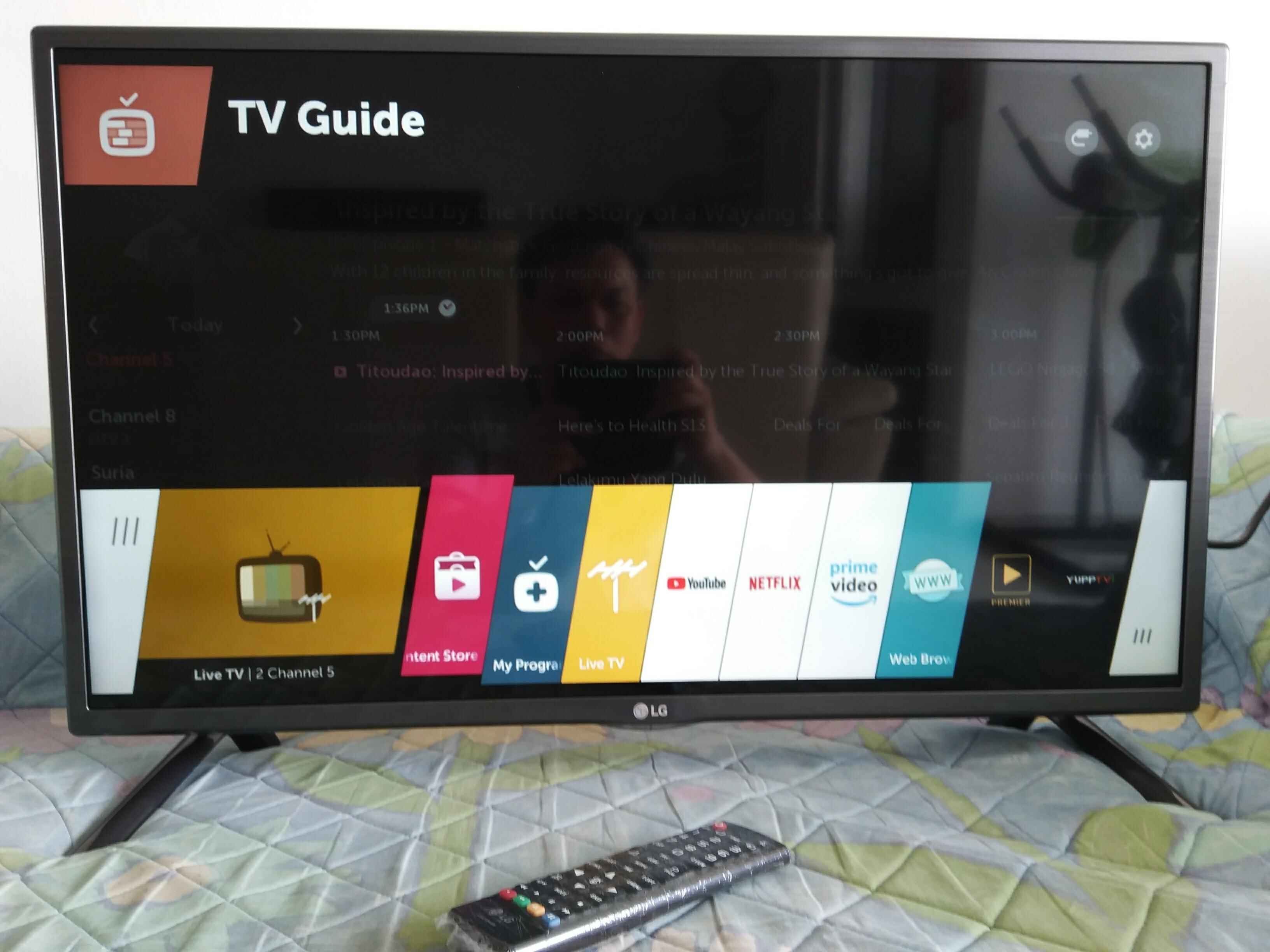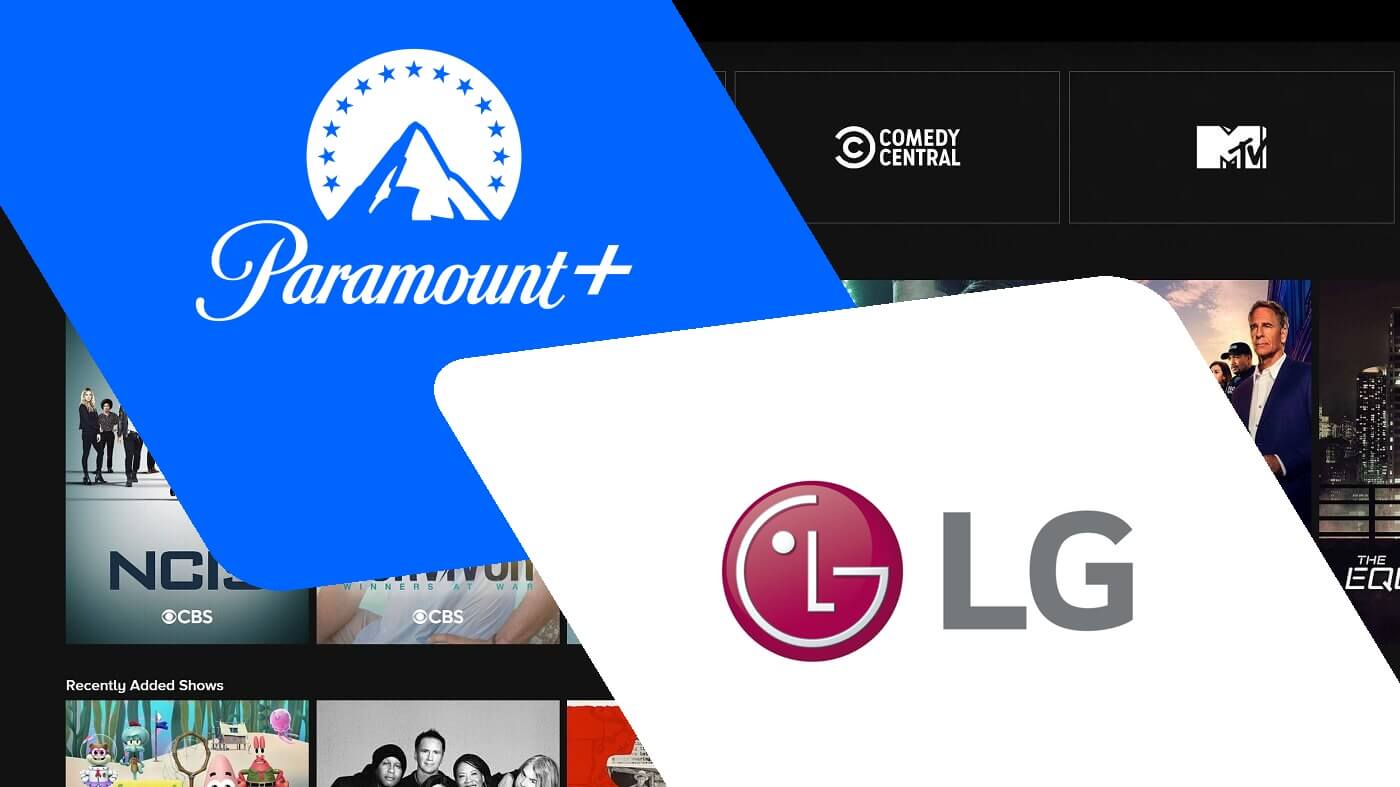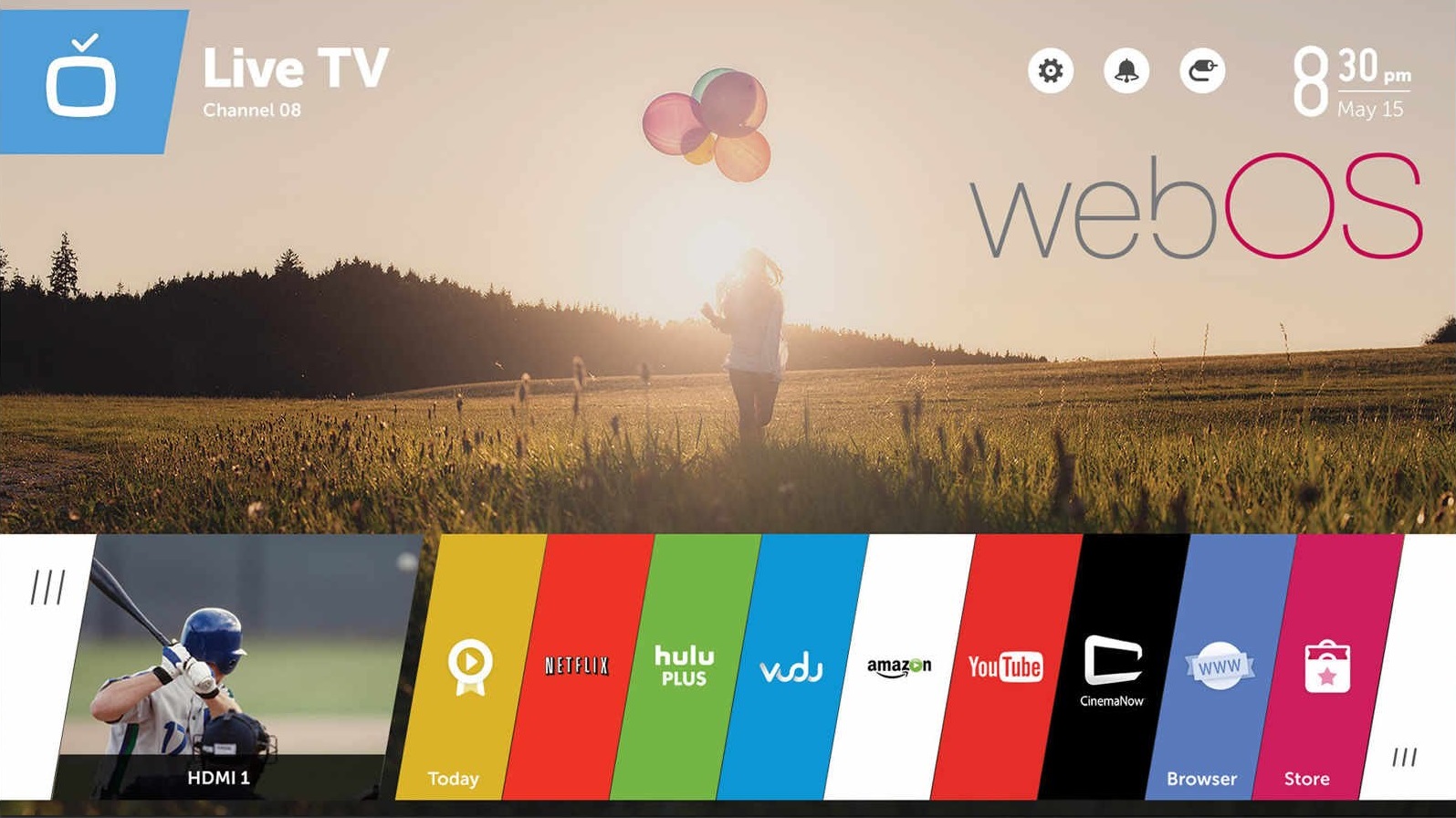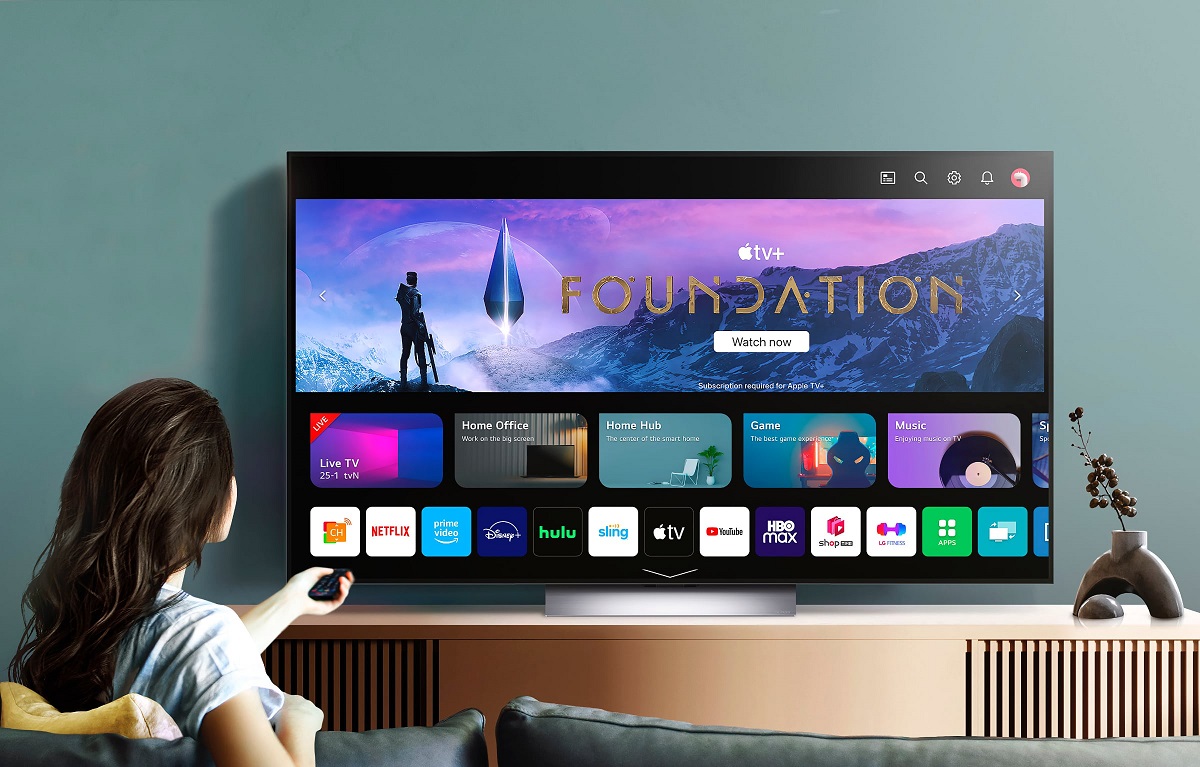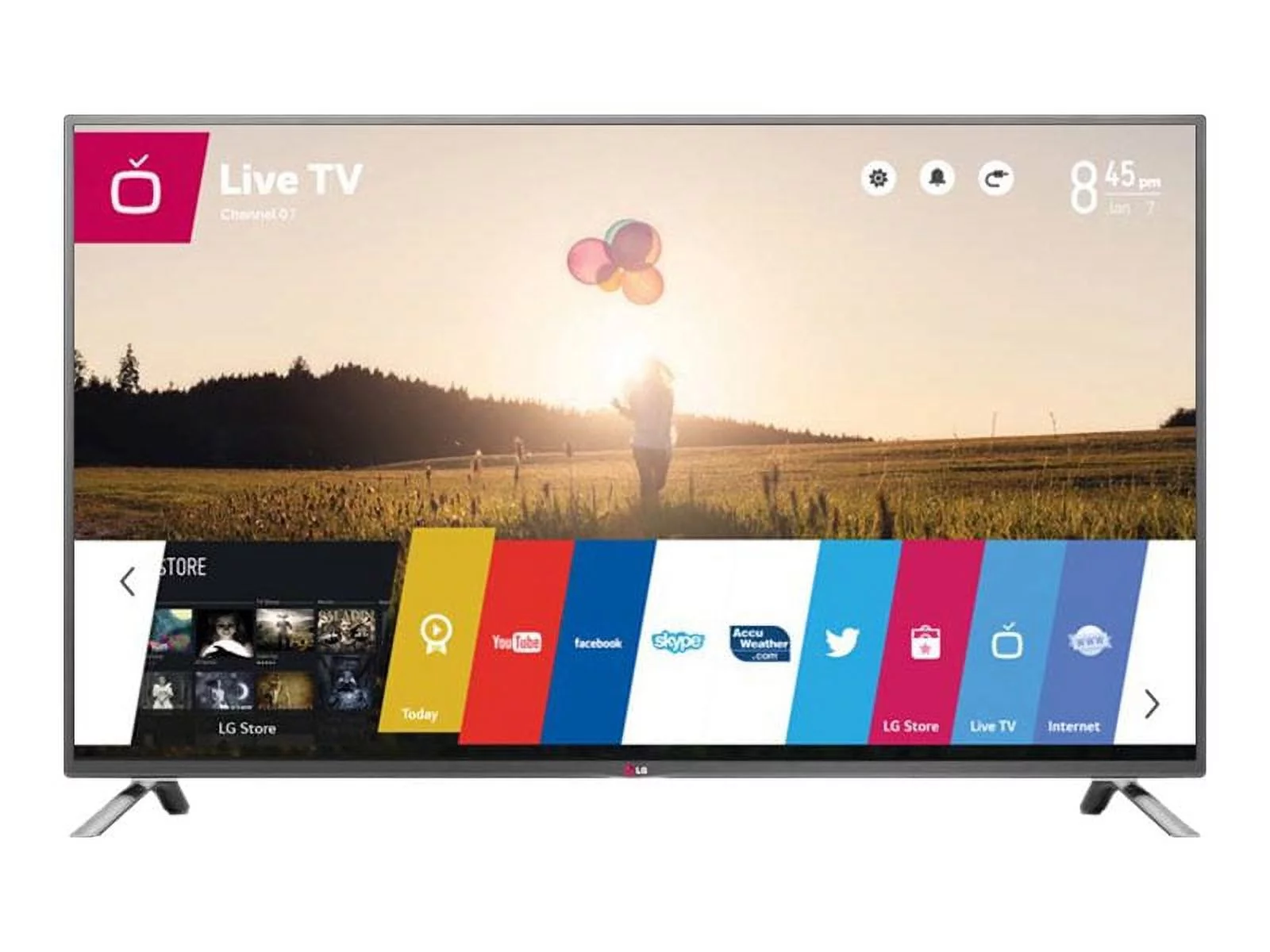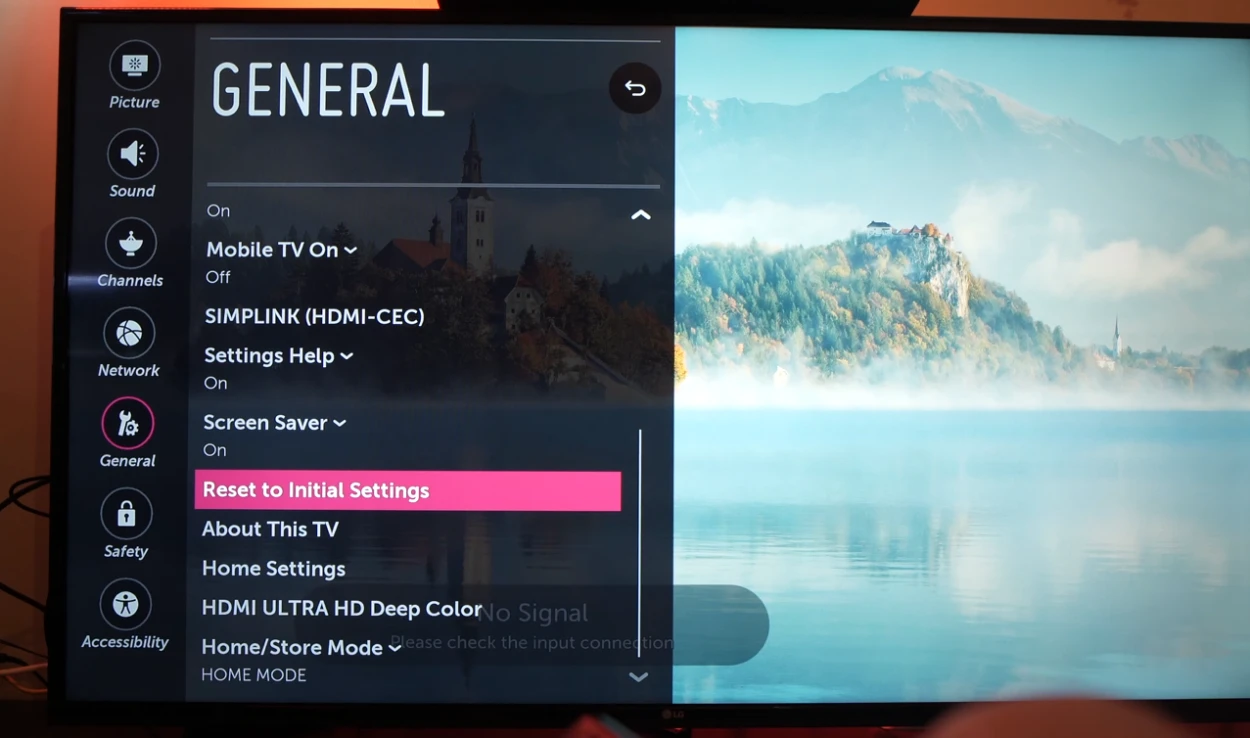Reasons to Restart Your LG Smart TV
Restarting your LG Smart TV can often be a simple and effective solution to various issues that you may encounter while using it. Here are some common reasons why you might consider restarting your TV:
- Performance Issues: Over time, your LG Smart TV may experience slowdowns or become unresponsive. Restarting the TV can help clear temporary files and processes, improving its overall performance.
- Software Updates: LG frequently releases updates to enhance the functionality and security of their smart TVs. Restarting your TV after an update ensures that the changes take effect and any bugs are resolved.
- Network Connectivity Problems: If you’re experiencing difficulties connecting your LG Smart TV to the internet or accessing streaming services, a restart can refresh the network connection and resolve connectivity issues.
- App Malfunctions: Occasionally, certain apps on your LG Smart TV may freeze, crash, or become unresponsive. Restarting the TV can help clear any glitches and ensure that the apps run smoothly again.
- System Errors: If you encounter error messages or unusual behavior on your LG Smart TV, restarting can potentially resolve system errors and allow the TV to function normally.
Restarting your LG Smart TV should be your first troubleshooting step before resorting to any complex or time-consuming solutions. It is a quick and easy action that can often resolve common issues and save you from unnecessary frustration.
Now that you understand the benefits of restarting your LG Smart TV, let’s explore different methods to perform a restart.
Method 1: Restart via the Remote Control
One of the easiest ways to restart your LG Smart TV is by using the remote control that came with it. Follow these simple steps to restart your TV:
- Make sure your LG Smart TV is turned on and the remote control is within reach.
- On the remote control, press the “Home” button. This will bring up the home screen on your TV.
- Navigate to the “Settings” icon using the arrow buttons on the remote control. It is usually represented by a gear or a wrench symbol.
- Once you’ve selected the “Settings” icon, press the “OK” or “Enter” button to access the settings menu.
- In the settings menu, look for the “General” or “Support” category. The exact location may vary depending on the model of your LG Smart TV.
- Scroll down until you find the option to “Restart” or “Reboot” your TV. Select this option.
- A confirmation message will appear on your screen. Press “OK” or “Enter” to confirm the restart.
Your LG Smart TV will now begin the restart process. It may take a few moments for the TV to shut down and power back on. After the restart, your TV will be refreshed and ready to use.
If you are unable to access the settings menu using the remote control, don’t worry. There are alternative methods to restart your LG Smart TV, which we’ll explore in the following sections.
Method 2: Restart via the Settings Menu
If you prefer accessing the settings of your LG Smart TV directly, you can restart it through the settings menu. Follow these steps:
- Make sure your LG Smart TV is turned on and the remote control is within reach.
- On the remote control, press the “Settings” or “Gear” button. This will open the settings menu directly.
- Navigate through the different settings options using the arrow buttons on the remote control.
- Look for the “General” or “Support” category and select it using the “OK” or “Enter” button.
- Within the “General” or “Support” category, search for the option to “Restart” or “Reboot” your TV.
- Select this option to initiate the restart process.
- A confirmation message will appear on your screen. Press “OK” or “Enter” to confirm the restart.
After the confirmation, your LG Smart TV will begin the restart process. It may take a few moments for the TV to shut down and power back on. Once the restart is complete, your TV will be ready for use.
Using the settings menu to restart your LG Smart TV provides a convenient and direct method for resetting your TV’s settings. However, if you encounter any issues accessing the settings menu, don’t worry. There are alternative methods to restart your TV, which we’ll discuss in the next sections.
Method 3: Power Cycling Your LG Smart TV
If your LG Smart TV is experiencing persistent issues and the previous methods haven’t been effective, power cycling your TV may help. Power cycling involves completely turning off the TV and then turning it back on. Here’s how you can do it:
- Locate the power cord of your LG Smart TV and follow it to the wall socket or surge protector it is connected to.
- Unplug the power cord from the wall socket or surge protector.
- Leave the TV unplugged for at least 10-15 seconds to ensure that all power is drained from the TV.
- After the waiting period, plug the power cord back into the wall socket or surge protector.
- Press the power button on your LG Smart TV or use the remote control to turn it on.
- Your TV will now boot up and start fresh, potentially resolving any lingering issues.
Power cycling your LG Smart TV can help clear temporary memory, reset settings, and reestablish a stable connection with the power source. It’s a simple procedure that has the potential to fix various minor glitches and improve overall performance.
If power cycling doesn’t resolve the issue, you can try other troubleshooting methods or consider contacting LG customer support for further assistance.
Method 4: Factory Resetting Your LG Smart TV
If all else fails and your LG Smart TV is still experiencing significant issues, you may need to consider a factory reset. A factory reset will restore your TV to its original factory settings, wiping all personal data and settings from the device. Please note that this will erase all installed apps, preferences, and customization, so make sure to back up any important data before proceeding. Here’s how you can factory reset your LG Smart TV:
- On your LG Smart TV remote control, press the “Home” button to access the home screen.
- Navigate to the “Settings” icon using the arrow buttons and press “OK” or “Enter” to open the settings menu.
- Scroll down to the “General” or “Support” category and select it.
- Look for the “Reset” or “Initialize” option within the general settings.
- Select the “Reset” option to initiate the factory reset process.
- A confirmation message will appear on the screen, warning you about the consequences of a factory reset. Ensure that you have backed up all important data, and then proceed with the reset.
- Follow the on-screen instructions to confirm the factory reset.
After the factory reset, your LG Smart TV will restart and go through the initial setup process, as if it were a brand new device. You will need to re-enter your Wi-Fi connection details, sign in to your accounts, and reinstall any apps you want to use.
Factory resetting should be your last resort, as it erases all personal data and settings. Consider it only when other troubleshooting methods have failed to resolve the issues you’re experiencing.
Conclusion
Restarting your LG Smart TV is a simple yet effective solution to many common issues you may encounter while using the device. Whether you’re facing performance problems, network connectivity issues, app malfunctions, or system errors, a restart can often provide a quick fix.
In this guide, we explored various methods to restart your LG Smart TV. Using the remote control, accessing the settings menu, power cycling the TV, or resorting to a factory reset – each method offers a different approach to resolving issues.
Remember, before resorting to more drastic measures like a factory reset, make sure to try the simpler methods first. Restarting your LG Smart TV using the remote control or the settings menu are convenient options that can often solve common issues.
Power cycling is another useful method that can clear temporary memory and reestablish stable connections. However, if your TV is still experiencing significant problems and all other troubleshooting steps have been exhausted, a factory reset may be necessary.
It’s important to note that a factory reset will erase all personal data and settings, so be sure to back up any important data beforehand.
If you encounter persistent issues even after restarting or factory resetting your LG Smart TV, it may be advisable to seek assistance from LG customer support or a professional technician.
By following the methods outlined in this guide, you can effectively troubleshoot and resolve many common issues with your LG Smart TV, ensuring a seamless and enjoyable viewing experience.