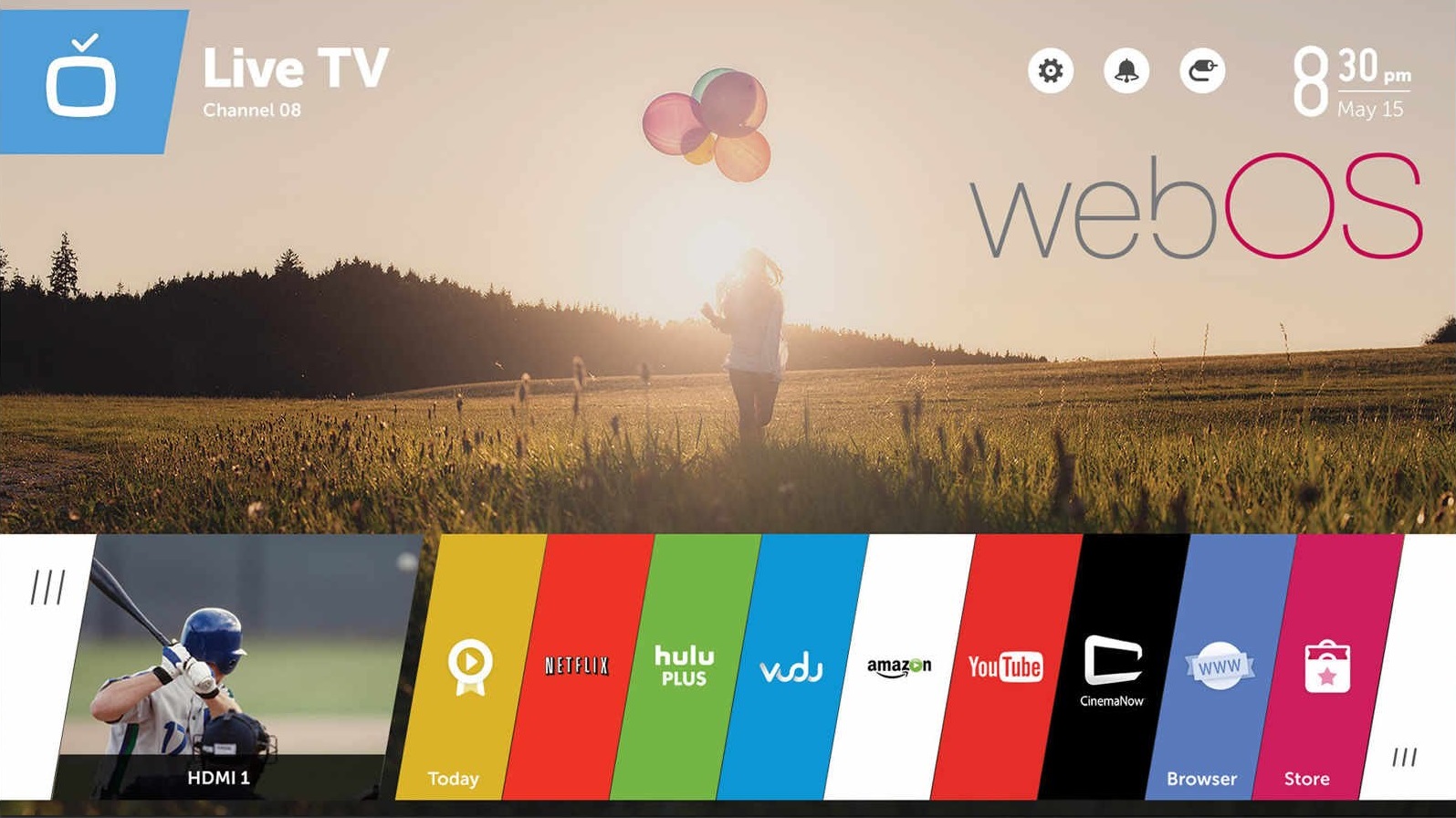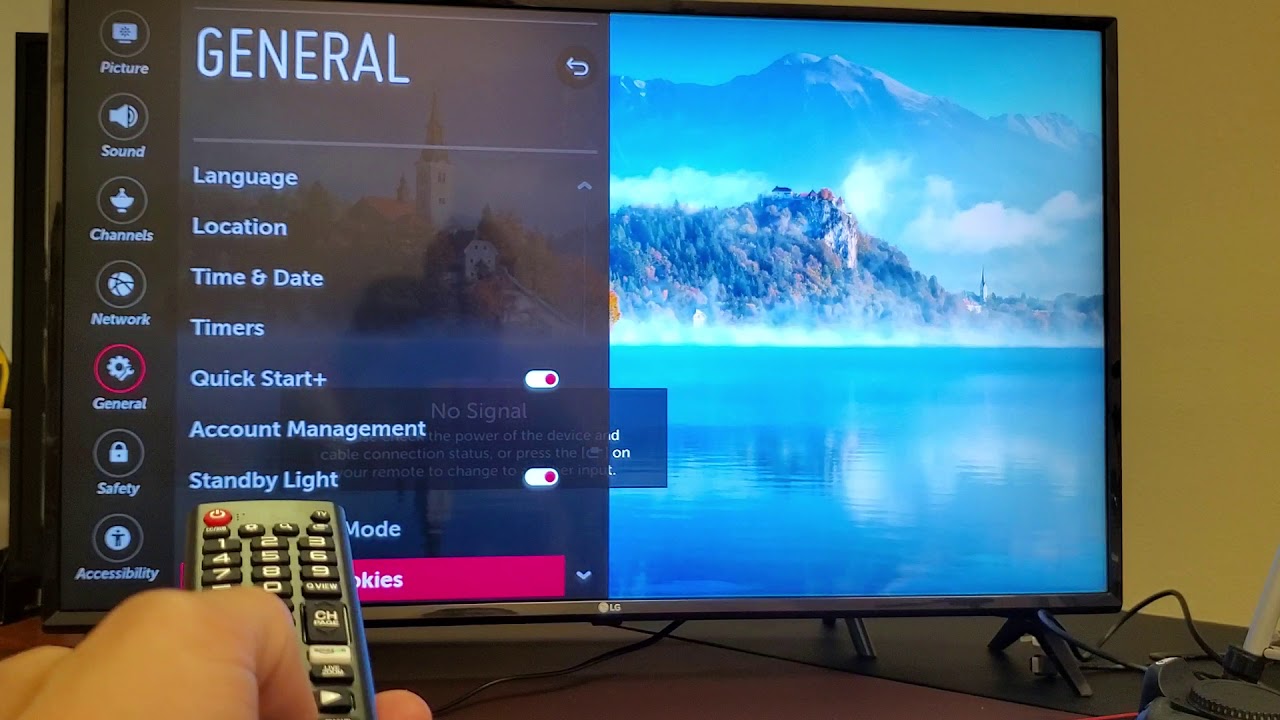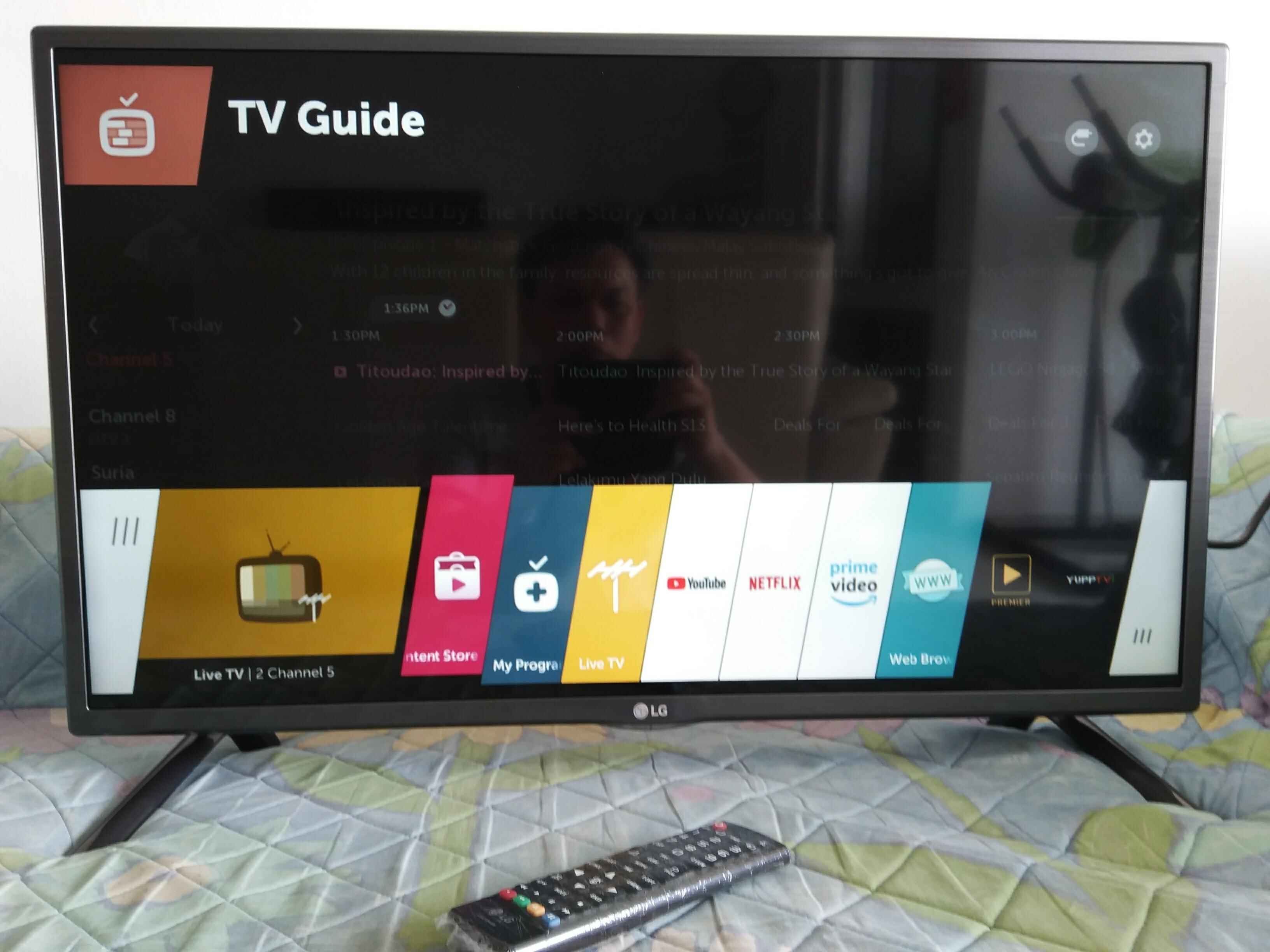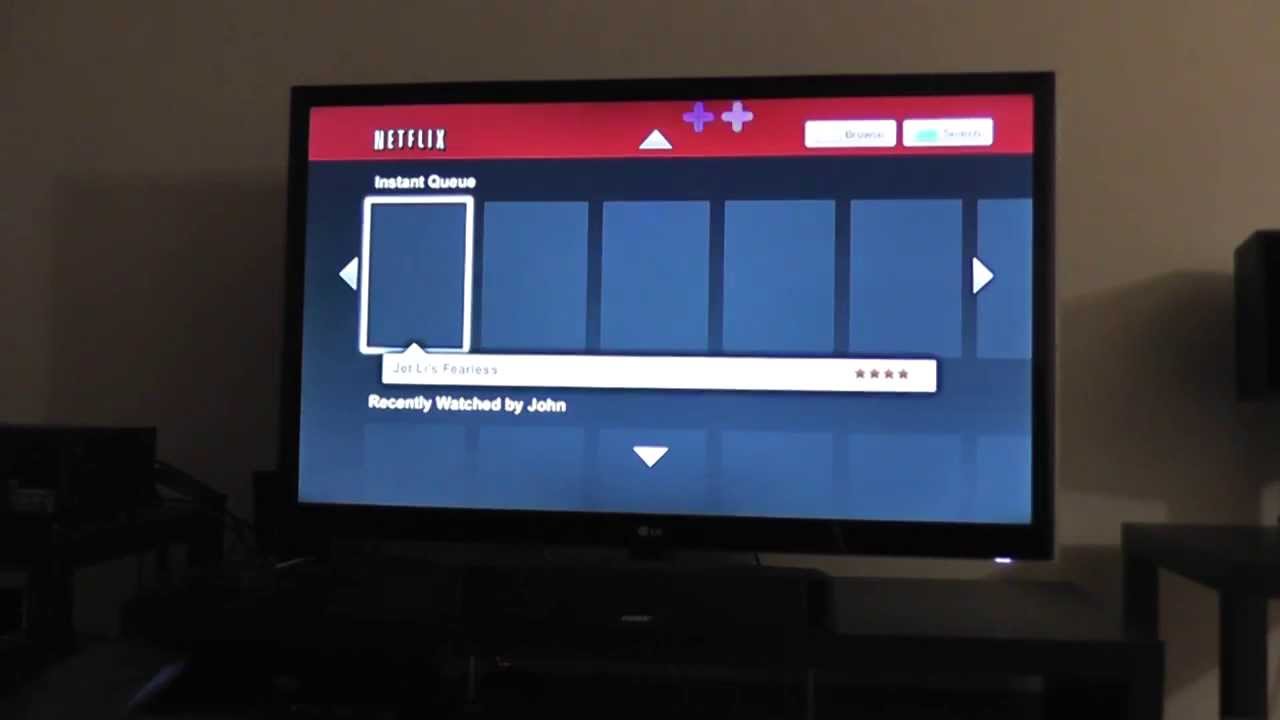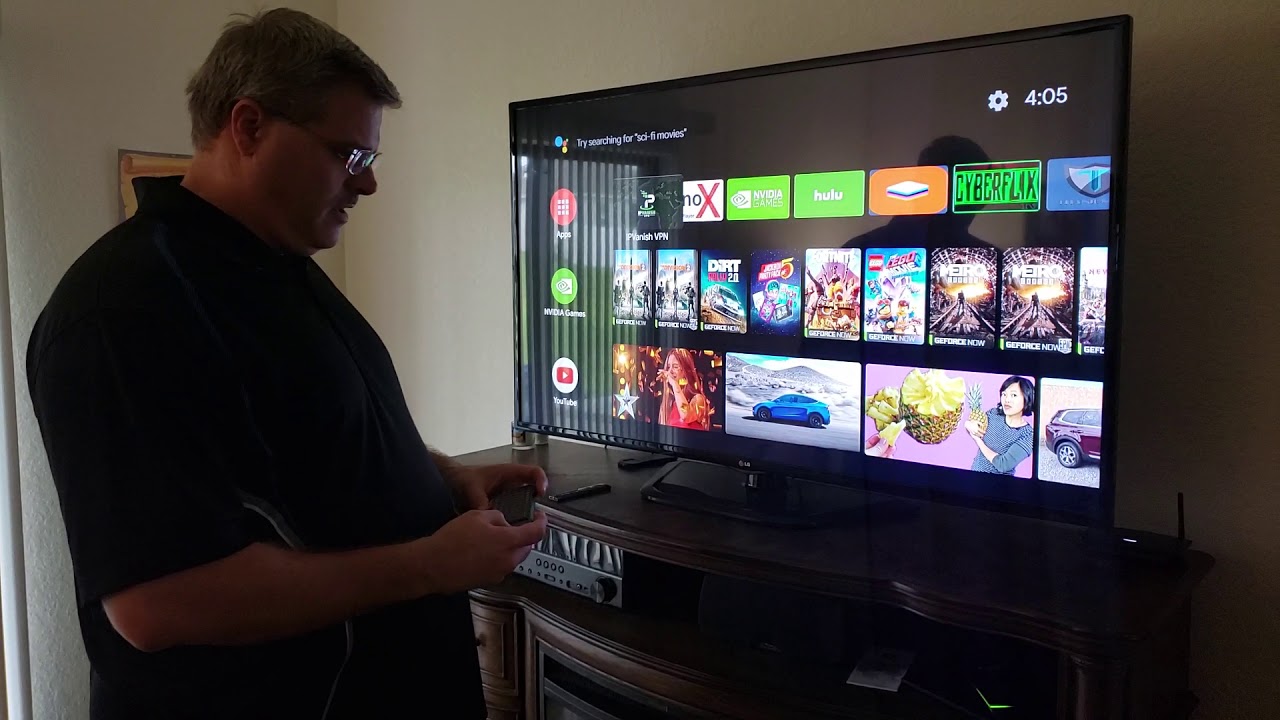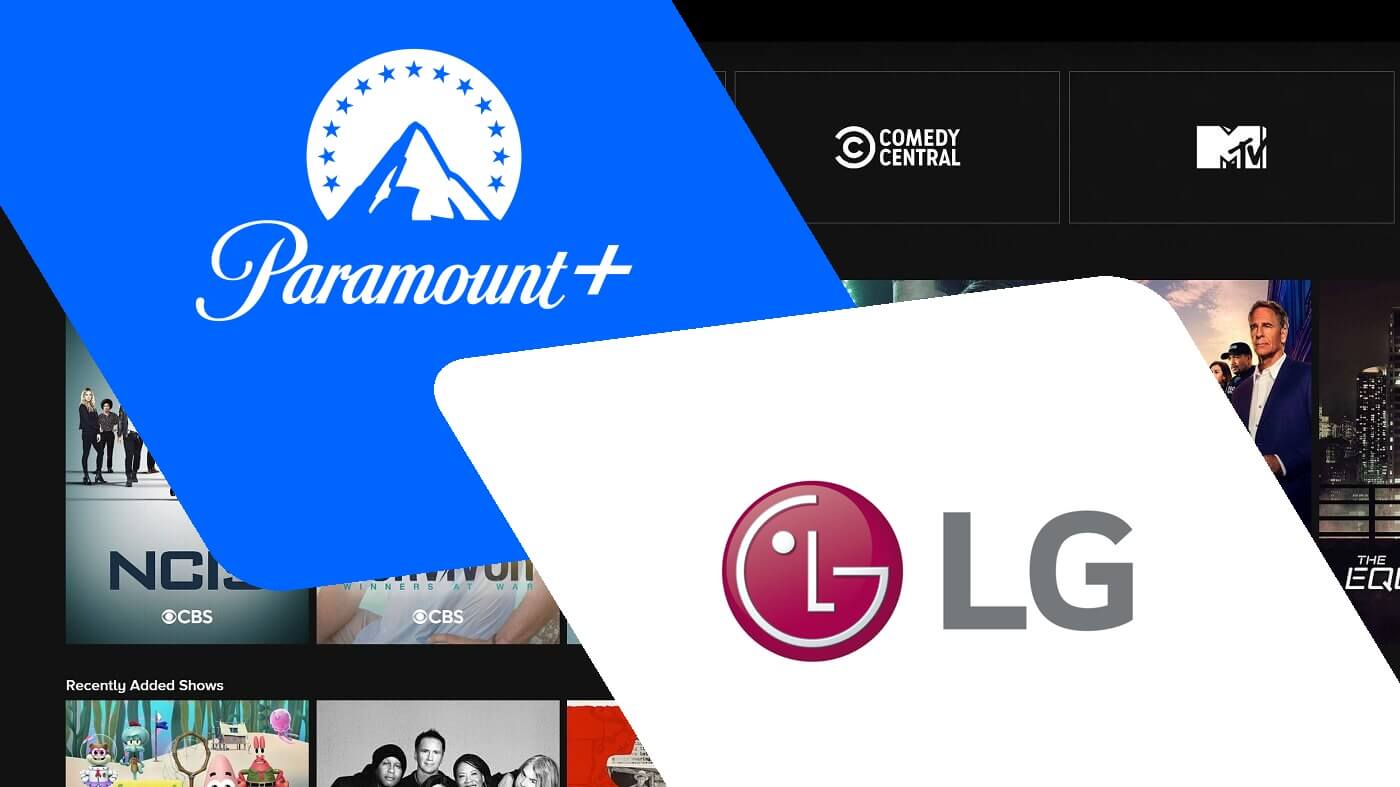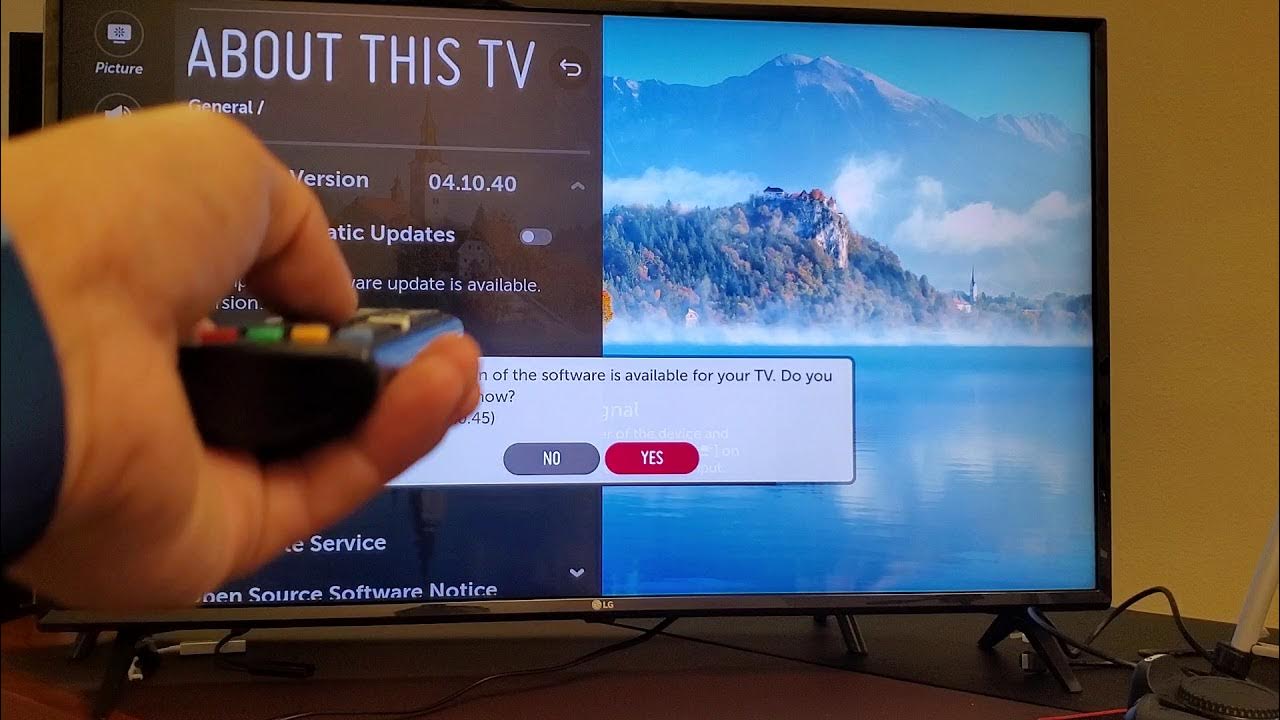Introduction
Welcome to the world of LG Smart TV, where you can enjoy a plethora of entertainment options right from the comfort of your own living room. Whether you love binge-watching your favorite shows, streaming movies, or playing games, your LG Smart TV is the gateway to a world of endless entertainment possibilities.
However, just like any other electronic device, your LG Smart TV may encounter occasional hiccups or technical issues that require a simple reboot. Restarting your TV can help resolve common problems such as frozen screens, sluggish performance, or connectivity issues.
In this guide, we will explore various methods to reboot your LG Smart TV and get it back to its optimal functioning state. Whether you prefer using the remote control, the power button, or accessing the settings menu, there is a solution tailored to your needs.
Please note that before attempting any of the methods mentioned in this guide, it is always advisable to check your TV’s manual or contact LG’s customer support for specific instructions or troubleshooting steps.
Now, let’s dive into the different ways you can reboot your LG Smart TV and get back to enjoying your favorite content with minimal interruption.
Restarting LG Smart TV using Remote Control
If your LG Smart TV is experiencing minor issues or sluggish performance, you can quickly restart it using the remote control. Follow these simple steps:
- Press the “Settings” button on your remote control. It is typically represented by a gear or cogwheel icon.
- Navigate to the “General” tab using the arrow keys on your remote.
- Scroll down to the “Restart” option and press the Enter or OK button.
- A confirmation message will appear on the screen. Select “OK” to proceed with the restart.
- Your LG Smart TV will now restart, and you should see the LG logo followed by the booting process.
It’s important to note that the steps mentioned here may vary slightly depending on the model of your LG Smart TV. If you are unable to find the exact buttons or menus mentioned above, refer to your TV’s user manual for specific instructions.
This method is convenient when your TV is unresponsive or experiencing minor software glitches. It allows the system to reset and start afresh, often resolving common issues without the need for further troubleshooting.
Restarting your LG Smart TV using the remote control is a quick and effortless way to refresh the system and potentially resolve any temporary performance issues you may be facing.
Restarting LG Smart TV using the Power Button
If you are unable to access the settings menu or your remote control is not functioning, you can still restart your LG Smart TV using the power button on the device itself. Follow these steps:
- Locate the power button on your LG Smart TV. It is usually located either on the front panel or on the side.
- Press and hold the power button for about 10 seconds.
- Release the power button and wait for a few seconds.
- Press the power button again to turn on your LG Smart TV.
By holding down the power button, you are effectively forcing the TV to shut down. This action clears any temporary glitches or software issues that may be affecting your TV’s performance.
After the device is turned off, waiting for a few seconds before turning it back on is essential to ensure a proper reboot. This pause allows the internal components of the TV to reset and prepare for the restart process.
Once you press the power button to turn on your LG Smart TV again, you should see the device go through the normal startup sequence, displaying the LG logo and initiating the boot process.
This method of restarting your LG Smart TV using the power button is helpful when you don’t have access to the remote control or encounter issues with it. It provides a manual way to power off the TV and then power it back on, initiating a reboot that can resolve certain software-related issues.
Restarting LG Smart TV by Unplugging and Plugging Back In
If you’re facing persistent issues with your LG Smart TV and the previous methods haven’t provided a solution, you can try restarting the TV by unplugging it from the power source and then plugging it back in. Here’s how:
- Locate the power cord at the back of your LG Smart TV.
- Unplug the power cord from the electrical outlet or power strip.
- Wait for at least 10-15 seconds to allow any residual power to discharge.
- Plug the power cord back into the electrical outlet.
- Press the power button on your LG Smart TV or use the remote control to turn it on.
By unplugging the power cord, you are effectively cutting off the power supply to the TV. This action forces the TV to completely shut down and discharge any residual power, which can help resolve certain issues.
Waiting for a brief period after unplugging before plugging it back in ensures that all internal components of the TV have fully discharged and are ready for a fresh start. This waiting time allows for a more thorough reboot of the TV’s system.
After plugging the power cord back in, press the power button or use the remote control to turn on your LG Smart TV. You should see the normal startup sequence, indicating that the TV is rebooting and starting up with a clean slate.
Restarting your LG Smart TV by unplugging and plugging it back in is a helpful solution when you’re encountering persistent issues that other methods haven’t resolved. It provides a more thorough reset of the TV’s system, potentially clearing any stubborn glitches or software bugs that may be causing the problem.
Restarting LG Smart TV from the Settings Menu
If you prefer navigating through the settings menu to perform a restart on your LG Smart TV, follow these steps:
- Using the remote control, press the “Settings” button.
- Navigate to the “General” tab using the arrow keys on your remote.
- Select the “Restart” option from the menu.
- A confirmation message will appear on the screen. Choose “OK” to proceed with the restart.
- Your LG Smart TV will initiate the restart process, displaying the LG logo as it boots up.
The steps outlined above may vary slightly depending on the model of your LG Smart TV. If you cannot locate a specific menu option or button mentioned here, consult your TV’s user manual for precise instructions.
Restarting your LG Smart TV from the settings menu offers a convenient way to refresh the system without needing to physically access the power button or unplug the TV. This method is particularly useful when you’re experiencing minor issues or slowdowns that can be resolved with a simple reboot.
By accessing the settings menu and selecting the restart option, the system goes through a proper shutdown and start-up routine, which helps clear any temporary software glitches or performance issues that may have been impacting your TV’s performance.
Once the restart process is complete, your LG Smart TV should boot up and be ready to use, with improved performance and potentially resolving any minor issues you were facing.
Remember, if the issue persists even after restarting your TV from the settings menu, you may need to explore other troubleshooting options or contact LG’s customer support for further assistance.
Performing a Factory Reset on LG Smart TV
If you’ve tried the previous methods and are still experiencing persistent issues with your LG Smart TV, performing a factory reset may be necessary. It’s important to note that a factory reset will delete all your personalized settings and stored data, returning the TV to its original out-of-the-box state. Here’s how you can perform a factory reset on your LG Smart TV:
- Using the remote control, press the “Settings” button.
- Navigate to the “General” tab using the arrow keys on your remote.
- Scroll down and select the “Reset to Initial Settings” option.
- Enter your TV’s security PIN if prompted. If you haven’t set a PIN, the default code is usually “0000”.
- A confirmation message will appear on the screen. Choose “OK” to proceed with the factory reset.
- Wait for the TV to restart. This process may take a few minutes.
Performing a factory reset restores your LG Smart TV to its original factory settings, erasing all customized configurations and personal data. This includes your Wi-Fi settings, installed apps, and any saved preferences.
Before proceeding with a factory reset, make sure to note down any settings or preferences you may want to reconfigure once the process is complete.
A factory reset can be beneficial when you’re facing persistent issues, such as software glitches or major performance problems, that haven’t been resolved by other troubleshooting methods. It provides a fresh start, eliminating any potential software conflicts or data corruptions that may have been affecting your TV’s functionality.
After the factory reset, your LG Smart TV will restart and display the initial setup screen. You’ll need to go through the setup process again, including connecting to your Wi-Fi network, accepting the Terms of Service, and configuring other personalized settings.
Remember, performing a factory reset should be considered as a last resort when other methods have failed to resolve the issues you’re experiencing with your LG Smart TV. If the problems persist even after the factory reset, it may be necessary to seek professional assistance or contact LG’s customer support for further guidance.
Conclusion
Restarting your LG Smart TV is a simple yet effective solution to address various technical issues and optimize its performance. By following the methods outlined in this guide, you can easily reboot your TV and potentially resolve common issues such as frozen screens, sluggish performance, or connectivity problems.
Whether you choose to restart your LG Smart TV using the remote control, the power button, the settings menu, or opt for a factory reset, each method offers a convenient way to refresh the system and get your TV back to its optimal functioning state.
Remember to refer to your TV’s user manual or contact LG’s customer support if you encounter any difficulties or if the specific steps mentioned in this guide don’t align with your TV model.
It’s important to note that restarting your LG Smart TV should be one of the initial troubleshooting steps you take when facing issues. However, if the problem persists even after restarting, it may be indicative of a more significant underlying issue, and further troubleshooting or professional assistance may be necessary.
By incorporating these troubleshooting techniques into your routine, you can keep your LG Smart TV running smoothly and enjoy uninterrupted hours of entertainment.
So, the next time you encounter any glitches or performance issues with your LG Smart TV, don’t panic. Just follow the appropriate method to give your TV a quick reboot, and you’ll be back to enjoying your favorite shows, movies, and games in no time.