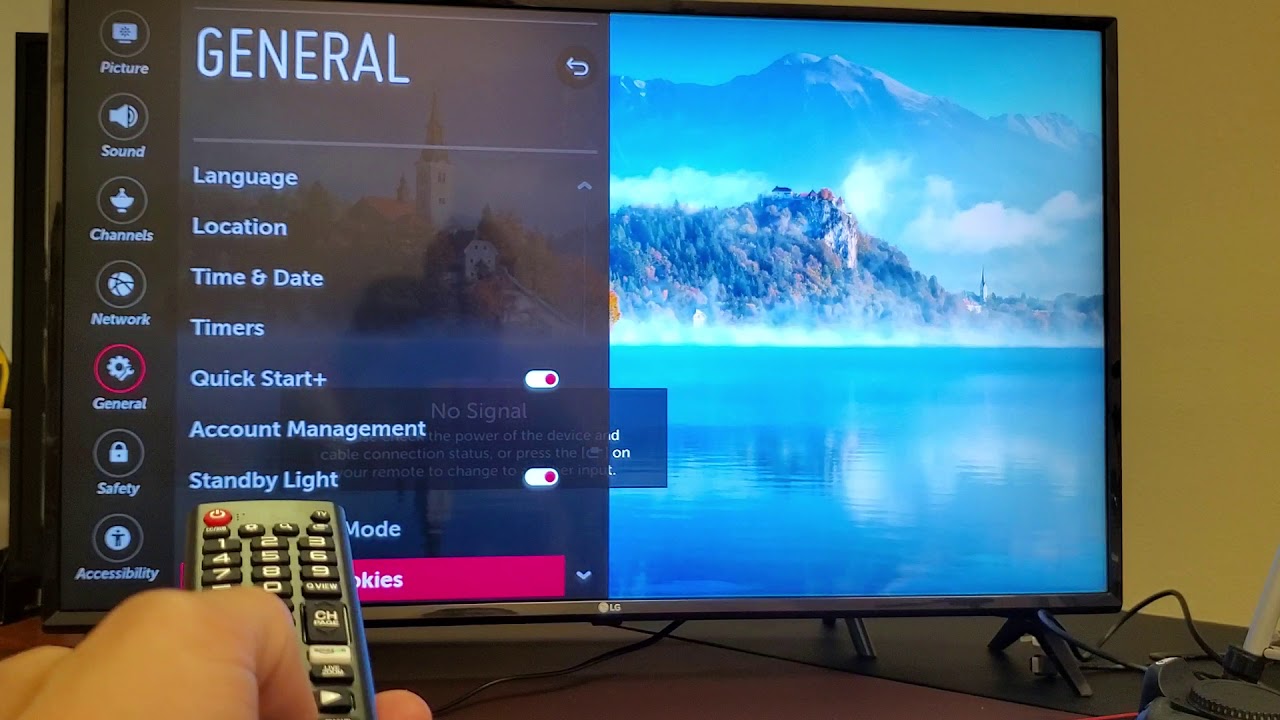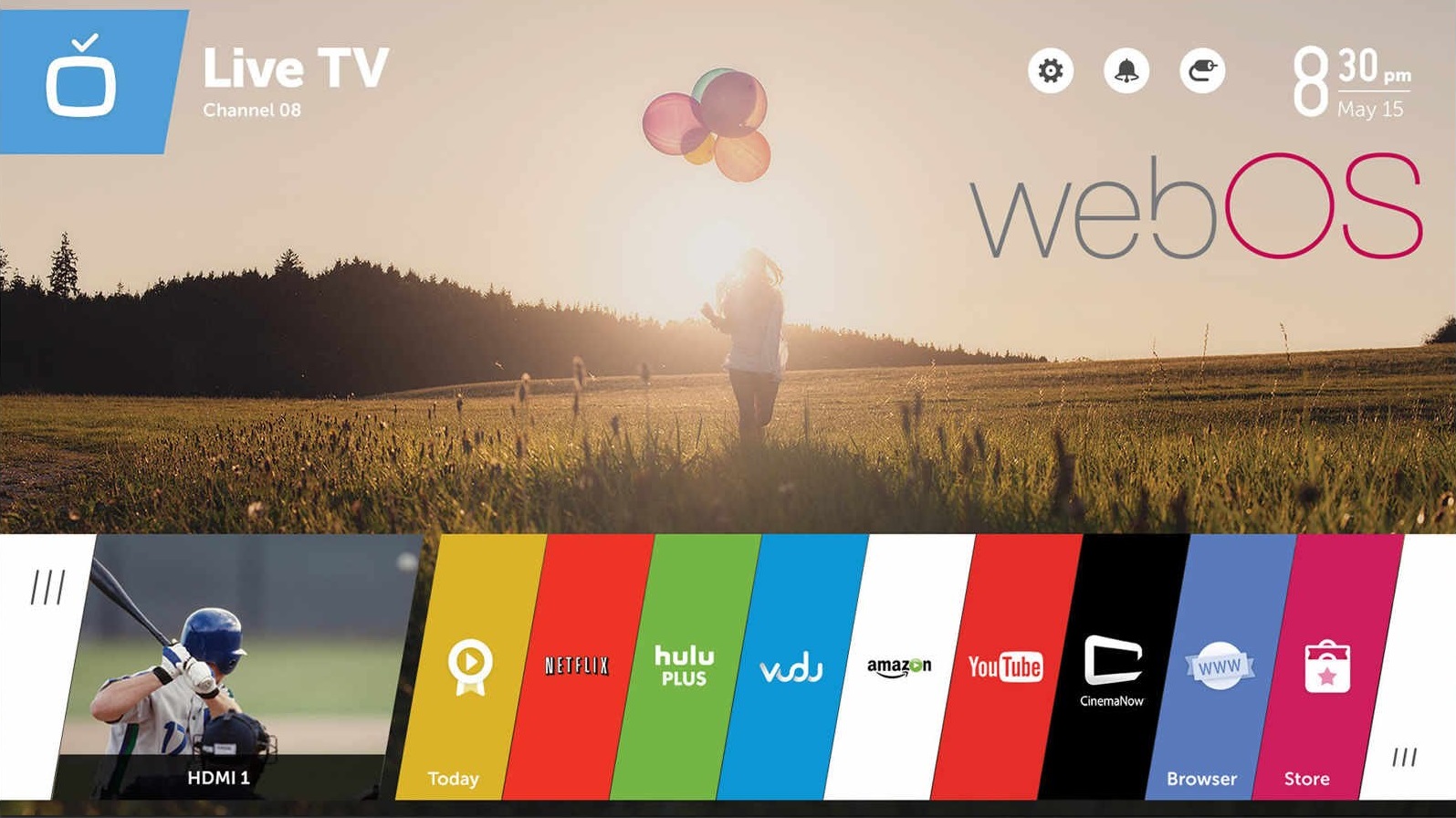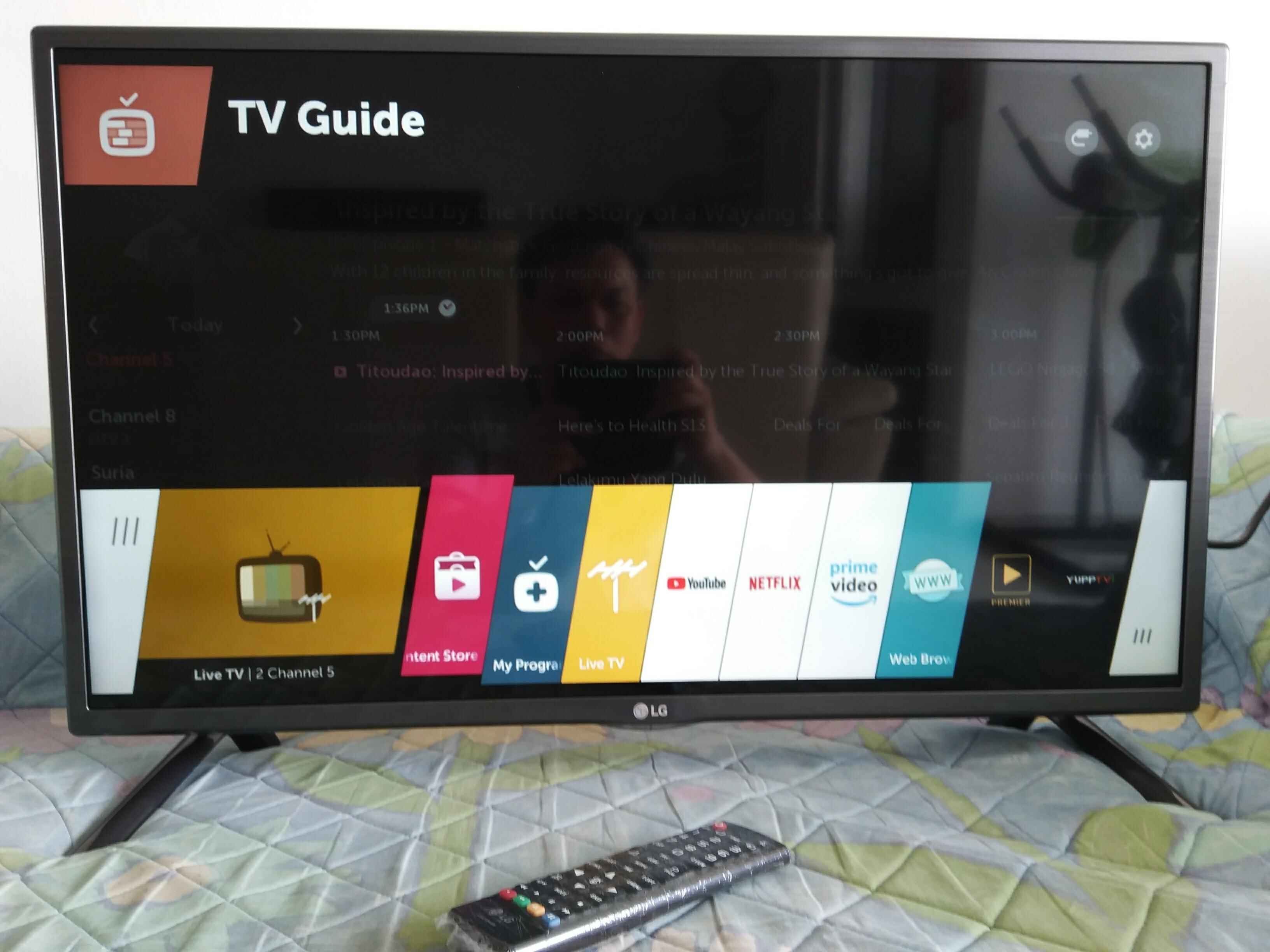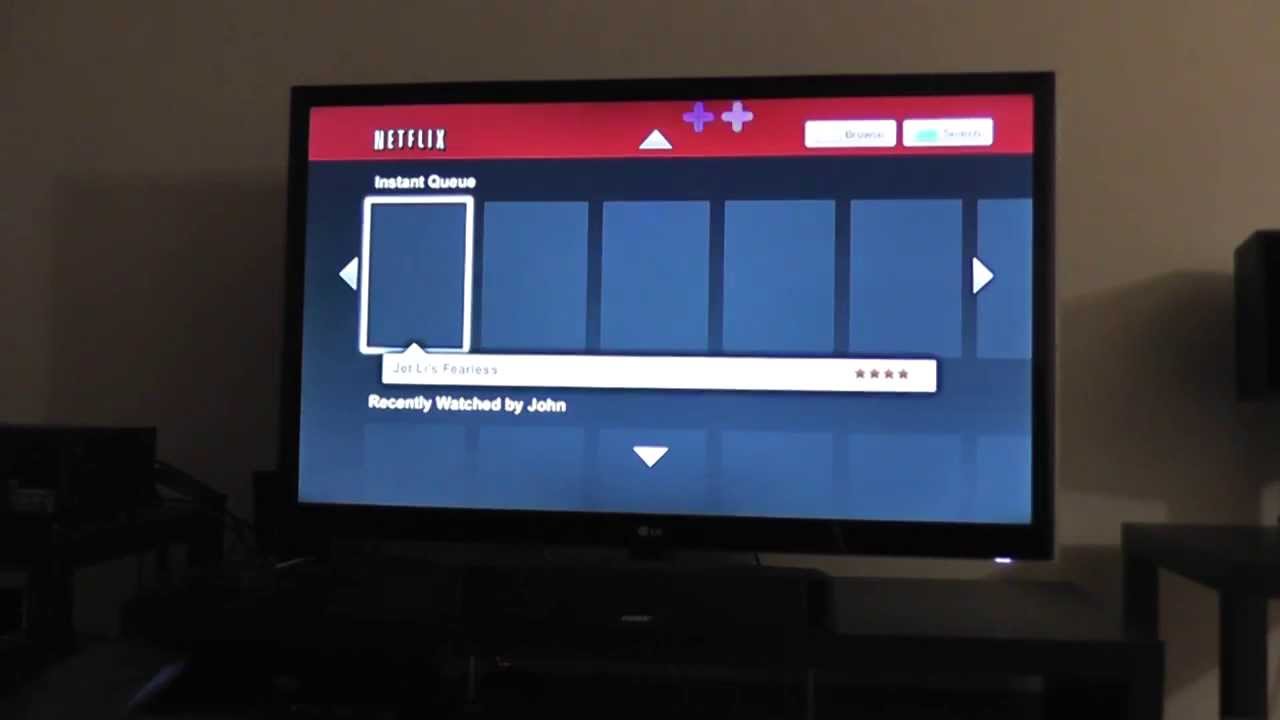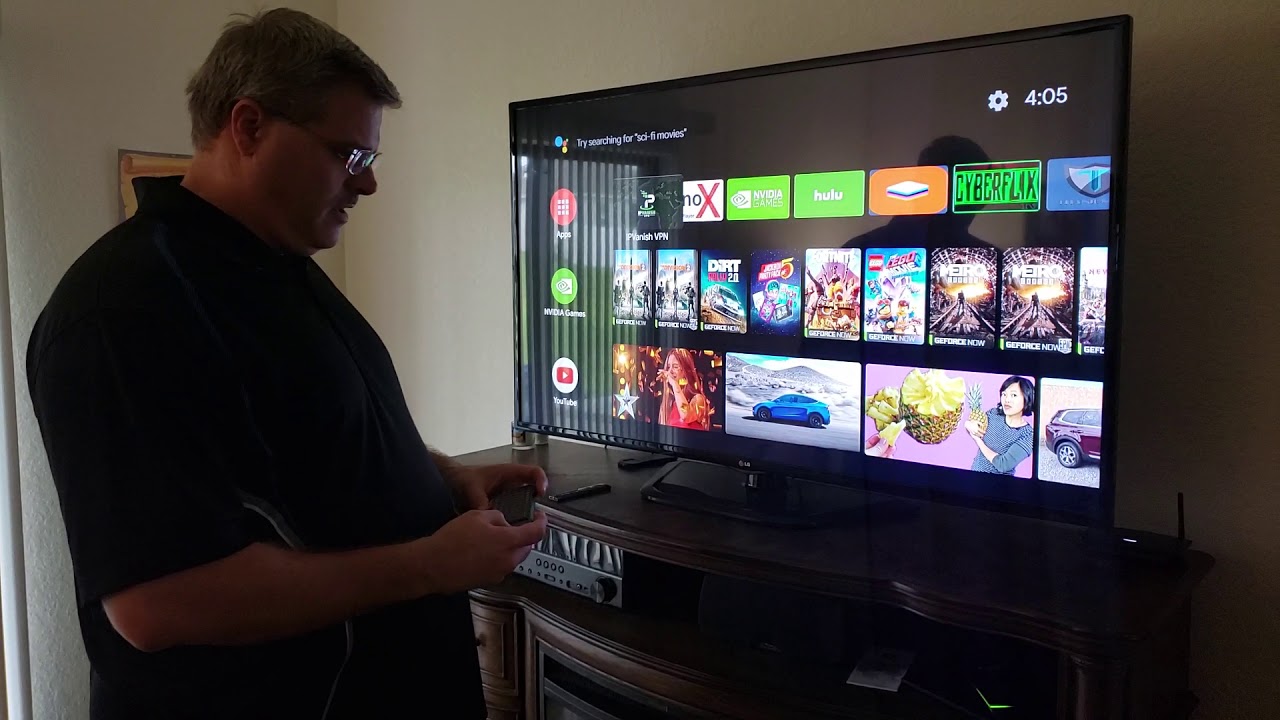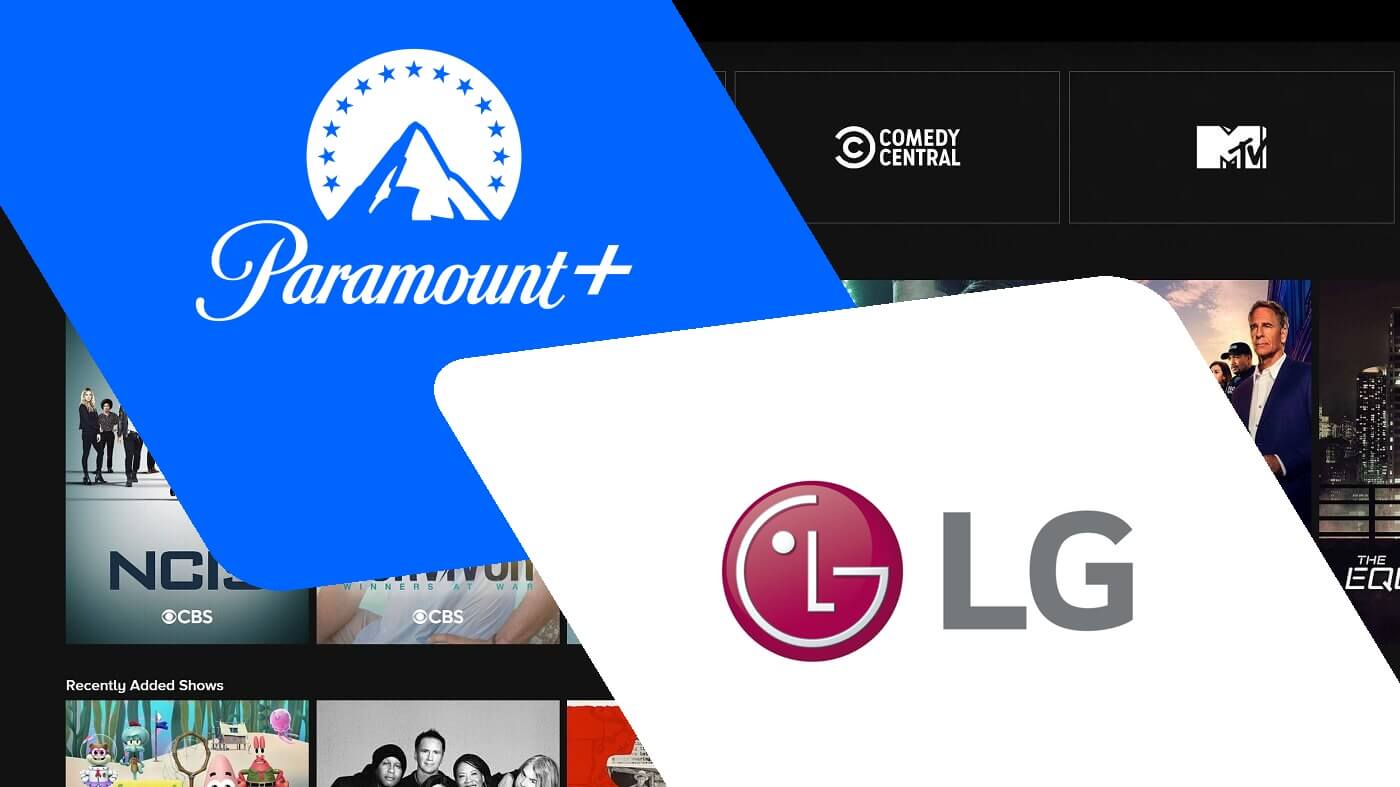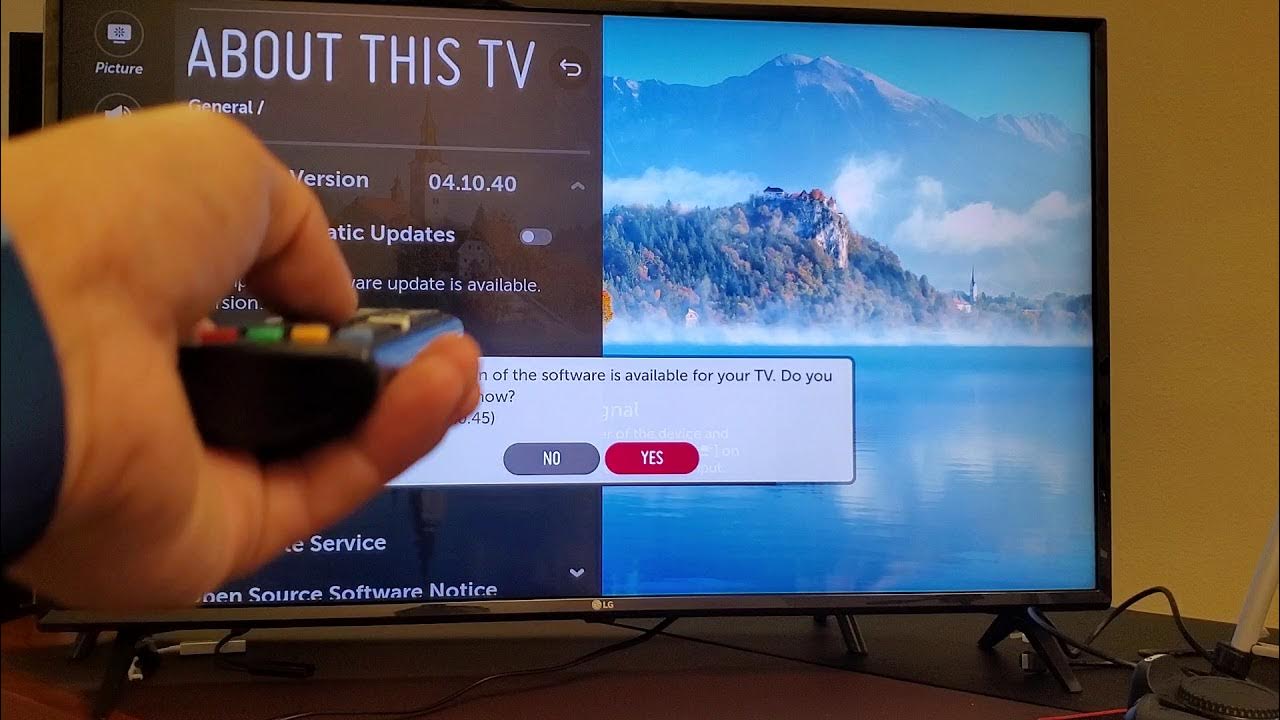Introduction
Welcome to the world of LG Smart TVs, where you can enjoy a multitude of entertainment options right from the comfort of your couch. From streaming your favorite shows and movies to browsing the internet, LG Smart TVs provide a seamless viewing experience. However, like any electronic device, there may be times when your LG Smart TV encounters glitches or performance issues that require a reboot.
In this article, we will guide you through the steps on how to reboot your LG Smart TV. Whether you are facing freezing or lagging issues, or simply want to start fresh, a reboot can often resolve common problems and restore your TV to its optimal functionality.
Please note that before proceeding with any troubleshooting steps, it is always a good idea to check if your TV is connected to a stable internet connection and if there are any firmware updates available. Often, issues can be resolved by updating the TV’s software or fixing connectivity problems.
Now, let’s dive into the various methods you can follow to reboot your LG Smart TV and get back to enjoying your favorite content.
Step 1: Power Cycling
Power cycling, also known as a hard reset, is the first troubleshooting step you should try when encountering issues with your LG Smart TV. This simple process involves turning off your TV and disconnecting it from its power source for a brief period. Here’s how you can do it:
- Using your TV remote, navigate to the power menu.
- Select the option to turn off your TV. Make sure it is completely powered down before proceeding.
- Locate the power cord or AC adapter connected to your TV and unplug it from the wall outlet or power strip.
- Leave your TV disconnected for at least 1-2 minutes. This allows any residual power to drain from the TV.
- After the waiting period, plug the power cord or AC adapter back into the wall outlet or power strip.
- Using the TV remote, power on your LG Smart TV.
Power cycling your TV can help clear temporary glitches or software errors that may be causing performance issues. It effectively resets the TV’s internal components and restores it to a fresh state.
If power cycling didn’t resolve the problem, you can proceed to the next step.
Step 2: Factory Reset
If power cycling didn’t resolve the issues you’re facing with your LG Smart TV, performing a factory reset can often provide a more comprehensive solution. A factory reset will restore your TV to its original settings, effectively wiping out any customizations or settings you have made. Here’s how you can perform a factory reset on your LG Smart TV:
- Go to the TV’s settings menu. You can usually access this by pressing the “Settings” button on your TV remote.
- Navigate to the “General” or “System” tab using the arrow keys on your remote.
- Look for the option that says “Reset” or “Factory Reset” and select it.
- Depending on your TV model, you may be prompted to enter a PIN or password. If you have set one previously, enter it to proceed.
- Confirm your decision to reset the TV. Keep in mind that this will erase all your personal settings and data, so it’s essential to back up any important files beforehand.
- Wait for the TV to complete the reset process. This may take a few minutes, and the TV may restart multiple times during this process.
After the factory reset is complete, your LG Smart TV will be restored to its original factory settings. You can then set up your TV as if it were brand new, reconfigure your preferences, and sign in to your streaming accounts, if applicable.
Performing a factory reset can often help resolve persistent software issues or conflicts that may be affecting the performance of your LG Smart TV. However, it is important to note that this step should be taken as a last resort, as it will erase all your saved settings and data.
Step 3: Updating Firmware
Firmware is the software that runs on your LG Smart TV, and updating it regularly can help improve performance, fix bugs, and introduce new features. If you’re experiencing issues with your TV, it’s essential to check if there are any firmware updates available. Here’s how you can update the firmware on your LG Smart TV:
- Using your TV remote, navigate to the settings menu.
- Look for the “General” or “System” tab and select it.
- From there, find the option labeled “About” or “Support” and choose it.
- Look for the “Software Update” section and select it.
- Next, choose the option to check for updates. Your TV will connect to the internet and search for the latest firmware.
- If an update is available, follow the on-screen prompts to download and install it. Make sure you have a stable internet connection during this process.
- Once the update is complete, your LG Smart TV will restart automatically.
Updating the firmware ensures that your TV has the latest bug fixes and improvements from LG. It can often resolve software-related issues and provide a smoother and more stable TV experience.
Please note that the steps to update firmware may vary slightly depending on your specific LG Smart TV model. If you encounter any difficulties or have trouble finding the firmware update option, it’s recommended to consult the user manual or contact LG support for assistance.
Step 4: Contacting LG Support
If you have followed the previous steps and are still experiencing issues with your LG Smart TV, it may be time to reach out to LG support for further assistance. LG has a dedicated support team that can help diagnose and troubleshoot specific problems you may be encountering with your TV. Here’s how you can contact LG support:
- Visit the official LG website and navigate to the support section.
- Look for the “Contact Us” or “Support” page, where you will find various options to get in touch with LG support.
- You can choose to contact support via phone, email, or live chat, depending on your preference and availability.
- Provide the necessary details about your TV model and the issues you’re facing to the support representative.
- Follow the instructions and guidance provided by the support team to address the problem you’re experiencing. They may provide specific troubleshooting steps or recommend further actions, such as a repair service if needed.
When contacting LG support, it’s essential to be patient and provide clear and accurate information about the problem. This will help the support team assist you more effectively and find a suitable solution for your specific situation.
Remember, LG support is there to help you, and they have the knowledge and experience to troubleshoot and resolve complex issues. Don’t hesitate to reach out to them if you’re unable to resolve the problem on your own.
Conclusion
Rebooting your LG Smart TV can be an effective solution for resolving common issues and restoring optimal performance. Through power cycling, factory resetting, updating firmware, and seeking assistance from LG support, you have a range of options to troubleshoot and resolve any problems you may encounter.
Remember to start with simple steps like power cycling, as this can often resolve minor glitches and bring your TV back to normal. If issues persist, try a factory reset to restore your TV to its original settings. Updating the firmware regularly ensures that you have the latest bug fixes and improvements from LG, which can significantly enhance your overall TV experience.
If you’ve exhausted all troubleshooting steps and are still experiencing issues, don’t hesitate to reach out to LG support. They have a dedicated team ready to assist you and provide further guidance tailored to your specific situation.
By following the steps outlined in this article and leveraging the support provided by LG, you can effectively troubleshoot and resolve issues with your LG Smart TV, ensuring that you can continue enjoying your favorite content without interruption.